Fortnite players on Xbox have recently encountered a frustrating error message: “Cross-platform play currently disabled.” This error prevents gamers from joining matches with friends on other platforms. The issue often stems from incorrect Xbox account settings or a mismatch between Xbox and Fortnite cross-play permissions.
Several solutions exist to fix this problem. Clearing the Xbox cache can resolve the issue in many cases. Another approach involves deleting local saved game data for Fortnite on the Xbox console. These steps can help restore cross-platform functionality.
It’s important to note that this error appears specific to Xbox consoles. Players on other platforms like Nintendo Switch do not seem to face the same problem. If the issue persists after trying basic fixes users may need to contact Xbox support for further assistance.
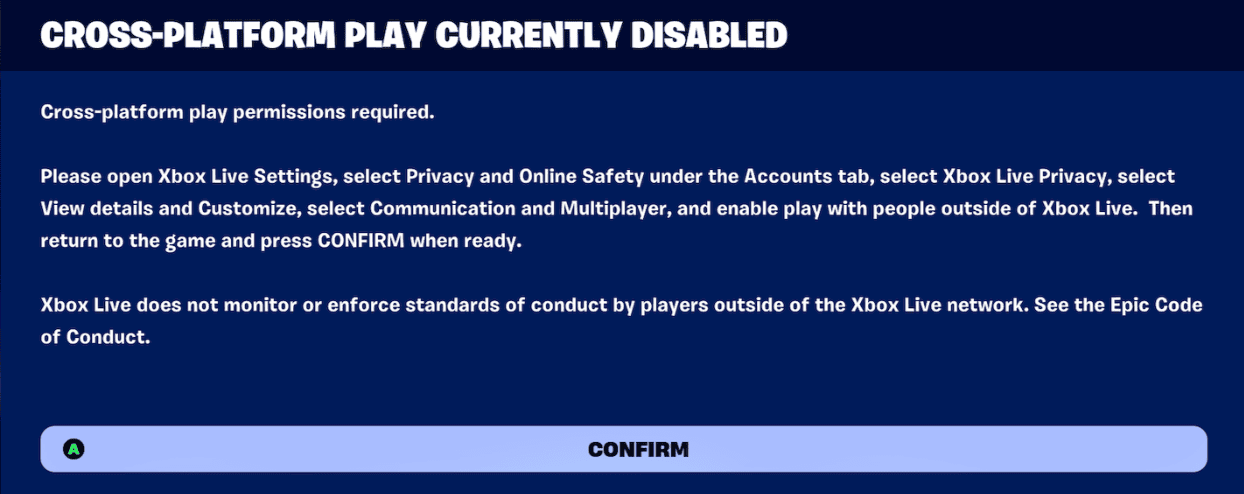
How To Fix Cross-Platform Play Disabled Error
- Check your Cross-Platform Play Settings:
- Make sure that cross-platform play is enabled in your game settings.
- If you have parental controls, ensure that cross-platform play is allowed.
- Xbox Specific Fix:
- If you’re on Xbox, open the Xbox app on your mobile device while you’re on the error screen. This has worked for some users.
- Try holding the ‘Y’ button:
- Some Xbox users have reported success by holding the ‘Y’ button on their controller and then trying to join a game again.
- Contact Epic Support:
- If none of the above solutions work, create a support ticket with Epic Games on their website.
Please note that these are potential fixes based on user reports, and there is no guarantee that they will work for everyone. If you continue to experience issues, contacting Epic Games support is recommended.
Understanding the Cross-Platform Play Error in Fortnite
Fortnite players may face issues when trying to play with friends on other platforms. These errors can stop gamers from joining matches or connecting with their buddies.
Epic Games’ Stance on Connectivity Issues
Epic Games wants everyone to play Fortnite together. They work hard to fix problems fast. When errors pop up, they give tips to help players get back in the game.
Epic often posts updates on their website. They tell players what’s wrong and how to fix it. Sometimes the fix is easy. Other times it needs more work from Epic’s team.
Common Error Messages and Meanings
Players might see different error messages. Each one means something specific:
“Cross-platform play currently disabled”: This often shows up on Xbox. It means the console can’t connect to other platforms.
“err_tunnel_connection_failed”: This error happens when the game can’t link to Epic’s servers.
“Moved permanently”: This rare message means the game is looking for info at an old web address.
To fix these issues, players can try a few things:
- Restart the game
- Check internet connection
- Clear the Xbox cache
- Make sure cross-platform play is on in settings
If these don’t work, checking Epic’s help pages or contacting support is the next step.
Troubleshooting Steps for Different Platforms
Fixing the Fortnite cross-platform play error varies by device. The steps below cover solutions for consoles, PCs, and mobile devices. They also address network and account settings that can cause this issue.
Console-Specific Solutions
Xbox users often face this error. To fix it, clear the Xbox cache. This involves turning off the console and unplugging it for 30 seconds.
For PlayStation, check the system settings. Make sure cross-play is on. If it is, try restoring licenses in the account management menu.
Nintendo Switch players should verify their Nintendo Account settings. Enable play history and friend list visibility.
On all consoles, try these steps:
- Restart the console
- Update Fortnite
- Check for system updates
PC and Mobile Troubleshooting
PC users should first update their graphics drivers. This can solve many game-related issues.
Check Fortnite’s in-game settings. Make sure cross-platform play is on.
For both PC and mobile:
- Clear the game cache
- Reinstall Fortnite
- Update the operating system
Mobile users should also check app permissions. Make sure Fortnite can access necessary features like contacts or location.
Network and Account Settings
Network issues can cause cross-platform errors. Try these fixes:
- Restart your router
- Use a wired connection if possible
- Check your NAT type (Open is best)
Account settings are crucial. Visit Epic Games website and log in. Check your privacy settings. Make sure cross-platform play is allowed.
For Xbox users, check Xbox Live settings. Look under “Xbox Series X|S, Xbox One & Windows 10 devices online safety”. Enable “You can play with people outside of Xbox Live”.
Remember to save changes after updating any settings.
Frequently Asked Questions
Players often encounter issues with cross-platform play in Fortnite. These questions address common problems and solutions across different gaming systems.
How can I resolve the cross-platform play issue on my Xbox One for Fortnite?
To fix this issue on Xbox One:
- Close Fortnite
- Open the Xbox guide
- Go to My games & apps > See all > Games
- Select Fortnite and press the Menu button
- Choose Manage game and add-ons > Saved data
- Delete all local save data
This process clears the Xbox cache. It often solves the cross-platform play error.
What steps should I follow to fix the cross-platform play disabled error on a PS4?
For PS4 users:
- Check your PlayStation Network settings
- Make sure cross-platform play is enabled
- Restart your PS4
- Reinstall Fortnite if the issue persists
These steps usually resolve the cross-platform play error on PS4.
Why is cross-platform play currently disabled on my Xbox Series X, and how can I enable it?
Xbox Series X users may face this issue due to account settings. To fix it:
- Open the Xbox settings
- Go to Account > Privacy & online safety
- Select Xbox privacy
- Choose View details & customize
- Go to Communication & multiplayer
- Enable “You can play with people outside of Xbox Live”
This allows cross-platform play on your Xbox Series X.
What troubleshooting methods are available for the cross-platform play error in Fortnite on various consoles?
General troubleshooting steps for all consoles:
- Check your internet connection
- Update Fortnite to the latest version
- Restart your gaming device
- Clear the game cache
- Check your account settings
These methods often solve cross-platform play issues across different systems.
How do you enable cross-platform functionality in Fortnite on a PC?
To enable cross-platform play on PC:
- Open the Epic Games Launcher
- Go to Settings
- Scroll to Fortnite
- Check the box for “Allow Cross Platform Play”
- Restart Fortnite
This ensures your PC can connect with players on other platforms.
What are the steps to enable Fortnite cross-platform play on an Xbox child account?
For Xbox child accounts:
- Sign in to the parent account
- Go to account.xbox.com/settings
- Select the child account
- Choose Privacy & online safety
- Go to Xbox Live privacy
- Allow “You can play with people outside of Xbox Live”
- Save changes
These steps let child accounts join cross-platform Fortnite games.







