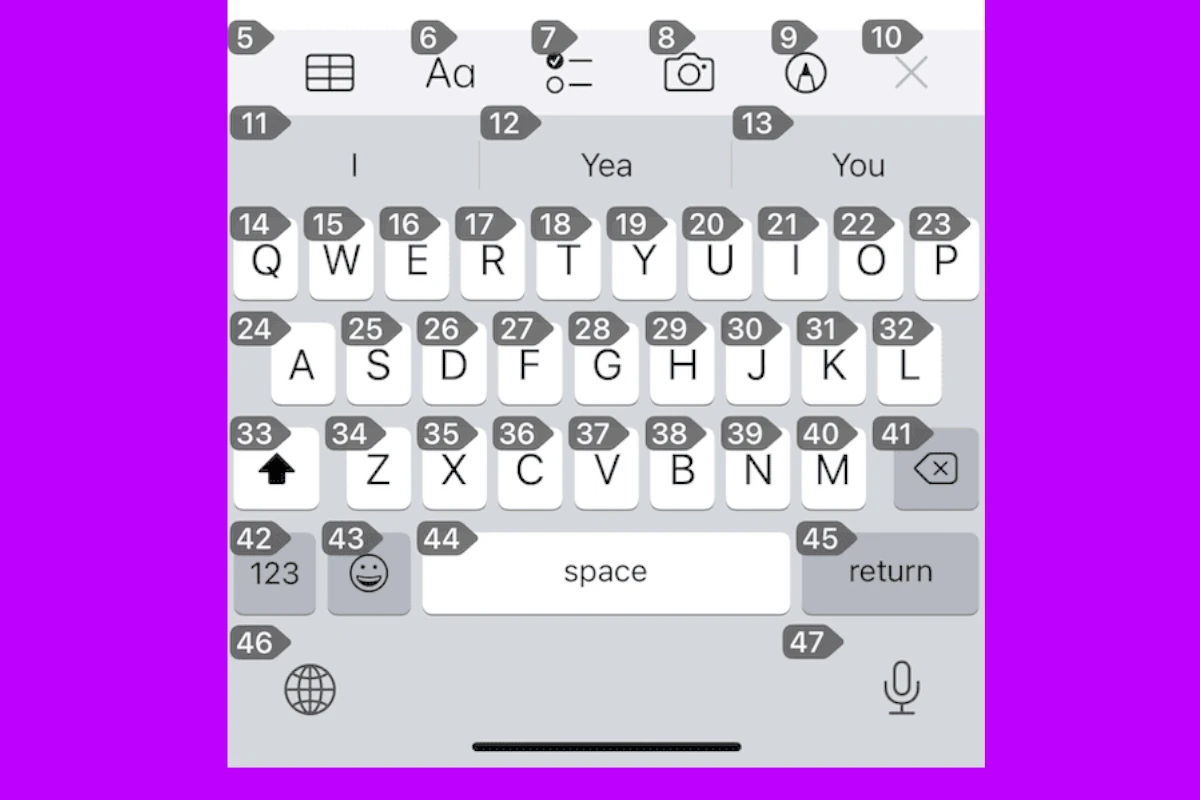The iPhone’s Voice Control feature offers a unique overlay system, displaying grey numbered badges. These badges are part of the Voice Control functionality and are designed to enhance accessibility and ease of use. This article provides a detailed look at this feature, its purpose, and how to manage it.
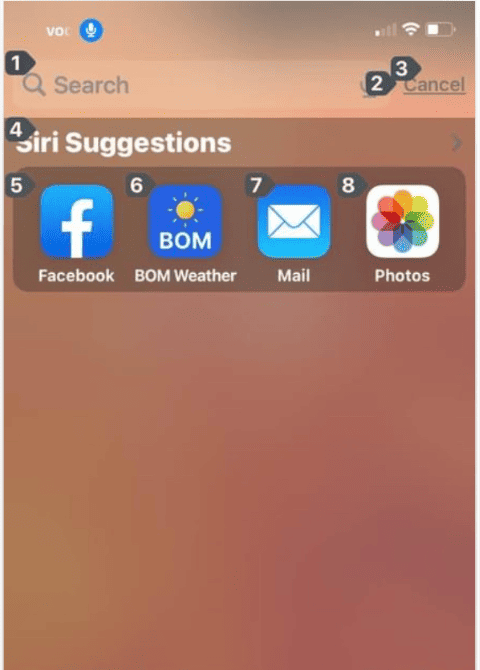
Voice Control Overlay on iPhone
Voice Control Overlay on iPhone can empower your accessibility and navigation, letting you interact with your device via voice commands and visual cues. Here’s a breakdown of options and considerations:
| Feature | Native Options | Third-Party Apps | Considerations |
|---|---|---|---|
| Availability | Built-in with iOS | App Store download | iPhone model and iOS version might impact availability |
| Overlay Types | Grid, Numbers, Labels | Variety of styles, customizable elements | Choose what works best for your visual clarity and preferences |
| Customization | Limited options (size, opacity) | Extensive customization (themes, colors, element sizes) | Balance visual appeal with potential screen clutter |
| Accessibility Features | Voice Control Guide, Vocabulary, Show Confirmation, Attention Aware | Integration with Switch Control, braille displays, other accessibility tools | Choose features that match your specific needs |
| Battery Drain | Minimal impact | Varies depending on app features and usage | Consider charging habits and app optimization |
| Privacy | Voice commands processed on-device (default) | App-specific privacy policies and data handling practices | Check app permissions and be mindful of what you voice control |
| Price | Free | Free and paid options with additional features | Consider your budget and prioritize essential functionalities |
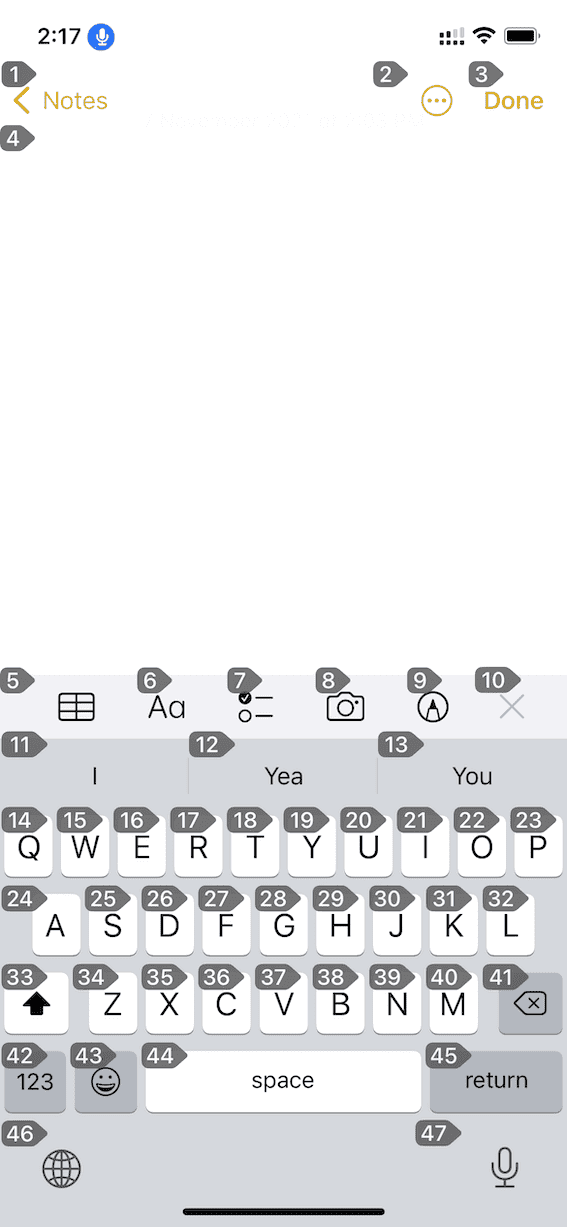
Native Options:
- Access via Settings > Accessibility > Voice Control.
- Offers basic grid, numbers, and labels overlays.
- Limited customization options (size and opacity).
- Integrates seamlessly with other iOS accessibility features.
Third-Party Apps:
- Offer wider variety of overlay styles and customization options.
- Some integrate with specific apps for context-sensitive cues.
- Consider app permissions, privacy policies, and compatibility with your iOS version.
- Explore free and paid options based on your specific needs and budget.
Remember:
- Voice Control Overlay can be a game-changer for accessibility and navigation, but choose options that suit your needs and preferences.
- Balance customization with screen clarity and avoid excessive battery drain.
- Be mindful of privacy when using voice commands and third-party apps.
Key Takeaways
- Voice Control Overlay: An accessibility feature in iOS.
- Item Numbers: Grey numbered badges that appear on the screen.
- Customization: How to enable, disable, and customize this feature.
How To Change Your Settings
Settings > Accessibility > Voice Control > Overlay > Item Numbers
Introduction to Voice Control Overlay
What is Voice Control?
Voice Control is an accessibility feature in iOS that allows users to control their iPhone using voice commands. It’s particularly useful for individuals with limited physical mobility or for hands-free device usage.
The Role of Overlay Item Numbers
The grey numbered badges, known as overlay item numbers, are part of the Voice Control system. They appear on the screen to help users interact with their device by speaking the number associated with a particular on-screen element.
Table: Voice Control Features
| Feature | Description |
|---|---|
| Voice Commands | Execute actions using voice instructions. |
| Overlay Item Numbers | Grey numbered badges for easy selection of screen elements. |
| Customization | Adjust settings to suit individual needs and preferences. |
Managing Voice Control Settings
Enabling Voice Control
To activate Voice Control, go to Settings > Accessibility > Voice Control. Here, you can turn on the feature and customize its settings.
Understanding Overlay Item Numbers
When Voice Control is active, grey numbered badges appear next to interactive elements on the screen. Users can simply say the number to select that element.
Customizing Voice Control
Users can customize Voice Control settings to adjust how the overlay appears and how the device responds to voice commands. This includes changing the language, customizing commands, and setting up attention awareness.
Practical Applications of Voice Control
Voice Control is not just for accessibility; it can be a convenient tool for any user. It allows for hands-free operation of the iPhone, which can be useful while cooking, driving, or when your hands are otherwise occupied.
Additional Resources
For more in-depth information on Voice Control and its features, including the overlay item numbers, Apple’s discussion forum offers valuable insights. You can learn more from the Apple Support Discussion on Voice Control.
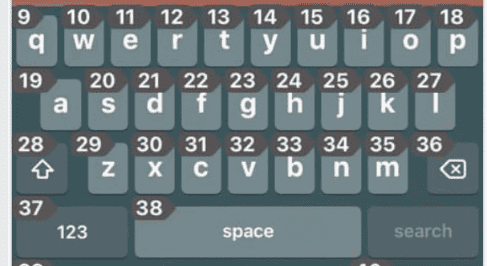
Conclusion
The grey numbered badges in the iPhone’s Voice Control overlay are a testament to Apple’s commitment to accessibility and innovative technology. Understanding and utilizing this feature can significantly enhance the user experience, making iPhone interaction more accessible and convenient for everyone.