AirTags are small tracking devices designed to help you find lost items. They utilize the Find My network to keep track of your belongings. While you can use an iPhone with the Find My app to locate an AirTag, an AirTag cannot be used to find a misplaced iPhone.
Setting up an AirTag is straightforward. Once activated, it connects to your Apple ID through the Find My app. The AirTag broadcasts a secure Bluetooth signal that can be detected by nearby devices within the Find My network. These devices then send the AirTag’s location to iCloud, allowing you to view its last known location on a map.
If you need to locate your iPhone, you can use the Find My app on another Apple device or access it through iCloud.com to find its position.
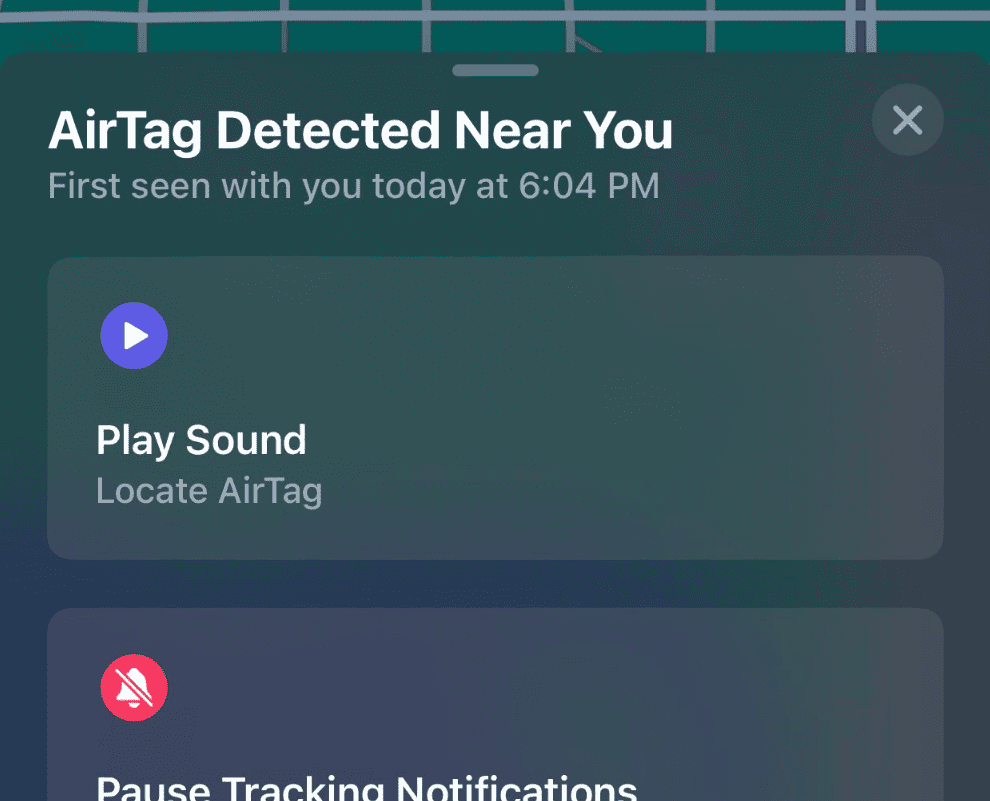
Lost Your Phone? Here’s How AirTags Can Help
While you can’t use an AirTag to physically find your phone, an AirTag attached to your phone could be useful as far as being able to track it if your phone is turned off or the battery dies.
How AirTags Work
AirTags work by connecting to the Apple Find My network. This network uses any nearby Apple device (iPhones, iPads, Macs) to anonymously and securely relay the AirTag’s location back to you.
AirTags and Finding Your Phone: The Limitations
- No sound notifications: An AirTag itself cannot make a sound to help you find your phone. You’ll need another Apple device or access to a computer to use the Find My app to trigger a sound on your lost phone.
- Requires Apple Devices: To locate an AirTag and the lost phone attached to it, you need another Apple device connected to the Find My network. If you only have the AirTag and none of your other devices are in range, you won’t be able to locate it.
Better Alternatives for Finding Your Phone
While AirTags aren’t the ideal solution for locating a lost phone, here are some better options:
- Apple Watch: If you have an Apple Watch paired to your phone, simply swipe up from the bottom of the Watch face, access Control Center, and tap the phone icon to make your phone play a loud sound.
- iCloud’s Find My: Visit https://www.icloud.com/ and access the Find My feature to play a sound on your missing phone, as long as it’s connected to the internet.
- Third-Party Apps: Apps like Google’s “Find My Device” offer similar functionality for Android phones.
When AirTags Are Useful
AirTags are an excellent choice to keep track of items like keys, wallets, or bags. Even if you don’t have other Apple devices nearby, someone else with an Apple device might walk past your AirTag, and its location will be updated in the Find My network.
People stick AirTags everywher – in luggage, on pets, in purses, wallets. Some even slip them into their phone case in case a theif walks off with their device and turns it off.
Key Takeaways
- AirTags track items with the assistance of Apple’s Find My network, not iPhones directly.
- Users can locate an AirTag using the Find My app on their iPhone.
- The Find My app is also used to find an iPhone’s location through other devices or iCloud.
Setting Up Your AirTag for the First Time
When you get a new AirTag, there are specific steps to follow for setup. These ensure that your AirTag can start helping you keep track of your items right away.
Unboxing and Initial Setup
Remove the AirTag from its box and pull out the plastic tab to activate the battery. This lets the AirTag power on and get ready to pair with your devices.
Pairing AirTag with Your Apple Devices
For iOS and iPadOS 14.5 or later:
- Hold the AirTag close to your iPhone or iPad.
- Tap Connect on your device’s screen.
- Follow the on-screen instructions to name your AirTag.
- Tap Continue to link the AirTag with your Apple ID.
Note: Your device must support the U1 Ultra Wideband chip for Precision Finding.
Understanding AirTag Features
- Find My App: Use this app to see your AirTag on a map or play a sound to locate it.
- Privacy: Rest assured that your location data is encrypted for your safety.
- Sharing: While you cannot share your AirTag directly, you can share access to your Find My app.
- Battery: The AirTag has a user-replaceable battery that lasts about a year.
- NFC: If someone finds your lost item, they can tap it with an NFC-capable device to see your contact information.
These steps will help you set up your AirTag so it’s ready to find your stuff when you need it.
Locating Lost Items and Your iPhone
When you lose your iPhone or an item with an AirTag attached, you can rely on the Find My app and network to help you locate it. Apple designed the Find My app with features like Precision Finding and Lost Mode to ensure you can find your devices and valuables with ease and maintain your privacy.
Using the Find My App
To find a lost iPhone or item like keys with an AirTag attached, open the Find My app on your Apple device. Make sure you sign in using your Apple ID. Here’s how:
- Tap Items or Devices depending on what you are looking for.
- Choose the item or device to see its location on the map.
- If you’re nearby, enable Precision Finding to get the exact location.
Precision Finding works when you are in close range to the AirTag and provides on-screen directions to it. Your iPhone will need to have U1 chip compatibility for this feature.
Lost Mode and Privacy Considerations
If your iPhone or item with an AirTag is lost:
- Go to Find My.
- Select the device or AirTag.
- Choose Activate Lost Mode.
Lost Mode locks your iPhone with a passcode and lets you display a custom message with your contact information. It also disables Apple Pay and keeps track of the device’s location. You can also use Lost Mode on an AirTag, which will send you a notification when it is detected by the Find My network. All location data sent and received in the Find My network is encrypted for privacy. Remember to avoid unwanted tracking by regularly checking for unknown AirTags traveling with you.
Tips for Sharing and Managing AirTags
Manage your AirTags and shared items directly in the Find My app:
- Assign a custom name to your AirTags for easy identification.
- If family members or friends need to track each other’s devices, utilize Family Sharing.
- To share an AirTag, simply ensure both parties are within the Find My app. Remember, each AirTag can be paired with only one Apple ID at a time.
These simple yet powerful features help keep your valuable items and your iPhone within your virtual reach at all times, maintaining your peace of mind when it comes to lost possessions.
Frequently Asked Questions
When using an AirTag to find a lost iPhone, it is important to understand what AirTags can and can’t do. This section answers common queries about locating an iPhone with an AirTag.
How can I locate my iPhone using an AirTag?
AirTags are not designed to find an iPhone directly. They are for locating other items. Use the ‘Find My’ app on another Apple device to find a misplaced iPhone.
Is it possible to use an AirTag to ring my phone?
One cannot use an AirTag to make an iPhone ring. AirTags are trackers for items like keys or bags, which you can find through the ‘Find My’ network on an iPhone.
What steps should I follow to find a lost iPhone using Find My app?
To find a lost iPhone, open the ‘Find My’ app on another device. Sign in with your Apple ID and select the ‘Devices’ tab. Choose your iPhone and view its location.
How can I use the Find My Device feature for an iPhone?
Open the ‘Find My’ app on another Apple device. If your lost iPhone is online, it will show on the map. Play a sound or use Lost Mode to lock and track the iPhone.
Can I use an AirTag to track a device besides an iPhone?
AirTags only integrate with iOS devices. They cannot track non-Apple devices, but you can find items with them using an NFC-capable phone to get the AirTag’s details.
What alternatives are there for locating an iPhone if I don’t have Find My iPhone enabled?
If ‘Find My iPhone’ is not on, you may use iCloud.com or ask for help through social media or community forums. Check last known locations or contact your carrier for support.
How Does AirTag Work with iPhone?
The AirTag utilizes Apple’s Find My Network. This network employs hundreds of millions of Apple devices to locate your items (including your iPhone) through Bluetooth signals.
Precision Finding: A Closer Look
One of the standout features of AirTag is Precision Finding. If your AirTag is close to your iPhone, it can guide you directly to it. This feature shows the exact distance and direction to your AirTag, thanks to the built-in Ultra Wideband technology.
Step-by-Step: Locating Your iPhone Using AirTag
- Attach the AirTag: Ensure the AirTag is attached to your iPhone.
- Open Find My App: On your iPad or another Apple device, open the Find My app.
- Tap ‘Items’: Select the ‘Items’ tab at the bottom of the screen.
- Select Your AirTag: Choose the AirTag that’s attached to your iPhone.
- Follow On-Screen Instructions: Move closer to the AirTag by following the onscreen directions to locate your iPhone.
The Role of Ultra Wideband Technology
Ultra Wideband (UWB) technology in AirTag offers precise location tracking. This advanced technology is key to providing accurate distance and directional information.
When to Use AirTag to Find Your iPhone
- Misplaced in the House: When your iPhone is lost somewhere in your home.
- Lost in Public Places: If you’ve left your iPhone in places like cafes or offices.
- In Case of Theft: Though not its primary purpose, AirTag can help track down a stolen iPhone.
Limitations of AirTag in Finding iPhone
While AirTag is effective, there are limitations:
- Distance Range: The tracking range is subject to Bluetooth and UWB limits.
- Battery Dependence: If your iPhone or AirTag’s battery is dead, tracking is not possible.
- Requires Setup: AirTag needs to be set up correctly with your iPhone beforehand.
Maximizing AirTag’s Potential
- Regular Battery Check: Ensure your AirTag’s battery is always charged.
- Frequent Updates: Keep your iOS and AirTag firmware up to date for optimal performance.
FAQs
Do I need an additional device to find my iPhone with AirTag?
Yes, you will need another Apple device, like an iPad, to use the Find My app to locate your iPhone.
How accurate is AirTag in finding an iPhone?
AirTag’s Precision Finding feature provides highly accurate location data, especially when you’re close to the device.
Can AirTag work if my iPhone is turned off?
No, if your iPhone is off or out of battery, AirTag cannot track it.
Is there a maximum range for AirTag to find my iPhone?
The range is limited by Bluetooth and UWB technology, so it works best when you are relatively close to the device.
Can AirTag prevent my iPhone from being stolen?
While AirTag can help locate a stolen iPhone, it is not primarily designed as an anti-theft device.







