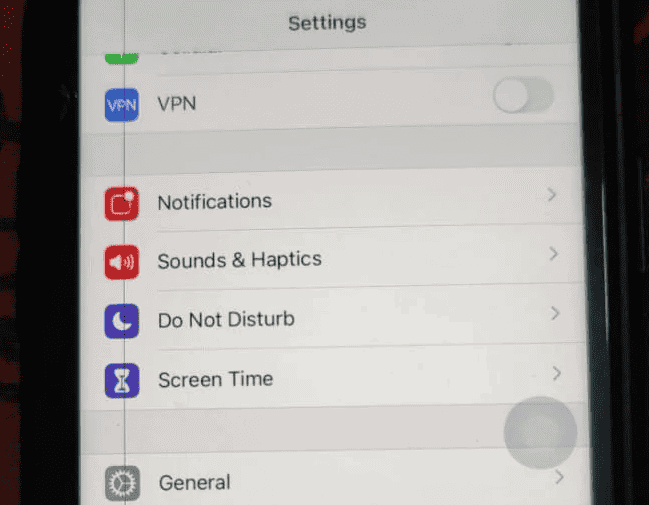A black line on your iPhone 11 screen is usually a hardware problem that requires repair. While some do-it-yourself solutions might offer temporary relief, it’s generally recommended to seek professional help for a proper diagnosis and fix. Remember to back up your data before any repair, and choose a reputable service provider to ensure the best possible outcome.
Make sure to follow some of the troubleshooting procedures in this guide to help you narrow down the source of the issue.
iPhone 11 Black Line on Screen: Repair Guide
Understanding the Issue
A black line on your iPhone 11 screen is typically a sign of hardware damage, often caused by a drop or impact. It usually indicates a problem with the display itself or the connection between the display and the logic board.
Potential DIY Solutions
1. Restart Your iPhone:
- A simple restart can sometimes fix minor software glitches that might cause display issues.
- Press and quickly release the Volume Up button.
- Press and quickly release the Volume Down button.
- Press and hold the Side button until you see the Apple logo.
2. Adjust the LCD Screen (Caution):
- Disclaimer: This involves handling delicate components and could further damage your phone if not done carefully. Proceed at your own risk.
- Gently apply pressure: If the black line seems to originate from within the display, carefully apply gentle pressure along the edges and corners near the line.
- Slightly twist and flex: Gently twist and flex the upper part of the display, avoiding excessive force.
- Observe the line: Check if the line persists or disappears after the adjustments.
3. Update iOS:
- Ensure your iPhone is running the latest iOS version. Software updates sometimes include bug fixes that could resolve display issues.
When to Seek Professional Repair
- If DIY solutions don’t work: If the black line persists after trying the above methods, it’s likely a hardware issue requiring professional repair.
- If the touch function is affected: If the black line interferes with the touch functionality of your screen, it’s best to seek professional help.
- If you’re uncomfortable with DIY repairs: If you’re not confident in your technical skills, it’s always safer to leave the repair to professionals.
Repair Options
- Apple Authorized Service Provider:
- Offers reliable repairs using genuine Apple parts.
- Might be covered under warranty if the issue is due to a manufacturing defect.
- Third-Party Repair Shops:
- Can be more affordable than Apple authorized repairs.
- Might void your warranty, so choose a reputable shop.
Before Repair
- Back up your data: Before sending your phone for repair, make sure to back up all your important data to iCloud or a computer.
Troubleshooting Your iPhone 11 Screen
A black line on your iPhone 11 screen can be a frustrating issue, but it’s not always a sign of major damage. Here’s what you need to know.
Possible Causes
- Software Glitch: Sometimes, a simple software glitch can cause display issues.
- Loose Connection: A loose connection between the display and the logic board can also cause lines or other artifacts on the screen.
- Physical Damage: A drop or impact can damage the screen, resulting in lines or discoloration.
- Hardware Malfunction: In rare cases, a malfunctioning display component may be the culprit.
Troubleshooting Steps
| Step | Instructions |
|---|---|
| 1. Restart Your iPhone | Press and hold the side button and either volume button until the power off slider appears. Drag the slider to turn off your iPhone. Then, press and hold the side button again until the Apple logo appears. |
| 2. Update Your Software | Go to Settings > General > Software Update. If an update is available, install it. |
| 3. Reset All Settings | Go to Settings > General > Transfer or Reset iPhone > Reset > Reset All Settings. This will not erase your data, but you will need to re-enter your Wi-Fi passwords and other settings. |
| 4. DFU Restore (Advanced Users Only) | This is a more thorough restore that can sometimes fix software issues. Proceed with caution, as it will erase all data on your iPhone. |
If none of these steps work, the issue is likely hardware-related. In that case, you’ll need to contact Apple Support or visit an Apple Store for further assistance.
Repair Options
- Apple Support: If your iPhone 11 is still under warranty, Apple may repair or replace it for free. Even if it’s out of warranty, they can still provide repair services for a fee.
- Third-Party Repair Shops: Many reputable third-party repair shops can fix iPhone screens for less than Apple.
- DIY Repair: If you’re tech-savvy, you can try replacing the screen yourself, but be aware that this can void your warranty.
Remember to back up your data before attempting any repairs.
Causes of Black Line on iPhone 11 Screen
There are several reasons why your iPhone 11 may display a black line:
- Software Glitches: Occasionally, a minor software bug can cause display issues like black lines.
- Physical Damage: Dropping your phone or exposing it to impact can damage the screen or internal components, leading to black lines.
- LCD Cable Disconnection: The most common cause is the disconnection of the LCD cable from the logic board, which can happen due to physical shocks or manufacturing defects.
- Liquid Damage: Exposure to water or other liquids can also lead to screen issues, including black lines.
- Broken LCD: This is the most common cause of this and would mean you’d have to replace the LCD.
Troubleshooting Steps
Restart Your iPhone
A simple restart can sometimes resolve minor software glitches that might be causing the black line:
- For iPhone 8 or Older: Press and hold the power button until the “slide to power off” option appears. Swipe the icon to turn off your phone, wait a few seconds, then press and hold the power button until the Apple logo appears.
- For iPhone X or Newer: Press and hold either volume button and the side button until the “slide to power off” option appears. Swipe to turn off your phone, then press and hold the side button until the Apple logo appears.
Hard Reset
If the black line is severely obstructing your view, a hard reset may be necessary:
- iPhone 6s and Earlier: Simultaneously press and hold the Home button and the power button until the Apple logo appears.
- iPhone 7 and 7 Plus: Press and hold the volume down button and the power button simultaneously until the Apple logo appears.
- iPhone 8 and Newer: Quickly press and release the volume up button, then the volume down button, then press and hold the side button until the Apple logo appears.
Backup Your iPhone
If the issue persists, back up your iPhone immediately. This ensures that your data is safe in case the problem is indicative of serious hardware damage. Use iTunes or iCloud for backup. For iTunes, connect your phone to a computer with a Lightning cable. For iCloud, ensure you have sufficient storage space.
DFU Mode Restore
The Device Firmware Update (DFU) restore is a more comprehensive solution. It completely erases and reloads your iPhone’s code, restoring it to factory defaults. Ensure you back up your iPhone before proceeding with a DFU restore.
LCD Screen Replacement
If the software / troubleshooting methods above don’t work, you likely have a broken LCD screen. You should check with Apple first to see if there’s anything they can do about it (especially if you still have an active AppleCare+ plan or are still in warranty. They won’t likely do anything for you, however, as the iPhone 11 is largely out of phase at this time.
So your best bet is to take your iPhone 11 into a 3rd party repair shop to have the screen replaced.
Professional Repair Options
If the above steps do not resolve the issue, it is likely a hardware problem. Consider the following:
- Apple Store Appointment: Schedule a visit to your local Apple Store, especially if you have AppleCare+. Apple technicians can diagnose and repair your device.
- On-Demand Repair Services: Companies like Puls offer on-demand repair services. They can send a certified technician to your location to fix the issue, often within an hour.
Preventive Measures
To prevent such issues in the future, consider the following:
- Use Protective Cases: A robust case can mitigate the impact of falls and reduce the chances of internal damage.
- Avoid Exposure to Liquids: Keep your iPhone away from water and other liquids to prevent liquid damage.
- Regular Software Updates: Keep your iOS updated to avoid software-related screen issues.
FAQs
Can a black line on an iPhone screen go away on its own?
While there have been anecdotal reports of black lines disappearing on their own, especially after software updates or exposure to heat, this is not a reliable solution. A black line on your iPhone screen usually indicates a hardware issue, such as a loose connection or damage to the display. In most cases, the problem will persist or worsen over time, requiring professional repair.
Is it safe to use my iPhone if there is a black line on the screen?
Generally, it’s safe to continue using your iPhone with a black line on the screen, as long as it doesn’t interfere with the touch functionality or cause other problems. However, it’s important to be aware that the issue might worsen over time, potentially leading to further damage or complete display failure. It’s advisable to get the issue diagnosed and repaired as soon as possible.
Will a factory reset fix the black line on my screen?
No, a factory reset is unlikely to fix a black line on your iPhone screen, as it’s typically a hardware problem rather than a software issue. While a factory reset can sometimes resolve software-related display glitches, a black line usually indicates damage to the display itself or its connection to the logic board.
How much does it cost to fix a black line on the iPhone screen?
The cost to fix a black line on an iPhone screen varies depending on the model, severity of the damage, and whether you choose Apple or a third-party repair service. Apple’s screen repair costs typically range from $129 to $329, while third-party repairs might be cheaper but could void your warranty.
Can I fix a black line on my iPhone screen myself?
While technically possible, fixing a black line on an iPhone screen yourself is not recommended unless you have experience with phone repairs and the necessary tools. It’s a delicate process that involves disassembling the phone and potentially replacing the entire display. Attempting a DIY repair could lead to further damage or even brick your phone.
Does Apple warranty cover the black line issue?
Whether Apple’s warranty covers the black line issue depends on the cause of the problem. If the black line is due to a manufacturing defect, it might be covered under warranty. However, if it’s caused by accidental damage, such as a drop or impact, you’ll likely have to pay for the repair out of pocket. It’s best to contact Apple Support or visit an Apple Store to determine if your issue is covered.
How long does it take to repair a black line on the screen?
The repair time for a black line on an iPhone screen can vary depending on the repair service and the availability of parts. Apple Stores and authorized repair centers typically offer same-day repairs for screen replacements, while third-party shops might take longer.