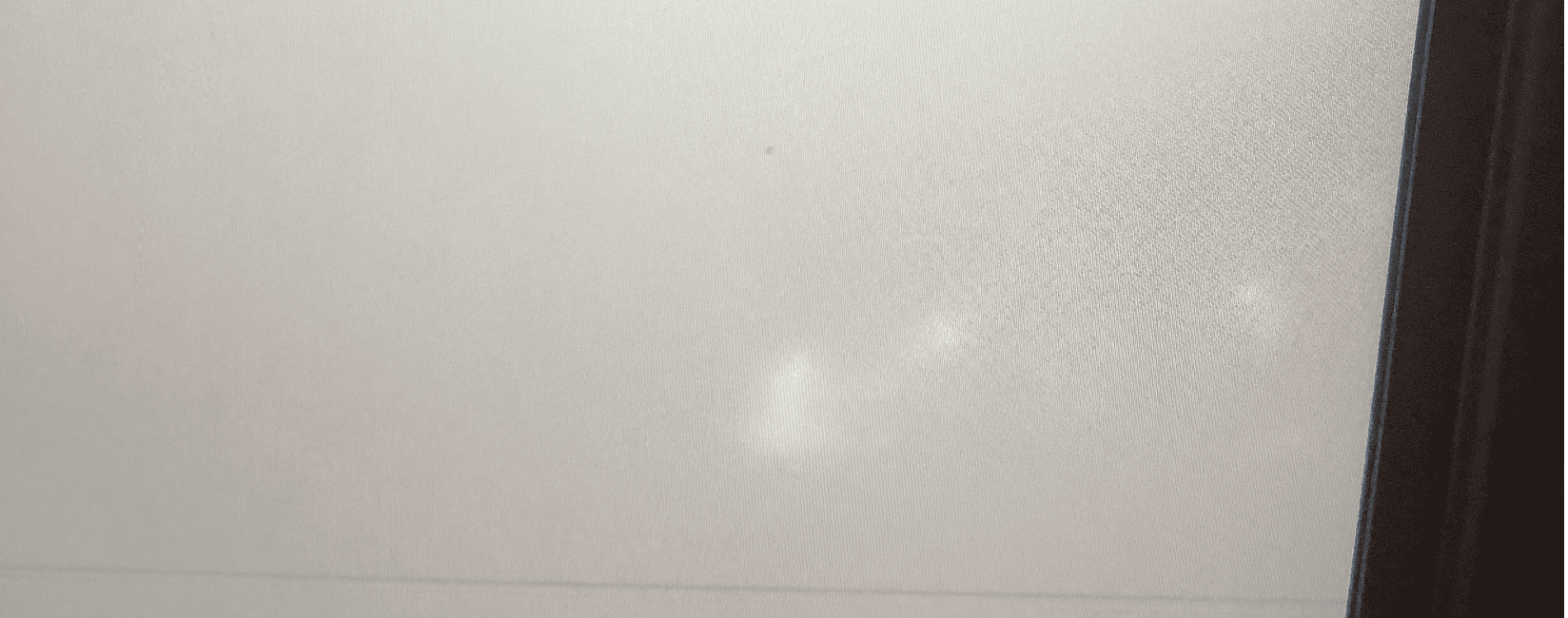If you’re seeing white spots on your phone screen there’s a good chance you have hardware damage to the display. However, before you get worried, it’s important to make sure it is in fact hardware and not a minor software issue that would be much easier to address.
Some spots might be fixable with simple DIY techniques, while others might need professional help. This guide will help you identify the potential causes of these spots and find the best solutions to restore your phone’s display. Remember, identifying the problem correctly is important in deciding the right action, whether it’s a simple software fix or a visit to a repair shop.
Troubleshooting White Spots on Your Phone Screen: A DIY Guide
Before you do anything, remove any tempered glass cover or case you may have on your phone. The pressure from those may be causing the spots on the screen. If that’s not it, then proceed with the rest of this guide:
Understanding the Causes
White spots on your phone screen can stem from various issues, each requiring a specific approach:
- Dead Pixels: These pixels no longer function and usually appear as black dots.
- Physical Damage: Cracks, pressure damage, or liquid spills can cause white spots or discoloration.
- Software Glitches: Sometimes, a simple software issue can cause display anomalies.
- Stuck Pixels: A single white dot that doesn’t change even when the phone is off could be a stuck pixel. It happens when a pixel gets stuck displaying one color.
- Screen Burn-In: White or discolored patches, especially noticeable on a white background, might indicate screen burn-in. This is caused by a static image being displayed for too long.
- Pressure Damage: White spots could appear if the phone screen has been pressed too hard, causing damage to the liquid crystal display (LCD).
- Manufacturing Defects: Sometimes, white spots might be present from the start due to manufacturing flaws.
Potential Solutions
- Stuck Pixel Fixer: You can find apps or online tools designed to fix stuck pixels. They rapidly cycle colors on the screen, which may unstick the pixel.
- Screen Burn-In Apps: Some apps claim to help reduce the appearance of screen burn-in by cycling colors or displaying white noise.
- Gentle Pressure: If the spot is recent and appears due to pressure, try gently rubbing the affected area with a soft cloth. Be careful not to apply excessive pressure.
| Cause | Possible Solution |
|---|---|
| Stuck Pixels | Try using a “stuck pixel fixer” app or website. If that doesn’t work, consider professional repair. |
| Dead Pixels | Unfortunately, dead pixels usually require screen replacement. |
| Screen Burn-in | Mild cases might improve over time. Try using an app designed to reduce burn-in. Severe cases might necessitate a screen replacement |
| Physical Damage | If the damage is minor, a screen protector might help conceal it. Otherwise, screen replacement is likely necessary. |
| Software Glitches | Restart your phone. If the issue persists, try resetting your phone to factory settings (back up your data first!). |
Important Considerations
- Warranty: If your phone is still under warranty, contact the manufacturer for repair or replacement options before attempting any DIY fixes.
- Professional Repair: For serious issues like dead pixels or physical damage, it’s often best to consult a professional repair service.
- Data Backup: Always back up your data before attempting any software fixes or repairs that might affect your phone’s data.
When to Seek Professional Help
If the white spots persist or appear to worsen, it’s best to consult a professional. They can diagnose the issue and offer appropriate solutions, such as:
- Screen Replacement: This is a common fix for pressure damage, manufacturing defects, or severe screen burn-in.
- Backlight Repair: If the white spots are caused by issues with the backlight, a technician might be able to fix it.
- Other Hardware Repairs: Sometimes, other hardware components might be causing the white spots, and a professional can identify and fix them.
Preventive Measures
Here are some tips to prevent white spots from appearing on your phone screen:
- Avoid Excessive Pressure: Be mindful of how you handle your phone and avoid pressing the screen too hard.
- Use a Screen Protector: A good screen protector can shield the screen from scratches and pressure damage.
- Reduce Screen Brightness: Lowering the screen brightness can help prevent screen burn-in.
- Vary Content: Avoid displaying static images for prolonged periods to minimize the risk of burn-in.
| Issue | Possible Fix |
|---|---|
| Stuck Pixel | Stuck pixel fixer app/tool, gentle rubbing |
| Screen Burn-In | Screen burn-in app, professional help for severe cases |
| Pressure Damage | Gentle rubbing (if recent), screen replacement |
| Manufacturing Defect | Screen replacement |
Understanding the Causes of White Spots
First and foremost, it’s important to understand what causes white spots on phone screens. These blemishes can arise from a variety of sources:
- Physical Pressure: Sometimes, white spots are the result of physical pressure or impact on the LCD screen.
- Pixel Malfunction: In other cases, a single malfunctioning pixel can create a white spot.
- Moisture Damage: Exposure to moisture can also lead to the appearance of white spots.
- Manufacturing Flaws: Occasionally, these spots are due to inherent flaws in the screen’s manufacture.
Step-by-Step Guide to Fix White Spots
Step 1: Inspect and Clean the Screen
Begin by closely inspecting your screen for any visible dirt, dust, or smudges. Often, these can create the illusion of white spots. Clean your screen with a soft, lint-free cloth to remove any impurities.
Step 2: Wait and Observe
In some cases, white spots may diminish on their own. Monitor the spots over 2-3 days to see if they change in size or intensity.
Step 3: Software Solutions
For pixel-related issues, software solutions might be effective. There are apps and tools designed to stimulate pixels and potentially fix the problem.
Step 4: Physical Stimulation
Gently massaging the area around the white spot can sometimes redistribute the liquid crystals in the LCD, effectively resolving the issue.
Step 5: Check for External Pressure
Ensure nothing is pressing against the back of your phone’s LCD screen. Pressure can cause distortion, leading to white spots.
Step 6: Control Moisture Exposure
If moisture is suspected, try to dry out your phone. Avoid direct heat or sunlight; instead, place it in a dry, well-ventilated area.
Step 7: Factory Reset
As a last resort, consider a factory reset. However, this should only be done after backing up all important data, as it will erase all information on your phone.
Prevention Tips
To prevent future occurrences:
- Avoid exposing your phone to extreme temperatures.
- Use a protective case to minimize physical impacts.
- Keep your phone dry and away from moisture.
When to Seek Professional Help
If these methods do not resolve the issue, it may be necessary to consult with a professional. Persistent white spots could indicate a deeper hardware problem that requires expert intervention.