MacBook screens are designed to be durable and use incredible technology, but they are not indestructible. Too much pressure can result in a cracked display or dead pixels. This guide will explain the common causes of screen pressure damage, how to recognize the signs, and what to do if the damage occurs. Additionally, it will provide tips on how to protect your MacBook’s screen to maintain its quality over time.
MacBooks screens are susceptible to pressure damage, and this guide will help you identify the signs and offer practical tips for safeguarding your valuable device. Although MacBooks have vibrant displays and sharp resolution, they can be damaged by excessive force applied directly to the screen or by being squeezed in a bag. Understanding the causes, symptoms, and prevention methods is essential for preserving your MacBook’s display.
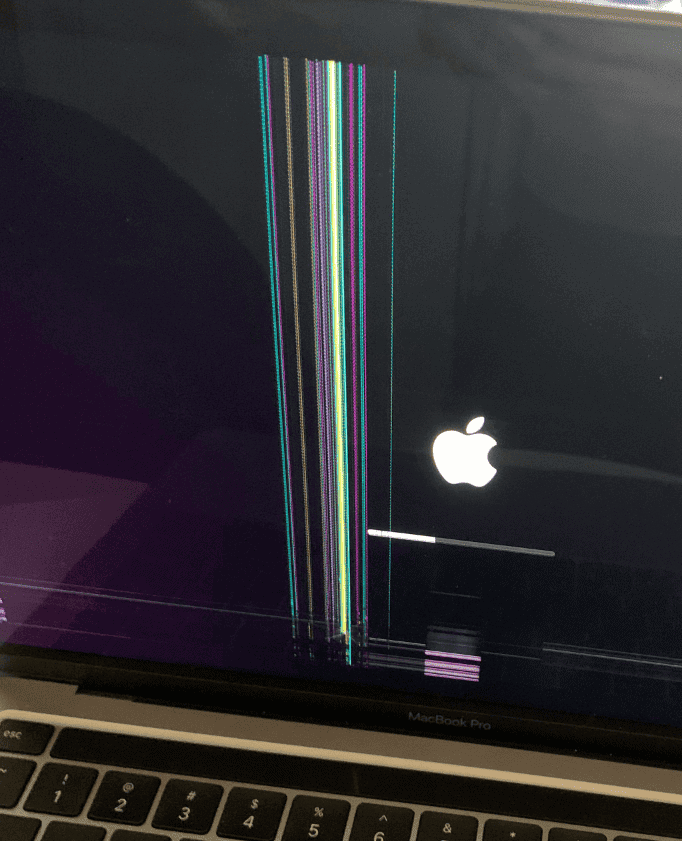
Preventing and Repairing MacBook Screen Pressure Damage
Understanding Screen Pressure Damage
MacBook screens are known for their sleek design and high-quality display. However, they are also susceptible to pressure damage, which can result in cracks, dead pixels, or even complete screen failure. Understanding the causes and symptoms of pressure damage is crucial in preventing and addressing this issue.
Common Causes of Screen Pressure Damage
Several factors can contribute to screen pressure damage on a MacBook:
- Closing the lid with objects on the keyboard: Placing objects like pens, notebooks, or even coins on the keyboard before closing the lid can exert excessive pressure on the screen, leading to cracks or dead pixels.
- Dropping the MacBook: Accidental drops, even from a short distance, can cause significant impact on the screen, resulting in severe damage.
- Applying excessive force on the screen: Pressing too hard on the screen, especially with sharp objects, can cause immediate damage.
- Carrying the MacBook in a tight bag: Storing the MacBook in a cramped bag or backpack with other items can put pressure on the screen, potentially causing damage over time.
Identifying Screen Pressure Damage
Recognizing the signs of screen pressure damage is essential for taking timely action:
- Cracks on the screen: Visible cracks, even hairline fractures, are a clear indication of pressure damage.
- Dead pixels: Tiny black or discolored spots on the screen that don’t change color are likely dead pixels caused by pressure.
- Distorted image: If the image on the screen appears warped or distorted, it could be due to internal damage from pressure.
- Unresponsive touch: In some cases, pressure damage can affect the touch functionality of the screen.
Preventing Screen Pressure Damage
Taking preventive measures can significantly reduce the risk of screen pressure damage:
- Avoid placing objects on the keyboard: Always ensure the keyboard is clear of any objects before closing the lid.
- Handle with care: Be mindful when carrying or using your MacBook to avoid accidental drops or impacts.
- Use a protective case: A sturdy case can provide an extra layer of protection against accidental bumps and drops.
- Invest in a screen protector: A screen protector can help absorb some of the impact in case of accidental pressure.
Repairing Screen Pressure Damage
If your MacBook screen has suffered pressure damage, there are a few options for repair:
- Apple Authorized Service Provider: For the most reliable repair, take your MacBook to an Apple Authorized Service Provider. They have the expertise and genuine parts to fix the damage correctly.
- Third-party repair shops: Several reputable third-party repair shops specialize in MacBook repairs. However, ensure they use quality parts and have experienced technicians.
- DIY repair: If you’re technically inclined, you can attempt a DIY repair. However, this is risky and could void your warranty.
Cost of Repair
The cost of repairing screen pressure damage varies depending on the severity of the damage and the repair option you choose. Apple Authorized Service Providers typically charge a premium, while third-party repair shops might offer more affordable options. DIY repairs can be the cheapest, but they come with the risk of further damage.
| Repair Option | Estimated Cost | Pros | Cons |
|---|---|---|---|
| Apple Authorized Service Provider | $300-$700 | Genuine parts, warranty protection, expert technicians | Expensive, longer repair time |
| Third-party repair shop | $150-$400 | More affordable, faster repair time | Quality of parts may vary, warranty may be voided |
| DIY repair | $50-$200 | Cheapest option | Risky, potential for further damage, warranty voided |
Preventing Screen Damage on Your MacBook
The sleek design and portability of MacBooks make them a popular choice for students and professionals alike. However, their thin displays can be susceptible to pressure damage if not handled with care. This comprehensive guide will help you understand the causes of MacBook screen pressure damage and provide practical tips for prevention.
What is MacBook Screen Pressure Damage?
MacBook screen pressure damage refers to any distortion, discoloration, or cracking of the display caused by excessive force or pressure. This can occur due to a variety of reasons, such as:
- Placing heavy objects on a closed laptop: Books, bags, or other weighty items can put undue stress on the screen when placed on top of a closed MacBook.
- Packing the MacBook too tightly in a bag: Overstuffed backpacks or briefcases can cause other objects to press against the screen, leading to potential damage.
- Dropping or bumping the laptop: Even a minor impact can sometimes result in screen pressure damage, especially if the force is concentrated on a small area.
Signs of MacBook Screen Pressure Damage
Identifying the early signs of screen pressure damage can help you take timely action and prevent further deterioration. Some common indicators include:
- Discoloration or dark spots: These may appear as patches of uneven brightness or color on the screen.
- Distortion or warping: Lines or images may look bent or twisted, especially noticeable on straight edges or grids.
- Dead pixels or lines: Tiny black or colored dots that don’t change color, or vertical or horizontal lines that appear on the screen.
- Cracks or shattered glass: In severe cases, the screen may develop cracks or completely shatter due to pressure.
Preventing MacBook Screen Pressure Damage
Fortunately, there are several steps you can take to protect your MacBook’s screen from pressure damage:
- Use a protective case: A sturdy laptop case or sleeve can provide a buffer against impacts and prevent objects from directly pressing on the screen.
- Avoid placing heavy objects on the laptop: When not in use, keep your MacBook on a flat surface and avoid stacking books, bags, or other heavy items on top of it.
- Pack your bag carefully: Ensure your MacBook has enough space in your backpack or briefcase, and avoid overstuffing it with other items. Consider using a dedicated laptop compartment for added protection.
- Handle your MacBook with care: Be mindful of how you hold and transport your laptop, and avoid dropping or bumping it against hard surfaces.
Additional Tips
- Use a screen protector: A screen protector can provide an extra layer of defense against scratches and minor impacts.
- Clean your screen gently: Use a soft, lint-free cloth and avoid applying excessive pressure when cleaning your MacBook screen.
- Be mindful of temperature changes: Extreme temperature fluctuations can sometimes affect the screen’s integrity. Avoid leaving your MacBook in direct sunlight or exposing it to very cold temperatures.
Table: Common Causes and Prevention Tips for MacBook Screen Pressure Damage
| Cause | Prevention Tips |
|---|---|
| Placing heavy objects on a closed laptop | Avoid stacking books, bags, or other heavy items on top of your MacBook when not in use. |
| Packing the MacBook too tightly in a bag | Ensure ample space in your bag and avoid overstuffing it. Use a dedicated laptop compartment if available. |
| Dropping or bumping the laptop | Handle your MacBook with care and avoid dropping or bumping it against hard surfaces. |
Symptoms of Pressure Damage
The most telltale sign of pressure damage to a MacBook screen is the appearance of dead pixels. These are small, inactive areas on the display that become apparent when the LCD matrix is compromised due to high pressure. This pressure affects the screen’s functionality, leading to strange visuals or distorted images.
Causes and Risk Factors
Pressure damage can occur in various scenarios. For instance, carrying a MacBook in a bag that’s too tight or with heavy objects pressing against it can cause significant harm to the screen. The MacBook’s screen is particularly susceptible to damage when undue pressure is exerted, a risk heightened by the device’s all-metal unibody design.
Reports of Screen Cracks in M1 MacBooks
Recent reports have brought attention to the M1 MacBook Air and Pro models, which have been prone to sudden screen cracks. These cracks have been observed even during normal usage, suggesting a vulnerability in the screen’s design or materials.
Prevention Strategies
- Proper Storage: Always store your MacBook in a padded case or sleeve. Ensure there’s enough room so that the screen isn’t pressed against hard objects.
- Gentle Handling: When opening or closing the lid, do so gently to avoid putting unnecessary stress on the hinges and screen.
- Avoid Overloading Bags: When carrying your MacBook in a bag, avoid overloading it with heavy items that might press against the laptop.
Handling Minor Pressure Damage
If you notice minor signs of pressure damage:
- Power Off: Turn off your MacBook immediately to prevent further damage.
- Assess the Damage: Check for any visible cracks or distortions.
- Professional Assessment: If the damage is beyond superficial, consult a professional for repair options.
Understanding Warranty and Repair
It’s important to understand what your Apple warranty covers in terms of screen damage. Pressure damage is often categorized under accidental damage, which may not be covered under standard warranties. Therefore, it’s advisable to check your warranty details and consider extended protection plans if needed.
Engaging with Apple Support
In the case of suspected pressure damage:
- Contact Apple Support: Reach out for guidance on the next steps.
- Authorized Service Providers: Consider visiting an Apple Authorized Service Provider for an expert opinion.
- Backup Data: Before any repair, ensure your data is backed up.
FAQs
Can a MacBook screen recover from minor pressure damage?
Minor pressure damage, such as a few dead pixels, might not be reversible. It’s important to prevent further damage by handling the MacBook carefully.
Is pressure damage covered under Apple’s standard warranty?
Pressure damage is typically categorized as accidental damage, which is usually not covered under the standard warranty. Check your specific warranty terms for details.
How can I prevent pressure damage to my MacBook screen?
Store your MacBook in a well-padded case, avoid placing heavy items on it, and handle the lid gently to prevent undue pressure on the screen.
What are the signs of MacBook screen pressure damage?
Signs include dead pixels, distorted images, and sometimes cracks on the screen.
Should I attempt to fix pressure damage myself?
It’s not recommended to fix pressure damage yourself. Consult with Apple support or an authorized service provider.
Are certain MacBook models more prone to pressure damage?
Recent reports suggest that M1 MacBook Air and Pro models may be more susceptible to screen cracks, even during normal usage.
What is the cost of repairing a MacBook screen with pressure damage?
Repair costs can vary widely depending on the extent of damage and the specific model. Check with Apple or an authorized repair center for an estimate.
Can using a screen protector help prevent pressure damage?
Screen protectors can offer some protection against scratches, but they are not very effective against pressure damage.
How long does it take to repair a MacBook screen?
The repair time can vary, but it generally takes a few days to a week, depending on the availability of parts and the repair center’s workload.
Can carrying a MacBook in a backpack cause pressure damage?
Yes, carrying a MacBook in an overcrowded backpack or one without adequate padding can lead to pressure damage.







