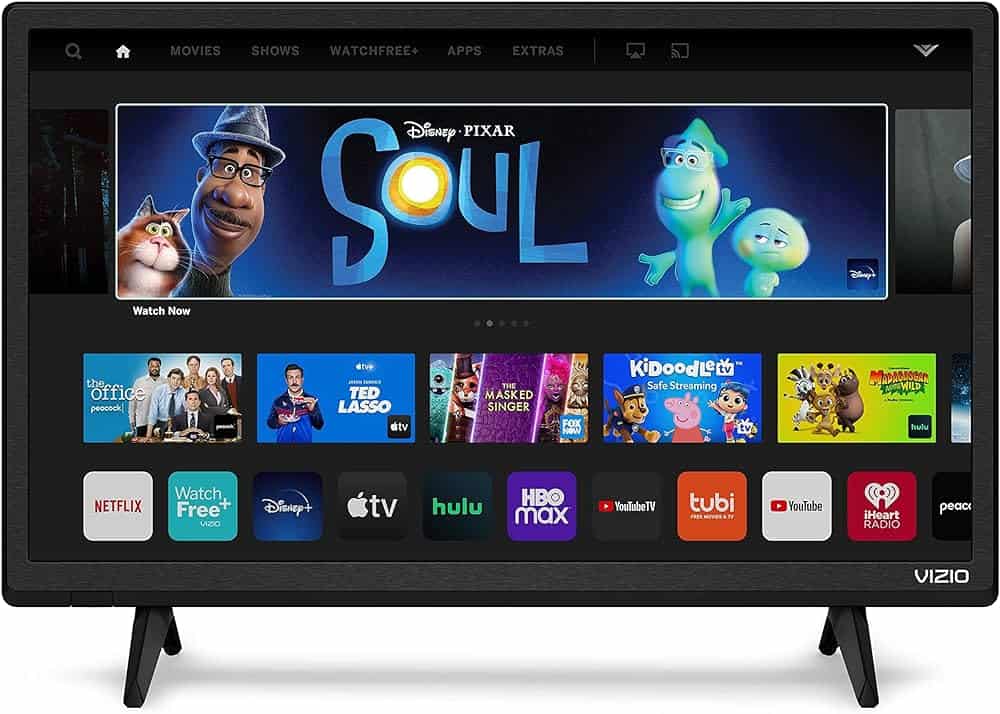Many Vizio TV owners experience lag issues with their smart TVs, which can cause slow response times and affect the enjoyment of watching TV or playing games. While some delay is normal for a smart TV, too much can be a problem. Fortunately, most lag issues are fixable. This article will help you improve your Vizio TV’s performance and reduce lag by providing simple steps to make your TV run smoother. There are several reasons why a Vizio TV might have lag, including slow internet, too many apps running, or the need for an update.
Adjusting settings, updating the TV’s software, or managing internet connections can go a long way towards fixing lag on your Vizio TV. By doing so, you’ll notice the picture and apps work better, making it more fun to use. In summary, if you’re experiencing lag issues with your Vizio TV, don’t worry! Follow these easy-to-follow tips and you’ll be back to enjoying your TV in no time.
Troubleshooting Lag on Your Vizio TV: Reclaim a Smooth Viewing Experience
Is your Vizio TV experiencing frustrating lag or choppiness? Don’t let it ruin your favorite shows or games. Here are the steps you can take to get things running smoothly again:
Step 1: Identify the Source
Lag can stem from multiple factors. Let’s pinpoint where the issue lies:
- Internet Connection: Slow or spotty internet affects streaming services. Run a speed test on your network.
- The Streaming App: Glitches can happen within the app itself (Hulu, Netflix, etc.). Try a different app or service.
- Your TV Settings: Certain TV settings might contribute to lag. See the next section for adjustments.
- Outdated TV Firmware: Check if any firmware updates are available for your Vizio TV.
Step 2: Optimize Your TV Settings
Here’s where to focus within your Vizio TV settings:
| Setting | How to Adjust |
|---|---|
| Picture Mode | Switch to “Game” mode if available. This often reduces input lag. |
| Motion Settings | Try turning off motion smoothing settings like “Clear Action” or “Smooth Motion Effect.” |
| Vizio FreeSync (If available) | Enable this setting if your TV supports it, especially for smoother gaming. |
Step 3: General Troubleshooting
If the above doesn’t solve the problem, try these fixes:
- Restart Everything A classic fix that often resolves temporary glitches. Power cycle your TV, router, and any streaming devices.
- Wired Connection: If possible, switch from Wi-Fi to a wired Ethernet connection for maximum stability, especially for streaming.
- Factory Reset: If all else fails, consider a factory reset as a last resort. Remember, you’ll need to reconfigure settings afterward.
Still Experiencing Lag?
If you’ve tried everything and lag persists, consider:
- Limitations of Your TV Model: Older or lower-end Vizio TVs might simply have hardware limitations.
- External Devices: Streaming sticks or game consoles could be the source of the lag.
Understanding and Troubleshooting TV Lag
When your Vizio TV starts to lag, it’s important to find the cause and fix it. Here’s how to tackle the lag issues with simple steps.
Identifying the Cause of Lag
First, check if the lag is due to a slow internet connection or a device issue. A slow internet can affect streaming. A device issue might cause lag in menus or when using apps. Make sure your TV is in a spot with good Wi-Fi signal. If it’s connected to Wi-Fi, try using a wired Ethernet connection for better stability.
System and Software Updates
Go to the Settings menu and select System to check for updates. An outdated software can lead to lag. Firmware updates can fix bugs and improve performance.
| Steps for Updating |
|---|
| 1. Press the Menu button on your remote. |
| 2. Scroll to System and select it. |
| 3. Choose Check for Updates. |
Optimizing Your Vizio TV Settings
Adjust picture settings to improve TV performance. Turn off Smooth Motion Effect and other picture enhancements like MPEG Reduction and Noise Reduction to reduce lag.
For gaming, switch to Game Mode to reduce delay. This mode is designed to lower lag.
| Settings to Adjust |
|---|
| • Smooth Motion Effect: Off |
| • MPEG Reduction: Off |
| • Noise Reduction: Off |
| • Game Mode: On (for gaming) |
By following these steps, you can often improve your TV’s performance and reduce lag significantly.
Advanced Solutions for Persistent Lag Issues
When basic troubleshooting fails, it’s time to try more in-depth fixes. Here are ways to tackle persistent lag on a Vizio TV.
Network Enhancements and Configuration Adjustments
Your Vizio TV might have a slow internet connection. Use an Ethernet cable for a more reliable connection than Wi-Fi. Check your router settings. Make sure DHCP is on. This helps your TV get a good IP address. If you’re using Wi-Fi, place your router closer to your TV or use a 5 GHz network if possible.
Improving Device Performance
If your TV is slow, it may need more memory or storage space. Close apps you’re not using. Clear the TV’s memory by doing a soft reset. To do this, unplug your TV for a minute and plug it back in. This is called a power cycle. Sometimes, a factory reset is needed. Go to your TV’s menu and find the reset option. Be careful as this will erase all your settings.
Make sure your TV has room to stay cool. Don’t block the ventilation. Overheating can make the TV lag.
Professional Assistance and Warranty
If none of these steps work, your TV might have a hardware problem. Contact Vizio customer support for help. They might ask you to try things or send someone to fix the TV. If your TV is still under warranty, you could get it fixed for free. Check your warranty options.
Frequently Asked Questions
This section provides straightforward solutions to common problems that may cause lag on Vizio TVs.
What steps can I take to resolve slow response times on my Vizio TV?
Check for slow internet and try updating the TV’s firmware. Turn off extra features like “Smooth Motion Effect” in the picture settings menu.
How can I clear the cache on my Vizio Smart TV using the remote?
Use the remote to access the TV settings menu. Locate the app management section to clear the cache for each app. This can help with performance.
What could be causing my Vizio TV to freeze and how can I fix it?
A freeze can be due to system errors or overheating. Restart the TV and ensure it has room to cool down.
How do I update the firmware on my Vizio TV to reduce lag?
Go to the settings menu and check for updates. Install any updates to improve the TV’s function.
Why does my Vizio TV take a long time to turn on and how can I address this issue?
Delays in turning on could be from standby mode issues. Reset the TV or unplug it for a moment, then plug it back in.
What should I do if my Vizio TV is continuously buffering?
Ensure your internet connection is stable. A wired ethernet connection might be more reliable than Wi-Fi for streaming.