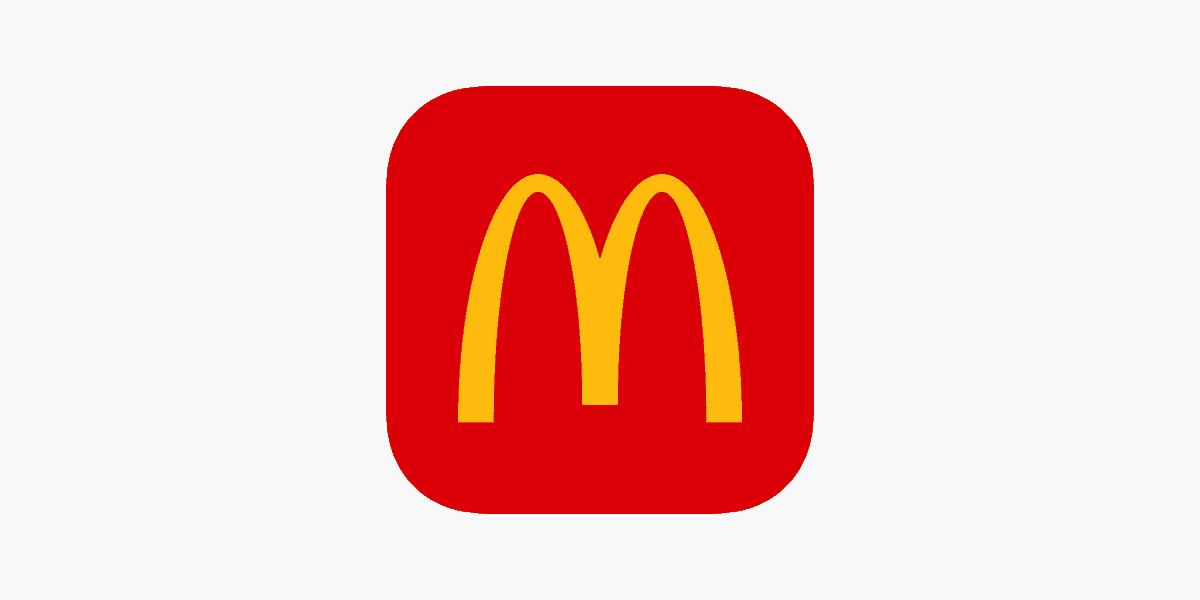The McDonald’s app offers convenience for ordering food and accessing deals. But it can sometimes encounter issues. To fix common problems with the McDonald’s app, start by checking your internet connection and ensuring you have the latest version installed.
If basic troubleshooting doesn’t work, try clearing the app’s cache or restarting your device. These steps often resolve many app-related issues. For persistent problems, uninstalling and reinstalling the app may be necessary.
The McDonald’s app is designed to enhance your dining experience. By following a few simple steps, you can quickly get it working again and enjoy its benefits. From mobile ordering to exclusive deals, a properly functioning app makes your McDonald’s visits smoother and more rewarding.
Troubleshooting the McDonald’s App: A Quick Guide
Common Issues and Solutions
Having trouble with the McDonald’s app? Don’t worry, you’re not alone! Here are some common problems and how to fix them:
App Not Loading or Crashing
- Check your internet connection: Ensure you have a stable Wi-Fi or cellular data connection.
- Force close and reopen the app: This can resolve temporary glitches.
- Clear the app cache: Cached data can sometimes become corrupted.
- Restart your phone: A simple restart can often fix software issues.
- Update the app: Make sure you’re using the latest version of the McDonald’s app.
Problems with Mobile Orders
- Verify your location services are enabled: The app needs to know your location to find nearby restaurants.
- Confirm the restaurant is open and accepting mobile orders: Some locations may have limited hours or technical difficulties.
- Double-check your order details: Make sure you’ve selected the correct items, quantities, and pickup options.
- Contact the restaurant: If you’re still having problems, the restaurant staff can help.
Login Issues
- Ensure you’re using the correct email and password: It’s easy to mistype!
- Reset your password: If you’ve forgotten your password, you can reset it through the app.
- Check for app updates: An outdated app may have login problems.
Missing or Incorrect Rewards
- Make sure you’re logged in to your account: Rewards are tied to your account.
- Allow time for rewards to be credited: It may take a short time for points to appear after a purchase.
- Review the rewards program terms: Some rewards have specific requirements.
Additional Tips
- Keep your app updated: Updates often include bug fixes and performance improvements.
- Ensure your phone’s operating system is up to date: Older operating systems may have compatibility issues.
- If all else fails, uninstall and reinstall the app: This can resolve persistent problems.
Need More Help?
If you’re still experiencing issues, you can contact McDonald’s customer service through the app or their website.
Troubleshooting Table
| Problem | Possible Solutions |
|---|---|
| App not loading | Check internet connection, force close app, clear cache, restart phone, update app |
| Mobile order issues | Verify location services, confirm restaurant is open, double-check order, contact restaurant |
| Login problems | Use correct login details, reset password, update app |
| Missing rewards | Log in to account, allow time for credit, review program terms |
Key Takeaways
- Check your internet and update the app to resolve most issues
- Clear the app’s cache or restart your device for persistent problems
- Uninstall and reinstall the app as a last resort to fix major glitches
Preliminary Steps for Troubleshooting the McDonald’s App
Before diving into specific fixes, a few basic steps can often resolve issues with the McDonald’s app. These simple actions can save time and get you back to ordering quickly.
Ensuring a Stable Internet Connection
A stable internet connection is key for the McDonald’s app to work properly. Check your Wi-Fi or mobile data connection. Try opening a website or another app to see if they load. If not, toggle your Wi-Fi or mobile data off and on. Move closer to your router if using Wi-Fi.
If you’re on cellular data, check your signal strength. Low bars may mean poor connectivity. Try switching between Wi-Fi and mobile data to see which works better.
Restart your router if you’re at home and still having trouble. This can often fix connection problems.
Restarting Your Device
A quick restart can fix many app issues. It clears your device’s memory and stops any processes that might be causing problems.
For iPhones:
• Press and hold the power button
• Slide to power off
• Wait 30 seconds
• Turn it back on
For Android:
• Press and hold the power button
• Tap “Restart” or “Reboot”
After restarting, open the McDonald’s app again. This simple step often resolves glitches that were stopping the app from working right.
Checking App and System Updates
Outdated apps or operating systems can cause problems. Check for updates to both the McDonald’s app and your device’s software.
For the McDonald’s app:
• Open your device’s app store
• Search for “McDonald’s”
• If an update is available, tap “Update”
For your device:
• iPhone: Settings > General > Software Update
• Android: Settings > System > System update
Installing updates can fix bugs and improve app performance. After updating, restart your device again before trying the McDonald’s app.
Advanced Troubleshooting Techniques
When basic fixes don’t work, try these more advanced steps. They can often solve stubborn problems with the McDonald’s app.
Clearing App Cache and Data
Clearing the app cache can fix many issues. On Android, go to Settings > Apps > McDonald’s > Storage. Tap “Clear Cache” and “Clear Data”. For iPhones, you’ll need to uninstall and reinstall the app to clear its cache.
Check your phone’s storage space too. If it’s almost full, delete unused apps or files. This can help the McDonald’s app run better.
Make sure you’re signed in with the right account. If you have multiple McDonald’s accounts, try logging out and back in with a different one.
Reinstalling the McDonald’s App
If clearing cache doesn’t work, try a fresh install. First, uninstall the app completely. On Android, press and hold the app icon and select “Uninstall”. On iPhone, press and hold, then tap “Remove App”.
Next, restart your phone. This can clear out any leftover app data.
Now reinstall the app from the official app store. Make sure you’re getting it from the Google Play Store or Apple App Store. Avoid third-party sources.
After installing, open the app and sign in. Check if your problems are fixed.
Resolving Server and Login Issues
Sometimes the problem isn’t your phone, but McDonald’s servers. Check if the app is down for everyone. You can look this up on sites like DownDetector.
If servers are fine, focus on login issues. Make sure your username and password are correct. If you forgot them, use the “Forgot Password” option.
Check your internet connection. Try switching between Wi-Fi and mobile data. If using a VPN, turn it off. It might block the app from connecting.
Lastly, ensure your app is up to date. Old versions can have bugs that cause login problems.
Frequently Asked Questions
The McDonald’s app may encounter various issues. Users can troubleshoot problems on both Android and iOS devices. Common challenges include loading errors, reward point discrepancies, and order placement difficulties.
What steps can I take if the McDonald’s app is not working on my Android device?
First, try closing and reopening the app. If that doesn’t work, clear the app’s cache. Go to Settings > Apps > McDonald’s > Storage > Clear Cache.
If problems persist, uninstall and reinstall the app. This often fixes many issues.
How can I resolve issues with the McDonald’s app on my iPhone?
For iPhone users, start by force-closing the app. Double-tap the home button and swipe up on the McDonald’s app to close it.
If that doesn’t help, delete and reinstall the app. This clears the app’s cache and often resolves problems.
What should I do when the McDonald’s app displays a loading screen indefinitely?
Check your internet connection first. If it’s stable, close the app and reopen it.
If the issue continues, restart your phone. This can fix minor glitches causing the app to freeze.
How do I address the error message ‘Sorry we’re having issues on our end’ in the McDonald’s app?
This error often means there’s a problem with McDonald’s servers. Wait a few minutes and try again.
If the error persists, check for app updates. An outdated app version might cause this issue.
Why can’t I place an order through the McDonald’s app?
Ensure you’re logged in and your payment method is valid. Check if the selected restaurant accepts mobile orders.
Some locations may temporarily disable mobile ordering during busy times or technical issues.
What actions should I take if my McDonald’s rewards points are not displaying correctly?
First, make sure you’re logged into the correct account. Try logging out and back in.
If points still don’t appear, contact McDonald’s customer service. They can check your account and fix any discrepancies.
How to fix McDonald’s app not working?
If the McDonald’s app isn’t working, there are a few things you can try. First, make sure you have a good internet connection. You can also try restarting the app or clearing the app’s cache. If that doesn’t work, try restarting your phone. If you’re still having problems, make sure the app is updated to the latest version.
How do I reset my McDonald’s app?
You can reset the McDonald’s app by clearing the app’s cache or data. You can also try uninstalling and reinstalling the app. If you’re still having problems, you can contact McDonald’s customer service for assistance.
What’s the deal with the McDonald’s app?
The McDonald’s app is a mobile application that allows customers to order and pay for food, earn rewards, and access exclusive deals. The app is available for both Android and iOS devices. Some users have reported issues with the app, such as problems with ordering, logging in, or redeeming rewards. However, McDonald’s is constantly working to improve the app and address these issues.
How do I verify my device on McDonald’s app? / How do I verify a device?
The McDonald’s app doesn’t typically require device verification. If you’re having trouble logging in, make sure you’re using the correct email and password. You can also try resetting your password. If you’re still having problems, contact McDonald’s customer service.
Why is there an error logging into my McDonald’s app?
There are a few reasons why you might get an error when logging into the McDonald’s app. Make sure you’re using the correct email and password. If you’ve forgotten your password, you can reset it through the app. You can also check for app updates, as an outdated app may have login problems.
Can two people be logged into the McDonald’s app?
The McDonald’s app is designed for individual use, so it’s best to avoid having two people logged in at the same time. This can help prevent issues with orders and rewards.
Why does my McDonald’s app code not work?
If your McDonald’s app code isn’t working, make sure it’s entered correctly and hasn’t expired. Some codes may also have restrictions, such as being valid only for certain items or locations. If you’re still having problems, contact McDonald’s customer service.
Why is my phone not compatible with the McDonald’s app?
The McDonald’s app is compatible with most modern smartphones. If your phone isn’t compatible, it may be because it’s running an older operating system. Try updating your phone’s operating system to the latest version. If that doesn’t work, your phone may be too old to support the app.