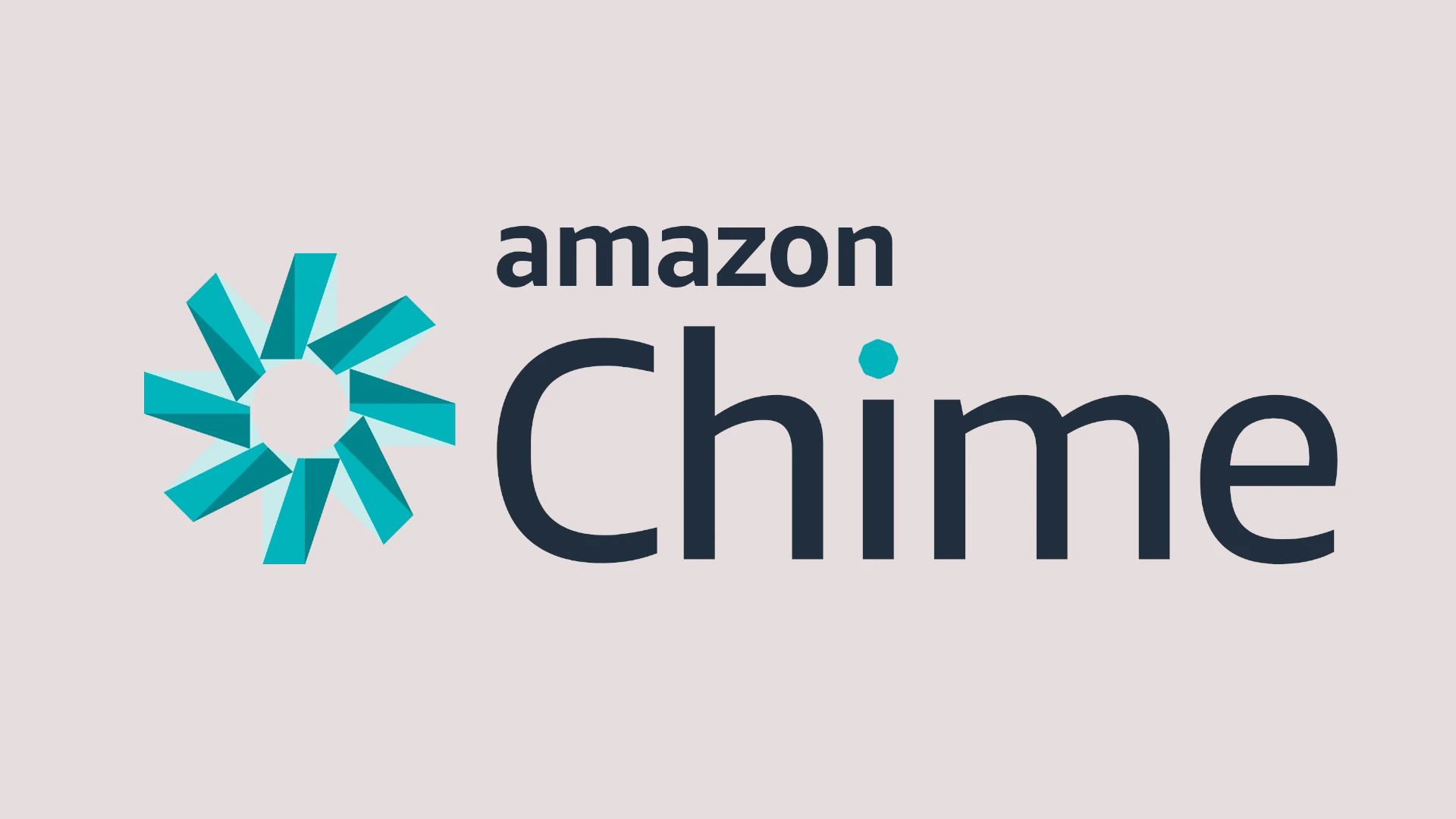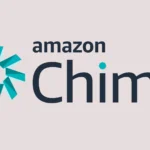Amazon Chime is a versatile communication tool for businesses. It offers video calls, chat, and screen sharing in one place. Setting up and using Amazon Chime is quick and easy with the right guidance and once you do so you can take advantage of its rich set of features, flexible pricing plans, and seamless integration with other AWS services, Chime can help you streamline communication, boost productivity, and enhance collaboration. Whether you’re a small business owner, a large enterprise, or an individual user, this guide will provide you with the knowledge and insights to maximize your Amazon Chime experience.
To get started, you need an Amazon account. If you don’t have one, you can create a new account. Once you’re set up, you can download the Amazon Chime app or use the web version. The app works on computers and phones.
Amazon Chime has many useful features. You can join meetings, send messages, and make calls. It also lets you record meetings and share your screen. These tools help teams work better together from anywhere.
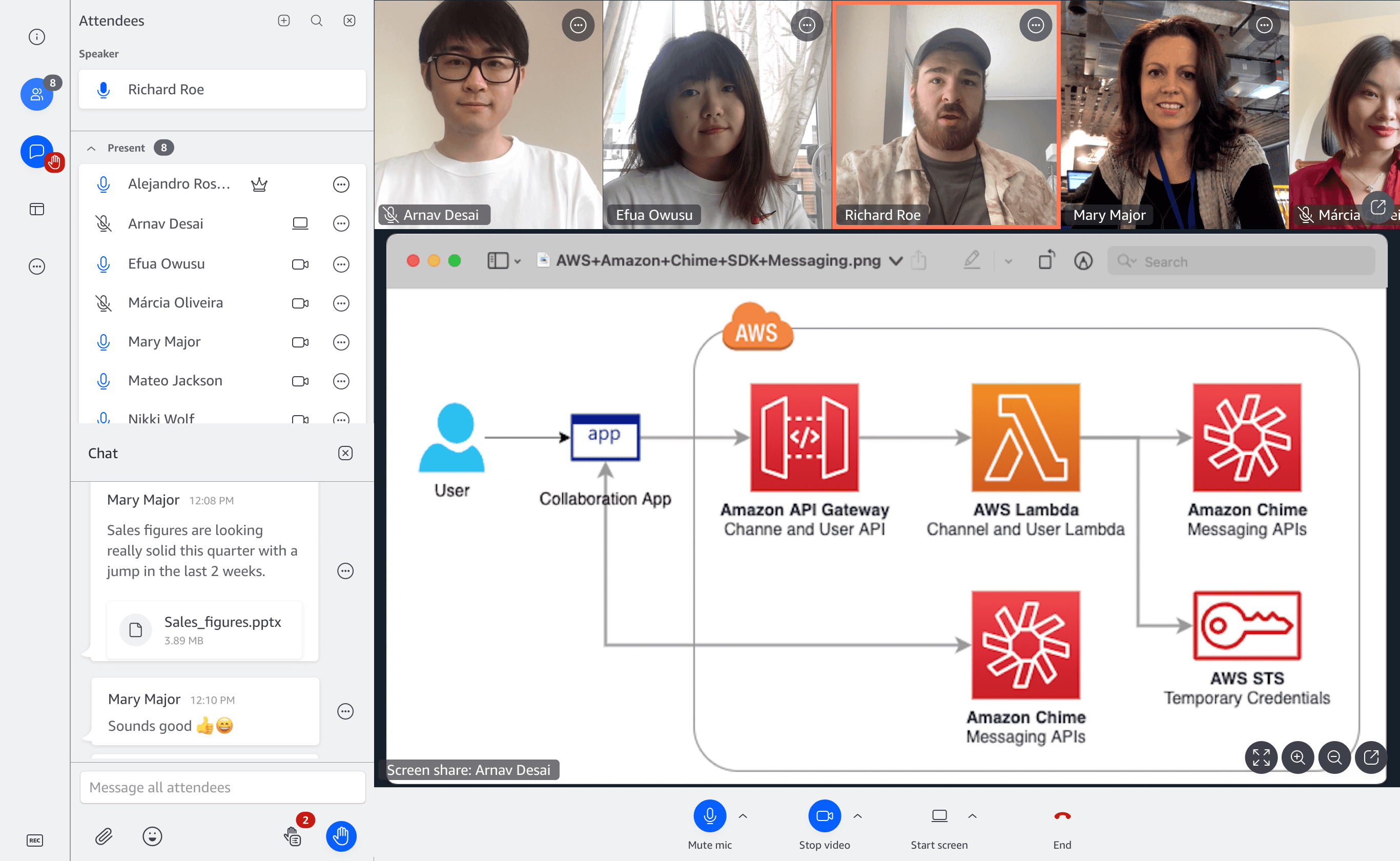
https://app.chime.aws/meetings
Amazon Chime: A Deep Dive Beyond the Basics
Key Features and Benefits
Amazon Chime offers a robust suite of features designed to streamline communication and enhance productivity. Some key features include:
- High-quality audio and video conferencing: Experience crystal-clear audio and high-definition video for seamless meetings, even with participants across the globe.
- Screen sharing and remote desktop control: Collaborate effectively by sharing your screen or taking control of a remote desktop for technical support or presentations.
- Instant messaging and chat rooms: Communicate quickly and easily with individuals or groups through instant messaging and persistent chat rooms.
- File sharing: Share documents and other files directly within the application for convenient access and collaboration.
- Integration with other AWS services: Leverage the power of the AWS ecosystem by integrating Chime with services like Amazon WorkDocs and Amazon Alexa for Business.
Beyond the Basics: Advanced Features and Use Cases
While the features mentioned above are commonly used, Amazon Chime offers a range of advanced functionalities that can significantly enhance your communication experience.
- Call me feature: Avoid the hassle of manually entering meeting IDs and PINs by using the “Call me” feature. Chime can call you directly on your phone or device, making joining meetings effortless.
- Meeting recording and transcription: Capture valuable meeting content with the recording feature and generate transcripts for easy reference and sharing.
- Customizable meeting layouts: Tailor your meeting experience by choosing from various layouts, including active speaker view, grid view, and content-only view.
- Breakout rooms: Facilitate smaller group discussions within larger meetings by utilizing breakout rooms. This feature is ideal for brainstorming sessions, workshops, and training.
- Live captions: Enhance accessibility and comprehension by enabling live captions during meetings. This feature is particularly helpful for participants with hearing impairments or those joining from noisy environments.
Amazon Chime Pricing and Plans
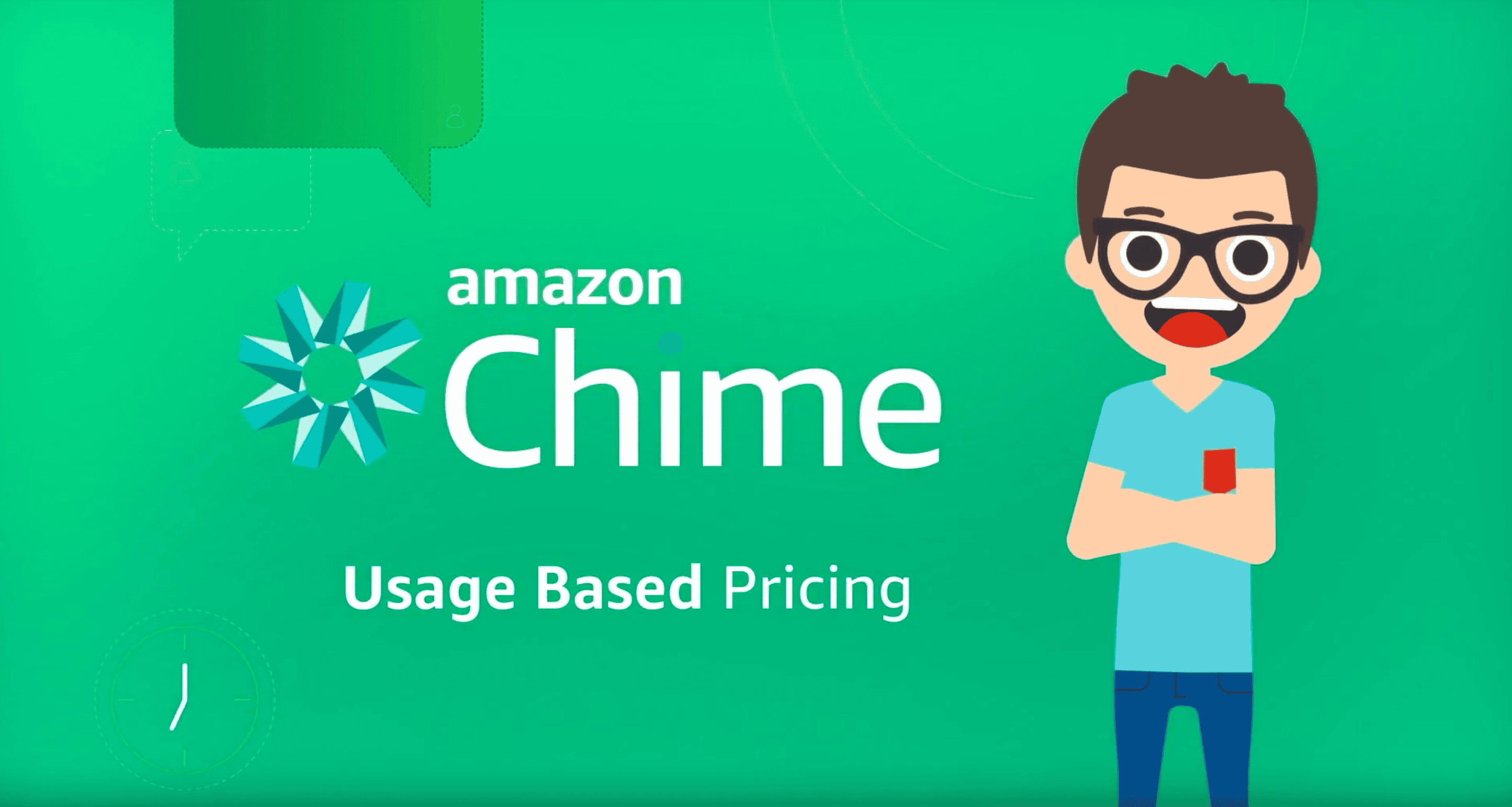
Amazon Chime offers a flexible pricing structure to suit various needs and budgets.
| Plan | Features | Pricing |
|---|---|---|
| Basic | – Instant messaging – Chat rooms | Free |
| Plus | – Basic features – Screen sharing – Remote desktop control – 1:1 video calls | \$3.00 per user per month |
| Pro | – Plus features – Group video calls – Meeting recording – Scheduling | \$15.00 per user per month |
Note: Prices are subject to change. Please refer to the official Amazon Chime website for the most up-to-date pricing information.
Tips and Tricks for Maximizing Your Chime Experience
- Utilize keyboard shortcuts: Streamline your workflow by learning and using keyboard shortcuts for common actions like muting/unmuting, starting/stopping video, and sharing your screen.
- Customize your notifications: Avoid distractions by customizing your notification settings to receive only the most important alerts.
- Explore the app integrations: Enhance your Chime experience by integrating with other applications like Microsoft Outlook or Google Calendar for seamless scheduling and meeting management.
- Use the Amazon Chime SDK: Developers can leverage the Chime SDK to build custom communication solutions tailored to their specific needs.
By mastering these features and tips, you can unlock the full potential of Amazon Chime and transform your communication experience.
Troubleshooting Common Issues
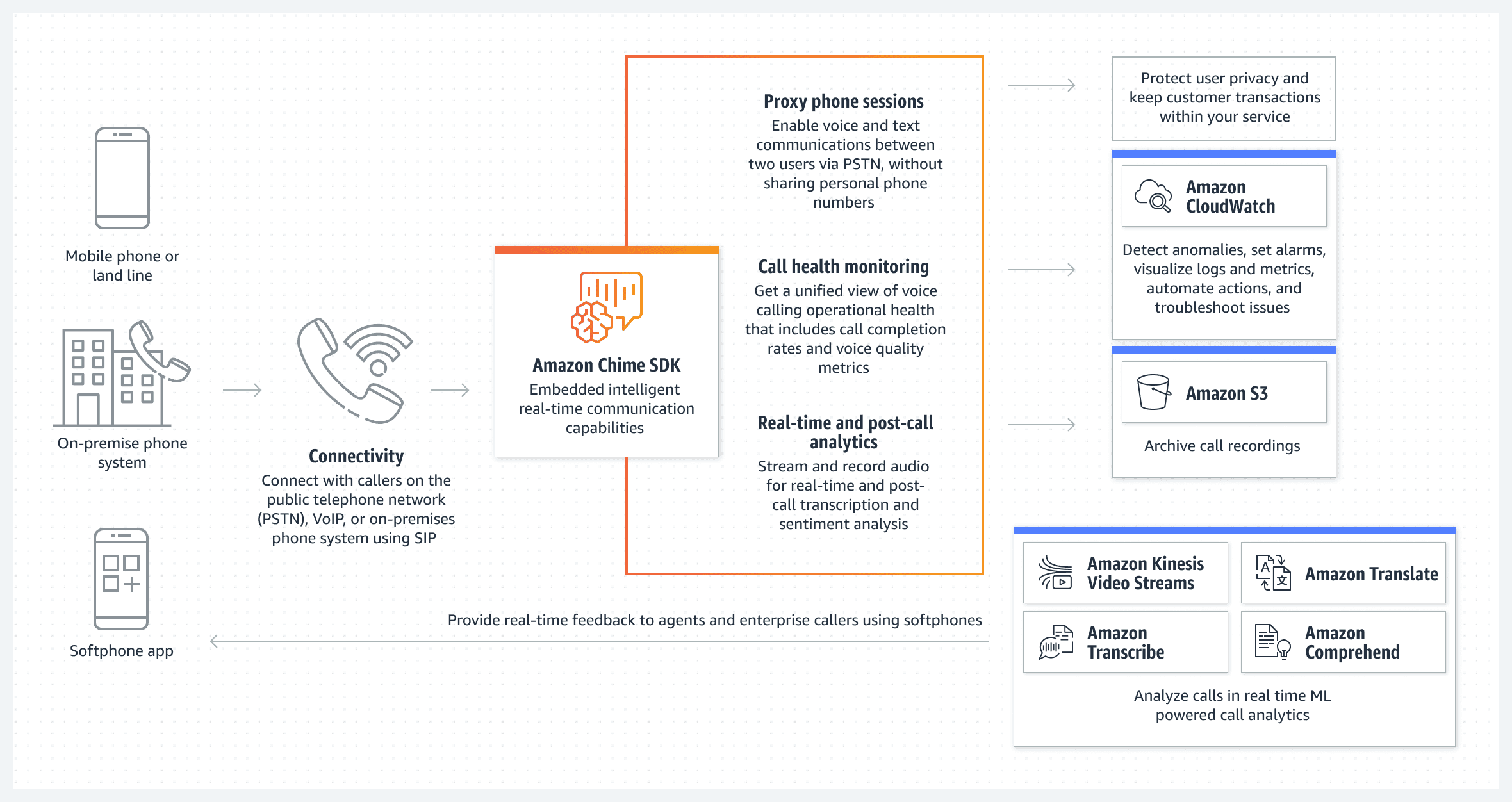
- Audio or video problems: Check your microphone and camera settings, ensure they are properly connected and selected in Chime. Test your audio and video before joining a meeting. If problems persist, try restarting your device or updating your Chime app.
- Echoes during meetings: Echoes can be caused by multiple participants joining from the same location or by audio feedback from speakers. Ensure only one person in a room is connected to the audio. Use headphones to minimize feedback.
- Connectivity issues: A weak internet connection can lead to dropped calls, poor audio and video quality, and screen sharing lag. Check your internet speed and stability. If possible, use a wired connection instead of Wi-Fi.
- Difficulty sharing screen: Ensure you have granted screen sharing permissions to the Chime app in your device settings. If you are still unable to share, try closing other applications that might be using the screen or camera.
Tips for Different User Levels
Beginner:
- Start with the basics: Familiarize yourself with the core features like joining meetings, muting/unmuting, and starting/stopping video.
- Explore the interface: Take some time to navigate the Chime app and understand its different sections and menus.
- Use the help resources: Amazon provides comprehensive documentation and tutorials to help you get started with Chime.
Intermediate:
- Master screen sharing: Learn how to effectively share your screen, including selecting specific windows or applications to share.
- Utilize chat and file sharing: Use the chat feature to communicate with participants during meetings and share files for collaborative work.
- Explore meeting settings: Familiarize yourself with the various meeting settings, such as muting participants upon entry or locking the meeting to prevent uninvited guests.
Advanced:
- Leverage the Chime SDK: Explore the possibilities of integrating Chime with your own applications or building custom communication solutions.
- Utilize the command line interface: For advanced users comfortable with command line tools, the Chime CLI offers powerful options for managing Chime resources and automating tasks.
- Deep dive into security and compliance: Understand Chime’s security features and compliance certifications to ensure your communication remains secure and meets regulatory requirements.
Advanced Features Worth Exploring
- Call Analytics: Gain insights into your Chime usage with detailed call analytics, including call duration, participant information, and call quality metrics.
- Voice Connector: Connect your existing phone system to Chime for a unified communication experience.
- Room Systems: Integrate Chime with dedicated video conferencing hardware for professional-grade meeting room setups.
By progressively exploring these features and functionalities, users can maximize their Chime experience and unlock its full potential for seamless and productive communication.
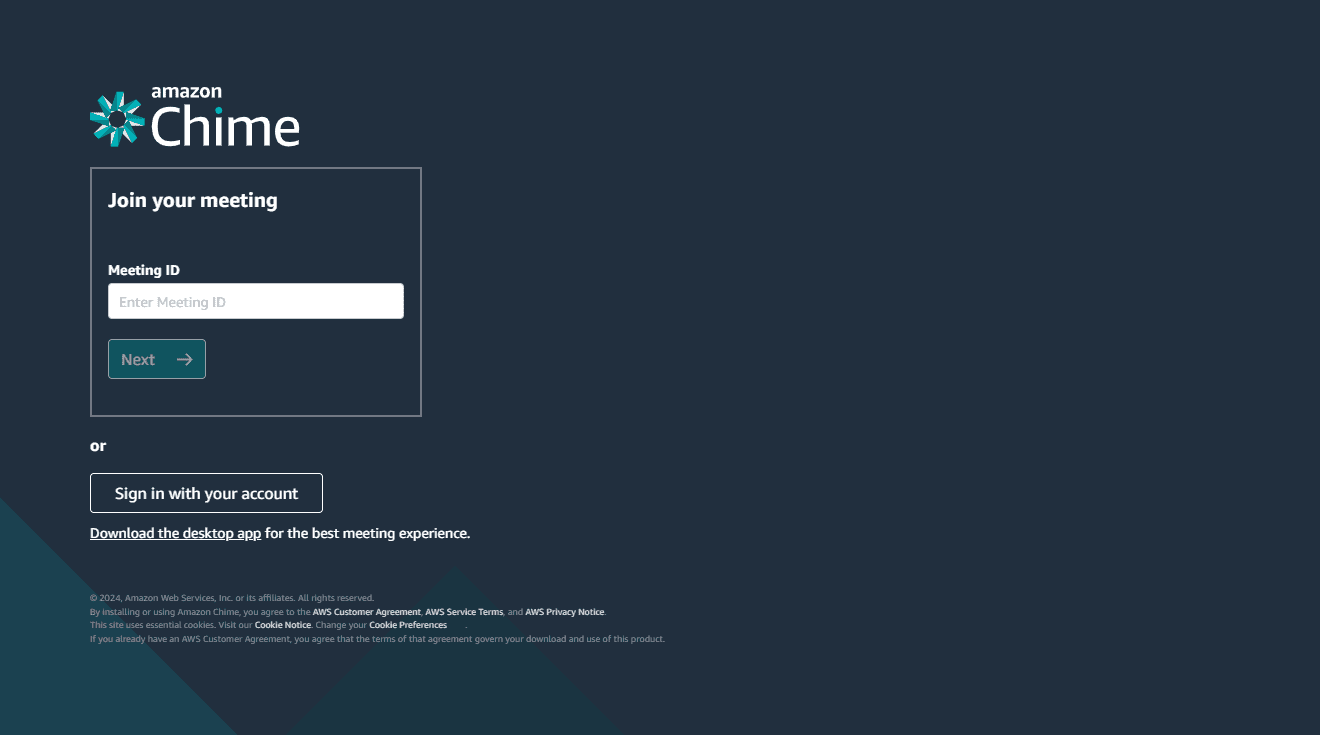
Key Takeaways
- Amazon Chime combines video, chat, and screen sharing in one app
- You can use Amazon Chime on computers or phones
- Amazon Chime offers free basic access and paid pro features
Setting Up and Using Amazon Chime
Amazon Chime offers a range of features for communication and collaboration. Users can easily set up accounts, manage meetings, and use various tools for effective teamwork.
Getting Started and Sign-In Process
To begin using Amazon Chime, download and install the Amazon Chime client. You can choose between the desktop app or web app based on your needs. The desktop app works well for Windows and macOS users. The web app is great for Linux users or those who can’t install software.
To sign up:
- Open the app
- Click “Sign in / Sign up”
- Enter your work email
- Select “Create a new Amazon account”
- Provide your name and set a password
- Allow Amazon Chime access to your account
Once set up, you can sign in using your work email and password. The app will remember your login for future use.
Managing Meetings and Invitations
Amazon Chime makes it easy to schedule and join meetings. You can create meetings directly in the app or use the Amazon Chime Add-In for Outlook.
To schedule a meeting:
- Open Amazon Chime
- Click “Meetings”
- Select “Schedule a Meeting”
- Set the date, time, and duration
- Add participants
- Click “Schedule”
Joining a meeting is simple. You can:
- Click the meeting link in your invite
- Enter the Meeting ID in the app
- Use the dial-in number for audio-only access
Amazon Chime also provides a Personal Meeting ID for quick, impromptu meetings.
Amazon Chime Chat and Contacts
Chat is a key feature of Amazon Chime. It allows for quick communication between team members. To use chat:
- Click the “Chat” tab
- Select a contact or create a new chat thread
- Type your message and press enter
Adding contacts is easy:
- Click “Contacts”
- Select “Add Contact”
- Enter the person’s email address
- Click “Add”
You can create group chats for team discussions. This feature is great for sharing files and keeping everyone in the loop.
Meeting Controls and Features
Amazon Chime offers many tools to enhance your meetings. Key features include:
- Audio and video controls
- Screen sharing
- Meeting recording
- Event mode for large gatherings
During a meeting, you’ll see a visual roster of participants. This shows who’s speaking and allows for easy mute control.
Presenter controls let you:
- Mute all participants
- Lock the meeting
- Start and stop recording
The chat feature in meetings allows for side conversations and link sharing without disrupting the main discussion.
Amazon Chime Accessibility and Preferences
Amazon Chime is designed to be accessible for all users. The app offers various audio options to suit different needs. You can choose between computer audio, phone dial-in, or call me options.
To set your preferences:
- Click your profile picture
- Select “Settings”
- Adjust audio, video, and notification settings
For web app users, cookie preferences can be customized. This allows you to control data collection and site features.
Amazon Chime works well on mobile devices. The mobile app offers most features of the desktop version, allowing you to stay connected on the go.
Advanced Amazon Chime Features
Amazon Chime offers powerful tools for online meetings and communication. These features help hosts manage meetings better. They also make it easy for businesses to use Chime. Plus, Chime works well on many devices.
Host and Organizer Capabilities
Hosts have special controls in Amazon Chime meetings. They can start instant meetings at any time. This is great for quick chats. Hosts can also name their meetings. This makes it easy for others to find and join.
During a meeting, hosts can lock it. This keeps unwanted people out. They can also mute all participants. This is useful for big meetings or presentations.
For private talks, hosts can start confidential meetings. These have extra security. Only invited people can join.
Amazon Chime for Business
Chime has special features for companies. Amazon Chime Pro is made for business use. It lets teams work together better.
With Chime, workers can chat and share files easily. They can also make business calls. This works both inside and outside the company.
Chime even offers business calling features. These include phone numbers in many countries. Companies can save money on calls this way.
Amazon Chime on Various Platforms
Chime works on many devices. You can use it on computers, phones, and tablets. This makes it easy to join meetings from anywhere.
The Amazon Chime Web App runs in your browser. You don’t need to install anything. It’s great for quick access.
There’s also a desktop client for computers. This has more features than the web app. It’s good for people who use Chime often.
Mobile apps let you use Chime on the go. You can join meetings, chat, and make calls from your phone. This is perfect for busy workers.
Frequently Asked Questions
Amazon Chime helps people communicate and work together. Here are some common questions about using it.
How do I log in to Amazon Chime?
To log in to Amazon Chime:
- Open the app on your device
- Enter your email address
- Type your password
- Click “Sign In”
If you forget your password click “Forgot Password” to reset it.
Where can I find the download instructions for Amazon Chime?
You can download Amazon Chime from the AWS website. Follow these steps:
- Go to the Amazon Chime download page
- Choose your device type (Windows Mac iOS or Android)
- Click the download button
- Open the file and follow the install steps
What are the steps to start a meeting on Amazon Chime?
To start a meeting:
- Open Amazon Chime
- Click “Meetings” then “Schedule a Meeting”
- Set the date time and invite people
- Click “Schedule”
When it’s time join the meeting and click “Start” to begin.
How can employees use Amazon Chime effectively?
Employees can use Amazon Chime for many tasks:
- Join video meetings
- Send instant messages
- Share screens
- Make voice calls
It’s best to use a good headset and find a quiet place for calls.
Is there a mobile version of Amazon Chime, and how is it used?
Yes Amazon Chime has mobile apps for iOS and Android. To use them:
- Download from your app store
- Sign in with your account
- Join meetings send messages or make calls
The mobile version works like the desktop app but on your phone or tablet.
How do I make a call using Amazon Chime?
To make a call in Amazon Chime:
- Open the app
- Click the phone icon
- Type a name or number
- Press the call button
You can also start calls from your contacts list or chat windows.