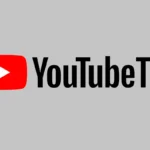A black screen on your TCL TV can be frustrating. This common issue often has simple fixes you can try at home. To solve a TCL TV black screen problem, start by power cycling the TV, checking cable connections, and ensuring the correct input source is selected.
These quick steps often resolve the issue without needing technical help. If the screen remains dark, don’t worry. There are more troubleshooting steps to try before calling for repairs.
Let’s explore some easy fixes for your TCL TV’s black screen. We’ll cover methods from basic restarts to checking for software updates. By the end, you’ll have a clear plan to get your TV working again.
| Quick Fixes for TCL TV Black Screen |
|---|
| Power cycle the TV |
| Check cable connections |
| Verify input source |
| Update TV software |
| Reset TV settings |
Troubleshooting Your TCL TV Black Screen
Common Causes of a Black Screen
A black screen on your TCL TV can be frustrating. Several things can cause this problem. It’s often not a major issue and can be fixed at home. Here are some common causes:
- Power Issues: The TV might not be getting power. This could be a loose power cord or a problem with the outlet.
- Input Problems: The TV might be set to the wrong input. If you have a cable box or game console, make sure the TV is set to the correct HDMI port.
- Backlight Failure: The backlight is what lights up the screen. If it fails, the screen will appear black, even if the TV is on.
- T-Con Board Issues: The T-Con board controls the image on the screen. A faulty T-Con board can cause a black screen.
- Main Board Problems: The main board is the TV’s brain. If it has issues, it can cause many problems, including a black screen.
Troubleshooting Steps
Try these steps to fix your TCL TV’s black screen:
- Check the Power Cord: Make sure the power cord is plugged in securely to both the TV and the wall outlet. Try a different outlet if possible.
- Check the Remote: Make sure the TV is turned on. Sometimes the remote’s batteries are dead. Try new batteries.
- Check the Inputs: Press the “Input” or “Source” button on your remote to cycle through the different inputs. Make sure you’re on the right one.
- Perform a Power Cycle: Unplug the TV from the power outlet. Wait 60 seconds. Then, plug it back in. This can sometimes reset the TV.
- Check for Flashing Lights: Look for any flashing lights on the TV. These lights can give you clues about the problem. Consult your TV’s manual for what the lights mean.
When to Call a Technician
If you’ve tried these steps and your TCL TV still has a black screen, it might be time to call a qualified TV technician. Internal components like the backlight, T-Con board, or main board may need repair or replacement. These repairs are usually best left to professionals.
Cost of Repair
The cost to fix a black screen on a TCL TV can vary. It depends on the cause of the problem and the cost of parts and labor. Here is a table with some estimated costs:
| Problem | Estimated Cost |
|---|---|
| Backlight Replacement | $150 – $350 |
| T-Con Board Replacement | $100 – $250 |
| Main Board Replacement | $200 – $400 |
| Service Call (if you need a technician) | $75 – $150 |
Preventing Future Issues
While some issues are unavoidable, you can take steps to protect your TV:
- Surge Protector: Use a surge protector to protect your TV from power surges.
- Proper Ventilation: Make sure your TV has proper ventilation to prevent overheating.
- Gentle Cleaning: Clean your TV screen with a soft, dry cloth. Avoid using harsh chemicals.
Dealing with a TCL TV That Turns On But No Picture
Sometimes, a TCL TV might turn on (you might see the TCL logo or hear sound), but the screen remains black. This is slightly different than a TV that doesn’t turn on at all. The troubleshooting steps are similar, but this issue often points to a problem with the backlight or the T-Con board. If you hear sound but see no picture, try shining a flashlight close to the screen. If you can faintly see an image, the backlight is likely the culprit.
Understanding the TCL TV Black Screen Issue
A black screen on your TCL TV can be frustrating. This issue affects both TCL Roku and Android TV models. It’s crucial to identify the cause and apply the right fix.
Common Causes of Black Screen Problems
Power supply issues often lead to black screens. Check if the power cable is loose or faulty. A damaged power board can also cause this problem.
Software glitches are another common culprit. These can occur after updates or due to app conflicts. In some cases, the TV may be on but fail to display anything.
Hardware failures, like a broken backlight or faulty main board, can result in a black screen. These issues usually require professional repair.
Recognizing the Symptoms of a Black Screen
Look for these signs to confirm a black screen issue:
- The TV turns on but shows no picture
- You hear sound but see no image
- The status LED is on or blinking
- The screen is dark but slightly visible when lit
If the TV doesn’t respond to your remote, it may be frozen rather than having a black screen problem. In this case, a reboot might solve the issue.
| Symptom | Possible Cause |
|---|---|
| No picture, has sound | Backlight failure |
| No picture, no sound | Power or main board issue |
| Slight image visible | Screen or T-CON board problem |
Check these symptoms to narrow down the cause and find the right solution for your TCL TV’s black screen issue.
Basic Troubleshooting Steps
When your TCL TV displays a black screen, try these simple fixes. They often resolve the issue quickly without needing professional help.
Checking the Power Supply and Connections
Start by examining your TV’s power supply and connections. Make sure the power cord is securely plugged into both the TV and the wall outlet. Check if the outlet works by testing it with another device.
Inspect all cable connections. Ensure HDMI cables, coaxial cables, and other input devices are firmly attached. Loose connections can cause a black screen.
Try swapping out HDMI cables or switching to a different HDMI port. Sometimes a faulty cable or port is the culprit.
If you use external devices like cable boxes or gaming consoles, verify they’re powered on and properly connected.
Performing a Soft Reset
A soft reset can often fix minor software glitches causing a black screen. To perform a soft reset on your TCL TV:
- Unplug the TV from the power outlet
- Wait 60 seconds
- Plug the TV back in
- Turn on the TV using the power button on the TV itself, not the remote
This process clears temporary data and refreshes the TV’s software. It’s a quick and easy fix that doesn’t affect your settings or saved data.
If the soft reset doesn’t work, try resetting the TV through the menu if you can access it. Go to Settings > System > Reset & Admin.
Conducting a Power Cycle
A power cycle is similar to a soft reset but more thorough. It completely drains residual power from the TV’s components. Here’s how to do it:
- Turn off the TV using the power button
- Unplug the TV from the wall outlet
- Press and hold the power button on the TV for 30 seconds
- Release the button and wait 3 minutes
- Plug the TV back in and turn it on
This method often resolves persistent black screen issues by fully resetting the TV’s internal systems.
If none of these steps work, you may need to check for software updates or contact TCL support for further assistance.
| Troubleshooting Step | Time Required | Difficulty |
|---|---|---|
| Check Power & Connections | 5 minutes | Easy |
| Soft Reset | 2 minutes | Easy |
| Power Cycle | 5 minutes | Easy |
Advanced Troubleshooting Techniques
When simple fixes don’t resolve your TCL TV’s black screen issue, more advanced methods may be necessary. These techniques address firmware problems, perform factory resets, and examine external device connections.
Updating the TV’s Firmware and Software
Outdated firmware can cause display issues on TCL TVs. To update your TV:
- Press the Home button on your remote
- Go to Settings > System > System update
- Select “Check for updates”
- If available, download and install the update
Ensure your TV is connected to the internet during this process. Some models allow USB updates if network updates fail. Check TCL’s website for your model’s firmware files and instructions.
Restart your TV after updating to apply changes fully. This often resolves black screen problems caused by software glitches.
Factory Resetting the TV
A factory reset can fix persistent issues by restoring default settings. Before proceeding, note that this will erase all personalized settings and installed apps.
To factory reset your TCL TV:
- Go to Settings > System > Advanced system settings
- Select “Factory reset”
- Choose “Factory reset everything”
- Enter your PIN (default is usually 0000 or 1234)
- Confirm and wait for the reset to complete
After the reset, set up your TV as if it were new. This process often resolves black screen problems caused by corrupted settings or software conflicts.
Checking for Issues with HDMI Cables and External Devices
Sometimes external devices or faulty HDMI connections cause black screen issues. Try these steps:
- Unplug all HDMI devices from your TV
- Restart your TV and check if the picture returns
- If it does, reconnect devices one by one to identify the problem source
| HDMI Port | Device | Status |
|---|---|---|
| HDMI 1 | Cable Box | Working |
| HDMI 2 | Game Console | Not Working |
| HDMI 3 | Streaming Stick | Working |
Check HDMI cables for damage and try different ports. Use known working cables to test connections. If a specific device consistently causes issues, it may need repair or replacement.
Contacting TCL Customer Support
If you’re facing issues with your TCL TV’s black screen, reaching out to TCL Customer Support can help resolve the problem. TCL offers multiple ways to get in touch with their support team.
You can contact TCL Support through their official website. Select your product model from the list or enter your model number to find the appropriate contact information.
Phone support is available for immediate assistance. TCL provides dedicated phone numbers for different product categories. Make sure to have your TV model number and purchase details ready when you call.
Email support is another option. TCL’s support team typically responds within 24-48 hours. Be sure to include a detailed description of your TV’s black screen issue in your email.
For quick troubleshooting, TCL’s website offers a comprehensive FAQ section. You might find solutions to common problems without needing direct support.
Here’s a table summarizing TCL’s support options:
| Support Method | Availability | Response Time |
|---|---|---|
| Phone | Business hours | Immediate |
| 24/7 | 24-48 hours | |
| Website FAQ | 24/7 | Self-service |
Remember to check your TV’s warranty status before contacting support. If your TV is still under warranty, TCL may offer free repairs or replacements.
Frequently Asked Questions
TCL TV black screen issues can be frustrating. Here are some common questions and solutions to help you troubleshoot the problem.
How can I reset a TCL TV when experiencing a black screen with sound?
To reset your TCL TV:
- Unplug the TV from the power outlet.
- Wait for 60 seconds.
- Plug the TV back in.
- Turn on the TV.
This simple power cycle often resolves black screen issues.
What steps should I follow to factory reset a TCL TV with a black screen if I don’t have the remote?
To factory reset without a remote:
- Locate the reset button on your TV.
- Press and hold it for 15 seconds.
- Release the button when the TV restarts.
The TV will reboot and complete the factory reset process.
Why does my TCL TV screen go black randomly?
Random black screens can occur due to:
- Loose cable connections
- Outdated software
- HDMI device issues
- Power supply problems
Check these potential causes to identify and fix the issue.
How can I address a TCL Roku TV black screen issue?
For TCL Roku TVs:
- Update the software through Settings > System > System Update.
- Check HDMI connections.
- Perform a power cycle.
- If issues persist, try a factory reset.
What could be the reason my TV screen is black but audio is still working?
A black screen with audio might indicate:
- Backlight failure
- T-Con board issues
- Main board problems
These hardware issues often require professional repair.
Where can I locate the reset button on a TCL TV?
The reset button location varies by model. Check:
- Under the TCL logo
- On the back panel
- Behind the TV near the right edge
Consult your user manual for the exact location on your model.
| Issue | Quick Fix |
|---|---|
| Black screen with sound | Power cycle |
| No remote access | Use TV buttons |
| Random black screens | Check connections |
| Roku TV issues | Update software |
| Black screen, audio works | Possible hardware problem |
| Can’t find reset button | Check manual |