Is your Roku TV acting up? A quick restart can often solve many common issues. To restart your Roku TV, unplug it from power for 30 seconds, then plug it back in. This simple fix can resolve problems like freezing, lagging, or unresponsive apps.
For a system restart without unplugging, use your Roku remote. Press the Home button, go to Settings, then System, and select System Restart. This method is handy when you can’t reach the power cord easily.
If these basic steps don’t work, you may need to try more advanced options. A factory reset can help with persistent issues, but it will erase all your settings. Always start with a simple restart before taking more drastic measures.
Restarting Your Roku TV
Need to restart your Roku TV? It’s a simple process with a few different methods to choose from. Whether you prefer using your remote, the Roku mobile app, or a good old-fashioned power cycle, we’ve got you covered.
1. Restarting with Your Roku Remote
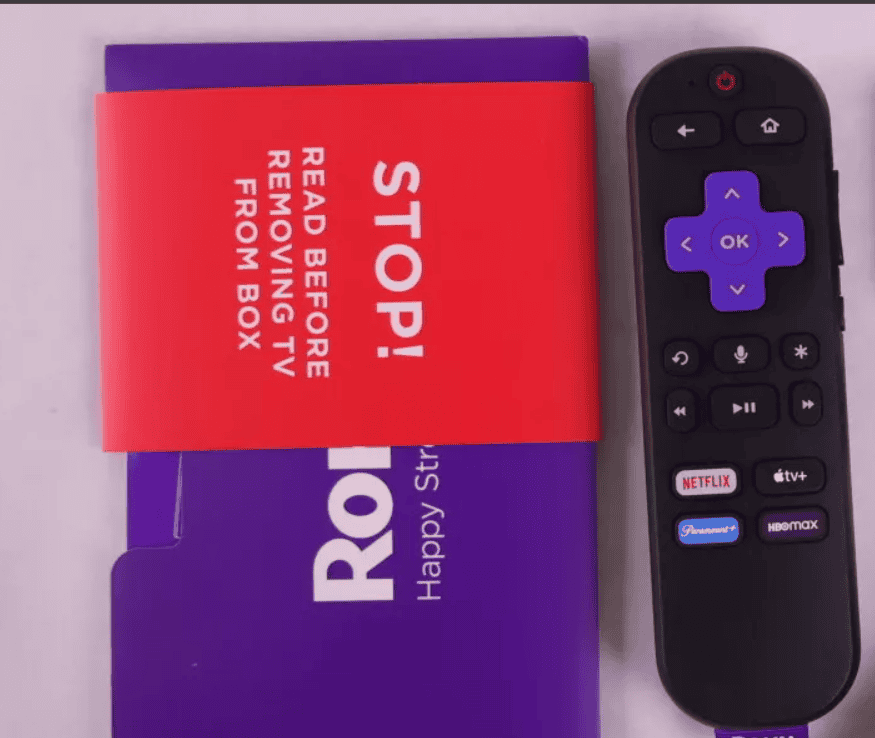
This is the quickest and easiest way to restart your Roku TV. Grab your Roku remote and follow these steps:
- Press the Home button five times.
- Press the Up arrow once.
- Press the Rewind button twice.
- Press the Fast Forward button twice.
Your Roku TV will now restart. This usually takes about 30 seconds.
2. Restarting from the Roku Mobile App
If you can’t find your remote or prefer using your phone, you can restart your Roku TV using the Roku mobile app. Here’s how:
- Open the Roku mobile app on your smartphone or tablet.
- Tap on the Devices tab at the bottom of the screen.
- Select your Roku TV from the list of devices.
- Tap on the three dots in the upper right corner.
- Select System restart.
- Confirm the restart by tapping Restart.
3. Power Cycling Your Roku TV
Sometimes, a simple power cycle can resolve minor issues. To power cycle your Roku TV:
- Unplug your Roku TV from the power outlet.
- Wait for about 30 seconds.
- Plug your Roku TV back into the power outlet.
4. Restarting from the Roku TV Settings Menu
You can also restart your Roku TV from the settings menu. Here’s how:
- Press the Home button on your Roku remote.
- Scroll down and select Settings.
- Select System.
- Select Power.
- Select System restart.
- Confirm the restart by selecting Restart.
Why Restart Your Roku TV?
Restarting your Roku TV can resolve a variety of issues, including:
- Slow performance: If your Roku TV is running slowly, a restart can often speed things up.
- App problems: If an app is freezing or crashing, restarting can often fix the problem.
- Connectivity issues: If you’re having trouble connecting to Wi-Fi or other devices, a restart can sometimes help.
- General troubleshooting: If you’re experiencing any other issues with your Roku TV, a restart is a good first troubleshooting step.
Table: Different Ways to Restart Your Roku TV
| Method | Description |
| Remote shortcut | Press the Home button 5 times, Up arrow once, Rewind twice, Fast Forward twice |
| Roku mobile app | Open the app, go to Devices, select your TV, and choose System restart |
| Power cycle | Unplug the TV from the power outlet for 30 seconds, then plug it back in |
| Settings menu | Go to Settings > System > Power > System restart |
No matter which method you choose, restarting your Roku TV is a quick and easy way to resolve many common issues and keep your device running smoothly.

Key Takeaways
- Unplug your Roku TV for 30 seconds to perform a quick restart
- Use the Settings menu for a system restart without unplugging
- Try a factory reset for stubborn issues as a last resort
Initial Troubleshooting Steps
Before diving into more complex solutions, try these simple fixes. They often solve common Roku TV issues quickly and easily.
Checking the Power Source and Connection
Start by checking your Roku TV’s power supply. Make sure the power cord is firmly plugged into the TV and the wall outlet. If using a power strip, check that it’s switched on. Try a different outlet to rule out electrical issues.
Look for signs of damage on the power cord. Frayed or exposed wires can cause problems. If you spot any damage, replace the cord right away.
Unplug the TV for 60 seconds, then plug it back in. This simple restart can fix many issues.
Using the Home Button on the Roku Remote
The Roku remote’s Home button can help solve many problems. Press it to return to the main screen. This can fix freezing or lag issues.
If the TV doesn’t respond, try these steps:
- Press the Home button 5 times
- Press the Up arrow once
- Press the Rewind button twice
- Press the Fast Forward button twice
This sequence forces a restart of your Roku TV. It’s helpful when the TV is unresponsive.

If these steps don’t work, try removing the batteries from your remote. Put them back in after 5 seconds. This can reset the remote connection.
Advanced Restart Procedures
Sometimes a simple restart isn’t enough to fix Roku TV issues. These methods can help solve tougher problems.
Performing a System Restart
To do a system restart, press the Home button on your Roku remote. Go to Settings > System > Power. Select “System restart”. If you don’t see a Power menu, go straight to System and choose “System restart”.
Another way is to use button presses on your Roku remote. Press Home five times fast. Then press Up once. Next, press Rewind twice quickly. Last, press Fast Forward twice. This will restart your Roku TV.
System restarts can fix many issues like:
- Slow performance
- Freezing
- App problems
- Connection issues
Factory Reset for Persistent Issues
A factory reset erases all settings and data. It’s a last resort for major problems. To do this:
- Go to Settings > System > Advanced system settings
- Choose “Factory reset”
- Follow the on-screen steps
You can also use the reset button on your Roku device. Look for a small button labeled “Reset”. Press and hold it for 10 seconds until the device restarts.
After a factory reset, you’ll need to set up your Roku TV again. This includes:
- Connecting to Wi-Fi
- Linking your Roku account
- Reinstalling channels
Accessing Advanced System Settings
Advanced settings let you tweak your Roku TV further. To access them:
- Go to Settings > System > Advanced system settings
- Enter the code displayed on screen
Here you can:
- Change the system clock
- Adjust power settings
- Manage developer options
Be careful in this menu. Changing some settings might affect your TV’s performance.
Contacting Roku Support
If nothing else works, contact Roku Support. They can help with:
- Account issues
- Hardware problems
- Software glitches
Visit the Roku support website. Look for your specific issue in their help articles. If you can’t find a solution, use the contact form or live chat.
Be ready to provide:
- Your Roku model number
- Steps you’ve already tried
- A clear description of the problem
Roku support can guide you through more complex fixes or arrange repairs if needed.
Frequently Asked Questions
Restarting a Roku TV can fix many common issues. Here are answers to some key questions about the process.
How can I perform a system restart on my Roku TV using the remote?
Press the Home button on your Roku remote. Go to Settings > System > System restart. Select “Restart” and wait for your TV to turn off and on again.
What are the steps to restart my Roku TV if the remote is unavailable?
You can restart your Roku TV without a remote by using the power button. Find the button on your TV. Press and hold it for 10-15 seconds. Let go when you see the Roku logo.
What should I do if my Roku device is frozen and unresponsive?
Unplug your Roku TV from power. Wait 30 seconds. Plug it back in. This forces a restart and often fixes freezing issues.
How do I reset my Roku TV when the screen is black and unresponsive?
Try a hard reset. Unplug the TV. Wait 1 minute. Plug it back in. If that doesn’t work, look for a tiny reset button on the TV. Press it with a paperclip for 20 seconds.
Will performing a system restart on my Roku TV delete all my data and settings?
No, a system restart won’t erase your data. It’s like rebooting a computer. Your apps, settings, and accounts will stay intact.
How can I reboot my Roku Smart TV if it’s not functioning correctly?
Use the menu method first. If that fails, try the power button hold. As a last resort, unplug the TV. Each method gets more drastic but can fix tougher problems.







