If you’re playing Fortnite on Nintendo Switch and encounter problems, don’t worry. I’ll help you with common issues and potential solutions. By enabling cross-platform Fortnite matches, you can team up with friends using PS5, Xbox Series X, PS4, Xbox One, PC, Switch, or mobile. Fortnite is compatible with the Nintendo Switch Family, Nintendo Switch, Nintendo Switch Lite, and the Nintendo Switch – OLED Model.
Before you start, always update your game to the latest version.
Fortnite Nintendo Switch Compatibility Issues
While Fortnite is generally well-optimized for the Nintendo Switch, players occasionally encounter compatibility issues that can impact their gameplay experience. Some common issues include:
- Slow Loading Times: The game may take longer to load on the Switch compared to other platforms, especially when launching into matches or loading new areas within the game. This can be particularly frustrating during intense moments.
- Graphical Glitches: The Switch version may exhibit occasional visual glitches, such as texture pop-ins, low-resolution textures, or environmental objects not rendering properly.
- Performance Drops: The game’s frame rate may drop during busy combat scenarios or when exploring graphically demanding areas, leading to choppy gameplay and potential disadvantages in battles.
- Input Lag: Some players report experiencing slight delays between their controller inputs and the corresponding actions on-screen, which can impact accuracy and responsiveness, especially in fast-paced situations.
- Audio Issues: Occasional audio glitches or desyncs can occur, where sound effects don’t match up with the on-screen action or audio cuts out altogether.
These compatibility issues are often attributed to the Switch’s hardware limitations compared to more powerful consoles and PCs. While Epic Games regularly releases updates to improve performance, the Switch version of Fortnite will inherently have certain compromises.
If you’re experiencing these issues, there are a few potential solutions to try:
- Ensure your Switch is up-to-date: Make sure you’re running the latest system software and game updates to benefit from any performance improvements.
- Clear cache and reinstall: Clearing the cache and reinstalling the game can sometimes resolve persistent issues.
- Check your internet connection: A stable and fast internet connection is crucial for smooth online gameplay.
- Adjust in-game settings: Lowering the graphics settings can improve performance at the cost of visual quality.
- Contact Epic Games support: If the issues persist, reaching out to Epic Games’ support team can provide further assistance and troubleshooting steps.
Remember, the Switch version of Fortnite offers a unique and portable way to experience the game. While it may have some limitations, it still provides countless hours of enjoyable gameplay for millions of players.
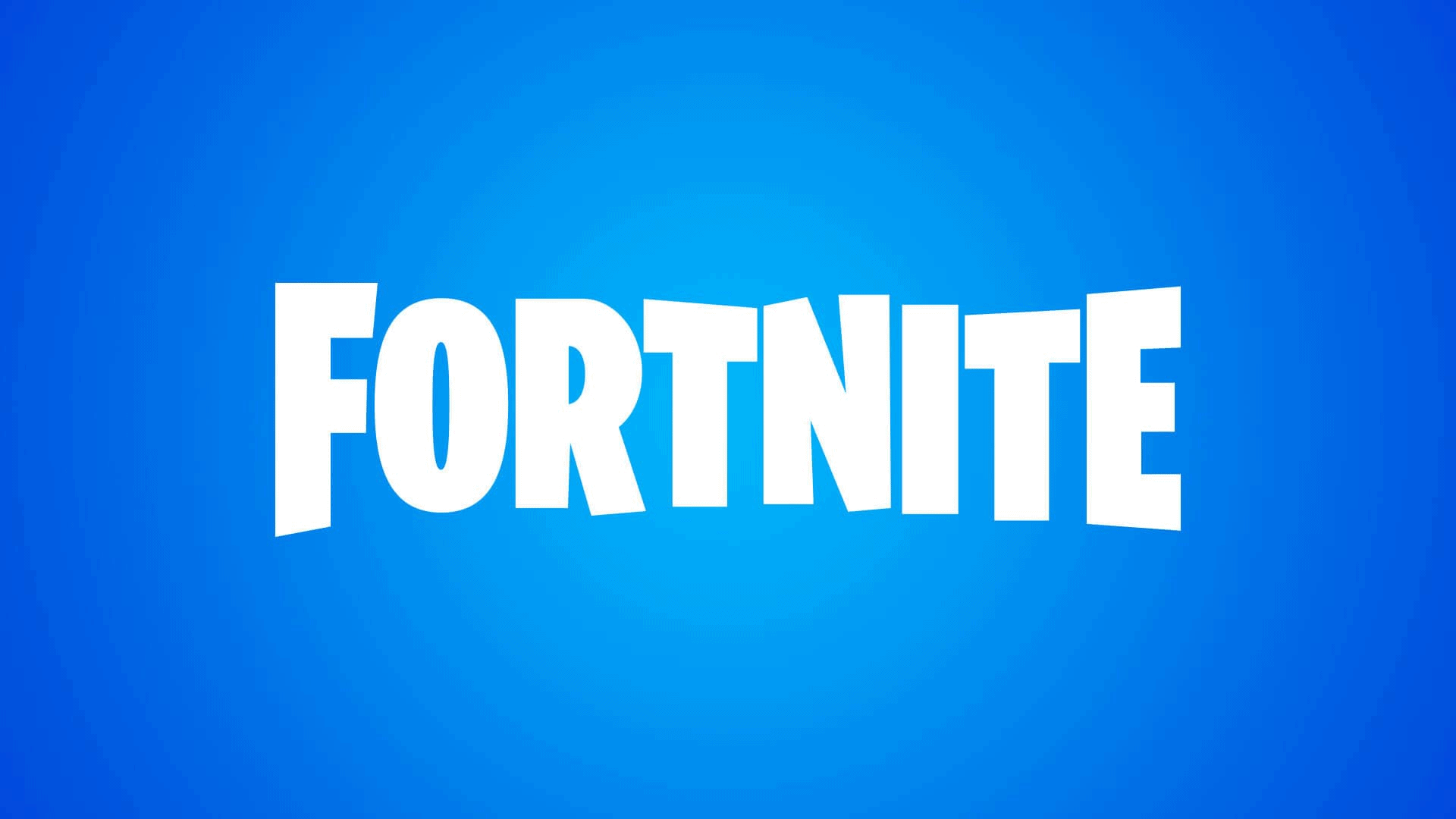
Troubleshooting Fortnite on Your Nintendo Switch
Performance Issues
- Stuttering and Frame Drops: If your game feels choppy, try these fixes:
- Close other applications: Make sure no other games or apps are running in the background.
- Check your network: A strong internet connection is key. Try switching to a wired connection if possible.
- Lower graphics settings: Reduce visual effects in Fortnite’s settings. This can boost performance.
- Slow Loading Times: Long loading times can be frustrating. Try these things:
- Clear your cache: Go to Switch settings, then “Data Management” and clear Fortnite’s cached data.
- MicroSD card woes: If Fortnite is stored on a microSD card, consider a faster one for better performance.
Connectivity Problems
- Unable to Matchmake: If you can’t find matches, make sure:
- Your internet is working: Check your overall Switch connection.
- Server status: Visit Epic Games’ server status page to see if Fortnite services have any issues.
- Voice Chat Not Working: These are some steps to take if you are having voice chat troubles:
- Proper headphones: Make sure your headset has both mic and audio capabilities.
- Fortnite settings: Check that voice chat is enabled in-game.
- Parental controls: Nintendo Switch has parental controls that might disable voice chat.
Glitches and Bugs
- Textures Not Loading: Try reinstalling Fortnite completely if textures are missing or appear blurry.
- Game crashes: If your game crashes, force close and restart Fortnite. If that fails, a fresh install might be necessary.
Other Issues
- Display name has changed, can’t use voice/text chat, can’t purchase V-Bucks in-game: It’s possible that you are using a Cabined Account, which has certain restrictions on display names, communications, and in-game purchases. These restrictions can be lifted through a parental consent process.
- Error message: “That wasn’t supposed to happen – trouble talking to the match maker.” Confirm that the time/date on your Nintendo Switch console is set correctly by using the Synchronize Clock via Internet option, then try again.
- Access denied page on Nintendo Account website when confirming the sharing of data: This can occur when a link in the confirmation email contains special characters. Copy the full confirmation URL and paste it into your browser instead of clicking the link.
Table of Common Issues and Quick Fixes
| Issue | Potential Solutions |
|---|---|
| Performance issues (stuttering, frame drops) | Close other apps, use wired connection, lower graphics settings |
| Slow loading times | Clear cache, use a faster microSD card |
| Matchmaking problems | Check your internet connection, check Fortnite server status |
| Voice chat problems | Use compatible headset, enable in-game settings, check parental controls |
| Glitches, missing textures, crashes | Reinstall Fortnite |
Important Note: If these solutions don’t help, visit the official Epic Games support website (https://www.epicgames.com/help/en-US/) for more in-depth troubleshooting and ways to contact customer support.
Understanding Fortnite Switch Compatibility
Playing Fortnite on the Nintendo Switch should be smooth and enjoyable. But sometimes, things get bumpy. When Fortnite doesn’t play nice with your Nintendo Switch, it’s often due to a compatibility issue. Let’s zero in on the common hiccups and the importance of keeping everything up to date.
Evaluating Common Problems
When Fortnite fans face trouble on their Nintendo Switch, it’s usually one of a few typical issues. Gamers might find the game won’t start, they can’t connect to the internet, or their microphone just won’t work. It’s crucial to ensure the console meets the game’s requirements.
Common Fortnite Issues on Switch:
- Game Not Starting: Often happens if there’s a hiccup between the game and the console.
- Connection Woes: A stable internet connection is a must-have for Fortnite’s online battles.
- Mic Glitches: If your squad can’t hear you, the problem might be with the microphone settings or compatibility.
Assessing Software and Game Updates
Fortnite is an evolving game from Epic Games, and the Nintendo Switch gets regular software updates. To dodge compatibility problems, keeping both game and system updated is non-negotiable.
Update Checklist:
- Fortnite Patches: Check for and install any new updates from Epic Games.
- Switch System Software: Make sure your Nintendo Switch system is running the latest software version.
Continuously updating ensures that not only do you receive new features but also that any known issues are resolved, leading to a smoother gaming experience.
Troubleshooting and Fixes
When Fortnite isn’t running smoothly on your Nintendo Switch, there are specific steps you can take to fix the common issues. This section will guide you through resolving connectivity problems and game crashing.
Data Integrity and Crashing Solutions
Check for Corrupted Data:
Fortnite crashing may sometimes be due to corrupted data. You can check for this in the System Settings under Data Management. If corrupted data is found, the Switch will offer solutions to resolve the issue.
- Delete and Reinstall Fortnite: If the crashes persist, deleting and reinstalling Fortnite might be necessary. This can often resolve any crashing issues related to the game’s software.
By following these specific steps, players can often resolve their Fortnite connectivity and crashing issues on the Nintendo Switch.
Account Management and Support
When playing Fortnite on the Nintendo Switch, managing your Nintendo Account correctly is crucial for a seamless gaming experience. This section covers the essentials for linking your Nintendo Account with Fortnite.
Handling Nintendo Account Linking
If you’ve encountered issues with your Fortnite account on the Nintendo Switch, the problem may stem from how your Nintendo Account is linked. Initially, when skipping the creation of a new account, an Epic account with no email or password is made—linked solely to your Nintendo Account.
To resolve any hiccups, follow these steps:
- Navigate to Epic Games’ website: Use your web browser to go to the Epic Games website and find the ‘Account’ section.
- Sign in with your Nintendo Account: When prompted, log in using your Nintendo Account details.
- Access Connected Accounts: Look for the ‘Connected Accounts’ option or similar to locate the section where links with other platforms are managed.
Keep in mind:
- An account linked to the PlayStation Network may prevent linking with other platforms.
- Ensure that your Nintendo Switch isn’t connected to a different Epic Games account that might cause conflicting issues.
Remember, careful account management is key to enjoying Fortnite on the Switch without any interruptions.
Frequently Asked Questions
In addressing issues with Fortnite on the Nintendo Switch, certain questions come up often. Here are those questions with straightforward answers to help get players back in the game.
How can I resolve Fortnite crashing on Nintendo Switch after a recent update?
If Fortnite is crashing on your Nintendo Switch post-update, try restarting your console. If the problem persists, check for any new updates that may address the crash issue or contact Nintendo Support for further assistance.
What steps should be taken when Fortnite is not launching on Nintendo Switch?
Should Fortnite not launch, ensure your game is up-to-date with the latest version. You can manually check for updates on the Nintendo Switch home screen by pressing the plus button on the Fortnite icon and selecting ‘Software Update’.
Is there a way to fix Fortnite client incompatibility errors on Switch?
Incompatibility errors often mean your game version is outdated. To fix this, update Fortnite to the latest version. You can do this through the game settings or by visiting the Nintendo eShop.
Why does Fortnite keep freezing or experiencing errors on my Switch, and how do I fix it?
Fortnite can freeze or error out due to software glitches. A first step is to restart your Switch. If the issue continues, look for game updates, and clear the system cache if necessary.
Are there known issues with Fortnite cross-play between Switch and Xbox One or PS4?
Fortnite’s cross-play feature should work seamlessly between Switch, Xbox One, and PS4. Ensure all devices are on their latest versions. If problems arise, check if there are any notices regarding cross-play server issues.
What should I do if I encounter persistent glitches in Fortnite on my Nintendo Switch?
Constant glitches in Fortnite on your Switch might require more thorough measures. Try reinstalling the game or restoring your Nintendo Switch’s system to its default settings. Remember to back up your data before any major actions.




