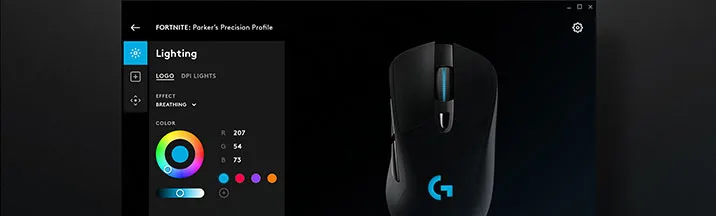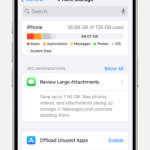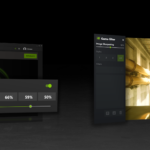Logitech G Hub is essential software for customizing your Logitech gaming gear. But what if the software itself refuses to cooperate? Here are some troubleshooting steps if your Logitech G Hub won’t open.
My Logitech G Hub Won’t Launch
Logitech G Hub not opening can be a frustrating experience, preventing you from customizing your Logitech peripherals and enjoying the full features they offer. Here are some effective solutions to try:
Basic Fixes
Start with these simple solutions. They may seem obvious, but they’re often the key:
- Restart G Hub: Close the app completely from the system tray and then reopen it.
- Restart your computer: A simple reboot can often resolve minor software glitches.
- Check Compatibility: Make sure your operating system (Windows or macOS) is supported by the latest version of G Hub.
- Check for updates: Ensure both G Hub and your Windows operating system are up-to-date.
- Reinstall G Hub: If the problem persists, uninstall G Hub and download the latest version from the Logitech website.
Advanced Solutions
- Run as administrator: Right-click on the G Hub shortcut and select “Run as administrator.”
- Clear AppData: Press Windows + R, type
%appdata%, and press Enter. Delete the “Logitech” folder. - End G Hub processes: Open Task Manager (Ctrl+Shift+Esc), locate all “Lghub” processes, and end them.
- Clean boot: Perform a clean boot of Windows to troubleshoot conflicts with other software.
- Check Device Manager: Ensure your Logitech devices are correctly recognized in Device Manager.
Addressing Software Conflicts
Sometimes other programs interfere with G Hub. Try these steps:
- Clean Boot: This temporarily disables non-essential programs at startup. Search online for instructions on performing a clean boot for your particular system.
- Antivirus or Firewall: Check if your security software is blocking G Hub. You might need to temporarily disable them or add an exception for G Hub.
Troubleshooting Logitech G Hub Not Opening
Unable to launch Logitech G Hub and customize your gaming gear? Don’t fret! This table outlines the top causes and solutions to get you back in action:
| Issue | Possible Cause | Solution |
|---|---|---|
| G Hub doesn’t open at all | – Running in background: Check if G Hub is minimized or hidden in the system tray. | – Right-click the ^ symbol in the system tray and select “Exit” to fully close G Hub. Relaunch it afterward. |
| – Corrupted or incomplete installation: Reinstall G Hub to ensure all files are intact. | – Download the latest G Hub installer from Logitech’s website. Uninstall the existing version if necessary before installing the new one. | |
| – Software conflicts: Stop other programs that might be interfering with G Hub. | – Use Task Manager to close any suspicious background processes or resource-intensive applications. | |
| – Outdated drivers: Update your device drivers (chipset, USB) for compatibility with G Hub. | – Visit your motherboard manufacturer’s website or use automatic driver update tools like Windows Update. | |
| – Antivirus interference: Temporarily disable antivirus software to check if it’s blocking G Hub. | – Refer to your antivirus program’s documentation for instructions on temporary disabling. | |
| G Hub opens but hangs or crashes | – Background processes again: Close unnecessary programs competing for resources. | – Use Task Manager to identify and close resource-intensive applications. |
| – Resource limitations: Ensure your system meets the minimum requirements for G Hub. Close other demanding applications if needed. | – Check Logitech’s website for G Hub system requirements. | |
| – Faulty settings or profiles: Reset G Hub settings to default. Delete outdated or corrupted profiles. | – Locate the G Hub settings file and delete it (refer to Logitech support for specific instructions). | |
| – Hardware issues: Try connecting your Logitech device to a different USB port. | – If the issue persists across different ports, contact Logitech support for further hardware troubleshooting. |
Bonus Tip: Run the “Logitech G Hub Software Repair Tool” from the official website. It can automatically diagnose and fix common G Hub issues.
Remember, the right solution may vary depending on your specific problem. If none of these steps work, contact Logitech support for personalized assistance.
Understanding the Problem
Logitech G Hub is a versatile software used to manage and customize Logitech gaming peripherals. However, users sometimes face challenges in opening the application. This issue can stem from various causes, ranging from software conflicts to outdated system components.
Common Causes and Solutions
- Outdated or Corrupted Software: One of the primary reasons for Logitech G Hub not opening is outdated or corrupted software. Ensure that you have the latest version of G Hub installed. If the problem persists, try reinstalling the software.
- Compatibility Issues: Compatibility issues with your operating system can prevent G Hub from opening. Verify that your OS is up-to-date and compatible with the G Hub software.
- Conflicting Applications: Sometimes, other peripheral management software can conflict with G Hub. If you have other device management applications installed, consider temporarily disabling or uninstalling them to see if this resolves the issue.
- Administrator Rights: Running G Hub as an administrator can sometimes fix opening issues. Right-click on the G Hub icon and select ‘Run as administrator’ to see if this resolves the problem.
- Windows Media Pack: For users with Windows 10 N versions, installing the Media Feature Pack can resolve issues with G Hub not opening. This pack is essential for certain functionalities in Windows that G Hub might rely on.
- Visual C++ Redistributables: Outdated or missing Visual C++ Redistributables can cause issues with G Hub. Ensure you have the latest version installed for your Windows OS version.
Advanced Troubleshooting
- Check System Files: Use Windows System File Checker (SFC) to ensure that there are no corrupted system files causing issues with G Hub.
- Update Drivers: Outdated drivers, especially graphics and USB drivers, can cause compatibility issues with G Hub. Ensure all your drivers are up-to-date.
- Modify G Hub Installation: In Windows Settings under ‘Apps & Features’, find Logitech G HUB and click ‘Modify’. In the new window, select ‘Reinstall G HUB’ and click ‘REINSTALL’. This can often fix issues with the software.
- Check Firewall and Antivirus Settings: Sometimes, firewall or antivirus settings can block G Hub from opening. Check these settings to ensure G Hub is not being blocked.
- User Account Control Settings: Adjusting User Account Control settings in Windows can sometimes help. Lowering these settings can reduce restrictions that might prevent G Hub from opening.
Preventive Measures
- Regular Updates: Keep your G Hub software and drivers regularly updated to avoid compatibility issues.
- Avoid Conflicting Software: Be mindful of other peripheral management software that might conflict with G Hub.
- System Maintenance: Regular system maintenance, including updating the OS and checking for malware, can prevent many issues with software like G Hub.
FAQs
Can reinstalling G Hub solve the opening issue?
Yes, reinstalling G Hub can often resolve issues related to corrupted or outdated files. Make sure to completely uninstall the current version and download a fresh copy from the Logitech website.
Is it necessary to update Windows for G Hub to work?
Yes, having an up-to-date Windows OS is crucial for compatibility with G Hub. Check for and install any available Windows updates.
Can other peripheral software conflict with G Hub?
Yes, other device management software can sometimes conflict with G Hub. Try temporarily disabling any other software that manages peripherals to see if it resolves the issue.
Should I run G Hub as an administrator?
Running G Hub as an administrator can resolve certain permission-related issues. Right-click on the G Hub shortcut and select “Run as administrator”.
What is the Media Feature Pack, and why is it important for Windows 10 N users?
The Media Feature Pack adds media-related functionalities to Windows 10 N, which are essential for some G Hub features. If you’re using Windows 10 N, download and install the Media Feature Pack from Microsoft’s website.
How do I update Visual C++ Redistributables?
You can download the latest Visual C++ Redistributables from the Microsoft website. These are essential components that G Hub relies on.
Can firewall or antivirus settings affect G Hub?
Yes, these settings can sometimes block G Hub from opening correctly. Temporarily disable your firewall/antivirus or add an exception for G Hub to see if it makes a difference.
What does modifying the G Hub installation do?
Modifying the installation can repair or reinstall G Hub, fixing any issues with the installation process.
How often should I update G Hub?
Regularly check for updates to ensure optimal performance and compatibility. Consider enabling automatic updates if available.
Where can I find additional help if these solutions don’t work?
The Logitech community forums and official support website are great resources for additional help. You can find them on the Logitech website.