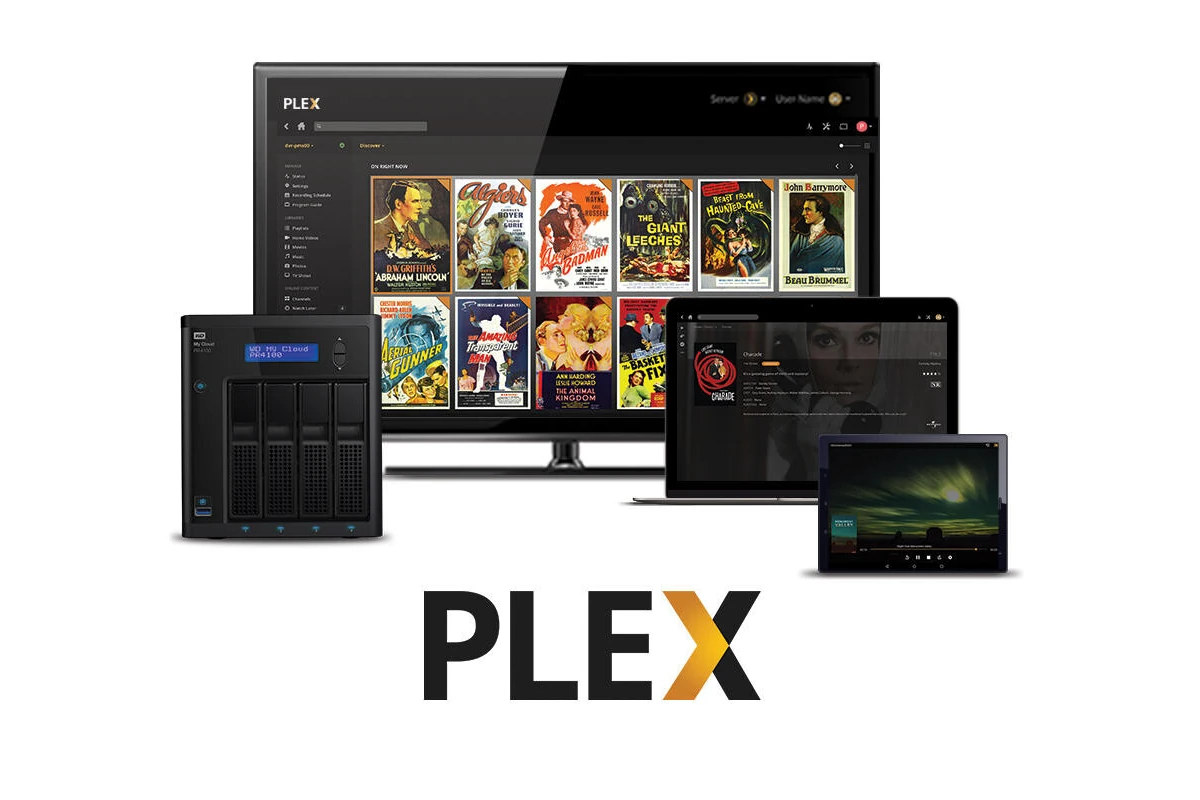If you’re having trouble with your Plex Media Server, it can be frustrating when you just want to enjoy your favorite movies and shows. However, with some troubleshooting, you can often figure out the problem and start streaming again in no time. This guide outlines common issues and their solutions, providing a step-by-step approach to resolving Plex server problems.
Plex Media Server is a powerful tool for managing and streaming your personal collection of movies, TV shows, music, and photos. But it can be frustrating when you’re ready to relax and find that the Plex Media Server won’t open. This issue can come from various causes and can usually be resolved with a series of troubleshooting steps.
Plex Troubleshooting: When Your Server Won’t Launch
Quick Checks:
- Is Plex Actually Running?: Check your system tray or task manager. Plex might be running in the background even if the window isn’t visible.
- Server Status: Visit the official Plex Status page to see if there are any reported server outages.
- Recent Updates: Sometimes updates can cause temporary glitches. Try restarting your computer or the Plex server.
Common Issues and Solutions:
| Issue | Possible Cause | Solution |
|---|---|---|
| Plex doesn’t open at all | Corrupted files, conflicting software | Restart computer, reinstall Plex, temporarily disable antivirus/firewall |
| Plex opens but doesn’t load libraries | Network issues, database corruption | Check internet connection, optimize database |
| Plex web app is slow or unresponsive | Server overload, browser issues | Reduce server load, try a different browser, clear browser cache |
| Error messages appear | Varies | Refer to Plex error code documentation |
More Troubleshooting Tips:
- Check Logs: Plex logs can provide valuable clues about the issue. Locate and review the logs for any error messages.
- Network Settings: Ensure Plex has the necessary network permissions and isn’t being blocked by your firewall.
- Hardware Limitations: If your server is struggling to handle your media library, consider upgrading your hardware.
- Reach Out to Support: If you’ve exhausted all other options, contact Plex support for personalized assistance.
Plex Media Server Won’t Open: Troubleshooting Guide
This table provides a step-by-step process to identify and fix issues with your Plex Media Server:
| Potential Issue | Troubleshooting Steps |
|---|---|
| Server Not Running | * Check if Plex Media Server is running in the background. Look for the icon in your system tray (Windows) or taskbar (macOS/Linux). |
| Client Outdated | * Ensure you’re using the latest version of the Plex app on your client device (phone, tablet, computer, etc.). * Outdated apps might have compatibility issues with the server. * Update the Plex app through the respective app store on your device. |
| Firewall Interference | * Temporarily disable your firewall software to see if it’s blocking Plex Media Server. * If the server opens after disabling the firewall, configure exceptions to allow Plex traffic through your firewall. * Consult your firewall documentation for specific instructions. |
| Network Connectivity Issues | * Verify your server device has a stable internet connection. * Try restarting your modem and router to refresh the network connection. * Ensure your server device and client device are on the same network. |
| Corrupted Database (Advanced) | * This is a less common cause, but if you suspect database corruption, you can try repairing it. * Instructions for database repair vary depending on your operating system. Refer to the Plex Support website for specific steps (Warning: Database repair can be risky, proceed with caution and back up your data beforehand). |
| Server Not Set to Start Automatically | * Check if Plex Media Server is configured to launch automatically when you boot your computer. * Instructions for enabling auto-start depend on your operating system. Consult your system settings or Plex documentation for specific steps. |
Additional Tips:
- The Plex website has a comprehensive support section with detailed troubleshooting guides for various issues: https://support.plex.tv/articles/204604227-why-can-t-the-plex-app-find-or-connect-to-my-plex-media-server/
- Search online forums or communities for solutions specific to your error messages or symptoms.
- If none of these steps resolve the issue, consider contacting Plex Support for further assistance.
By systematically following these steps, you should be able to identify the culprit preventing your Plex Media Server from opening and get your media streaming experience back on track.
Resolving problems with Plex often involves checking if the server software is up to date and running properly. Users may also need to confirm that their network settings are correctly configured and that the server is recognized on their list of devices. Sometimes, issues like an enabled VPN or a misconfigured firewall might prevent Plex from opening, and addressing these factors often restores functionality.
Key Takeaways
- Plex Media Server is essential for streaming personal media, and issues with it not opening can usually be fixed through troubleshooting.
- Ensuring Plex Media Server is up-to-date and actively running is a primary step in resolving opening issues.
- Network settings, VPNs, and firewall configurations are common areas to examine when Plex fails to open.
Troubleshooting Plex Media Server Issues
When Plex Media Server won’t open, it can often be attributed to a few common issues. This section will guide you through the steps to diagnose and resolve typical connectivity and system problems affecting Plex’s functionality.
Assessing Basic Plex Server Connectivity
Before diving deeper, check the basics. Test if the computer hosting Plex Media Server and other devices are on the same local network (LAN). Make sure that the Plex Media Server is running, and verify that its IP address is correctly identified by other devices within the network. Oftentimes, a simple reboot of the computer can clear up initial connectivity hiccups.
Investigating Common Windows, MacOS, and Linux Server Problems
For Plex Media Server issues across Windows, MacOS, and Linux, begin by confirming that no firewall settings are blocking the Plex Server. On Windows, you can visit the Control Panel to check the firewall status. For MacOS and Linux, this task can be completed within System Preferences or respective system settings. If necessary, make adjustments to allow Plex through the firewall. Additionally, check if the server operating system itself is up-to-date, as outdated systems may cause compatibility issues.
Analyzing Plex Service Functionality
Inspect Plex’s core service to see if it’s functioning as expected. On a Windows computer, open the Services app and locate ‘Plex Media Server’ to determine if it’s running. For MacOS, look within the Activity Monitor, and on Linux, open a terminal window to use service or systemctl commands. If the service isn’t active, trying to start it manually might resolve the issue.
Resolving Remote Access and Networking Concerns
If you’re facing difficulties with remote access to the Plex Media Server, start by verifying that your network management settings are correctly configured. Check that the appropriate ports are forwarded within your router settings. Accessing the Plex Web App through a web browser should indicate if your server is accessible outside your local network. If you find remote connectivity problems, reconsider your network’s IP address assignments and Internet connection stability.
Remember, thorough examination of each setting is key to solving connectivity issues with Plex Media Server, and methodical troubleshooting can help restore your media streaming capabilities efficiently.
Optimizing Plex Performance
To keep your Plex Media Server running smoothly, it’s crucial to optimize both server performance and network settings. This ensures that your movies and TV shows stream without hiccups.
Enhancing Server Performance and Transcoding
To improve your server’s ability to handle media playback, focus on the CPU, which is central to transcoding. This is the process of converting media to a playable format in real-time. For higher quality videos, a stronger CPU will prevent lagging and buffering. Be regularly keeping your Plex Server software up to date, you ensure that you have the latest improvements and fixes for performance issues.
- Upgrade hardware: If frequent transcoding is expected, consider upgrading to a more powerful CPU.
- Adjust settings: You can lower the default transcoding quality in Plex settings to reduce CPU load.
Managing Media Collection and Server Updates
An organized media collection allows Plex to run more efficiently. Follow these tips for maintaining your collection:
- Naming and organizing: Title your movies and TV shows clearly following Plex’s guidelines to avoid misidentification.
Media updates:
- Quality over quantity: Remove low-quality or unwatched media to streamline your library.
- Server software updates: Regularly update Plex Media Server to access enhanced functionality and features.
Effective Network and Device Management
A stable local network is key to Plex performance. Make sure your network and connecting devices are set up correctly for seamless media streaming.
- Router and NAS devices: Ensure your router can handle high traffic and your NAS (if used) is configured for optimum performance.
- Device settings: Assign static IP addresses to prevent devices from losing connection to the server.
- Check connectivity: Regularly test the speed and stability of your local network to ensure Plex can stream at its best capability.
By following these steps, you should see an improvement in your Plex Media Server’s performance, making your streaming experience smoother and more enjoyable.
Frequently Asked Questions
In this section, we discuss troubleshooting steps for common issues with Plex Media Server not opening across different devices. The aim is to provide clear solutions to get you back to streaming your media as quickly as possible.
What should I do if Plex Media Server fails to start on my Windows PC?
If Plex Media Server does not open on your Windows PC, start by ensuring the server is not already running in the background. Check the system tray by the clock on the taskbar. If you see the Plex icon, right-click it and select “Exit” before attempting to reopen the server. For persistent issues, reinstalling Plex can often resolve the problem. Remove the current installation, delete remaining files, particularly the Plex data directory, and then install the latest version of the server software.
How can I troubleshoot Plex Media Server not opening on a Mac?
For times when Plex Media Server won’t open on a Mac, check to see if the server is active by clicking the Plex icon in the top menu bar. If it’s not responsive, force quit the application and try relaunching it. If problems continue, you may need to reinstall Plex. Remove the application and its associated data, then download the latest version from the Plex website and install it anew.
Why am I receiving an error stating I do not have access to my Plex server?
If you’re seeing an error about access to your Plex server, it likely indicates a permissions issue. Double-check your server’s network settings and ensure remote access is configured correctly. You might also need to adjust your firewall settings or verify that your Plex account has the correct permissions and is linked to the server.
What steps can I take if Plex Media Server isn’t starting on my Nvidia Shield device?
When Plex Media Server won’t start on an Nvidia Shield, restart your device first. Hold down the “Select” and “Play” buttons simultaneously on the remote to prompt a restart. Upon reboot, try launching Plex again. If that doesn’t work, consider clearing the application cache from the Shield’s settings menu, or uninstalling and reinstalling the Plex app.
How can I add a server manually to my Plex setup?
Adding a server manually to Plex is straightforward. Go to your Plex app, navigate to ‘Settings’, and then select ‘Manage’ followed by ‘Servers’. Here, you can choose to ‘Add Server’ and provide the necessary details about the server you want to connect to, including the network address and port number.
Is there a way to retrieve and open Plex Media Server if it’s already installed but won’t launch?
If Plex Media Server is installed but fails to launch, it may be running in the background. Use Task Manager on Windows or Activity Monitor on Mac to find any active Plex processes, and terminate them. Then, try opening Plex again. If the server still won’t respond, a fresh installation might be needed. Uninstall the server and remove its data, then reinstall the latest version from the official Plex website.