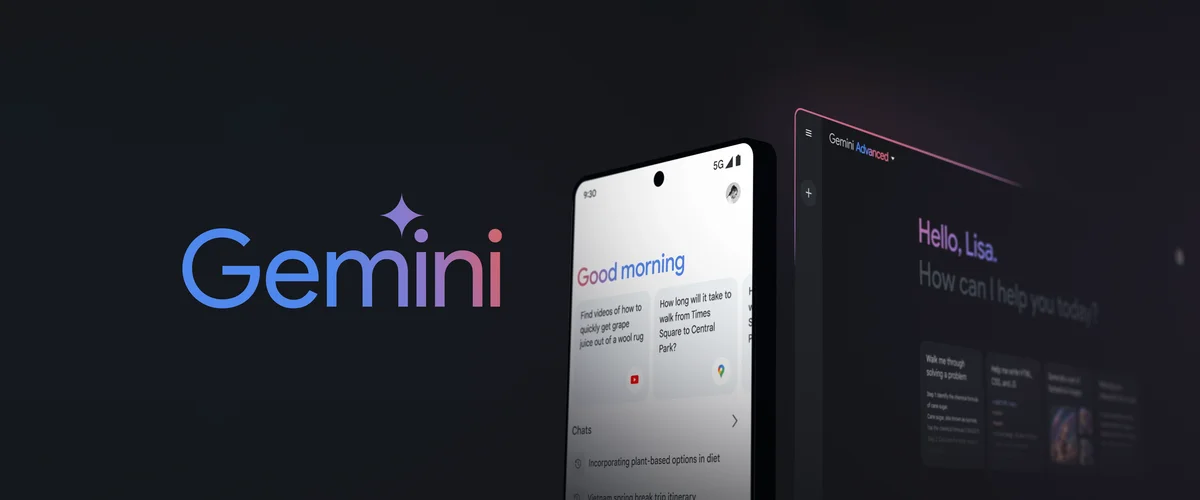Google Gemini is a new voice assistant that’s getting people talking. Many want to know if they can change its voice. Right now the options are limited. Google has added one new voice for Gemini but it only works on Android phones.
Changing Gemini’s voice is easy on Android. You just need to go into the app settings. Tap your profile picture then choose Settings. From there you can pick a different voice for Gemini to use. This lets you customize how Gemini sounds when it talks to you.
For iPhone users the news isn’t as good. Gemini doesn’t have voice options on iOS yet. Google might add this feature later. For now Android users have more choices. But all Gemini users can enjoy talking to this smart AI assistant no matter what voice it uses.
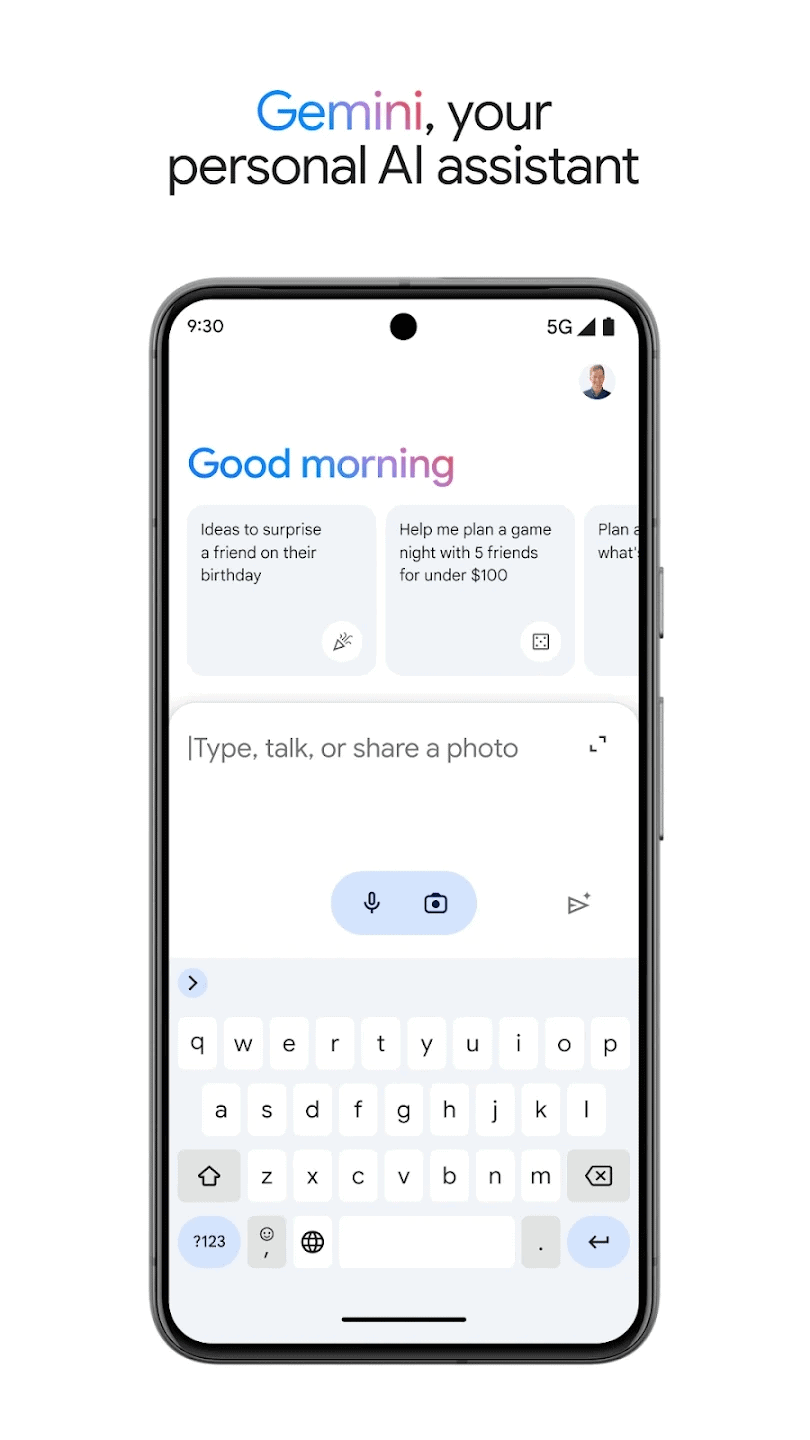
Customizing Gemini: A Guide to Changing Voices
Google Gemini offers a range of voices to choose from, allowing you to personalize your AI experience. Whether you prefer a male or female voice, or one with a specific accent or tone, Gemini has options to suit your preferences.
Changing the Voice on Your Device
Here’s how to change the Gemini voice on your device:
- Open the Gemini app: Launch the Google Gemini app on your smartphone or tablet.
- Access Settings: Look for the settings icon, usually represented by a gear or three dots. Tap on it to open the settings menu.
- Find Voice Options: In the settings menu, locate the section related to “Voice” or “Voice Assistant.”
- Choose Your Voice: You’ll see a list of available voices. Tap on each one to hear a preview and select the voice you prefer.
- Save Your Changes: Make sure to save your selection. The changes should apply immediately, and Gemini will use the new voice for future interactions.
Alternate Method
- Go into the Gemini app
- Click the profile icon in the top right
- Click settings and go to languages
- Click on “Use languages that work with Gemini and it’s Google Assistant Features”
- Click on the language you have in there and change it to whatever option is given
- The App should Automatically close
- Re-open the App and go into Gemini. Click the profile icon in top right > Settings > Gemini voice (second option down)
- Now you should be able to select from 10 voices
Changing the Voice on Smart Speakers
If you’re using Gemini on a Google Nest or other smart speaker, the process might be slightly different:
- Open the Google Home app: Use the Google Home app on your smartphone to manage your smart speaker settings.
- Select Your Device: Choose the specific smart speaker where you want to change the Gemini voice.
- Access Device Settings: Tap on the settings icon for that device.
- Find Voice Options: Look for the section related to “Voice” or “Voice Assistant.”
- Choose Your Voice: Select the voice you want Gemini to use on that speaker.
- Save Your Changes: Confirm and save your selection.
Table: Changing Gemini’s Voice
| Device | Steps |
|---|---|
| Smartphone/Tablet | Open Gemini app > Settings > Voice Options > Choose Voice > Save |
| Smart Speaker | Open Google Home app > Select device > Device settings > Voice Options > Choose Voice > Save |
Accessing Google Assistant Voice Settings
You can change how Google Assistant sounds on your phone. The steps are different for Android and iPhone.
Navigating to Voice Settings on Android Devices
To change Google Assistant’s voice on Android:
- Open the Google app
- Tap your profile picture in the top right
- Select “Settings”
- Tap “Google Assistant”
- Choose “Assistant voice & sounds”
Here you can pick from different voice options. Swipe left or right to hear samples. Tap the voice you like to select it.
Some Android phones let you say “Hey Google open Assistant settings” to get there faster. This works on most devices with Google Assistant.
Locating Voice Settings on iOS
Changing Google Assistant’s voice on iPhone is a bit different:
- Open the Google Assistant app
- Tap your profile icon
- Go to “Settings”
- Select “Preferences”
- Tap “Assistant voice”
iPhone users have fewer voice choices than Android. But you can still pick a voice you like.
The Google Assistant app must be installed on iOS to use these features. Make sure it’s up to date for the best experience.
Changing the Google Gemini Voice
Google Gemini lets you pick how it sounds. You can choose between male and female voices. This makes talking to Gemini more fun and personal.
Selecting a New Voice for Google Assistant
To change Gemini’s voice, start with Google Assistant. Open the Google app on your phone. Tap the More button at the bottom right. Then go to Settings and look for Voice. Here you’ll see different voice options.
Pick the language you want. Then choose from the voices for that language. Each voice has its own accent and style. Try a few to see what you like best.
Remember, the voice you pick for Assistant will be used in Gemini too.
Differences Between Male and Female Voices
Gemini offers both male and female voices. Each type has its own sound and feel. Female voices often sound softer and higher. Male voices tend to be deeper and lower.
The choice between male and female is personal. Some people find female voices more friendly. Others prefer male voices for their authority. Try both to see which you like more.
Gemini’s voices are designed to sound natural. They use AI to mimic real speech patterns.
Finalizing the Voice Change on the Gemini App
Once you’ve picked a voice in Google Assistant, open the Gemini app. Tap your profile picture at the top. Then go to Settings and find Gemini’s Voice.
Here you can listen to the new voice. If you like it, you’re all set. If not, you can go back and try another. The voice you choose will be used for all of Gemini’s spoken responses.
Remember, this change affects all Gemini features. It’s used in Gemini Live and when you ask Gemini to read responses out loud.
Frequently Asked Questions
Google Gemini offers voice options you can change. Many users have questions about this feature. Here are some common ones with answers.
What are the steps to change the voice of Google Assistant to the Gemini voice?
To switch to the Gemini voice:
- Open the Google app
- Tap your profile picture
- Go to Settings > Google Assistant > Assistant voice
- Pick the Gemini voice option
How can I switch between male and female voice options on Google Gemini?
Gemini has different voice choices. To switch:
- Open the Gemini mobile app
- Tap your profile picture
- Go to Settings > Gemini’s Voice
- Swipe left or right to hear and pick a voice
Is it possible to change the Google Gemini voice on my Android device?
Yes. Android users can change the Gemini voice. The steps are:
- Get the Gemini app from Google Play
- Open the app
- Tap your profile picture
- Go to Settings > Gemini’s Voice
- Pick your desired voice
What should I do if I am unable to alter the Gemini voice on my device?
If you can’t change the voice:
- Check for app updates
- Restart your device
- Clear the app cache
- Reinstall the app
If issues persist contact Google support for help.
Can the Google Gemini voice be set as the default on Google Nest devices?
As of now Gemini voices are not available on Google Nest devices. They only work in the Gemini mobile app.
How do I modify the Gemini voice settings on my Google Voice account?
Gemini voice settings are separate from Google Voice. They only apply to the Gemini app. Google Voice has its own voice settings that are different.