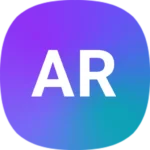Keeping your CPU cool is crucial for optimal computer performance. A hot processor can slow down your system and even cause damage over time. To lower CPU temperature, ensure proper airflow in your case, clean out dust regularly, and consider upgrading your cooling system.
High CPU temps often result from inadequate cooling or excessive heat generation. Overclocking, resource-intensive tasks, and poor ventilation can all contribute to this issue. By addressing these factors, you can maintain a cooler, more efficient CPU.
Effective methods to reduce CPU temperature include cleaning out your computer, improving case airflow, and using high-quality thermal paste. Advanced users might consider undervolting or upgrading to a more powerful cooling solution.
| Method | Difficulty | Cost |
|---|---|---|
| Clean PC | Easy | Free |
| Improve airflow | Moderate | Low |
| Upgrade cooler | Advanced | High |
Understanding CPU Temperatures
CPU temperatures directly impact your processor’s performance and lifespan. Knowing what affects these temperatures and their implications helps you manage your system effectively.
Factors That Influence CPU Temperatures
Several elements affect your CPU’s heat levels. The processor’s workload is a key factor. Running demanding applications or games increases temperature. Your cooling system plays a crucial role too. Air coolers and liquid coolers have different cooling capacities.
Room temperature also impacts CPU heat. A warmer environment leads to higher processor temperatures. The quality of thermal paste between the CPU and heatsink affects heat transfer. Poor application can result in higher temperatures.
Case airflow is another important aspect. Proper ventilation helps remove hot air efficiently. Dust buildup in your system can block airflow and raise temperatures. Regular cleaning maintains optimal cooling performance.
Risks of High CPU Temperatures
Excessive heat can harm your processor. It may lead to thermal throttling where the CPU slows down to reduce heat. This impacts performance significantly. Prolonged exposure to high temperatures can shorten your CPU’s lifespan.
In extreme cases, overheating can cause system instability or crashes. It may even result in permanent damage to your processor. Some CPUs have built-in protection mechanisms that shut down the system to prevent damage.
High temperatures also increase power consumption. This leads to higher electricity bills and reduced energy efficiency. It’s crucial to monitor your CPU temperatures regularly to avoid these risks.
Benchmarking Safe CPU Temperature Ranges
Safe temperature ranges vary by processor model. Generally, idle temperatures between 30-40°C (86-104°F) are considered normal. Under load, temperatures up to 70-80°C (158-176°F) are acceptable for most CPUs.
High-performance processors may run hotter. Some can safely operate at temperatures up to 90-100°C (194-212°F) under heavy load. It’s important to check your specific CPU’s specifications for accurate thermal limits.
| CPU State | Safe Temperature Range |
|---|---|
| Idle | 30-40°C (86-104°F) |
| Under Load | 70-80°C (158-176°F) |
| Max Load | 90-100°C (194-212°F) |
Monitoring tools can help you track your CPU temperatures. Programs like Core Temp or HWMonitor provide real-time temperature data. This allows you to identify potential cooling issues before they become problematic.
Improving Airflow and Cooling
Effective airflow and cooling are crucial for maintaining optimal CPU temperatures. Proper management of these elements can significantly reduce heat buildup and enhance system performance.
Effective Cable Management
Cable management plays a vital role in improving airflow within your PC case. Untidy cables can obstruct air movement, leading to higher temperatures.
Start by grouping cables together using zip ties or Velcro straps. Route them behind the motherboard tray when possible. This creates clear pathways for air to flow freely.
For power supply cables, use cable combs to keep them neat and compact. Shorter custom cables can also reduce clutter.
Consider investing in a modular power supply. These allow you to use only the cables you need, reducing excess wiring inside the case.
Optimizing Fan Placement and Speed
Strategic fan placement and speed control are key to efficient cooling. Most cases benefit from a combination of intake and exhaust fans.
Place intake fans at the front and bottom of the case. These pull in cool air. Exhaust fans should be at the top and rear to expel hot air. This creates a natural airflow path through the system.
Fan speed control can optimize cooling and noise levels. Many motherboards offer fan curve adjustments in BIOS. Set lower speeds for idle operation and higher speeds under load.
Consider using fan splitters or a dedicated fan controller for more precise management. Positive pressure setups with more intake than exhaust fans can help reduce dust buildup.
Choosing the Right CPU Cooler
Selecting an appropriate CPU cooler is crucial for temperature management. The choice depends on your CPU model, case size, and cooling needs.
Air coolers are reliable and cost-effective. They use heatsinks and fans to dissipate heat. High-end models like the Noctua NH-D15 offer excellent cooling performance.
For compact builds, low-profile air coolers are available. These fit in smaller cases while still providing adequate cooling.
All-in-one (AIO) liquid coolers offer powerful cooling in a convenient package. They’re ideal for overclocked CPUs or small form factor builds with limited airflow.
| Cooler Type | Pros | Cons |
|---|---|---|
| Air Cooler | Affordable, reliable | Can be large, may block RAM |
| Low-Profile Air | Fits in small cases | Limited cooling capacity |
| AIO Liquid | Powerful cooling, compact | More expensive, potential for leaks |
Air Cooling vs. Liquid Cooling Solutions
Both air and liquid cooling have their merits for CPU temperature management. Your choice depends on factors like budget, noise tolerance, and performance needs.
Air cooling uses metal heatsinks and fans. It’s simple, reliable, and requires no maintenance. High-end air coolers can match or exceed entry-level liquid coolers in performance.
Liquid cooling circulates coolant through a closed loop. It’s generally more efficient at heat removal, especially for overclocked CPUs. AIO liquid coolers are user-friendly and require minimal setup.
Custom liquid cooling loops offer the best cooling performance. They’re ideal for enthusiasts who want to cool multiple components. However, they require more maintenance and expertise to set up.
Liquid cooling solutions often allow for a cleaner case interior. They can be quieter than air cooling at idle, but may produce more noise under load due to pump operation.
Maintenance and Cleaning Strategies
Regular upkeep is crucial for keeping your CPU cool. Proper maintenance involves cleaning out dust, reapplying thermal paste, and addressing faulty components.
Regularly Cleaning Out Dust
Dust build-up can severely impact your CPU’s temperature. It acts as an insulator and restricts airflow, making your cooling system less effective. To combat this:
- Power off and unplug your computer
- Open the case
- Use compressed air to blow out dust
- Focus on fans, heatsinks, and vents
- Wipe down surfaces with a microfiber cloth
Clean your PC every 3-6 months, depending on your environment. For those in dusty areas, monthly cleaning may be necessary. This simple task can significantly improve cooling efficiency.
Reapplying Thermal Paste
Thermal paste helps transfer heat from the CPU to the cooler. Over time, it can dry out or degrade, reducing its effectiveness. Signs you need to reapply include:
- Unexplained temperature spikes
- Age (paste is over 2-3 years old)
- Recent cooler removal
- Remove the old cooler
- Clean off old paste with isopropyl alcohol
- Apply a pea-sized dot of new paste
- Reattach the cooler firmly
Use high-quality thermal paste for best results. This process can lower temperatures by several degrees.
Assessing and Repairing Faulty Components
Faulty components can cause overheating. Common culprits include:
- CPU cooler
- Case fans
- Power supply
Check fan speeds using monitoring software. Listen for unusual noises. Replace any malfunctioning parts promptly.
| Component | Signs of Failure | Action |
|---|---|---|
| CPU Cooler | Loud noise, no movement | Replace |
| Case Fans | Slow spinning, no movement | Clean or replace |
| Power Supply | System instability, shutdowns | Replace |
Regular maintenance of these components ensures optimal cooling performance. Don’t hesitate to seek professional help for complex issues.
Advanced Cooling Techniques and Upgrades
High-end cooling components and undervolting can significantly reduce CPU temperatures. These methods are particularly useful for gaming and demanding tasks that push your processor to its limits.
Exploring High-End Cooling Components
Liquid cooling systems offer superior heat dissipation compared to air coolers. They use a coolant to transfer heat from the CPU to a radiator. All-in-one (AIO) liquid coolers are easy to install and maintain. Custom loop systems provide even better cooling but require more setup.
Thermal paste quality matters. High-performance thermal compounds improve heat transfer between the CPU and cooler. Apply a small amount in the center of the CPU before installing the cooler.
Aftermarket CPU coolers often outperform stock options. Look for models with larger heatsinks and multiple fans. Noctua and be quiet! offer excellent air cooling solutions.
| Cooling Type | Pros | Cons |
|---|---|---|
| Air Cooling | Affordable, low maintenance | Limited cooling capacity |
| AIO Liquid | Efficient, compact | Potential for pump failure |
| Custom Loop | Best performance, expandable | Expensive, complex setup |
The Role of Undervolting and Overclocking
Undervolting reduces CPU power consumption and heat output without sacrificing performance. Start by lowering the CPU voltage in small increments in your BIOS. Test stability after each change.
Overclocking increases performance but also generates more heat. If you choose to overclock, ensure your cooling system can handle the extra thermal load. Gradually increase clock speeds and stress test thoroughly.
Monitoring CPU usage helps identify heat-generating processes. Close unnecessary background applications to reduce CPU load and temperatures.
Enhancements for Gaming and High-Performance Tasks
For gaming, consider upgrading your PC case to one with better airflow. Cases with mesh fronts and multiple fan mounts improve overall system cooling.
Add case fans strategically. Place intake fans at the front and bottom, and exhaust fans at the rear and top. This creates positive air pressure, reducing dust buildup.
Gaming-specific cooling solutions like GPU support brackets with built-in fans can help manage heat from both CPU and graphics card during intense gaming sessions.
Optimize in-game settings. Lowering graphics quality or capping frame rates can reduce CPU load and temperatures. Consider using frame limiters to prevent unnecessary heat generation.
Frequently Asked Questions
Managing CPU temperatures is crucial for optimal performance and longevity of your computer. These common questions address key aspects of CPU cooling for different scenarios and systems.
What are effective methods to reduce CPU temperature on a laptop?
Laptops have limited cooling options due to their compact design. Clean out your laptop’s vents and fans to remove dust buildup. Use a laptop cooling pad to improve airflow. Adjust power settings to reduce CPU load when possible.
How can I lower my CPU temperature while gaming?
Gaming puts heavy strain on CPUs. Keep your gaming PC in a cool, well-ventilated area. Close background programs to reduce CPU load. Consider upgrading your CPU cooler or case fans for better cooling performance.
What steps can I take in BIOS to decrease CPU heat?
Access your computer’s BIOS to adjust CPU-related settings. Lower the CPU voltage if possible to reduce heat output. Disable turbo boost or adjust the maximum CPU frequency to limit heat generation.
How can I monitor my CPU temperature effectively?
Use software tools to track CPU temperatures. Programs like Core Temp, HWMonitor, or MSI Afterburner provide real-time temperature readings. Set up alerts for high temperatures to catch potential issues early.
What should I consider when trying to cool down my Alienware CPU?
Alienware PCs often have powerful components that generate significant heat. Ensure all case fans are working properly. Consider upgrading the CPU cooler if temperatures remain high. Keep the system in a cool environment with good airflow.
At what temperature should I start to worry about my CPU overheating?
CPU temperature tolerance varies by model. Generally, temperatures above 80°C (176°F) during gaming or heavy loads are concerning. Sustained temperatures above 90°C (194°F) can damage your CPU and should be addressed immediately.
| CPU Activity | Safe Temperature Range |
|---|---|
| Idle | 30°C – 40°C (86°F – 104°F) |
| Light Load | 40°C – 60°C (104°F – 140°F) |
| Heavy Load | 60°C – 80°C (140°F – 176°F) |
| Maximum Safe | 80°C – 90°C (176°F – 194°F) |