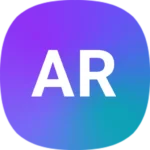Pairing your Bowers & Wilkins headphones with a Bluetooth device is a quick and easy process. These premium audio devices offer top-notch sound quality and stylish design. To pair your Bowers & Wilkins headphones, put them in pairing mode and select them from your device’s Bluetooth settings.
The exact steps may vary slightly depending on your specific headphone model. For most Bowers & Wilkins headphones, you can enter pairing mode by holding down the power button for a few seconds until the LED indicator flashes. Once in pairing mode, your headphones will be visible to nearby Bluetooth devices.
| Headphone Model | Pairing Mode Activation |
|---|---|
| PX5/PX7 | Press power button 5 seconds |
| P5 Wireless | Slide switch, hold 2 seconds |
| PI3/PI4 | Press multifunction button 5 seconds |
Preparing Your Bowers and Wilkins Headphones for Pairing
Before connecting your Bowers and Wilkins headphones to a device, you need to activate the pairing mode and understand the LED signals. This ensures a smooth connection process.
Turning on Bluetooth Pairing Mode
To start pairing your Bowers and Wilkins headphones, you must activate Bluetooth pairing mode. For most models, including the PX7 S2 and PX8, press and hold the power button for 5 seconds. The LED indicator will flash blue to show it’s ready to pair.
Some models have a dedicated pairing button. Check your quick start guide for specific instructions. If you’re using the Bowers & Wilkins Headphone App, open it and follow the on-screen prompts to initiate pairing.
Keep your headphones close to the device you’re pairing with. This helps ensure a strong connection.
Understanding LED Indicator Signals
The LED indicator on your Bowers and Wilkins headphones provides important information about their status. Here’s what different LED signals mean:
- Flashing blue: Headphones are in pairing mode
- Solid blue: Successfully connected to a device
- Red: Low battery
- Flashing red: Battery critically low
| LED Color | Meaning |
|---|---|
| Blue (flashing) | Pairing mode |
| Blue (solid) | Connected |
| Red | Low battery |
| Red (flashing) | Critical battery |
If you don’t see the expected LED signal, try resetting your headphones. Consult your model’s manual for the correct reset procedure.
Executing the Pairing Process
Pairing Bowers & Wilkins headphones with your device involves a few simple steps. The process requires accessing your device’s Bluetooth settings and selecting the headphones from the available devices list.
Searching for Available Bluetooth Devices
To begin pairing your Bowers & Wilkins headphones, you need to activate the pairing mode on your headphones. Hold down the power button for about 5 seconds until the LED light flashes blue. This indicates the headphones are ready to pair.
Next, access the Bluetooth settings on your source device. On most smartphones, you can find this in the Settings app under “Connections” or “Bluetooth.” For computers, look for Bluetooth options in the system preferences or settings menu.
Once in the Bluetooth menu, tap “Scan for devices” or a similar option. Your device will now search for nearby Bluetooth devices.
Selecting the Headphones from the Bluetooth List
After the scan completes, you’ll see a list of available Bluetooth devices. Look for an entry named “Bowers & Wilkins Headphones” or a similar name specific to your model.
If you don’t see your headphones in the list, try these steps:
- Ensure the headphones are still in pairing mode
- Move the headphones closer to your device
- Refresh the Bluetooth scan
When you spot your headphones in the list, tap on their name to initiate the connection.
Finalizing the Connection
Your device will attempt to establish a connection with the headphones. This process usually takes a few seconds. Once connected, you’ll hear a confirmation tone through the headphones, and the LED indicator will stop flashing.
On some devices, you might need to confirm the pairing by tapping “Connect” or entering a PIN (usually 0000 or 1234).
After successful pairing, your Bowers & Wilkins headphones are ready for use. They should automatically connect to your device when turned on in the future.
| Pairing Step | Action |
|---|---|
| 1. Activate Pairing Mode | Hold power button for 5 seconds |
| 2. Access Bluetooth Settings | Open device settings, find Bluetooth |
| 3. Scan for Devices | Tap “Scan” or similar option |
| 4. Select Headphones | Tap “Bowers & Wilkins Headphones” |
| 5. Confirm Connection | Wait for confirmation tone |
If you encounter issues, try restarting both your headphones and source device, then repeat the process.
Troubleshooting Common Pairing Issues
Pairing issues can be frustrating but are often easily resolved. The following subsections cover key troubleshooting steps to get your Bowers & Wilkins headphones connected smoothly.
Resolving Connectivity Interruptions
If you experience connection drops or interruptions, try these steps:
- Move closer to your device
- Remove obstacles between headphones and device
- Turn off other nearby Bluetooth devices
- Restart both your headphones and device
Bluetooth pairing can be affected by interference. Keep your headphones and device within 10 meters of each other for optimal connection.
Check your Bluetooth indicator light. A flashing blue light typically means the headphones are in pairing mode. If not, press and hold the power button to re-enter pairing mode.
Updating Firmware for Optimal Performance
Regular firmware updates improve audio quality and resolve bugs. To update:
- Download the Bowers & Wilkins Music app
- Connect your headphones to the app
- Check for available updates
- Follow in-app instructions to install
Updates often enhance Bluetooth connectivity and add new features. Make sure your headphones are fully charged before starting an update to prevent interruptions.
Resetting the Headphones
If problems persist, a factory reset may help. Here’s how:
- Turn off your headphones
- Press and hold the power and volume buttons for 10 seconds
- Release when the LED flashes
- Re-pair with your device
For PX5 or PX7 models, you can also reset through the Bowers & Wilkins Music app or by holding the volume and noise cancellation buttons for 10 seconds.
After resetting, you’ll need to re-pair your headphones with all your devices. This process often resolves persistent connection issues.
Maximizing Headphones’ Features and Capabilities
Bowers & Wilkins headphones offer advanced features to enhance your listening experience. You can optimize battery life, improve audio quality, and utilize the built-in microphone for clear communication.
Optimizing Battery Life for Extended Use
To maximize battery life on your Bowers & Wilkins headphones:
- Charge fully before first use
- Avoid extreme temperatures
- Turn off when not in use
- Reduce volume levels
- Disable unused features
Intelligent sensors in some models pause audio when you remove the headphones. This conserves battery power. You can toggle this feature in the Bowers & Wilkins Headphone App.
Typical battery life ranges from 20-30 hours. Actual runtime depends on usage and settings. A quick 15-minute charge often provides several hours of playback.
Enhancing the Audio Experience
Bowers & Wilkins headphones deliver high-quality sound. To optimize your listening:
- Use the companion app to adjust EQ settings
- Enable noise cancellation in noisy environments
- Choose high-quality audio sources and file formats
- Ensure a proper fit for best sound isolation
| Feature | Benefit |
|---|---|
| Adaptive Noise Cancellation | Adjusts to your surroundings |
| High-Resolution Audio | Supports 24-bit/96kHz playback |
| Custom-tuned drivers | Delivers precise, detailed sound |
Experiment with different audio modes to find your preferred balance of bass, mids, and treble.
Leveraging the Built-In Microphone for Calls
Bowers & Wilkins headphones include high-quality microphones for hands-free calls. To get the best call quality:
- Position the microphone close to your mouth
- Speak clearly at a normal volume
- Use in quiet environments when possible
- Enable noise cancellation to reduce background noise
Some models feature multiple microphones for enhanced voice clarity. Check your specific model’s capabilities in the user manual.
Test the microphone in various settings to understand its performance. This helps you choose optimal locations for important calls.
Frequently Asked Questions
Connecting Bowers & Wilkins headphones to various devices can be straightforward. The process may differ slightly depending on your specific device and headphone model.
How can I connect my Bowers & Wilkins headphones to an iPhone?
To pair your Bowers & Wilkins headphones with an iPhone:
- Turn on your headphones and put them in pairing mode.
- Open Settings on your iPhone.
- Tap Bluetooth and ensure it’s on.
- Look for your headphones in the list of devices.
- Tap the headphone name to connect.
Your headphones should now be paired with your iPhone.
What steps are needed to pair Bowers & Wilkins headphones with a laptop?
Pairing Bowers & Wilkins headphones with a laptop involves these steps:
- Enable Bluetooth on your laptop.
- Put your headphones in pairing mode.
- Open Bluetooth settings on your laptop.
- Click “Add Bluetooth device”.
- Select your Bowers & Wilkins headphones from the list.
Follow any on-screen prompts to complete the pairing process.
Why won’t my Bowers & Wilkins headphones connect to my device?
If your headphones won’t connect, try these troubleshooting steps:
- Ensure your headphones are charged.
- Turn Bluetooth off and on again on your device.
- Forget the headphones in your device’s Bluetooth settings and try pairing again.
- Restart both your headphones and device.
If problems persist, check your headphone’s user manual for model-specific guidance.
How do I put Bowers & Wilkins headphones into pairing mode?
To put your Bowers & Wilkins headphones in pairing mode:
- Ensure your headphones are turned off.
- Press and hold the power button for 5-7 seconds.
- Release when you see the LED indicator flashing blue.
Your headphones are now in pairing mode and ready to connect.
Can Bowers & Wilkins headphones be paired with a PC, and how?
Yes, you can pair Bowers & Wilkins headphones with a PC. Here’s how:
- Open Settings on your PC.
- Click on Devices, then Bluetooth & other devices.
- Turn on Bluetooth if it’s not already on.
- Click “Add Bluetooth or other device”.
- Choose Bluetooth from the options.
- Put your headphones in pairing mode.
- Select your headphones from the list of available devices.
Your PC should now be connected to your Bowers & Wilkins headphones.
Is there a way to connect Bowers & Wilkins headphones to a Mac?
Connecting Bowers & Wilkins headphones to a Mac is simple:
- Click the Apple menu and select System Preferences.
- Click on Bluetooth.
- Ensure Bluetooth is turned on.
- Put your headphones in pairing mode.
- Your Mac should detect the headphones. Click “Connect” next to the headphone name.
Your Bowers & Wilkins headphones should now be paired with your Mac.
| Device | Key Steps |
|---|---|
| iPhone | Settings > Bluetooth > Select headphones |
| Laptop | Enable Bluetooth > Add device > Select headphones |
| PC | Settings > Devices > Add Bluetooth device |
| Mac | System Preferences > Bluetooth > Connect |