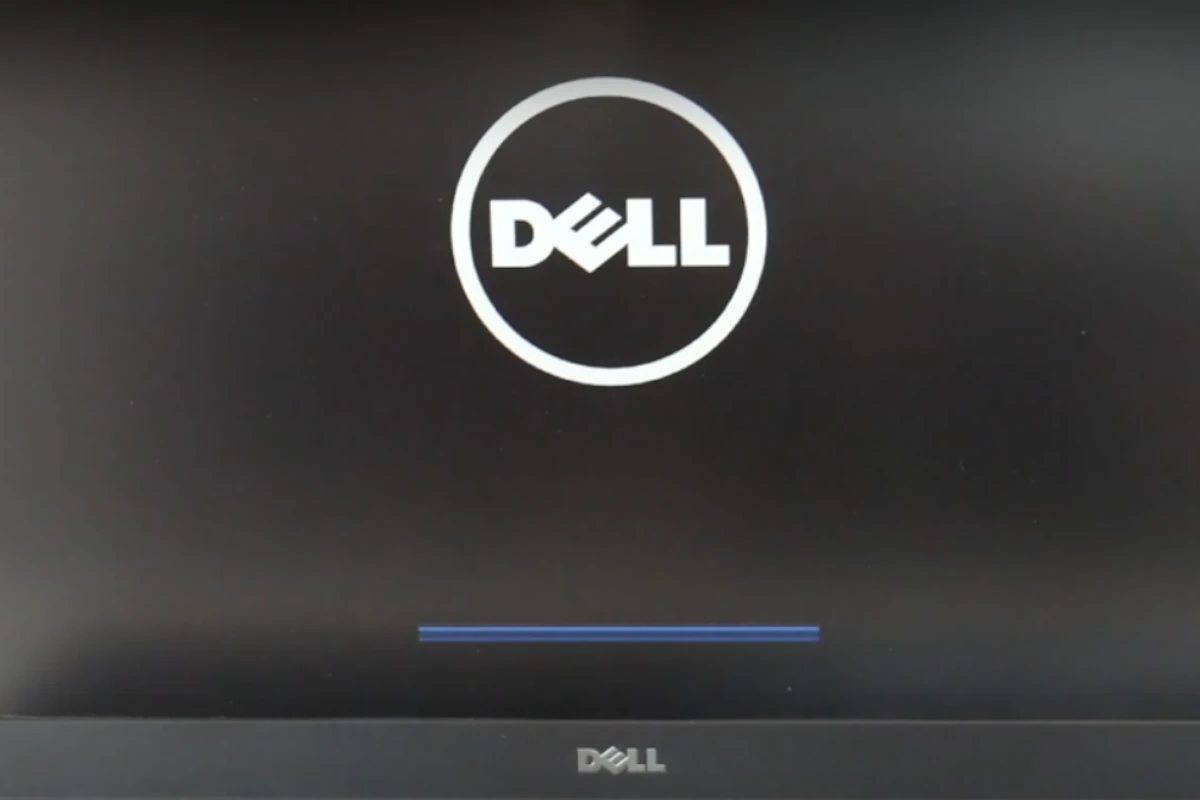Losing power during a BIOS update can be a very serious issue, although most modern computers are designed to handle and recover from it. The BIOS (Basic Input/Output System) is a critical component of your computer, responsible for booting up the system and managing data flow between the operating system and attached devices. An interruption during its update can have serious consequences.
When updating the BIOS, it is important that you don’t lose power – make sure your battery (if on a portable device) is sufficiently charged and your computer is plugged in. If on a desktop, don’t do anything that would take power away from the system during the update. If you have a UPS (uninterruptible power supply) you would want to make sure you’re connected to that while updating to be extra safe. If a power outage occurs during a BIOS update, it can interrupt the process and leave the system in an unstable state.

Losing Power During A Firmware / BIOS Update
Here’s a table outlining the potential consequences of losing power during a BIOS update:
| Consequence | Description |
|---|---|
| Corrupted BIOS | The BIOS firmware may become corrupted, rendering the motherboard unable to boot properly. |
| Bricked Motherboard | In severe cases, the motherboard may become “bricked,” meaning it’s completely unusable and cannot be repaired. |
| Recovery Options | Some motherboards have features like dual BIOS chips or BIOS flashback buttons that allow for recovery from a corrupted BIOS update. |
| Data Loss | While unlikely, it’s possible that data on your hard drive could be lost if the update is interrupted during a critical stage. |
Prevention Tips:
- Ensure Stable Power: Connect your computer to a reliable power source, ideally a UPS (uninterruptible power supply).
- Back Up Data: Create a backup of your important files before attempting a BIOS update.
- Follow Instructions Carefully: Read and adhere to the manufacturer’s instructions for updating the BIOS.
- Don’t Interrupt the Process: Avoid turning off your computer or interrupting the update in any way.
- Consider Professional Help: If you’re unsure about the process, seek assistance from a qualified technician.
Key Takeaways
- Risk of Bricking: Losing power during a BIOS update can potentially brick your system, making it unusable.
- Recovery Options: Many modern systems have built-in recovery mechanisms to restore the BIOS.
- Preventive Measures: Using a UPS (Uninterruptible Power Supply) can prevent power loss during an update.
Understanding the Risks
When a BIOS update is interrupted, typically due to a power outage, the firmware may become corrupt. This corruption can lead to a variety of issues, ranging from minor glitches to complete system failure, often referred to as “bricking” the device.
Real-World Experiences
On Reddit, users have shared their experiences with interrupted BIOS updates. In a discussion on r/Dell, one user, DageezerUs, who works for Dell, mentioned that the system might attempt a BIOS recovery, but there’s also a risk of the computer not booting, potentially requiring a motherboard replacement. Another user, skwbr, detailed a recovery process involving a FAT32 formatted USB flash drive for Dell systems.
Similarly, a post on r/buildapc narrates a user’s ordeal where a power outage during a BIOS update led to a non-responsive system, indicating a likely bricked motherboard.
Recovery Options
Modern motherboards often come with safety nets for such scenarios.
BIOS Recovery Features
- Dual BIOS: Some motherboards have a secondary backup BIOS that can be used if the primary becomes corrupt.
- BIOS Flashback: A feature that allows the BIOS to be updated or recovered using a USB drive, even if the system doesn’t boot.
DIY Recovery Steps
- Create a Recovery USB: Download the BIOS file from the manufacturer’s website and place it on a USB drive.
- Use Motherboard Features: Follow the manufacturer’s instructions to initiate the recovery process, often involving specific key presses at boot.
Preventive Measures
To avoid such situations, it’s crucial to take preventive measures.
Using a UPS
A UPS provides a backup power source, ensuring that your system remains powered during short outages. This is especially important in areas prone to power fluctuations.
Checking System Stability
Ensure your system is stable and free from issues before initiating a BIOS update. This includes checking for overheating or hardware malfunctions.
Practical Scenarios and Solutions
- Mid-Update Power Loss: If power is lost during an update, don’t panic. Attempt to restart and see if the system initiates a recovery process.
- No Response Post-Update: If the system doesn’t boot, refer to the motherboard manual for recovery options.
Technological Advancements
The evolution of BIOS technology, now often referred to as UEFI (Unified Extensible Firmware Interface), has brought more robust update and recovery mechanisms. This includes better support for recovery from failed updates and more user-friendly interfaces for troubleshooting.
FAQs
What should I do if my computer won’t boot after a BIOS update?
If your computer doesn’t boot after a BIOS update, try initiating the motherboard’s built-in recovery process. This often involves using a USB drive with the BIOS file and following specific instructions provided by the manufacturer.
Can a BIOS update damage my motherboard?
While a BIOS update itself is generally safe, interruptions during the update, like a power outage, can potentially corrupt the BIOS, leading to motherboard issues.
Is it necessary to update the BIOS?
BIOS updates are not always necessary but can be important for hardware compatibility, security updates, or performance improvements. Always ensure stable power and follow the manufacturer’s instructions during an update.
How can I prevent issues during a BIOS update?
To prevent issues, use a UPS to avoid power interruptions, ensure your system is stable, and follow the manufacturer’s instructions carefully. Avoid updating the BIOS unless necessary.
Can a bricked motherboard due to a failed BIOS update be repaired?
In some cases, a bricked motherboard can be repaired using the motherboard’s recovery features or by reflashing the BIOS chip. However, in severe cases, a motherboard replacement might be necessary.