Having trouble removing a graphics card stuck in a PCIe slot? Don’t worry, it’s a common issue that can be resolved with patience and the right approach. In this guide, we’ll walk you through the step-by-step process and offer helpful tips to safely remove your GPU without causing any damage. A graphics card, also known as a GPU, is an essential component of a computer and can sometimes get stuck in its slot due to reasons like improper installation or a faulty locking mechanism. It’s crucial to address this issue calmly and methodically to avoid harming the GPU or the motherboard.
Removing A Stuck GPU
Before attempting to remove a jammed GPU, prepare by shutting down the computer and disconnecting all cables. Ensure that all screws securing the card to the case are removed and that the locking tab on the PCIe slot is disengaged. Proper preparation helps prevent any sudden movements that could damage the card or the slot during removal. By employing a steady hand and patient technique, the GPU removal process can be executed without causing harm to your computer’s internals. Make sure to grasp the card firmly and apply gentle, even pressure to guide the card out of the slot. In cases where the GPU remains stuck, it may be necessary to gently wiggle the card while being careful not to bend the card or the slot.
Understanding the Situation
A GPU can get stuck in the PCI-e slot for a few reasons. It might be due to a buildup of dust and debris, a bent pin, or even a slight misalignment during installation. Before you start pulling and tugging, take a deep breath and remember – patience is key.
Safety First!
Before we dive in, let’s make sure we’re prepared:
- Power Down: Turn off your computer and unplug it from the power outlet. We don’t want any unexpected electrical surprises.
- Ground Yourself: Touch a metal object to discharge any static electricity. This will protect your delicate components.
- Gather Tools: You’ll need a Phillips head screwdriver and possibly a flashlight for better visibility.
Step-by-Step Removal Guide
Now, let’s get that GPU out safely:
- Open the Case: Unscrew and remove the side panel of your PC case to access the motherboard and GPU.
- Locate the Retention Clip/Screw: Find the retention clip or screw at the end of the PCI-e slot. This is what’s holding the GPU in place.
- Release the Clip/Screw: Carefully release the retention clip or unscrew the screw. Be gentle; you don’t want to damage anything.
- Inspect for Obstructions: Shine a flashlight into the PCI-e slot and look for any visible obstructions like bent pins or debris.
- Gentle Wiggle: If the GPU is still stuck, try gently rocking it back and forth (side to side, NOT up and down) to loosen it.
- Lift Straight Up: Once the GPU feels loose, carefully lift it straight up and out of the slot. Avoid any twisting or bending motions.
Troubleshooting Tips
If the GPU is still stubbornly stuck, here are some additional tips:
- Check for Screws: Make sure you’ve removed all the screws securing the GPU to the case.
- Use a Plastic Pry Tool: If there’s a gap between the GPU and the slot, you can carefully use a plastic pry tool to help lift it. Avoid using metal tools as they can damage the components.
- Seek Professional Help: If you’ve tried everything and the GPU is still stuck, it’s time to call in a professional.
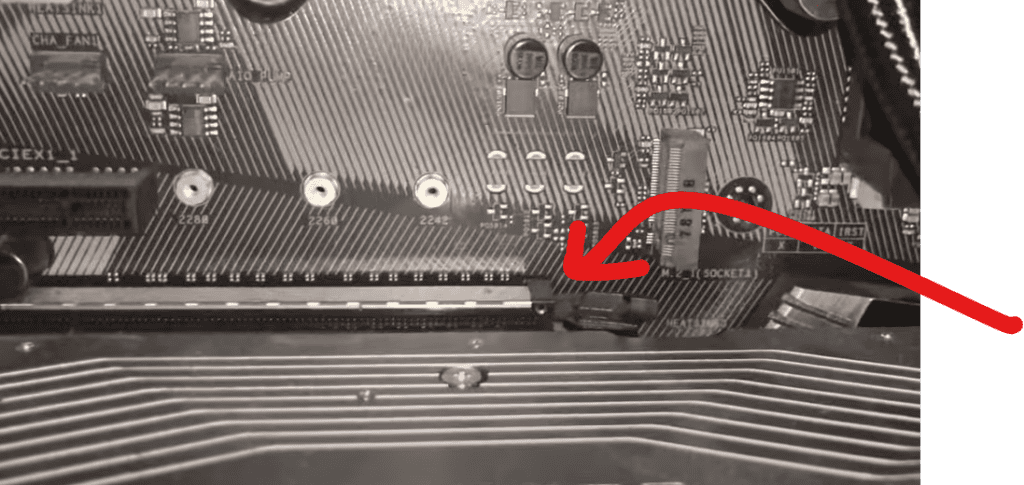
Post-Removal Checklist
Once you’ve successfully removed the GPU, take a moment to inspect it:
- Check the Pins: Make sure the pins on the GPU and the PCI-e slot are straight and undamaged.
- Clean the Slot: Use compressed air to remove any dust or debris from the PCI-e slot.
Remember: If you’re unsure about any step, it’s always better to err on the side of caution and seek professional help.
How To Remove A GPU Stuck In PCI-E Slot
| Step | Procedure | Important Notes |
|---|---|---|
| 1. Prepare & Power Down | * Fully power off your PC and unplug it. <br> * Ground yourself with an anti-static wrist strap or by touching a metal part of the case. | Safety is paramount – never work on a powered-on PC! |
| 2. Locate the PCIe Lock | * It’s a small plastic tab at the end of the PCIe slot, usually on the right side. | Understanding the lock mechanism is crucial. |
| 3. Gentle Wiggle | * With PC on its side, gently wiggle the GPU side-to-side. * Use minimal force, patience is key. | Avoid excessive force that might damage the card or motherboard. |
| 4. Attempt to Release the Lock | * While wiggling, try to press down and disengage the PCIe lock. | Some locks may be stiff, be persistent but gentle. |
| 5. Plastic Card Technique | * Slide a thin plastic card (like an old credit card) between the GPU and the PCIe slot, applying gentle pressure to aid in releasing the lock. | Use a firm but non-damaging plastic. |
| 6. Flat-head Screwdriver | Very Carefully use a flat-head screwdriver to apply pressure to the PCIe lock only. Avoid touching the motherboard circuits. | This is riskier – employ it only if absolutely necessary. |
Additional Tips
- Check for Obstructions: Sometimes the GPU’s backplate or other components may be caught on the case or slot.
- Consult Motherboard Manual: Locate the specific PCIe lock mechanism instructions for your motherboard.
- If All Fails, Seek Professional Help: Avoid potentially damaging your components; consider taking your PC to a repair shop for assistance.
Remember: Patience and gentle force are your best allies when dealing with stuck components.
Key Takeaways
- Understand the importance and methodology for safely removing a stuck GPU.
- Proper preparation prevents damage to both the GPU and the PCIe slot during removal.
- Gentle and steady handling is key to successfully executing the removal of a GPU.
Preparing for GPU Removal
When a GPU is stuck in the PCIe slot, a careful approach is needed to avoid causing harm to your computer’s components. The proper preparation, including grounding yourself and ensuring clear access, can prevent manageable issues from turning into big problems.
Ensuring Safety First
Safety should be your top priority. Before you start, power off your computer and disconnect it from the electrical outlet to protect both the machine and yourself from any electrical hazards. Wear an anti-static wristband or ground yourself to avoid static electricity damaging the sensitive components inside your PC.
Access and Visibility
Next, remove the side panel of your computer case to access the motherboard. This step usually involves unscrewing retainer screws and gently sliding the panel off. Make sure you have good lighting so you can see the GPU and PCIe slot clearly. This will help you understand how the GPU is fixed to the case and allow you to work with better precision.
Disconnecting Power and Peripherals
Before attempting to remove the GPU, carefully unplug any power cables connected to it. Then, unscrew any screws that are securing the GPU to the case. Check all sides of the card to be certain that there are no other wires or cables, like display or USB cables, still connected. Once done, you can focus on carefully relieving any pressure on the PCIe lever to release the GPU without damaging the slot or the card.
Executing the GPU Removal
Removing a GPU from the PCIE slot requires careful handling to ensure the card and slot are not damaged. The proper release of the lock and gentle handling of the card are vital components of this process.
Releasing the Locking Mechanism
The PCIE slot has a small locking clip or latch that secures the GPU in place. To release the lock, gently push down on the clip with your finger or if necessary, use a plastic card to avoid damaging the motherboard. Some slots have a lever-type lock that you should push aside.
Gently Removing the GPU
Once the lock is disengaged, hold the graphics card by its edges. Steadily apply outward pressure without using excessive force or a quick pull. If you encounter resistance, gently wiggle the card side to side as you pull it up. This cautious wiggling can help prevent damage and overcome minor obstructions.
Troubleshooting Common Problems
If the GPU remains stuck, check for screws securing the card to the case and make sure they are removed. Also, ensure all power cables are unplugged from the card. If the latch is broken and obstructs removal, you may need to carefully remove the remaining pieces of the latch using needle-nose pliers. If you’re uncomfortable with this, consider seeking professional help to avoid damaging your system.
FAQs
Removing a GPU that has become stuck in a PCIe slot can be challenging. This FAQ provides clear steps and guidance to assist with this task.
What steps should I follow to safely remove a GPU that has become stuck in the PCIe slot?
First, turn off the computer and disconnect all cables. Press down on the PCIe slot’s retention lever to release it. Next, gently but firmly pull the GPU straight out, avoiding any side-to-side motion to prevent damage.
Is there a specific technique for dislodging a GPU that is partially removed but stuck halfway out?
If the GPU is partially out, check to ensure no cables are still attached. Wiggle the card slightly up and down while pulling it straight out. This can help dislodge the card from the slot.
Can you provide guidance on dealing with a PCIe retention clip when removing a stuck graphics card?
Carefully press down on the retention clip at the end of the PCIe slot to release the GPU. Some clips may require sliding or pushing to one side. Avoid using excessive force as this could break the clip.
How can I unlock my graphics card from the motherboard if it’s stuck at an odd angle?
Inspect the card to ensure it’s not caught on anything like a cable or another component. If it’s misaligned, gently maneuver it back into a straight position and then try pulling it out evenly without tilting.
What are common mistakes to avoid when extracting a GPU that’s firmly lodged in the slot?
Avoid using excessive force, which can damage both the GPU and the motherboard. Also, make sure not to rock the card side to side as this could bend the PCIe connector pins.
What tools might I need to free a GPU that is jammed in the PCIe slot without causing damage?
Typically, no tools are required. However, if necessary, a flathead screwdriver can be used to gently leverage the edge of the GPU upwards, providing that the retention clip is already disengaged. Be careful not to slip and damage surrounding components.







