If you forget the password for your HP Stream laptop, you can reset it to regain access. HP offers different methods, including using the built-in Windows Recovery Environment or performing a factory reset. Keep in mind that resetting the password may result in data loss, so make sure to back up your data first. You can follow step-by-step instructions to reset the password, which may involve using your Microsoft account email or HP’s system recovery options. Just remember to reboot your laptop and use specific keyboard commands to access the reset options.
Dealing with a Forgotten Password
Forgetting your password on an HP Stream laptop can be frustrating, but there are several ways to bypass it. Here’s a guide highlighting a few methods to regain access to your device:
Method 1: Using Recovery Manager (F11)
This method is the simplest if your HP Stream has the Recovery Manager feature:
- Power Down: Shut down the laptop completely.
- Power On and F11: Immediately start pressing the F11 key repeatedly as the laptop powers back on.
- Recovery Manager: The Recovery Manager window should appear.
- System Recovery: Choose “System Recovery”.
- Follow Instructions: Follow the on-screen prompts to reset your laptop. Note that this will likely wipe your saved data.
Method 2: Using a Password Reset Disk
This method only works if you created a password reset disk beforehand:
- Wrong Password: At the login screen, enter a wrong password to trigger the “Reset password” option.
- Insert Disk: Insert your password reset disk.
- Follow Instructions: Follow the on-screen instructions to create a new password.
Method 3: Using Offline Windows Account
For local Windows accounts, try this option:
- Wrong Password: Attempt to log in with an incorrect password repeatedly.
- Recovery Tools: A “Recovery tools” option may appear.
- Command Prompt: Choose Command Prompt.
- Change Password: Use the following command to change the password of your local account (replace “username” with your actual Windows username, and “newpassword” with your desired new password):
net user username newpassword- Login: You should now be able to log in with your new password.
Important Notes
- Data Loss: Most methods might result in losing existing data on your laptop. Back up important files beforehand if possible.
- Online Accounts: These methods won’t work for Microsoft-linked accounts. You’ll need to reset your Microsoft account password online.
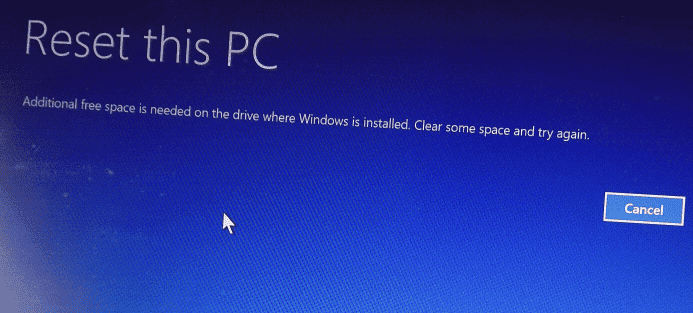
Key Takeaways
- A lost password on an HP Stream laptop can be reset in multiple ways.
- Data backup is crucial before a password reset to prevent data loss.
- Following step-by-step instructions is key for a successful reset.
Preparing to Reset Your HP Stream Laptop Password
Resetting the password on an HP Stream laptop requires preparation. Here are key steps to ensure you’re ready to proceed.
Understanding the Password Reset Methods
Several methods exist to reset a password on a Windows 10 laptop. Users with a Microsoft account can reset online. A password reset disk created beforehand will also work. Without these, recovery through HP Support might be necessary.
Creating Backup for Your Data
Before attempting a reset, back up personal data. Save files to an external drive or cloud storage. This protects your information in case the reset affects the laptop’s storage.
Verifying Ownership of the Laptop
Proof of ownership is crucial. Be prepared with your laptop’s details and access to the email address linked with your Microsoft account. HP may require this information for security purposes.
Executing the Password Reset Process
When you forget the password on your HP Stream laptop, you can regain access through several methods. These processes will help you reset or recover your account to use your computer again.
Using the HP Recovery Manager
HP Recovery Manager is built-in software designed to help with system recovery. Start by turning on your laptop and pressing the F11 key repeatedly. This will launch HP Recovery Manager before Windows starts. Here, select “System Recovery” to erase and reinstall the original software that came with your laptop. Remember, this will remove all your personal files, so it’s best used as a last resort.
Utilizing Windows Recovery Tools
The Windows Recovery Environment, or WinRE, is another option if you can’t remember your password. Turn on your computer and press F11 repeatedly after the HP logo shows. This enters WinRE. Once there, click “Troubleshoot” followed by “Advanced Options”. From the menu, you have options like “Startup Settings” or “Command Prompt”. Safe Mode might help you bypass the usual login requirements.
Reinstalling Windows to Regain Access
If other methods fail, consider reinstalling Windows. You’ll need a Windows installation disk or a USB drive with the installation files. Change the boot order in the BIOS settings to start from the disk or USB. Follow the instructions to erase your current Windows installation and replace it with a fresh one. This method erases all data, so use it only if necessary.
Frequently Asked Questions
Finding yourself locked out of your HP Stream laptop can be stressful. Here are clear, easy-to-follow answers to common queries on resetting your laptop without the password.
What are the steps to reset an HP Stream laptop without the current password?
Resetting an HP Stream laptop without a password involves entering the Windows Recovery Environment. This can be done by restarting the laptop and pressing the F11 key continuously until the “Choose an option” screen appears. Navigate through “Troubleshoot” to “Reset this PC,” and then select “Remove everything” to start the reset process.
Is there a method to unlock my HP Stream laptop if my password is lost without using a reset disk?
If you haven’t created a reset disk, you can still reset your HP Stream laptop through the Windows Recovery Environment. Access this by pressing the F11 key as soon as your computer starts up. Once there, select “Troubleshoot” and then “Reset this PC”. This will not require a reset disk.
How can I perform a factory reset on an HP laptop running Windows 10 when the password is forgotten?
Performing a factory reset on an HP laptop with Windows 10 without a password can be done using the Windows Recovery Environment. After booting up and pressing F11, select “Troubleshoot” and then “Reset this PC”. Choose the “Remove everything” option, which removes all personal files and reinstalls Windows.
Can an HP laptop be unlocked and accessed if the user password has been forgotten?
Yes, an HP laptop can be accessed by resetting it using the built-in Windows Recovery Environment. This removes the forgotten password along with all other personal data. Ensure all important data is backed up before attempting this reset, as it cannot be recovered afterward.
What is the procedure to recover access to an HP laptop with a forgotten password on Windows 11?
To recover access to an HP laptop with Windows 11, press the F11 key repeatedly on startup to launch the Windows Recovery Environment. Follow through the “Troubleshoot” menu to “Reset this PC” and choose to remove all personal files for a full reset, which will erase the forgotten password.
How to factory reset an HP laptop when the user password is not available?
Factory resetting an HP laptop without a user password requires initiating the Windows Recovery Environment by pressing F11 on startup. Go to “Troubleshoot,” select “Reset this PC,” and then opt to “Remove everything.” Your laptop will reset to factory settings, erasing the password.







