If you need help with your Iris Connect Phone by Consumer Cellular, this guide can assist you in solving common issues. The Iris Connect Phone is popular for being user-friendly and reliable, but like any tech device, it may encounter problems. This guide will provide you with solutions to common issues with your Iris Connect Phone.
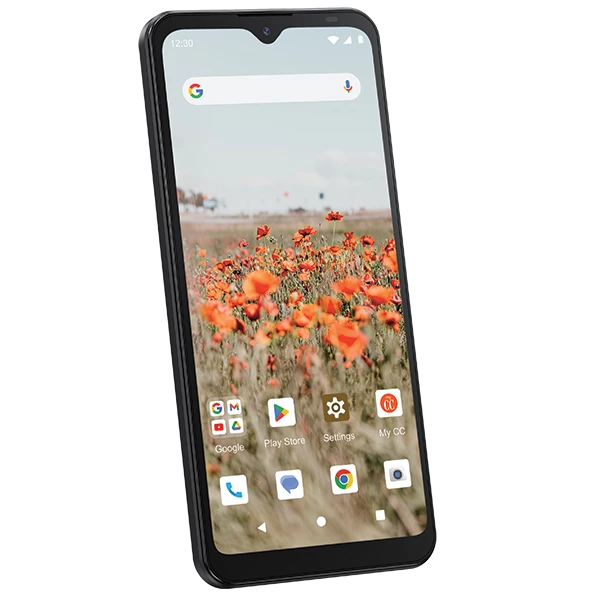
Troubleshooting Your Consumer Cellular Iris Connect
The Iris Connect, Consumer Cellular’s latest offering, is a simple yet powerful phone designed for seniors and those who prefer a less complex mobile experience. However, like any electronic device, it might encounter a hiccup or two. Don’t worry, though! This troubleshooting guide will help you tackle common issues and get your Iris Connect running smoothly again.
Basic Troubleshooting Tips
Before diving into specific problems, try these general troubleshooting steps:
- Restart your phone: This simple action can often resolve minor glitches.
- Check for software updates: Ensure your phone has the latest software to benefit from bug fixes and performance improvements.
- Verify network coverage: Poor signal strength can lead to various problems. Make sure you’re in an area with good reception.
- Charge your phone: A low battery can cause unexpected behavior. Plug in your phone and let it charge for a while.
Common Issues and Solutions
Let’s address some common problems you might encounter with your Iris Connect phone:
| Issue | Possible Cause | Solution |
|---|---|---|
| Phone won’t turn on | Battery completely drained, software crash | Charge for at least 30 minutes, then try restarting. If it still doesn’t turn on, contact customer support. |
| Touchscreen not working | Software glitch, screen protector interference | Restart the phone. If the issue persists, remove the screen protector and try again. |
| Calls dropping | Poor signal strength, network congestion | Move to an area with better reception. If the problem continues, contact your carrier. |
| Can’t send/receive texts | Incorrect message settings, network issue | Check your message settings (APN) and ensure they are correct. If the issue persists, contact your carrier. |
| Phone freezing | Software glitch, too many apps running | Restart the phone. If it freezes again, try closing unnecessary apps. |
My phone won’t turn on
- Check the battery: Make sure your phone’s battery is charged. Plug your phone into a charger and let it charge for at least 30 minutes before trying to turn it on again.
- Try a soft reset: If your phone is frozen, try holding down the power button for about 10-20 seconds. This should force the phone to restart.
My phone’s screen is frozen
- Force a restart: Hold down the power button for 10-20 seconds to force the phone to shut down and restart.
I can’t hear any sound
- Check the volume: Make sure the volume isn’t turned all the way down. Press the volume up button on the side of your phone.
- Check the mute switch: There’s a mute switch on the side of the phone. Make sure it’s in the correct position.
- Check your headphones: If you’re using headphones, try unplugging them and seeing if you can hear sound from the phone’s speaker.
The battery is draining too quickly
- Close unused apps: Apps running in the background can continue to use power. Swipe up from the bottom of the screen and hold to view your open apps, then swipe up on each app to close it.
- Lower screen brightness: The screen is one of the biggest users of battery power. Swipe down from the top right corner of the screen to access Control Center, then drag the brightness slider down.
- Turn off location services: Go to Settings > Privacy > Location Services and turn off Location Services for apps that don’t need it.
I’m having trouble connecting to the internet
| Issue | Solution |
|---|---|
| Wi-Fi won’t connect | Make sure Wi-Fi is turned on (Settings > Wi-Fi) and select your network. Check your Wi-Fi password. |
| Cellular data won’t connect | Make sure cellular data is turned on (Settings > Cellular). If that doesn’t work, contact Consumer Cellular support. |
Still having trouble?
If you’ve tried all of these solutions and you’re still having trouble with your phone, you can contact Consumer Cellular support for additional help. See their website for contact methods: https://www.consumercellular.com
Additional Resources
For further assistance, you can:
- Consult the User Guide: Your Iris Connect came with a user guide that contains helpful information and troubleshooting tips.
- Visit Consumer Cellular’s Website: Their website has a troubleshooting section and FAQs that might address your issue.
- Contact Customer Support: If all else fails, don’t hesitate to reach out to Consumer Cellular’s customer support for personalized assistance.
With these troubleshooting tips and resources, you can quickly resolve most common problems and continue enjoying the simplicity and convenience of your Consumer Cellular Iris Connect phone.
Iris Connect Phone Issues & Solutions
| Issue | Possible Cause(s) | Solution(s) |
|---|---|---|
| Phone won’t turn on | * Battery drained * Charger not plugged in properly * Damaged charger or charging port * Software issue | * Charge the phone for at least 15 minutes. * Make sure the charger is plugged in securely to both the phone and the wall outlet. * Try a different charger and cable. * If the phone still won’t turn on, perform a soft reset by holding down the power button for 10 seconds. If that doesn’t work, contact Consumer Cellular support. |
| Touchscreen not responding | * Screen protector interfering * Dirty or wet screen * Software issue | * Remove the screen protector if you have one. * Clean the screen with a soft, dry cloth. * If the screen is still not responding, perform a soft reset by holding down the power button for 10 seconds. If that doesn’t work, contact Consumer Cellular support. |
| Can’t make or receive calls | * Airplane mode is on * Do Not Disturb mode is on * Cellular network signal is weak * SIM card is not installed properly | * Turn off Airplane mode and Do Not Disturb mode. * Check the signal strength indicator in the top right corner of the screen. If it is low, move to a different location. * Make sure the SIM card is inserted correctly. If it is, remove it and reinsert it. If you are still having problems, contact Consumer Cellular support. |
| Can’t send or receive text messages | * Cellular network signal is weak * Message Center Number is incorrect * Airplane mode is on | * Check the signal strength indicator in the top right corner of the screen. If it is low, move to a different location. * Make sure the Message Center Number is correct. You can find this information on the Consumer Cellular website or by calling customer service. * Turn off Airplane mode. |
| Battery draining quickly | * Apps running in the background * Screen brightness is too high * Location services are on * Bluetooth is on | * Close any apps you are not using. * Lower the screen brightness. * Turn off location services if you are not using them. * Turn off Bluetooth if you are not using it. |
| Software is not working properly | * App is outdated * Software bug | * Update the app to the latest version. * Restart the phone. If the problem persists, contact Consumer Cellular support. |
Additional Resources:
- Consumer Cellular Iris Connect User Guide & Manual: https://www.consumercellular.com/help/videos-and-manuals/consumer-cellular-iris-connect
- Consumer Cellular Support: https://www.consumercellular.com/contact
Note: This is not an exhaustive list of troubleshooting tips. If you are having a problem with your Iris Connect phone that is not listed here, please contact Consumer Cellular support for assistance.

Key Takeaways
- Understanding basic troubleshooting steps for the Iris Connect Phone.
- Tips for resolving common issues like connectivity and battery problems.
- Guidance on when to seek professional help from Consumer Cellular support.
Introduction to Iris Connect Phone
The Iris Connect Phone, a product of Consumer Cellular, stands out in the market for its blend of simplicity and advanced features. Designed to cater to a wide range of users, it offers a seamless experience for both tech-savvy individuals and those who prefer a more straightforward approach to mobile technology.
Key Features and Specifications
- User-Friendly Interface: Designed for ease of use.
- Connectivity Options: Includes Wi-Fi, Bluetooth, and mobile network support.
- Quality Display: Ensures clear visibility and responsive touch.

Common Issues and Troubleshooting
Even the most reliable devices can encounter issues. Here’s how to tackle some of the most common problems with the Iris Connect Phone.
Power and Charging Problems
- Battery Draining Quickly: Check for background apps and optimize battery settings.
- Charging Issues: Ensure the charger and cable are functioning correctly.
Connectivity Issues: Wi-Fi, Bluetooth, and Mobile Network
- Wi-Fi Connection Drops: Reset your network settings and check your router.
- Bluetooth Pairing Issues: Restart both devices and try pairing again.
- Mobile Network Fluctuations: Check network settings and area coverage.
Display and Touchscreen Troubles
- Unresponsive Screen: Restart your phone or perform a soft reset.
- Display Quality Issues: Adjust brightness settings or check for physical damage.
Audio and Call Quality Issues
- Poor Call Quality: Test network signal strength and microphone functionality.
- Audio Playback Problems: Check speaker output and audio settings.
Software Glitches and Updates
- Frequent Crashes: Update your phone’s software to the latest version.
- App Issues: Reinstall problematic apps and clear cache.
Advanced Troubleshooting Techniques
When basic troubleshooting doesn’t cut it, these advanced steps can be your savior.
Factory Reset and Data Backup
Before performing a factory reset, ensure all your data is backed up. This process will return your phone to its original settings, potentially resolving deeper software issues.

Firmware Updates and Recovery Mode
Keeping your phone’s firmware up to date is crucial for optimal performance. If your phone is unresponsive, booting into recovery mode might help.
Seeking Professional Help
If you’ve tried everything and the problem persists, it’s time to contact Consumer Cellular’s support team. They can provide expert advice and, if necessary, repair services.
Maintenance and Care for Longevity
To keep your Iris Connect Phone in top shape, follow these maintenance tips.
Best Practices for Battery Health
- Regular Charging: Avoid letting your battery drain completely.
- Optimal Temperature: Keep your phone away from extreme temperatures.
Protecting the Screen and Body of the Phone
- Use Protective Cases: A good case can prevent physical damage.
- Screen Protectors: These can help avoid scratches and cracks.
Regular Software Updates and Security
Regular updates not only bring new features but also patch security vulnerabilities. Keep your phone’s software updated for a smooth and secure experience.
YouTube Video Resources
For visual learners, these YouTube videos provide helpful insights into troubleshooting your Iris Connect Phone:
- “How to Set Up Voicemail on Consumer Cellular Flip Phone” – https://www.youtube.com/watch?v=KHMF5YbMN7I
- “How To Set Up IRIS Connect” – https://www.youtube.com/watch?v=287ZWWtsKSM
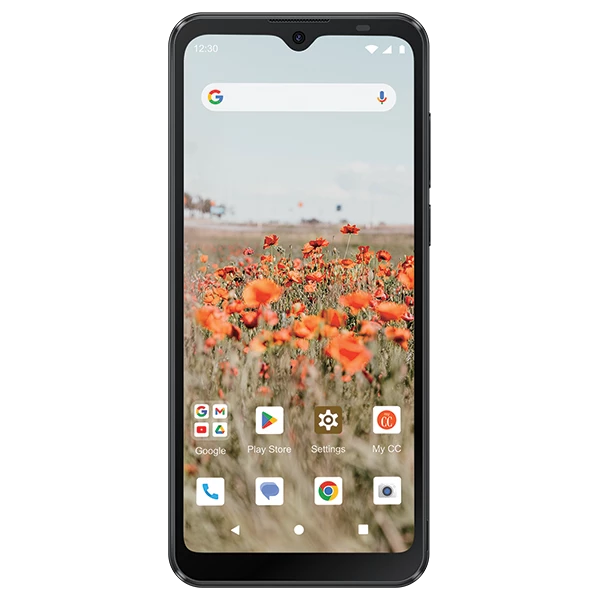
Real-World Applications and Impact
When it comes to the Iris Connect Phone by Consumer Cellular, its influence on everyday technology use is more significant than one might initially think. This device, while seemingly just another player in the vast mobile tech arena, actually offers valuable insights into user-friendly design and accessibility in technology.
Bridging the Gap for Non-Tech-Savvy Users
The Iris Connect Phone stands out as a beacon for those who feel overwhelmed by the complexity of modern smartphones. It’s a reminder that technology can be both advanced and accessible. For instance, consider Jane, a 70-year-old retiree who wants to stay connected with her family. The Iris Connect, with its straightforward interface, allows her to video call her grandchildren without the intimidation of more complex devices.
Impact on Tech Education
This phone also plays a subtle yet crucial role in tech education. It serves as an excellent starting point for individuals who are just beginning to explore the world of smartphones. Schools and community centers could use it as a teaching tool, helping people understand the basics of mobile technology in a non-threatening way.
Enhancing Accessibility
The Iris Connect Phone is more than just hardware; it’s a statement on the importance of accessibility in technology. It caters to a demographic often overlooked by mainstream tech companies, emphasizing the need for devices that accommodate all levels of tech proficiency.
Frequently Asked Questions
How do I reset my Iris Connect Phone if it becomes unresponsive?
Start by holding down the power button for 10 seconds. If this doesn’t work, refer to the Consumer Cellular Troubleshooting Guide for more detailed instructions.
Can the Iris Connect Phone handle the latest apps and games?
While it’s designed for simplicity and ease of use, it may not support the latest high-demand apps and games. Check the specifications for compatibility.
Is the Iris Connect Phone suitable for children or teenagers?
Absolutely! Its user-friendly nature makes it a great first phone for younger users. Plus, its simplicity allows for parental control over app usage and screen time.







