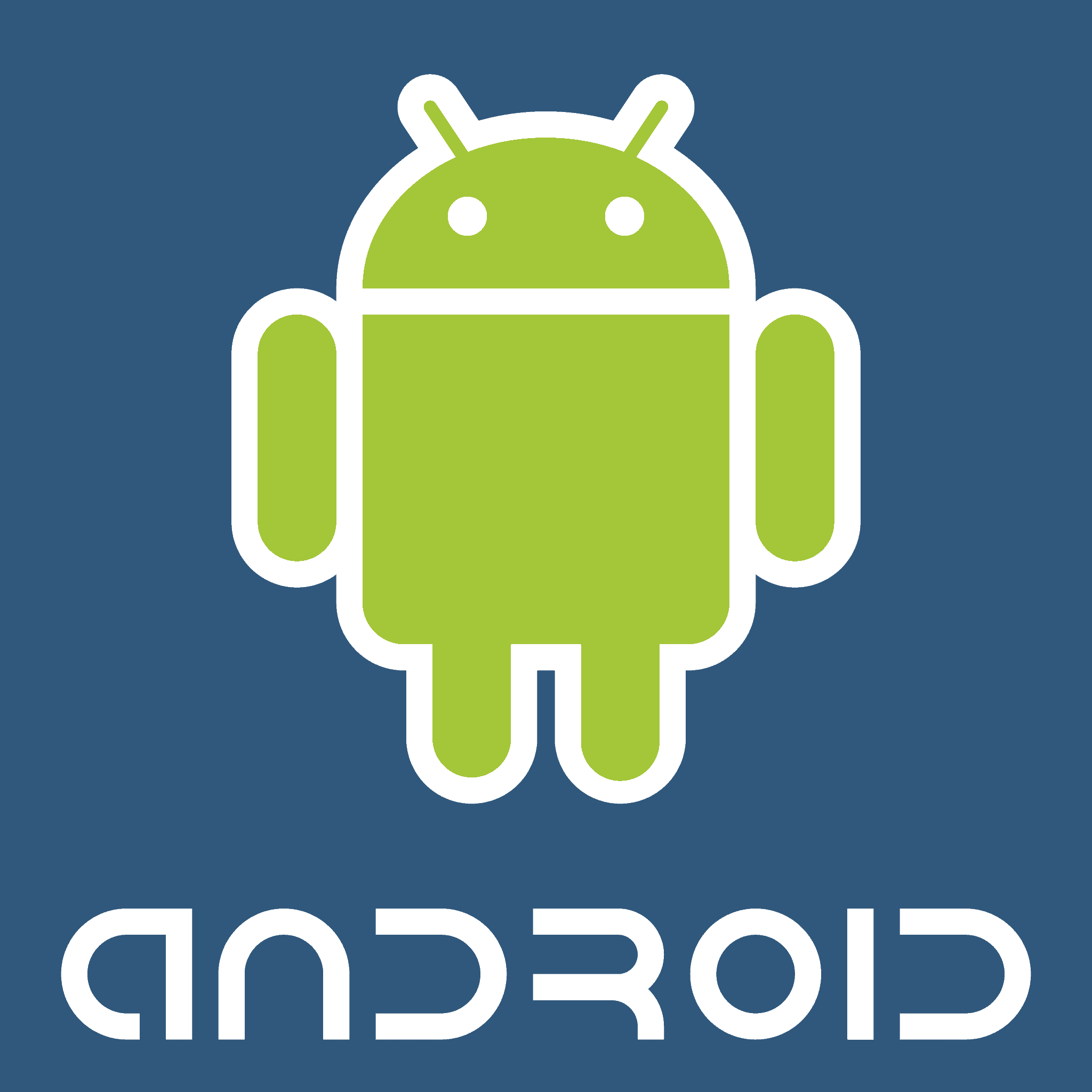Android System WebView is a critical component of your Android device, responsible for displaying web content within apps. But did you know you can explore some alternatives? Here’s a look at why you might consider a change and what your options are:
Exploring Options Beyond Android System WebView
Why Look for Alternatives?
- Enhanced Features: Some alternative webviews offer additional features not found in the standard Android System WebView, like ad-blocking or advanced customization.
- Privacy and Security: Certain options may focus on improved privacy and security compared to the default option.
- Outdated WebView: If you’re running an older Android device, its Android System WebView version might not support the latest web technologies.
Popular Android System WebView Alternatives
Here’s a table outlining some popular alternatives:
| Alternative | Description | Notes |
|---|---|---|
| Bromite System WebView | Built on the Chromium project (like Google Chrome), it prioritizes privacy and security. | Requires a rooted device |
| LineageOS WebView | Comes pre-installed on LineageOS custom ROMs, offering a good balance of functionality and simplicity. | Might not be compatible with all stock Android devices |
| WebView Ungoogled | Strives to remove Google-specific components from Chromium for increased privacy. | No special requirements to install |
Important Considerations
- Compatibility: Not all alternatives work with every Android device or app. Make sure to verify compatibility before switching.
- Root Access: Some options might require you to root your device, which can void your warranty and introduce potential security risks.
- Support: Alternatives may have a smaller support community compared to the default WebView.
How to Change Your Android System WebView
- Download your chosen alternative (usually an APK file).
- Go to Settings > Apps (or Apps and Notifications).
- Tap on the three dots in the top-right corner and select “Show system apps”.
- Find “Android System WebView” and tap on it.
- Go to “Advanced” and then “WebView implementation”.
- Choose your installed alternative.
Understanding Android System WebView
Android System WebView is a critical component built into the Android operating system. It works behind the scenes and most users might not even know it exists. But it’s actually a powerhouse, enabling apps on your phone to show web content without needing to open a separate web browser like Chrome or Firefox.
Key Functions of Android System WebView:
- Web Content in Apps: It efficiently displays web pages within apps, keeping you in the app rather than switching to a browser.
- Consistency and Speed: Developers use it to maintain uniformity across app experiences and deliver content quickly.
How it Works:
- Apps make a call to WebView which then renders the web content using the same engine Chrome browser uses.
- The content appears seamlessly as part of the app interface.
Importance of Keeping WebView Enabled:
- Disabling it can lead to malfunctioning of apps that rely on this component for displaying web content.
- Keeping it updated ensures security patches and performance enhancements are applied.
Alternatives:
- While Android System WebView is default, alternatives like GeckoView exist, which is based on Mozilla’s GeckoEngine. It offers flexibility and a different rendering experience.
In summary, the Android System WebView is an invisible yet essential feature, keeping your apps integrated and user-friendly. It’s usually best to let it do its job without interference.
Exploring Alternatives to Android System WebView
When developers seek to display web content within their Android apps, they often turn to Android System WebView. However, there are occasions where an alternative may be favorable. Different options are available, each with their own merits.
GeckoView, powered by Mozilla’s Gecko engine, stands out as a robust alternative. It boasts improved privacy features and is open source, making it a solid choice for developers who prioritize these aspects.
The introduction of Chromium-based Custom Tabs has provided another route. These tabs enable a smoother user experience by leveraging the Chrome browser’s capabilities without leaving the app. This approach improves upon the standard WebView in terms of both performance and user comfort.
Bromite WebView is geared toward users with privacy concerns. It is a Chromium fork with ad-blocking and enhanced privacy, delivering a web experience without unwanted content or trackers.
Lastly, the Crosswalk Project used to be a popular choice offering a consistent web environment across all Android devices by packaging the app with its own web runtime based on Chromium. However, it’s important to note that this project is no longer actively maintained.
Here’s a quick comparison of the alternatives:
| Alternative | Engine | Notable Features |
|---|---|---|
| GeckoView | Gecko | Privacy-focused, open source |
| Custom Tabs | Chromium | Seamless integration with Chrome |
| Bromite WebView | Chromium | Privacy-enhanced, ad-blocking |
Each alternative serves a specific need, whether it’s enhancing privacy, enabling customization, or providing a cross-platform solution. App developers should assess their priorities when considering these options.
Implementation Guidelines for Developers
When creating web apps for Android phones, developers face a choice between using the native WebView or exploring alternatives. It’s important to consider the implementation specifics of each option to ensure that the content is delivered effectively and efficiently.
Native Android WebView
- Use when integrating web-based content with minimal effort.
- Suitable for JavaScript, HTML5, and CSS-based designs.
- Accessible through standard Java APIs.
- Apps might face varied WebView versions on different devices, impacting consistency.
Alternatives to Consider
- GeckoView: Offers full-featured support and more consistent behavior across devices.
- Chrome-based frames: Leverage the Chrome browser’s capabilities directly in your app.
Implementation Steps
- Define the viewport and intent of your web app.
- Choose the API and framework that aligns with your goals.
- Remember, each operating system and device may render your web content differently.
- Optimize for performance and compatibility with the device’s features.
Tips for a Smooth Implementation
- Build and test across multiple devices from the get-go.
- Keep your web app’s JavaScript and HTML5 code clean and well-documented.
- Monitor for updates on the Google Play store that could affect your app.
- Utilize tutorials and communities to stay on top of best practices.
Implementing an alternative to the Android System WebView requires careful planning and attention to detail, yet it can greatly improve your app’s performance and user experience.
Frequently Asked Questions
When exploring alternatives to Android System WebView, key concerns often revolve around the features and benefits of substitute solutions. Let’s answer some common questions to clarify these alternatives.
What are the best free alternatives to Android System WebView?
Free alternatives to Android System WebView include Mozilla’s GeckoView, which offers a high degree of customization and privacy features. Another is the Bromite WebView, which emphasizes ad blocking and security.
How does GeckoView compare to Android System WebView as an alternative?
GeckoView provides a highly customizable browsing experience, distinct from Android System WebView. It’s built on Mozilla’s Gecko engine, which powers Firefox, and allows for more extensive modifications than Android’s default WebView.
Can I use Bromite WebView as a replacement for Android System WebView, and what are its advantages?
Yes, Bromite WebView can be installed as a replacement, offering enhanced privacy features like ad blocking and increased speed, creating a more secure and efficient browsing environment.
Is it necessary to have Android System WebView on my device?
Android System WebView is crucial for apps without built-in web rendering capabilities to display web content. However, if an alternative WebView is installed and supported, the default WebView may not be necessary.
What are the disadvantages of using Android WebView in my application?
Android WebView’s main disadvantages involve its more limited control over performance, privacy, and user experience customization compared to alternatives like GeckoView or Bromite WebView.
Where can I find open-source Android System WebView alternatives?
Open-source alternatives can be found through developer communities such as GitHub or F-Droid. Projects like GeckoView offer source code access for deeper app integration and personalization.