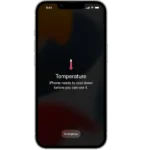Users have reported that the iPhone 13 Pro Max tends to overheat, particularly when charging or when running several apps at once. This can result in the device becoming too hot to touch, rapid battery drain, an unresponsive touch screen, and automatic shutdown.
When the iPhone operates outside of its recommended temperature range, it will trigger alerts and take steps to protect itself. This article delves into the causes behind this issue, drawing on real user experiences and expert advice to provide a thorough understanding.
iPhone 13 Pro Max Overheating: Troubleshooting Guide
| Possible Cause | Explanation | Solutions |
|---|---|---|
| Demanding Activities | Playing graphics-intensive games, using resource-heavy apps, video recording, navigation in hot weather | Close demanding apps, reduce screen brightness, move to a cooler environment. |
| Hot or Sunny Conditions | Direct sunlight, leaving phone in a hot car | Shade phone, cool down phone before resuming use, avoid leaving in hot environment. |
| Faulty Battery | Battery degradation, internal issue | Contact Apple Support for service, consider battery replacement. |
| Software Issues | Buggy app, outdated iOS version | Update apps and iOS, close or uninstall problematic apps, force-restart phone. |
| Case Interference | Thick or poorly ventilated case trapping heat | Try a thinner case, remove case temporarily if overheating persists. |
| Charging Issues | Fast charging in hot environment, faulty charger | Use standard charging in moderate temperatures, check charger cable and adapter, switch chargers if necessary. |

Additional Tips:
- Monitor your phone’s temperature with built-in apps or widgets.
- Disable background app refresh and location services when not needed.
- Turn off features like Bluetooth and Wi-Fi when not in use.
- Force-restart your phone if it feels hot and unresponsive.
- Backup your data regularly in case of overheating-related issues.
When to Seek Professional Help:
- If your phone displays an overheating warning and shuts down.
- If overheating persists despite trying the above solutions.
- If you suspect physical damage to your phone.
Remember, consistent overheating can damage your phone’s battery and performance. Taking quick action and addressing the underlying cause can help prevent further issues.
Understanding the Overheating Issue
User Experiences
Many iPhone 13 Pro Max users have noticed their devices getting unusually hot. This issue seems to be more prevalent after certain iOS updates, particularly iOS 16.5.1 and iOS 17.0.3. Users report overheating during routine activities like charging, browsing, or even when the phone is idle.
Expert Insights
Apple’s support community suggests several reasons for this overheating. Intensive tasks like file transfers, using graphics-heavy apps, or charging can cause the device to warm up. However, the extent of heating reported by users raises concerns beyond normal operation.
Potential Causes and Solutions
Software Updates
iOS Updates: Some users have linked the overheating to specific iOS updates. It appears that certain updates may be causing the phone to work harder, leading to excessive heat.
Solution: Keeping your iPhone updated to the latest iOS version can sometimes resolve these issues. Apple often releases patches to fix such bugs.
Hardware Concerns

Battery Degradation: A significant drop in battery health can contribute to overheating. Users have reported rapid battery degradation following updates.
Solution: If your iPhone is still under warranty, consider contacting Apple Support for a battery replacement or hardware check.
Usage Patterns
Intensive Use: Activities like GPS tracking, playing high-end games, or using augmented reality apps can cause the phone to heat up.
Solution: Limiting the use of such features or ensuring the phone is in a cool environment can help manage the temperature.
Practical Tips for Users
- Cooling Down: If your iPhone gets too hot, turn it off and let it cool down in a well-ventilated area, away from direct sunlight.
- Manage Background Apps: Close unnecessary apps running in the background to reduce the load on the processor.
- Storage Management: Keep an eye on your storage usage. Overloading your iPhone’s memory can cause it to overheat.
Enhanced Practical Solutions for Overheating
In addition to the previously mentioned tips, here are more detailed steps to tackle the overheating issue:
Step 1: Forced Restart
A forced restart can sometimes resolve minor software glitches causing overheating:
- Press and quickly release the Volume Up button.
- Press and quickly release the Volume Down button.
- Hold the Side button until the Apple logo appears, ignoring the power-off slider.
Step 2: Disable Background App Refresh
Background App Refresh can drain your battery and keep your phone active, leading to overheating. To disable it:
- Go to Settings > General > Background App Refresh.
- Tap Background App Refresh again and select Off.
Step 3: Turn Off AirDrop and Bluetooth
These features can strain the processor. To turn them off:
- For AirDrop: Settings > General > AirDrop > Receiving Off.
- For Bluetooth: Settings > Bluetooth > Off.
Step 4: Update iOS
Check for the latest iOS update, as it might contain fixes for overheating issues.
Step 5: Close Open Applications
Closing apps you’re not using can reduce the load on your iPhone’s processor.
Step 6: Monitor Battery Usage
Identify and uninstall apps that drain your battery unnecessarily:
- Go to Settings > Battery to review battery usage and activity.
Step 7: Reset All Settings
Resetting your iPhone’s settings can resolve various issues, including overheating.
Step 8: Reinstall iOS Without Data Loss
Use a tool like UltFone iOS System Repair to reinstall the iOS system, which can fix overheating problems. UltFone iOS System Repair
Step 9: Factory Reset Using iTunes (Data Loss)
As a last resort, a factory reset through iTunes can resolve persistent overheating but will result in data loss.
Additional Tips
- Close Unnecessary Apps: Swipe up from the bottom (or double-click the Home button on older models) to view open apps and swipe them off the screen to close.
- Remove iPhone Case: Removing the case can help your iPhone cool down more effectively.
- Avoid Direct Sunlight: Keep your iPhone out of prolonged exposure to direct sunlight.
Preventing iPhone Overheating
To prevent overheating in the future:
- Avoid using intensive apps for extended periods.
- Keep your iPhone software updated.
- Don’t leave your iPhone in hot environments, like a car on a sunny day.
Summary of Facts
- iPhone 13 Pro Max users have reported overheating issues, particularly following certain iOS updates.
- Overheating can occur during charging, browsing, or even when the phone is idle.
- Software updates and battery health are potential factors contributing to this issue.
- Practical steps like cooling down the phone, managing background apps, and storage can help mitigate the problem.
FAQs
Why is my iPhone 13 Pro Max overheating?
Your iPhone may overheat due to intensive tasks, certain iOS updates, or battery degradation. It’s also possible that background apps or storage overload are contributing factors.
Can software updates fix the overheating issue?
Yes, sometimes. Apple releases updates that can address bugs causing overheating. It’s always a good idea to keep your iPhone updated.
What should I do if my iPhone gets too hot?
Turn off your iPhone and let it cool down in a cool, ventilated area. Avoid direct sunlight and close unnecessary background apps.