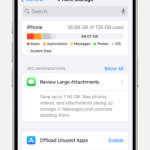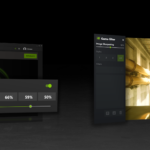It can be frustrating when your iPhone rings only once or twice before sending calls to voicemail. This issue can make you miss important calls. Let’s explore some common reasons why this happens and how to fix them.
Troubleshooting iPhone Call Issues
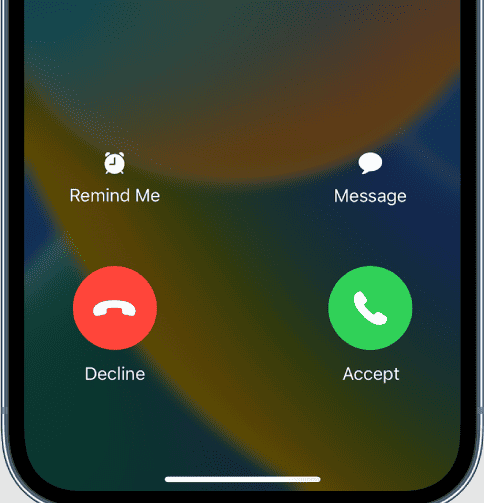
Do Not Disturb
Do Not Disturb is a handy feature that silences calls and notifications. It’s great for bedtime or when you need focus. However, if it’s accidentally turned on, you’ll miss calls. Here’s how to check:
- Control Center: Swipe down from the top-right corner of your screen. If the Do Not Disturb icon (crescent moon) is purple, it’s active. Tap it to turn it off.
- Settings: Go to Settings > Focus > Do Not Disturb. Make sure it’s turned off.
Silence Unknown Callers
This feature sends calls from unknown numbers straight to voicemail. It’s helpful for avoiding spam, but it might also block calls you want. To check this setting:
- Go to Settings > Phone.
- If “Silence Unknown Callers” is toggled on (green), turn it off.
Focus Modes
Focus Modes allow you to customize Do Not Disturb for specific situations, like work or personal time. If a Focus Mode is active that silences calls, you’ll experience the two-ring issue. Review your Focus Modes in Settings > Focus.
Call Forwarding
Call forwarding sends your calls to another number. If it’s accidentally enabled, your iPhone might ring briefly before forwarding. Here’s how to check:
- Go to Settings > Phone > Call Forwarding.
- Make sure it’s toggled off.
Blocked Numbers
While unlikely, it’s worth double-checking if you’ve accidentally blocked the numbers that are going straight to voicemail. You can manage blocked contacts in Settings > Phone > Blocked Contacts.
Carrier Settings and Network Issues
Sometimes, the problem might not be with your iPhone, but with your carrier or network.
- Carrier Settings Update: Check for a carrier settings update. Go to Settings > General > About. If an update is available, you’ll see a pop-up.
- Network Connection: Ensure you have a strong cellular signal. Weak signals can cause call issues. Try resetting your network settings (Settings > General > Transfer or Reset iPhone > Reset > Reset Network Settings). Note: This will delete your saved Wi-Fi passwords.
- Contact Your Carrier: If you suspect a network problem, contact your carrier for assistance.
Airplane Mode
It seems obvious, but make sure Airplane Mode is off! You can check this in the Control Center or in Settings.
Check for Updates
An outdated iOS can sometimes cause unexpected problems. Ensure your iPhone is running the latest version of iOS (Settings > General > Software Update).
Restart Your iPhone
A simple restart can often resolve minor software glitches. Try restarting your iPhone to see if it fixes the issue.
Still Having Trouble?
If none of these solutions work, it might be time to contact Apple Support or visit an Apple Store for further assistance. They can help diagnose if there’s a hardware problem or a more complex software issue.
| Possible Cause | Solution |
|---|---|
| Do Not Disturb | Check Control Center and Settings |
| Silence Unknown Callers | Disable in Phone settings |
| Focus Modes | Review and adjust Focus Mode settings |
| Call Forwarding | Disable in Phone settings |
| Blocked Numbers | Review Blocked Contacts list |
| Carrier Settings/Network Issues | Update carrier settings, check network signal, contact carrier |
| Airplane Mode | Ensure it’s turned off |
| Outdated iOS | Update to the latest iOS version |
| Software Glitch | Restart your iPhone |
iPhone Ring Settings
Quick Fixes for Short Ring Times
Some iPhone users find their phones only ring twice before going to voicemail. This can be frustrating. There are a few easy fixes to try.
First, check if Do Not Disturb is on. This feature can limit ring times. To turn it off, go to Settings > Focus > Do Not Disturb. Make sure it’s switched off.
Next, look at your ringer volume. Press the volume buttons on the side of your iPhone. A slider will appear on screen. Make sure it’s not too low.
Lastly, check if Silence Unknown Callers is on. This setting can send calls straight to voicemail. Go to Settings > Phone. Turn off Silence Unknown Callers if needed.
Network and Software Checks
If quick fixes don’t work, try these steps:
- Update iOS: Go to Settings > General > Software Update
- Reset network settings: Settings > General > Transfer or Reset iPhone > Reset > Reset Network Settings
- Check for carrier updates: Settings > General > About
These steps can fix issues with how your phone connects to the network. This may solve short ring problems.
Voicemail and Call Forwarding
Sometimes voicemail settings cause ring issues. Try these tips:
- Turn off Call Forwarding: Settings > Phone > Call Forwarding
- Check voicemail settings with your carrier
- Disable Wi-Fi Calling if you’re having issues
If problems continue, contact your phone carrier. They can check for any account-related issues.
Hardware Concerns
If all else fails, your iPhone might have a hardware problem. Common issues include:
- Faulty speakers
- Damaged ringer switch
- Worn-out vibration motor
Take your phone to an Apple Store or authorized repair shop. They can test for hardware problems and fix them if needed.
Remember, most ring issues are software-related. Try the easier fixes first before worrying about hardware.
Common Questions About iPhone Ringing Issues
How to Make Your iPhone Ring Longer Before Voicemail
You can make your iPhone ring for a longer time. Call your phone company. Ask them to extend the ring time. They can change it from their end. This way, you’ll have more time to answer calls.
Why Your iPhone Only Rings Twice
Several things can cause short rings:
• Do Not Disturb mode is on
• Silent mode is active
• Low ringer volume
• Carrier settings need an update
• Software bugs
Check these settings on your iPhone. Make sure they’re not stopping your calls.
Setting Custom Ring Times on iPhone
iPhones don’t have a built-in way to change ring times. But you can try these tricks:
- Use a silent ringtone for the first few seconds
- Set up call forwarding with a delay
- Ask your carrier to extend the ring time
These methods might help you get more rings before voicemail picks up.
Short Rings and Blocked Numbers
Two rings before voicemail can mean you’re blocked. But it’s not always the case. Other reasons include:
• Phone is off
• No signal
• Call forwarding is on
• Do Not Disturb is active
Don’t assume you’re blocked right away. Check other possible causes first.
Different Ring Patterns for Callers
iPhones can ring differently for contacts. You can set this up:
- Go to Contacts
- Pick a person
- Tap “Ringtone”
- Choose a unique sound
This helps you know who’s calling before you look at your screen.
Fixing an iPhone That Rings Twice
Try these steps to fix short rings:
- Restart your iPhone
- Check Do Not Disturb settings
- Update your iOS
- Reset network settings
- Contact your carrier
If these don’t work, you might need help from Apple support.