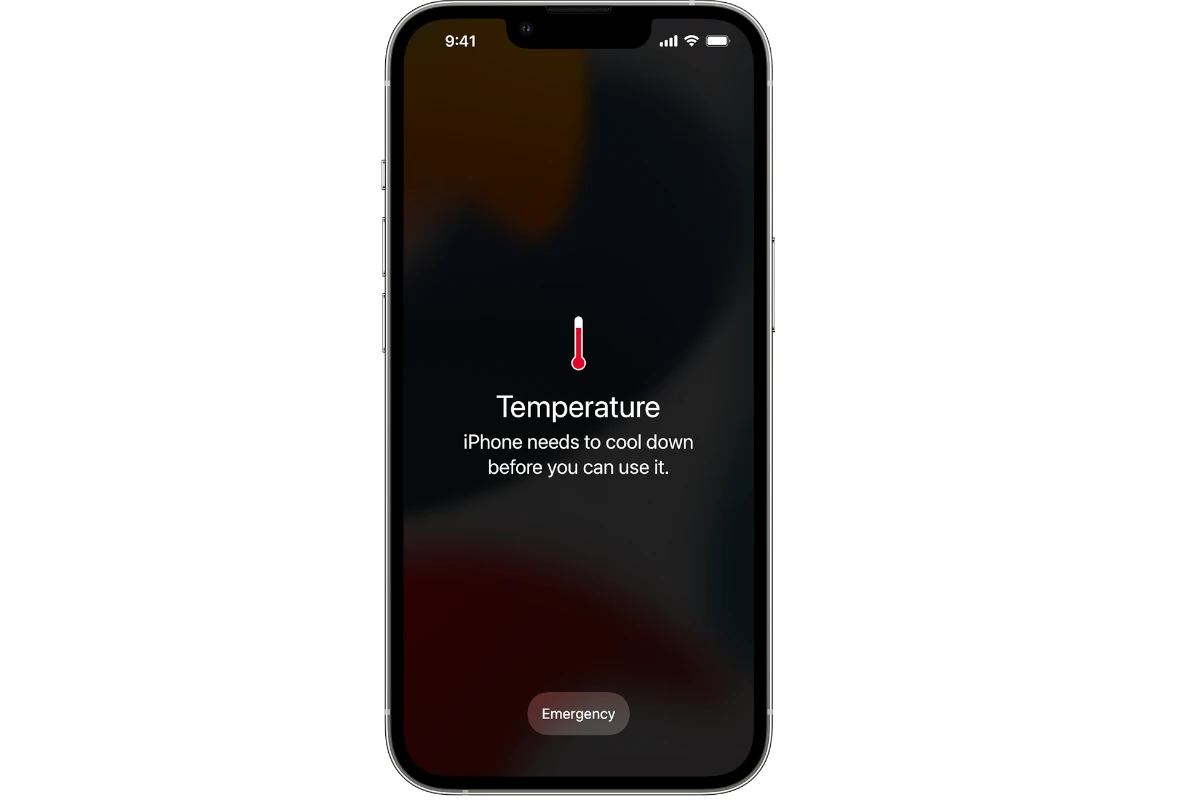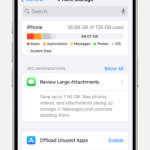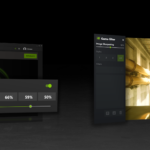Is your iPhone feeling warmer than usual? Don’t worry, you’re not alone. Many iPhone users experience this issue, and there are several reasons why it might be happening. Your iPhone may be overheating due to intensive tasks, environmental factors, or software issues.
If you’ve noticed your device getting hot, it’s important to address the problem quickly. Overheating can damage your iPhone’s battery and affect its overall performance. The good news is that there are simple steps you can take to cool down your device and prevent future overheating.
Let’s explore some common causes of iPhone overheating and how to fix them. By understanding these issues, you’ll be better equipped to keep your device running smoothly and at the right temperature.
| Common Causes of iPhone Overheating | Quick Fixes |
|---|---|
| Intensive tasks (gaming, streaming) | Close unused apps |
| Hot environment | Move to cooler area |
| Software updates | Wait for update to finish |
| Charging issues | Use official Apple charger |
| Faulty apps | Update or delete problematic apps |
Understanding Why Your iPhone Gets Hot and How to Cool It Down
It’s normal for iPhones to warm up occasionally, especially during intensive tasks. But if your iPhone consistently feels hot, it may indicate an underlying issue. Here’s a look at the most common causes of overheating, along with effective solutions to keep your device cool and functioning properly.
1. Running Multiple Apps or Intensive Tasks
When multiple apps or games run at the same time, your iPhone’s processor works harder, producing more heat. Some apps, especially games and streaming services, use a lot of power and can cause your device to heat up quickly.
- Solution: Close unused apps. Double-tap the home button (or swipe up for Face ID models) and swipe up on apps to close them. Avoid running too many apps in the background, and take breaks during high-graphic games to give the processor a chance to cool down.
2. Using Your iPhone in High Temperatures
Environmental factors, like direct sunlight or hot weather, can make your iPhone heat up more quickly. Apple recommends keeping your iPhone in temperatures between 32° and 95°F. High ambient temperatures can cause the battery and internal components to overheat, potentially affecting performance and battery life.
- Solution: Avoid using your iPhone in direct sunlight or hot environments. If it feels warm, move it to a cooler area or remove it from its case to help it cool down faster.
3. Poor Ventilation Due to Phone Case
Some cases, especially thick or multi-layered ones, can trap heat and prevent proper ventilation, causing your iPhone to get warmer. This is particularly noticeable when charging or using high-performance apps.
- Solution: Remove the case temporarily to improve airflow, especially when charging. If your iPhone overheats frequently, consider using a thinner, more breathable case.
4. Charging While Performing Intensive Tasks
Charging generates heat, and using the device for resource-heavy tasks while charging can cause it to overheat. Activities like gaming, streaming, or using GPS while plugged in increase the heat generated by both the processor and the battery.
- Solution: Limit iPhone use while charging, particularly when using high-power apps. Let your iPhone charge without using it whenever possible.
5. Background App Refresh and Frequent Location Services
Apps with Background App Refresh or Location Services activated are constantly running tasks in the background, which can warm up your iPhone. These settings are convenient but can drain the battery and contribute to heating.
- Solution: Go to Settings > General > Background App Refresh and disable this for apps you don’t need to keep active. For location settings, go to Settings > Privacy > Location Services and set permissions to “While Using the App” or “Never” for apps that don’t need constant location access.
6. Software Bugs or Outdated iOS
Sometimes, overheating is caused by a bug or glitch in the software. Apple releases regular updates to fix bugs, optimize performance, and reduce issues that might cause your iPhone to overheat.
- Solution: Make sure your iPhone is updated to the latest iOS version. Go to Settings > General > Software Update and download any available updates.
7. Battery Health and Aging Device
As batteries age, they become less efficient, which can lead to overheating. If your iPhone is more than a few years old, battery health could be a factor in why it’s overheating more frequently.
- Solution: Check your battery health under Settings > Battery > Battery Health. If the Maximum Capacity is low (under 80%), consider a battery replacement to reduce the strain on your iPhone’s components.
Quick Solutions for a Cool iPhone
| Problem | Quick Fix |
|---|---|
| Multiple apps running | Close unused apps |
| High ambient temperature | Move to a cooler area |
| Heat-trapping phone case | Remove the case |
| Using while charging | Minimize use during charging |
| Background processes | Disable Background App Refresh and Location Services |
| Outdated software | Update iOS |
| Aging battery | Consider battery replacement |
If your iPhone continues to overheat despite these solutions, contact Apple Support for a deeper diagnostic. By understanding the causes and implementing these solutions, you can keep your iPhone cool, which helps maintain performance and extend its lifespan.
Understanding iPhone Overheating
iPhones can get hot due to various factors. These include intense processing, environmental conditions, and hardware issues. Let’s explore the main causes and effects of iPhone overheating.
Common Causes of Heat Build-Up
Your iPhone might heat up when running demanding apps or games. This is because the processor works harder, generating more heat. Background app refresh and location services can also contribute to warmth.
Charging your device, especially while using it, can increase temperature. Non-Apple chargers may cause overheating in some cases.
Software updates or restoring from backups often make your iPhone warm. This is normal as these processes require significant processing power.
Table: Common Heat-Generating Activities
| Activity | Heat Level |
|---|---|
| Gaming | High |
| Charging | Medium |
| Updates | Medium |
Impact of External Factors on iPhone Temperature
Extreme temperatures affect your iPhone’s performance. Using it in direct sunlight or hot cars can lead to overheating.
Apple recommends using iPhones between 0°C and 35°C (32°F to 95°F). Outside this range, you might see a temperature warning.
High humidity can also impact your device’s ability to cool itself. It’s best to keep your iPhone in a cool, dry place when not in use.
Internal Components and Processing Power
Your iPhone’s CPU and GPU generate heat during use. More demanding tasks increase heat output.
The battery can warm up during charging or heavy use. This is usually normal but excessive heat may indicate a problem.
iOS has built-in protections to prevent overheating. If internal temperatures get too high, your iPhone might limit certain functions to cool down.
Faulty hardware components can sometimes cause unusual heat. If your iPhone feels excessively hot without apparent reason, it might need repair.
Optimizing iPhone Settings for Temperature Control
Adjusting your iPhone settings can significantly reduce overheating issues. These optimizations help manage power consumption and minimize unnecessary strain on your device.
Managing Apps and Software Updates
Keep your iPhone’s software up to date to fix potential overheating bugs. Go to Settings > General > Software Update to check for and install the latest iOS version.
Close unused apps running in the background. Double-click the home button or swipe up from the bottom of the screen to view open apps. Swipe up on each app to close it.
Turn off Background App Refresh to prevent apps from updating when not in use:
- Go to Settings > General > Background App Refresh
- Toggle off Background App Refresh entirely or disable it for specific apps
Limit push notifications for non-essential apps to reduce background processes. Go to Settings > Notifications and adjust app settings as needed.
Adjusting Screen Brightness and Refresh Options
Your iPhone’s display can contribute to overheating. Manage brightness settings to reduce power consumption and heat generation:
- Lower screen brightness manually in Control Center or Settings > Display & Brightness
- Turn off Auto-Brightness: Settings > Accessibility > Display & Text Size > Auto-Brightness
Consider enabling Dark Mode to reduce screen power usage: Settings > Display & Brightness > Appearance > Dark
| Setting | Location | Effect |
|---|---|---|
| Auto-Brightness | Settings > Accessibility > Display & Text Size | Reduces power usage |
| Dark Mode | Settings > Display & Brightness | Lowers screen energy consumption |
| Background App Refresh | Settings > General | Decreases background processes |
These adjustments help maintain optimal iPhone temperature while preserving battery life and performance.
Best Practices for Charging and Usage
Proper charging habits and careful usage can significantly extend your iPhone’s battery life and prevent overheating issues. Using the right accessories and optimizing your device settings are key to maintaining optimal performance.
Choosing the Right Charger and Accessories
Always use Apple-certified chargers and cables to charge your iPhone. Third-party chargers may not regulate power properly, leading to overheating and potential battery damage.
Avoid wireless charging if your iPhone tends to get hot. While convenient, wireless charging generates more heat than wired charging.
When using a case, remove it during charging. Cases can trap heat, slowing down the charging process and potentially causing overheating.
| Charging Method | Heat Generation | Charging Speed |
|---|---|---|
| Wired (Apple) | Low | Fast |
| Wireless | High | Moderate |
| Third-party | Varies | Varies |
Battery Usage and Longevity Tips
Enable Optimized Battery Charging in your iPhone settings. This feature learns your charging habits and delays charging past 80% until you need to use your device.
Avoid extreme temperatures. Don’t leave your iPhone in direct sunlight or in a hot car. High temperatures can permanently damage your battery.
Update your iOS regularly. New updates often include power management improvements that can help extend battery life.
Close unused apps and turn off background app refresh for non-essential apps. This reduces CPU usage and helps prevent overheating.
Reduce screen brightness and use Wi-Fi instead of cellular data when possible. These small changes can significantly improve battery life and reduce heat generation.
Troubleshooting and Preventing iPhone Overheating
iPhone overheating can be frustrating but there are several ways to address and prevent the issue. Proper troubleshooting and preventive measures can help keep your device running smoothly.
Technical Solutions to Reduce Heat
Start by closing unnecessary apps running in the background. These can strain your iPhone’s processor and generate excess heat. Remove your phone case temporarily to allow better heat dissipation.
Turn off unused features like Bluetooth, WiFi, and GPS when not needed. These services consume power and can contribute to overheating. Avoid using your iPhone while it’s charging, as this can cause additional heat buildup.
Update your iOS to the latest version. Outdated software may contain bugs that cause your device to work harder than necessary. Check for and remove any malware that could be taxing your system resources.
Consider resetting your iPhone’s settings if the problem persists. This can help eliminate any software conflicts causing overheating.
| Quick Fixes | Why It Helps |
|---|---|
| Close apps | Reduces CPU load |
| Remove case | Improves cooling |
| Update iOS | Fixes bugs |
| Reset settings | Resolves conflicts |
When to Seek Professional Support
If your iPhone continues to overheat after trying these solutions, it may indicate a more serious issue. A faulty battery can cause overheating and needs replacement by a professional.
Check your warranty status. If your iPhone is still covered, contact Apple Support or visit an Apple Store for a diagnosis. They can run tests to identify hardware problems that may be causing the overheating.
Be cautious of third-party repair shops. While often cheaper, they may not use genuine Apple parts, which could lead to further issues. If your device is out of warranty, weigh the cost of professional repair against the price of a new iPhone.
Remember, persistent overheating can damage your iPhone’s components. Don’t hesitate to seek help if the problem continues after trying DIY solutions.
Frequently Asked Questions
iPhone overheating can be caused by various factors and may require different solutions. Understanding the common issues and their fixes can help you maintain your device’s optimal temperature and performance.
What could cause my iPhone to become hot suddenly?
Your iPhone might heat up due to intensive tasks or environmental factors. Running resource-heavy apps, streaming high-quality video, or using GPS for extended periods can increase device temperature. Exposure to direct sunlight or hot weather can also contribute to sudden heat buildup.
What should I do if my iPhone overheats?
If your iPhone gets too hot, remove it from direct sunlight and stop using it. Turn off the device and let it cool down. Avoid charging until the temperature drops. Remove any case that might trap heat. Once cooled, restart your iPhone to ensure proper functioning.
Is it normal for an iPhone to get warm during use?
Some warmth is normal during regular use, especially when performing demanding tasks. Your iPhone may feel warm while charging, updating apps, or restoring from a backup. If the heat becomes uncomfortable or persists, it might indicate an issue that needs attention.
Could charging my iPhone cause it to overheat?
Charging can generate heat, but it shouldn’t cause overheating. Use Apple-certified chargers and cables to prevent issues. Avoid charging in hot environments or under blankets. If your iPhone gets hot while charging, unplug it and let it cool down before resuming.
Why does my iPhone feel hot and why is the battery draining quickly?
Heat and rapid battery drain often go hand in hand. This can be due to background app refresh, location services, or apps running in the background. Check your battery usage in Settings to identify power-hungry apps. Consider updating or removing problematic apps to improve battery life and reduce heat.
What are the implications of my iPhone getting hot while playing games?
Gaming can be resource-intensive, causing your iPhone to heat up. Graphic-heavy games may push your device’s processor and GPU, leading to increased temperature. Take breaks during long gaming sessions to let your iPhone cool down. Consider lowering graphics settings in games to reduce strain on your device.
| Cause of Overheating | Quick Fix |
|---|---|
| Intensive apps | Close unused apps |
| Direct sunlight | Move to shade |
| Background processes | Disable unnecessary features |
| Charging issues | Use certified chargers |
| Gaming | Take breaks, lower settings |