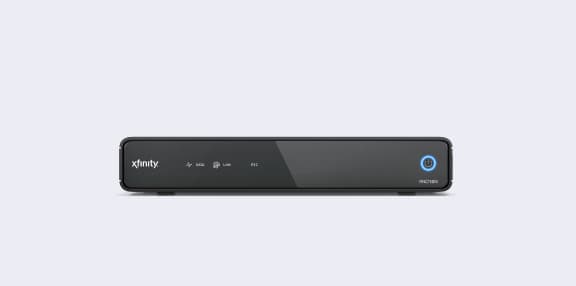Xfinity error code RDK-03033 is a common issue faced by many users and can be quite frustrating. This error usually means there’s a problem with your device connecting to your home internet. Sometimes it appears even if your internet seems to be working fine for other devices.
When the RDK-03033 error pops up, it means that something is interrupting the connection between your TV box and the internet. This can prevent you from accessing your favorite shows and may disrupt your viewing experience. Sometimes, it can be caused by issues with the modem or the network settings.
To fix the RDK-03033 error, start by checking all connections and making sure everything is plugged in properly. Restarting your modem and TV box can also help. Using the Xfinity assistant can guide you through more specific troubleshooting steps. If the issue persists, contacting Xfinity support may be necessary.
Understanding the RDK-03033 Error
The RDK-03033 error code often appears when there are issues with connectivity in your Xfinity service. It impacts the ability to watch TV or use internet services.
Causes of RDK-03033 Error
This error usually happens because of poor connectivity. Loose cables or faulty splitters can be the problem. Sometimes the cable box can’t connect to the home network. Modem issues can also trigger this error. Even issues with the internet service provider (ISP) can cause this error.
A firmware mishap is another reason. Updates may solve the problem. If the box has outdated software, it might not work well. Checking for updates may help. Sometimes, switching out the cable box can fix the issue. A call to customer support or a visit to the local service center is often required for this.
Impact on Cable and Internet Services
When the RDK-03033 error shows up, TV services may not work. Channels might fail to change. This makes it hard to watch TV. The error can also affect internet services. Streaming may lag or stop completely. Devices connected to the internet may lose connection.
In some cases, the main TV box has to be restarted. Unplugging it and plugging it back in can sometimes clear the error. If the problem remains, it might need a professional fix. Contacting the ISP is a common next step. They can check the connection and troubleshoot. If necessary, they may schedule a visit to sort out the issue.
Troubleshooting RDK-03033
To fix Xfinity error code RDK-03033, you need to check connections and perform a few reset steps. More advanced steps might be necessary if these don’t work.
Initial Checks and Connections
First, make sure all cables are securely connected. Check the cable connections at the wall outlet and on the Xfinity box.
- Check the Power: Ensure the box is plugged into a working power outlet.
- Internet Connection: Verify the internet is working on other devices.
- Input Source: Ensure the TV is set to the correct input for the Xfinity box.
- Remote Control: Ensure the remote has fresh batteries and is functioning.
Step-by-Step Resetting Procedures
If the initial checks don’t fix the problem, try these reset steps.
- Reboot the Xfinity Box: Unplug the box from power for 10 seconds, then plug it back in.
- Restart the Gateway: If the box reboots didn’t work, try restarting the Comcast XB7 gateway.
- System Refresh: Use the Xfinity app to perform a system refresh.
- Check Other Boxes: Make sure other Xfinity boxes in your home are working properly.
Advanced Troubleshooting Techniques
For persistent issues, deeper troubleshooting may be needed.
- Firmware Update: Confirm if the Xfinity box has the latest firmware.
- Network Troubleshoot: Use the Xfinity assistant to diagnose internet issues.
- Service Call: Contact Comcast support if the error persists. They may need to send a technician.
- DVR Settings: Ensure DVR and other settings are correctly set up on the main Xfinity box.
By following these steps, most connection issues related to the RDK-03033 error should be resolved. If problems continue, reaching out to Xfinity support might be necessary.
Frequently Asked Questions
This section addresses common queries about the Xfinity RDK-03033 error code. The topics cover fixes, reasons for the error, and troubleshooting methods.
How can I fix the Xfinity RDK-03033 error on my Samsung TV?
- Restart your TV and cable box.
- Check the internet connection.
- Use Xfinity’s online troubleshooting tool.
- Ensure cables are properly connected.
- Try a system refresh.
What steps should I follow to resolve the Xfinity RDK-03033 error message?
- Reboot the Xfinity box.
- Reset the XB7 Gateway.
- Check all cable connections.
- Perform a system refresh through the Xfinity menu.
- Ensure the modem has a stable internet connection.
Why am I seeing a connection issue message on my Xfinity box?
The error means the Xfinity box can’t connect to the internet. This can happen due to loose cables or issues with the internet service.
What does the RDK-03033 error code indicate on my Xfinity device?
This code shows a failure to connect the Xfinity box to the home network. This might be due to internet service disruption or a device malfunction.
Is there a troubleshooting method for the RDK-03033 error after a power outage?
- Reboot the Xfinity box and your internet modem.
- Check and reseat all cable connections.
- Perform a system refresh from the Xfinity menu.
How do I address the Xfinity RDK-03036 error code?
- Restart your Xfinity box.
- Ensure your internet connection is active.
- Check for loose or damaged cables.
- Use Xfinity’s troubleshooting tools.
- Contact customer support if the issue persists.