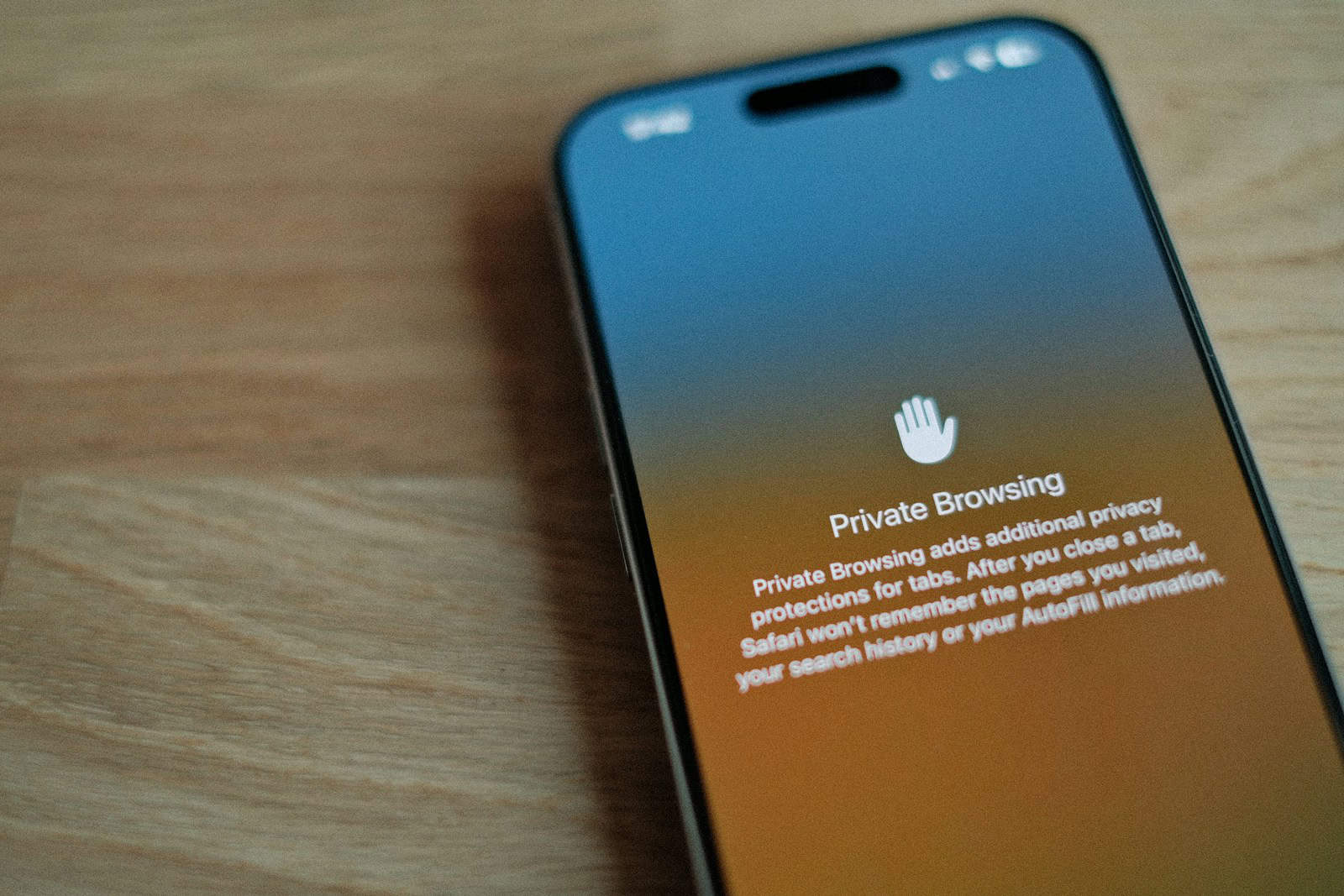Deleting your Safari history on an iPhone or iPad with restrictions can seem tricky. Many users want to clear their browsing data for privacy reasons. But content restrictions can make this task challenging.
To clear Safari history with restrictions on, go to Settings > Screen Time > Content & Privacy Restrictions > Content Restrictions > Web Content. From here you can adjust the settings to allow changes to browsing history. This method works for iOS and iPadOS devices including iPhones and iPads.
Privacy-conscious users often seek ways to clear their Safari browsing data. With a few simple steps you can manage your digital footprint even with restrictions in place. Knowing how to navigate these settings gives you more control over your online privacy.
Deleting Safari History with Restrictions
Understanding Restrictions and Their Impact
Restrictions (now called Screen Time in newer iOS versions) are parental controls that limit access to certain features on an iPhone or iPad. If restrictions are in place, you might find that the option to clear Safari history is grayed out or unavailable. This is a deliberate measure to prevent users from easily bypassing browsing history tracking when restrictions are active.
Methods to Clear Safari History When Restrictions Are Enabled
If you find yourself in this situation, there are a few approaches you can take:
1. Requesting the Restrictions Passcode
The simplest solution is to ask the person who set the restrictions (likely a parent or guardian) for the passcode. Once you have the passcode, you can temporarily disable restrictions or specifically allow clearing history.
- Open Settings.
- Tap Screen Time.
- Tap Content & Privacy Restrictions.
- Enter the Screen Time passcode.
- You can either turn off Content & Privacy Restrictions entirely or go to Content Restrictions > Web Content and change it to Unrestricted Access. This will allow you to clear the history. After clearing the history, you can set the restrictions back up.
2. Clearing Website Data (Alternative Method)
Even with restrictions in place, you might be able to clear website data, which removes cookies and other stored information. This doesn’t completely clear the history in the same way, but it does remove some traces of your browsing activity.
- Open Settings.
- Tap Safari.
- Tap Advanced.
- Tap Website Data.
- Tap Remove All Website Data.
3. Restoring from a Backup (Last Resort)
If you have a backup of your device from a time before the restrictions were set, you can restore from that backup. However, this will erase all data added to your device since the backup was created, so it should be used as a last resort.
- Make sure you have a recent backup in iCloud or on your computer.
- Go to Settings > General > Transfer or Reset iPhone.
- Tap Erase All Content and Settings.
- Follow the on-screen instructions to restore from your backup.
Comparison of Methods
| Method | Pros | Cons |
|---|---|---|
| Requesting the Passcode | Easiest and most direct method. | Requires cooperation from the person who set the restrictions. |
| Clearing Website Data | Can be done even with restrictions active. | Doesn’t completely clear browsing history. |
| Restoring from a Backup | Completely removes browsing history and restrictions (from the backup point). | Erases all data added since the backup was created. |
Ethical Considerations
It’s important to respect the reasons why restrictions were put in place. Trying to bypass them without permission can damage trust. Open communication with whoever set the restrictions is always the best approach.
Managing Safari History Without Restrictions
If you don’t have restrictions enabled and just want to clear your Safari history normally, here’s how:
- Open Settings.
- Tap Safari.
- Tap Clear History and Website Data.
This will remove your browsing history, cookies, and other website data.
Private Browsing as an Alternative
If you want to browse without saving your history in the first place, you can use Private Browsing mode in Safari.
- Open Safari.
- Tap the tabs icon (two overlapping squares).
- Tap Private.
- Tap the + button to open a new private tab.
Anything you browse in a private tab won’t be saved in your history.
Key Takeaways
- Clearing Safari history with restrictions requires adjusting Screen Time settings
- You can maintain privacy by regularly deleting browsing data on iOS devices
- Understanding content restrictions helps manage Safari history more effectively
Understanding Safari Content Restrictions
Managing your browsing history on Safari is a common task, but it can become tricky when restrictions are in place on your iPhone or iPad. These restrictions, often used for parental controls, can prevent you from easily clearing your browsing data. This guide offers several methods to address this issue, ranging from simple solutions like requesting the restrictions passcode to more drastic measures like restoring from a backup. We’ll also explore alternative approaches like clearing website data and using Private Browsing to manage your browsing activity. By understanding these options, you can choose the best approach for your specific situation.
Safari content restrictions help control web access on iOS devices. They allow parents and administrators to limit certain online activities.
What Are Content Restrictions
Content restrictions are tools that filter web content. They block access to specific websites or types of content. Parents often use these to keep kids safe online.
Content restrictions can limit:
- Adult websites
- Violent or explicit content
- Social media platforms
- Specific apps or features
These tools are part of the Screen Time feature on iOS devices. They give more control over how people use their devices and browse the web.
Navigating Privacy Settings in iOS
iOS devices have many privacy settings. These help protect user data and control what apps can access.
To find privacy settings:
- Open the Settings app
- Tap “Privacy & Security”
Key privacy areas include:
- Location Services
- Contacts
- Calendars
- Photos
- Microphone
- Camera
Users can choose which apps have access to these features. They can also see which apps have used them recently.
Screen Time settings let users set app limits and downtime. This helps manage device use and online activity.
How Restrictions Affect Deleting Safari History
Restrictions can make it harder to delete Safari history. This is often a feature parents use to monitor their kids’ online activity.
With restrictions on:
- The “Clear History” button may be grayed out
- Users might need a passcode to clear history
- Some options in Safari settings may be hidden
To delete history with restrictions:
- Open Settings
- Go to Screen Time
- Enter the Screen Time passcode
- Find Safari settings
- Allow changes to history deletion
If restrictions prevent history deletion, only the admin can change this. The admin is usually the person who set up Screen Time.
Steps to Delete Safari History with Restrictions
Clearing Safari history with restrictions in place can be tricky. You might need to change some settings first. Here are the main ways to delete your browsing data.
Modifying Screen Time Settings
To clear Safari history with restrictions on, start by adjusting Screen Time settings. Open the Settings app on your iPhone or iPad. Tap “Screen Time” and then “Content & Privacy Restrictions”. If it’s not on, turn it on.
Next, select “Content Restrictions”. Scroll down to “Web Content”. Choose “Unrestricted Access”. This lets you clear your history.
Remember to set a passcode for Screen Time if you haven’t already. This keeps others from changing your settings.
Clearing History and Website Data
Once restrictions are off, you can clear your Safari history. Go back to the main Settings screen. Scroll down and tap “Safari”. Look for “Clear History and Website Data”. Tap it.
A pop-up will appear. It warns that this action can’t be undone. If you’re sure, tap “Clear History and Data”. This wipes out your browsing history, cookies, and other site data.
For a deeper clean, you can also clear your cache. In Safari settings, tap “Advanced”. Then tap “Website Data”. Choose “Remove All Website Data”.
Alternate Methods for Managing Safari Data
If you can’t change Screen Time settings, try private browsing. This mode doesn’t save your history. To use it, open Safari. Tap the tabs button. Then tap “Private”.
You can also use content blockers. These apps stop websites from tracking you. Go to Settings > Safari > Content Blockers to set them up.
For more control, think about using a different browser. Some let you clear data even with restrictions on.
Frequently Asked Questions
Clearing Safari history with restrictions can be tricky. Here are some common questions and solutions for different devices and scenarios.
How can I remove Safari history if Screen Time limitations are in place on an iPhone?
To clear Safari history with Screen Time on:
- Open Settings
- Tap Screen Time
- Enter your passcode
- Select “See All Activity”
- Tap “Clear History” at the bottom
This method bypasses restrictions and lets you erase browsing data.
What steps are required to clear Safari browsing data on an iPad with restrictions enabled?
For iPads with limits:
- Go to Settings
- Tap Safari
- Select “Clear History and Website Data”
- Confirm by tapping “Clear”
If greyed out ask the account admin to remove restrictions first.
Why does Safari display ‘Clear History’ in a greyed-out state on my iPhone?
A greyed-out “Clear History” option means:
• Restrictions are active
• Screen Time limits are set
• Content & Privacy Restrictions block changes
To fix this ask the admin to turn off limits in Screen Time settings.
Is there a way to delete search history from Safari when parental control restrictions are active?
With parental controls on you can:
- Use private browsing mode
- Ask the admin to allow changes
- Reset all content and settings (extreme option)
These steps help manage history with limits in place.
What alternatives exist for clearing browser history in Safari when restricted by Screen Time?
Some options to try:
• Use a different browser app
• Browse in private/incognito mode
• Ask admin to grant temporary access
• Use a VPN to hide browsing activity
These methods work around Screen Time limits on Safari.
Can Safari’s history be purged on a child’s device with existing content restrictions?
To clear a child’s Safari history:
- Access the parent’s device
- Open Screen Time settings
- Select the child’s profile
- Tap “See All Activity”
- Choose “Clear History”
This removes browsing data while keeping restrictions active.