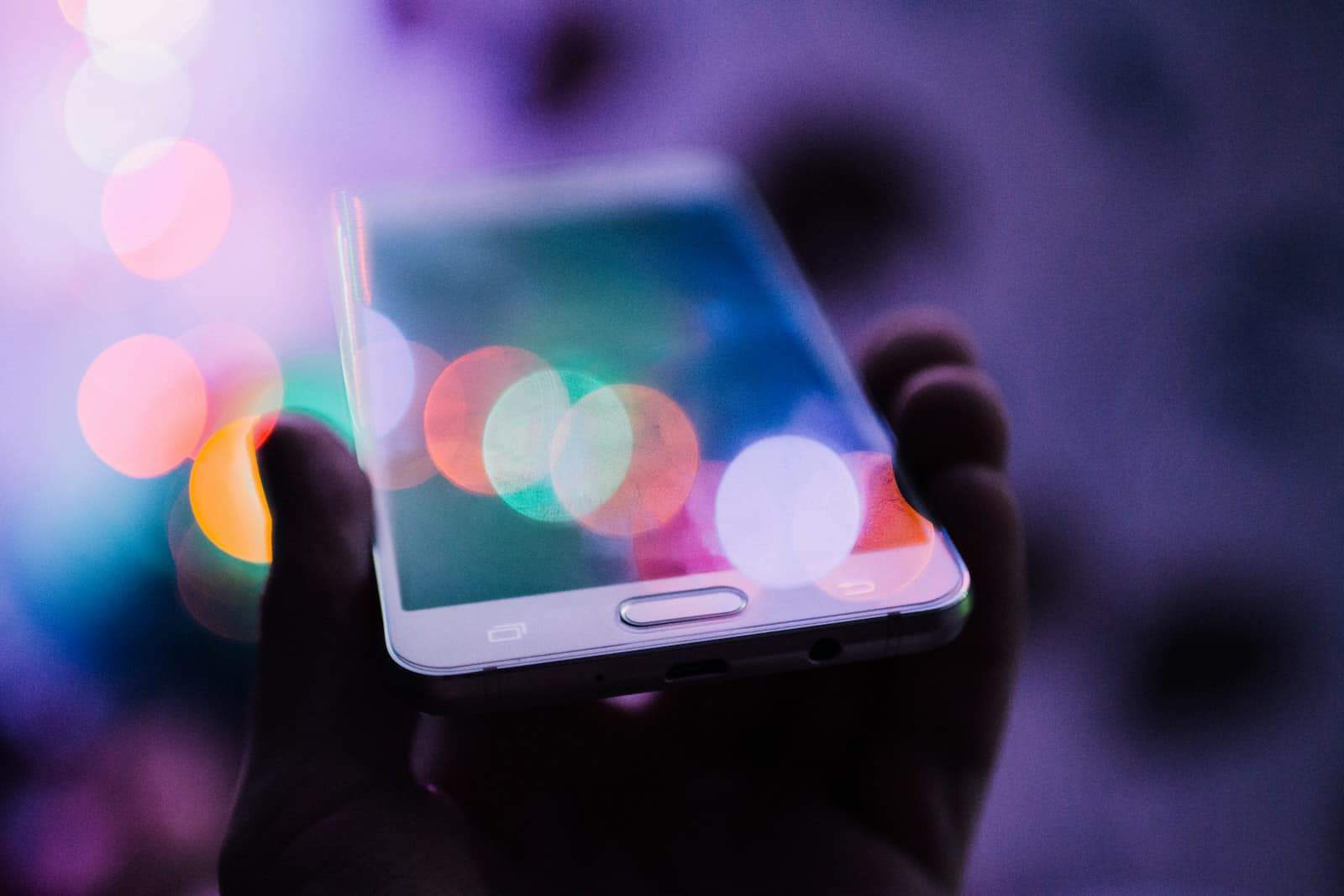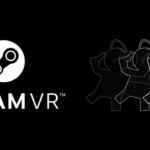Taking care of your phone is crucial, and if issues persist, don’t hesitate to get help. Regular maintenance is key for good performance. Here are some troubleshooting guides to help you fix common issues with cell phones, organized into 5 categories to make it easier to follow.
Troubleshooting Your Tech: Simple Solutions for Common Cellphone Issues
Battery Drain Woes
Is your phone’s battery constantly gasping for life? Try these quick fixes:
- Dim your screen brightness: A bright screen is a major power hog.
- Disable background app refresh: Stop apps from running in the background and draining your battery.
- Turn off location services: Unless you’re using navigation, disable location services to save power.
Slow or Frozen Phone
Is your phone running slower than a snail? Don’t despair!
- Restart your phone: Sometimes a simple restart can work wonders.
- Clear app cache and data: This can free up space and improve performance.
- Uninstall unused apps: Get rid of apps you don’t use to free up storage and memory.
Connectivity Issues
Having trouble connecting to Wi-Fi or Bluetooth?
- Toggle Wi-Fi and Bluetooth on and off: This can reset the connection and resolve minor issues.
- Forget and reconnect to Wi-Fi networks: Sometimes, this can fix connectivity problems.
- Restart your router or modem: If the problem persists, try restarting your network devices.
Overheating Phone
Is your phone feeling a little too warm? Take these steps:
- Remove your phone case: Cases can trap heat, so remove it while your phone cools down.
- Avoid direct sunlight: Keep your phone out of direct sunlight to prevent overheating.
- Close resource-intensive apps: Games and other demanding apps can cause your phone to heat up.
Touchscreen Responsiveness Problems
If your touchscreen isn’t responding as it should:
- Clean the screen: Smudges and fingerprints can interfere with the touchscreen.
- Remove screen protector: Some screen protectors can affect touch sensitivity.
- Restart your phone: A restart can sometimes fix minor touchscreen glitches.
Table: Common Cellphone Issues and Fixes
| Issue | Possible Fixes |
|---|---|
| Battery Drain | Dim screen, disable background refresh, turn off location services. |
| Slow or Frozen Phone | Restart phone, clear app cache, uninstall unused apps. |
| Connectivity Issues | Toggle Wi-Fi/Bluetooth, forget/reconnect to Wi-Fi, restart router/modem. |
| Overheating | Remove case, avoid direct sunlight, close resource-intensive apps. |
| Touchscreen Problems | Clean screen, remove screen protector, restart phone. |
1. Rapid Battery Drain
Battery Drain: Troubleshooting Guide
| Possible Cause | Troubleshooting Steps | Notes |
|---|---|---|
| Display Settings | – Reduce screen brightness. – Enable auto-brightness. – Shorten screen timeout. | Even minor adjustments can significantly improve battery life. |
| Background Apps | – Close unused apps. – Restrict background activity for power-hungry apps. – Disable auto-refresh for apps that don’t need it. | Some apps can be real battery hogs, even when not actively used. |
| Location Services | – Turn off location services when not needed (GPS, Wi-Fi, Bluetooth). – Use battery-saving location mode if available. | Location services are essential for some apps, but disabling them when not in use can save power. |
| Push Notifications | – Disable notifications for non-essential apps. – Reduce notification frequency or switch to silent notifications. | Constant notifications can wake up your phone and drain the battery. |
| Software Updates | – Install the latest software updates for your phone and apps. | Updates often include bug fixes and optimizations that can improve battery life. |
| Rogue Apps | – Identify apps with high battery usage in your phone’s settings. – Force stop or uninstall problematic apps. | A single app can sometimes be the culprit behind rapid battery drain. |
| Extreme Temperatures | – Avoid exposing your phone to extreme heat or cold. | Both can damage the battery and reduce its lifespan. |
| Battery Health | – Check your phone’s battery health settings. | If your battery is nearing the end of its lifespan, replacing it may be necessary. |
| Hardware Issues | – If none of the above steps work, consider seeking professional help to diagnose and fix hardware issues. | Faulty components like the battery or charging port could be causing the problem. |
Experiencing a swift decrease in battery life can be irritating. A few actions can help mitigate this problem:
- Regularly update your operating system, as new updates may provide better energy management.
- Keep a check on background apps. Excessive apps running in the background drain power; limit these where possible.
- Consider getting a new battery for older devices, as batteries lose efficiency over time.
2. Unresponsive Touchscreen
Unresponsive Touchscreen: Troubleshooting Guide
| Possible Cause | Troubleshooting Steps |
|---|---|
| Dirty or wet screen | Gently wipe the screen with a soft, lint-free cloth. Do not use any harsh chemicals or abrasive cleaners. If the screen is wet, dry it thoroughly with a clean cloth. |
| Screen protector or case interference | Remove the screen protector and case and see if the touchscreen works properly. If it does, the screen protector or case may be the culprit. Try using a different screen protector or case, or go without one altogether. |
| Software glitch | Restart your phone. This can often fix minor software glitches that may be causing the touchscreen to malfunction. |
| Outdated software | Check for and install any available software updates for your phone. Outdated software can sometimes cause touchscreen problems. |
| App interference | If the touchscreen problem started after you installed a new app, try uninstalling the app. You can also boot your phone in safe mode to see if the touchscreen works properly. If it does, then one of your installed apps is likely the culprit. Try uninstalling apps one by one until you find the one that is causing the problem. |
| Physical damage | If the touchscreen is cracked or damaged, it will need to be replaced. Take your phone to a qualified repair technician for diagnosis and repair. |
A touchscreen not responding to your taps can disrupt your mobile experience. Here are some potential fixes:
- Inspect and possibly replace your screen protector if it’s not properly fitted.
- A reboot could resolve the problem — have you tried turning it off and on?
- If the issue persists, a professional repair service might be needed to replace the screen.
3. Overheating Issues
Cell Phone Overheating Issues: Troubleshooting Guide
| Possible Cause | Troubleshooting Steps |
|---|---|
| Overuse: Demanding activities like gaming, streaming, or navigation | Reduce usage time, close unnecessary apps, lower screen brightness, shorten screen timeout. |
| Background Apps: Apps running silently | Close unused apps, disable background app refresh, check battery usage statistics to identify culprits. |
| Outdated Software: Bugs or inefficiencies | Update phone’s operating system and apps to latest versions. |
| Direct Sunlight or Heat: Hot environments | Avoid leaving phone in sun or hot car, use thermal cases cautiously. |
| Faulty Charger or Cable: Damaged components | Use original charger and cable, avoid fast charging unless necessary. |
| Malware or Viruses: Malicious software | Run a reputable antivirus scan, uninstall suspicious apps. |
| Hardware Damage: Internal component issues | Contact manufacturer for repair or warranty claim (if applicable). |
Additional Tips:
- Remove phone case, if it traps heat.
- Turn off features like Bluetooth, Wi-Fi, and GPS when not needed.
- Use battery saver mode to limit power consumption.
- Power off phone and let it cool down completely.
- Regularly clean charging port to remove dust or debris.
Remember: If your phone overheats excessively or shows signs of damage, stop using it immediately and seek professional help.
An overheating phone is a sign that your device is being pushed too hard. To reduce heat:
- Reduce the usage of multiple apps simultaneously or playing demanding games. Breaks are key.
- Keep your phone and apps updated. Efficiency improvements in updates often prevent overheating.
- Avoid leaving your phone in places where it can get too hot, like in direct sunlight.
4. Connectivity Concerns
Cell Phone Connectivity Issues: Troubleshooting Guide
| Possible Cause | Troubleshooting Steps |
|---|---|
| Airplane Mode: Enabled accidentally | Disable Airplane mode. |
| Weak Signal: Poor coverage area | Move to a location with stronger signal, try connecting to Wi-Fi. |
| Mobile Data Disabled: Data turned off | Enable mobile data in phone settings. |
| Incorrect APN Settings: Network configuration issue | Contact your carrier for correct APN settings and update them on your phone. |
| SIM Card Issues: Damaged or loose SIM | Eject and re-insert SIM card, clean contacts with a soft cloth, try a different SIM card. |
| Software Glitches: Temporary bugs | Restart your phone, update operating system to the latest version. |
| Network Outages: Carrier-side problems | Check carrier website or social media for outage reports, contact carrier for support. |
| Account Issues: Unpaid bills, data plan limits reached | Check your account balance and data usage, contact carrier for details. |
| Hardware Faulty: Damaged antenna or internal components | Contact phone manufacturer for repair or warranty claim. |
Additional Tips:
- Enable “Automatic network selection” in phone settings.
- Try connecting to a different cellular network (if available).
- Reset your network settings (usually under backup & reset options).
- Remove any phone case that might interfere with signal reception.
When facing Wi-Fi, Bluetooth, or cellular data troubles, these simple steps could resolve them:
- A device restart can refresh your connection.
- For Wi-Fi troubles, try forgetting the network in your device’s settings before logging in again.
- Software updates may offer fixes for connectivity problems.
5. Phone Freezes or Slows Down
Cell Phone Freezing or Slowdown Issues: Troubleshooting Guide
| Possible Cause | Troubleshooting Steps |
|---|---|
| Low Storage Space: Insufficient internal memory | Delete unused apps, photos, videos, clear app cache, move files to SD card (if available). |
| Outdated Software: Bugs or inefficiencies in OS or apps | Update phone’s operating system and all apps to latest versions. |
| Background Apps: Apps running silently | Force-stop unused apps, disable background app refresh, reduce number of startup apps. |
| Resource-Intensive Apps: Demanding games, streaming, or editing software | Close such apps when not in use, lower graphics settings, consider alternatives. |
| Malware or Viruses: Malicious software | Run a reputable antivirus scan, uninstall suspicious apps. |
| Corrupted System Files: Damaged data or software | Restart phone, try safe mode to diagnose app conflicts, consider factory reset (data loss warning). |
| Hardware Issues: Overheating, faulty components | Avoid excessive use, check for overheating, contact manufacturer for repair or warranty claim. |
Additional Tips:
- Disable animations and visual effects in phone settings.
- Use Lite versions of apps where available.
- Reduce screen resolution or refresh rate.
- Monitor battery usage to identify apps draining resources.
- Regularly back up your phone data.
A phone that hangs or lacks speed can be a test of patience. To address such issues:
- Periodically clear app caches to create more memory space.
- Use fewer widgets and live wallpapers as they can slow your device.
- If your phone still lags, backing up your data and performing a factory reset might be necessary.
Things To Know
How often should I update my phone’s software? Update as soon as an update is available to ensure optimal performance and security.
Is it safe to use third-party repair services for screen replacements? Many third-party repair services are reliable, but make sure to check reviews and confirm the use of original parts.
Can phone cases cause overheating? Yes, some cases may retain heat. Testing your phone without the case can identify if that’s causing the problem.
Troubleshooting Made Easy: Quick Fixes for Common Cellphone Issues
Battery Drain Woes
Is your battery always on the brink? Let’s dive deeper into how to troubleshoot this.
Troubleshooting Guide: Rapid Battery Drain
| Possible Cause | Troubleshooting Steps | Notes |
|---|---|---|
| Display Settings | – Reduce screen brightness. – Enable auto-brightness. – Shorten screen timeout. | Even minor adjustments can significantly improve battery life. |
| Background Apps | – Close unused apps. – Restrict background activity for power-hungry apps. – Disable auto-refresh for apps that don’t need it. | Some apps can be real battery hogs, even when not actively used. |
| Location Services | – Turn off location services when not needed (GPS, Wi-Fi, Bluetooth). – Use battery-saving location mode if available. | Location services are essential for some apps, but disabling them when not in use can save power. |
| Push Notifications | – Disable notifications for non-essential apps. – Reduce notification frequency or switch to silent notifications. | Constant notifications can wake up your phone and drain the battery. |
| Software Updates | – Install the latest software updates for your phone and apps. | Updates often include bug fixes and optimizations that can improve battery life. |
| Rogue Apps | – Identify apps with high battery usage in your phone’s settings. – Force stop or uninstall problematic apps. | A single app can sometimes be the culprit behind rapid battery drain. |
| Extreme Temperatures | – Avoid exposing your phone to extreme heat or cold. | Both can damage the battery and reduce its lifespan. |
| Battery Health | – Check your phone’s battery health settings. | If your battery is nearing the end of its lifespan, replacing it may be necessary. |
| Hardware Issues | – If none of the above steps work, consider seeking professional help to diagnose and fix hardware issues. | Faulty components like the battery or charging port could be causing the problem. |
Advanced Tips:
- Disable animations and visual effects.
- Use dark mode if your phone has an OLED display.
- Reduce auto-sync frequency for email and other accounts.
- Consider replacing the battery if it’s old or degraded.
Unresponsive Touchscreen
A frozen touchscreen? Here are some quick fixes.
Troubleshooting Guide: Unresponsive Touchscreen
| Possible Cause | Troubleshooting Steps |
|---|---|
| Dirty or wet screen | Gently wipe the screen with a soft, lint-free cloth. If the screen is wet, dry it thoroughly. |
| Screen protector or case interference | Remove the screen protector and case and see if the touchscreen works properly. If it does, try a different one or go without. |
| Software glitch | Restart your phone. |
| Outdated software | Check for and install any available software updates. |
| App interference | Try uninstalling recently installed apps or boot in safe mode to test. |
| Physical damage | If the touchscreen is cracked or damaged, it will need to be replaced by a professional. |
Remember:
- Avoid using harsh chemicals or abrasive cleaners on the screen.
- If the problem persists, seek professional repair.
Overheating Issues
Is your phone feeling a bit too toasty? Time to cool things down.
Troubleshooting Guide: Cell Phone Overheating Issues
| Possible Cause | Troubleshooting Steps |
|---|---|
| Overuse | Reduce usage time, close unnecessary apps, lower screen brightness, shorten screen timeout. |
| Background Apps | Close unused apps, disable background app refresh, check battery usage statistics. |
| Outdated Software | Update phone’s operating system and apps to latest versions. |
| Direct Sunlight or Heat | Avoid leaving phone in sun or hot car, use thermal cases cautiously. |
| Faulty Charger or Cable | Use original charger and cable, avoid fast charging unless necessary. |
| Malware or Viruses | Run a reputable antivirus scan, uninstall suspicious apps. |
| Hardware Damage | Contact manufacturer for repair or warranty claim (if applicable). |
Additional Tips:
- Remove phone case if it traps heat
- Turn off features like Bluetooth, Wi-Fi, and GPS when not needed
- Use battery saver mode
- Power off phone and let it cool down completely
- Regularly clean charging port
Connectivity Concerns
Can’t connect? Let’s get you back online.
Troubleshooting Guide: Cell Phone Connectivity Issues
| Possible Cause | Troubleshooting Steps |
|---|---|
| Airplane Mode | Disable Airplane mode. |
| Weak Signal | Move to a location with stronger signal, try connecting to Wi-Fi. |
| Mobile Data Disabled | Enable mobile data in phone settings. |
| Incorrect APN Settings | Contact your carrier for correct APN settings and update them on your phone. |
| SIM Card Issues | Eject and re-insert SIM card, clean contacts, try a different SIM card. |
| Software Glitches | Restart your phone, update operating system. |
| Network Outages | Check carrier website or social media for outage reports, contact carrier. |
| Account Issues | Check your account balance and data usage, contact carrier. |
| Hardware Faulty | Contact phone manufacturer for repair or warranty claim. |
Additional Tips:
- Enable “Automatic network selection”
- Try connecting to a different cellular network
- Reset your network settings
- Remove any phone case that might interfere with signal
Phone Freezes or Slows Down
Is your phone lagging? Speed things up with these tips
Troubleshooting Guide: Cell Phone Freezing or Slowdown Issues
| Possible Cause | Troubleshooting Steps |
|---|---|
| Low Storage Space | Delete unused apps, photos, videos, clear app cache, move files to SD card (if available). |
| Outdated Software | Update phone’s operating system and all apps. |
| Background Apps | Force-stop unused apps, disable background app refresh, reduce number of startup apps. |
| Resource-Intensive Apps | Close such apps when not in use, lower graphics settings, consider alternatives. |
| Malware or Viruses | Run a reputable antivirus scan, uninstall suspicious apps. |
| Corrupted System Files | Restart phone, try safe mode, consider factory reset (backup data first!). |
| Hardware Issues | Avoid excessive use, check for overheating, contact manufacturer for repair. |
Additional Tips:
- Disable animations and visual effects
- Use Lite versions of apps
- Reduce screen resolution or refresh rate
- Monitor battery usage to identify apps draining resources
- Regularly back up your phone data
App-Specific Issues
Is a particular app acting up? Let’s get it back on track
Troubleshooting Guide: App-Specific Issues
| Possible Cause | Troubleshooting Steps |
|---|---|
| App Crashing or Freezing | Force stop the app, clear app cache and data, reinstall the app. |
| App Not Opening | Restart your phone, check for app updates, reinstall the app. |
| App Not Working Properly | Clear app cache and data, check for app updates, reinstall the app. |
| App Conflicts | Boot your phone in safe mode to see if the problem persists. If not, another app may be causing the issue. |
| Outdated App | Update the app to the latest version. |
| Compatibility Issues | Check if the app is compatible with your phone’s operating system version. |
Camera Problems
Blurry photos? Camera app not working? Let’s fix that
Troubleshooting Guide: Camera Problems
| Possible Cause | Troubleshooting Steps |
|---|---|
| Dirty Lens | Gently clean the camera lens with a soft, microfiber cloth. |
| Software Glitch | Restart your phone, clear camera app cache and data. |
| Outdated Software | Check for and install any available software updates for your phone and the camera app. |
| App Interference | Try uninstalling recently installed apps or boot in safe mode to test. |
| Hardware Issue | If the problem persists, the camera module may be faulty. Contact the manufacturer for repair or replacement. |
Audio Issues
No sound or distorted audio? Let’s get things back in tune
Troubleshooting Guide: Audio Issues
| Possible Cause | Troubleshooting Steps |
|---|---|
| Volume Settings | Check the volume levels for media, calls, and notifications. |
| Bluetooth Interference | Disconnect any connected Bluetooth devices or turn off Bluetooth. |
| Headphone Jack or Port Issues | Clean the headphone jack or port, try different headphones or a Bluetooth speaker. |
| Software Glitch | Restart your phone, clear cache and data for relevant audio apps. |
| Hardware Issue | If the problem persists, the speaker or microphone may be faulty. Contact the manufacturer for repair or replacement. |
Charging Issues
Phone not charging or charging slowly? Let’s power things up
Troubleshooting Guide: Charging Issues
| Possible Cause | Troubleshooting Steps |
|---|---|
| Faulty Cable or Adapter | Try a different charging cable and adapter. |
| Dirty Charging Port | Carefully clean the charging port with a soft brush or compressed air. |
| Software Glitch | Restart your phone. |
| Battery Issue | If the battery is old or damaged, it may need to be replaced. |
| Hardware Issue | If none of the above steps work, the charging port or other internal components may be faulty. Contact the manufacturer for repair or replacement. |
Frequently Asked Questions

What are the top issues that require cell phone repair?
Common cell phone repair needs often include:
- Battery Issues: Loss of charge quickly or inability to charge.
- Screen Damage: Cracks or malfunctions due to drops or impacts.
- Water Damage: Exposure to liquids that can affect internal components.
- Speaker or Microphone Failure: Sound issues during calls or while using media.
- Charging Port Problems: Difficulty with or inability to charge the device.
How can I effectively troubleshoot my smartphone’s technical problems?
To troubleshoot smartphone issues:
- Restarting: Often resolves temporary glitches and crashes.
- Updating Apps and OS: Ensures compatibility and security.
- Clearing Cache: Frees up storage and can speed up your phone.
- Factory Reset: A last resort to fix persistent problems (backup data first).
What are the prevalent software problems faced by Android users and their solutions?
Android users may encounter:
- App Crashes: Update or reinstall the problematic app.
- Slow Performance: Remove unused apps and clear cache.
- System Updates Failures: Ensure sufficient battery life and storage space before updating.
- Malware: Install antivirus software and only download apps from trusted sources.
How do I address common hardware malfunctions in mobile phones?
For hardware issues:
- Battery Replacement: If the battery fails to hold charge and drains fast.
- Display Issues: Screen protector replacement or professional repair for persistent display problems.
- Button Malfunctions: Cleaning around buttons or seeking professional repair.
- Camera Issues: Lens cleaning or professional repair for internal faults.
What steps should I take if my cell phone is experiencing connectivity issues?
Troubleshooting connectivity:
- Wi-Fi or Data: Toggle airplane mode on and off, or restart the device.
- Bluetooth: Re-pairing the device with your phone.
- Carrier Issues: Contact service provider to ensure no outages or account problems.
- SIM Card Problems: Reinsert the SIM card or try a new one.
What are the major concerns associated with the use of cell phones in today’s society?
Concerns related to cell phone use involve:
- Privacy: Unauthorised access to personal data.
- Health: Potential long-term effects of radiation exposure.
- Security: Risks of malware and phishing attacks.
- Social Impact: Effects on communication skills and attention spans.