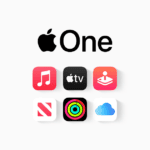Stick drift on your PS5 controller can ruin your gaming fun. It happens when the joystick moves on its own even when you’re not touching it. This can make your games hard to play and less fun.
You can often fix stick drift on a PS5 controller by cleaning it or changing some settings. Try cleaning the joysticks with a soft cloth. You can also update your controller’s software or reset it. These simple steps might solve the problem without needing to buy a new controller.
If those quick fixes don’t work, you have more options. You can change the dead zone settings on your PS5. This tells the console to ignore small stick movements. For bigger issues, you might need to send your controller to Sony for repair or replace it.
Combatting PS5 Stick Drift: Quick and Easy Fixes
Stick drift, that annoying phenomenon where your PS5 controller registers movement even when you’re not touching the analog stick, can seriously hamper your gaming experience. But don’t worry, there are some quick and easy solutions you can try before resorting to more drastic measures.
1. Clean Around the Analog Stick
Dust, dirt, and debris can accumulate around the base of the analog stick, interfering with its movement and causing drift.
- Use Compressed Air: Gently blow compressed air around the base of the analog stick to dislodge any particles.
- Cotton Swab and Isopropyl Alcohol: For more stubborn grime, dampen a cotton swab with isopropyl alcohol and carefully clean around the stick’s base. Avoid getting any liquid inside the controller.
2. Calibrate the Controller
Sometimes, the PS5 controller just needs a recalibration to fix stick drift.
- Go to Settings > Accessories > Controllers > Adjust Analog Sticks.
- Follow the on-screen prompts to calibrate the affected stick.
3. Update Controller Firmware
Outdated controller firmware can sometimes contribute to stick drift.
- Connect your controller to the PS5 with a USB cable.
- Go to Settings > Accessories > Controllers > Wireless Controller Device Software.
- If an update is available, follow the on-screen instructions to install it.
4. Reset the Controller
A simple reset can sometimes resolve minor software glitches causing stick drift.
- Locate the small reset button on the back of the controller (near the L2 button).
- Use a small pin or paperclip to press and hold the button for a few seconds.
- Reconnect the controller to the PS5 using a USB cable.
5. Check for Physical Damage
Inspect the analog stick for any signs of physical damage, such as a loose or broken component. If you suspect damage, you might need to replace the stick module or consider contacting Sony for repair options.
6. Reduce Deadzone Settings (Temporary Fix)
Increasing the deadzone in your game settings can temporarily mask the effects of stick drift. This essentially creates a small area where stick movement isn’t registered, but it can affect responsiveness.
- Look for deadzone settings in your game’s controller options.
- Experiment with increasing the deadzone until the drift is less noticeable.
If all else fails…
If these quick fixes don’t resolve the stick drift, you might need to consider contacting Sony for support or exploring third-party repair options.
Remember, prevention is key! Regularly clean your controller and store it properly when not in use to minimize the chances of stick drift.
Key Takeaways
- Clean your controller and update its software to fix minor drift
- Adjust dead zone settings to reduce the effects of stick drift
- Send your controller for repair if simple fixes don’t work
Identifying and Understanding Stick Drift
Stick drift is a common problem with PS5 controllers. It can make games hard to play. Let’s look at how to spot it and why it happens.
Symptoms of Stick Drift in PS5 Controllers
Stick drift makes your character or cursor move on its own. You might notice:
- Characters walking without touching the stick
- The camera spinning in circles
- Menus scrolling by themselves
- Trouble aiming in shooter games
- Cars veering off track in racing games
These issues can make games unplayable. Stick drift often gets worse over time.
To test for drift, go to the PS5 settings menu. Look at the controller inputs. If the sticks show movement when you’re not touching them, you have stick drift.
Common Causes of Stick Drift
Stick drift happens when the controller gets old or damaged. Here are some reasons why:
- Worn out parts inside the stick
- Dust or dirt getting inside
- Dropping the controller too many times
- Using the controller too roughly
The DualSense controller has tiny parts that can break easily. Playing a lot can wear these parts down faster.
Stick drift isn’t always the controller’s fault. Sometimes it’s caused by:
- Game settings that are too sensitive
- Software bugs in the PS5 system
- Problems with specific games
Knowing the cause can help you fix the problem or decide if you need a new controller.
Troubleshooting and Repairing PS5 Stick Drift
Stick drift on PS5 controllers can be fixed in several ways. These range from simple cleaning to more complex repairs. Here are the main methods to try.
Initial Troubleshooting Steps
Start by updating your PS5 system and controller software. Go to Settings > System > System Software > System Software Update and Settings. Then check for updates.
Next reset your controller. Look for a small hole on the back. Use a paperclip to press the button inside for 3-5 seconds. This resets the controller.
Try connecting your controller with a USB cable. If the drift stops it may be a Bluetooth issue.
Check if the problem happens in all games. If not it could be game-specific settings.
Cleaning the DualSense Controller
Dirt and grime can cause stick drift. Clean your controller carefully:
- Turn off the controller
- Use compressed air to blow out dust
- Gently clean around the stick with a cotton swab and isopropyl alcohol
- Move the stick in circles as you clean
- Let it dry fully before using
Be careful not to get liquid inside the controller. This can damage it.
Adjusting Deadzone Settings
Some games let you change deadzone settings. This tells the game to ignore small stick movements.
Look in the game’s controller settings menu. Find options like “deadzone” or “input threshold”. Raise these slightly to reduce drift.
The downside is your controls may feel less responsive. You’ll need to find the right balance.
Professional Repair and Replacement Options
If nothing else works you may need expert help. Sony offers repairs for controllers under warranty. Contact PlayStation Support to start a repair.
For out-of-warranty controllers you have choices:
- Pay Sony for a repair
- Use a local repair shop
- Try fixing it yourself if you’re skilled with electronics
- Buy a new controller
The DualSense Edge controller is pricier but has replaceable stick modules. This can be useful if drift happens often.
Frequently Asked Questions
Stick drift on PS5 controllers can be fixed in several ways. Some methods are simple while others need expert help. Here are some common questions and answers about PS5 stick drift.
How can stick drift on a PS5 controller be fixed without disassembly?
You can try a few things to fix stick drift without taking the controller apart:
- Update the controller firmware
- Reset the controller
- Clean the analog sticks
To reset the controller press the small hole near the Sony logo. Use a paperclip for this. Then reconnect it to the PS5.
What are the recommended methods for PS5 controller stick drift repair as discussed on forums like Reddit?
Many Reddit users suggest these fixes for PS5 stick drift:
• Increase the dead zone in game settings
• Use compressed air to clean under the sticks
• Apply a small amount of contact cleaner
These methods may help but they don’t always work for everyone.
What options are available for professional PS5 controller drift repair services?
Some repair shops offer PS5 controller fixes. They can:
• Replace faulty analog sticks
• Clean internal parts
• Fix circuit board issues
Prices vary but often range from $30 to $60. Check reviews before choosing a service.
How does one calibrate a PS5 controller to address stick drift issues?
The PS5 doesn’t have a built-in way to calibrate controllers. But you can try this:
- Go to Settings > Accessories > Controllers
- Adjust the dead zone for each stick
A larger dead zone can help mask small unwanted inputs from stick drift.
Can Sony provide a complimentary repair for PS5 controller drift?
Sony may fix stick drift for free if your controller is under warranty. To get help:
- Contact Sony support
- Explain the issue
- Send in your controller if asked
The standard warranty lasts one year from purchase.
What controller models are less susceptible to stick drift and recommended for PS5 users?
No PS5 controller is fully immune to stick drift. But some options may last longer:
• Official Sony DualSense controllers
• High-end third-party controllers like SCUF or Razer
Cheap knock-offs tend to develop issues faster. Stick with trusted brands for best results.