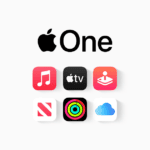Keeping strangers off your home Wi-Fi is key to staying safe online. A few simple settings can make your network much harder to hack. Changing your router’s default password and using strong encryption are two of the most important steps to secure your wireless network.
Many routers come with weak security out of the box. This leaves them open to attacks. By tweaking some options you can block unwanted users. You can hide your network name and limit which devices can connect. These tricks make it tough for outsiders to get in.
Keeping your router updated is also vital. New updates often fix security holes. With the right setup your Wi-Fi can be a fortress against digital intruders. A few minutes spent on these tasks can save you from major headaches down the road.
Securing Your Wi-Fi: A Guide to Blocking Unauthorized Access
Want to keep your home network safe from prying eyes and unwanted guests? Configuring your wireless router to block outsiders is crucial. Here’s how to do it:
1. Change Default Router Credentials
The first step is to change the default username and password of your router. These defaults are often easy to find online, making your network vulnerable if you don’t change them.
- Access your router’s settings by typing its IP address (usually found on the router itself or in your network settings) into your web browser.
- Look for the “Administration” or “Management” section.
- Change both the username and password to something strong and unique.
2. Enable Network Encryption
Encryption scrambles the data transmitted over your Wi-Fi network, making it unreadable to anyone who doesn’t have the password.
- In your router settings, find the “Wireless” or “Wi-Fi” section.
- Choose a strong encryption method like WPA2-PSK (AES) or WPA3-PSK.
- Set a strong password (at least 12 characters with a mix of letters, numbers, and symbols).
3. Enable MAC Address Filtering
Each device on your network has a unique Media Access Control (MAC) address. You can configure your router to allow only devices with specific MAC addresses to connect.
- In your router settings, look for “MAC Filtering” or “Wireless Access Control.”
- Choose to “Allow” only the devices you list.
- Find the MAC addresses of your devices (usually in network settings) and add them to the allowed list.
4. Disable WPS
Wi-Fi Protected Setup (WPS) is designed for easy connection but can have security vulnerabilities. It’s best to disable it.
- Find the WPS setting in your router’s settings and disable it.
5. Keep Your Router Firmware Updated
Router manufacturers release firmware updates that often include security patches.
- Check for updates in your router’s settings or on the manufacturer’s website.
- Install updates as they become available.
6. Consider a Guest Network
If you frequently have visitors, create a separate guest network with limited access to your main network.
- Find the “Guest Network” setting in your router’s settings.
- Enable the guest network and set a separate password.
7. Use a Strong Wi-Fi Password
A strong password is your first line of defense. Use a unique password that’s at least 12 characters long and includes a mix of uppercase and lowercase letters, numbers, and symbols. Avoid using personal information or common words.
8. Monitor Connected Devices
Regularly check the list of connected devices in your router’s settings. If you see any unfamiliar devices, investigate and block them if necessary.
By following these steps, you can significantly improve the security of your Wi-Fi network and block outsiders from accessing your personal information and devices.
Key Takeaways
- Change default passwords and use strong encryption
- Hide your network name and limit device access
- Keep router firmware updated to patch security flaws
Securing Your Wireless Router
Keeping your router safe is key to protect your home network. Here are some important steps to take.
Updating Firmware
Router makers often release new firmware to fix bugs and boost security. It’s vital to keep your router up-to-date.
- Log in to your router’s admin panel.
- Look for a “Firmware Update” option.
- Check for updates and install if available.
Some routers have automatic updates. Turn this on if you can. It saves time and keeps you safer.
Set a reminder to check for updates every few months if your router doesn’t update itself.
Configuring Wi-Fi Encryption
Good encryption stops others from using your Wi-Fi or seeing your data.
WPA3 is the newest and best type of Wi-Fi encryption. Use it if your router supports it. If not WPA2 is still very good.
To set up encryption:
- Go to your router’s settings.
- Find the “Wireless” or “Security” section.
- Choose WPA3 or WPA2.
- Pick a strong password.
Never use WEP. It’s old and easy to hack.
Strengthening Passwords
Strong passwords are a must for router security. Change both your Wi-Fi password and router admin password.
Tips for strong passwords:
• Use at least 12 characters
• Mix upper and lowercase letters numbers and symbols
• Don’t use personal info or common words
A password manager can help you make and remember strong passwords.
Change your router’s default login right away. Hackers know the defaults for many routers.
Utilizing Advanced Security Features
Many routers have extra features to boost security.
Disable WPS: It’s meant to be easy but can be a weak point.
Turn off UPnP: This can let bad apps open holes in your firewall.
Use MAC address filtering: This lets only known devices connect.
Set up a guest network: Keep visitors off your main network.
Disable remote management: Don’t let others access your router from outside.
These steps make it much harder for outsiders to get into your network.
Maintaining Network Integrity
Keeping your wireless network safe requires ongoing effort. You need to watch for new devices and block attacks. Here are key steps to protect your network.
Regularly Monitoring Connected Devices
Check your router’s admin panel often. Look for unknown devices on your network. Most routers show a list of connected devices. This includes phones, computers, and smart home gadgets.
Write down the MAC addresses of your devices. A MAC address is a unique ID for each device. Compare this list to what’s on your network. Remove any devices you don’t know.
Set up alerts for new connections. Many routers can send you an email when a new device joins. This helps you spot intruders fast.
Preventing External Attacks
Use strong security settings on your router. Turn off features like WPS and UPnP. These can be weak points for hackers.
Update your router’s firmware regularly. New updates fix security holes. They also add new safety features.
Set up a guest network for visitors. This keeps them away from your main network and devices.
Use a good DNS service like OpenDNS. It blocks many harmful websites. This stops attacks before they reach your network.
Watch for weird network activity. Slow speeds or odd connections could mean trouble. Act fast if you see anything strange.
Frequently Asked Questions
Router settings can help stop strangers from using your Wi-Fi. Good security keeps your network safe from outsiders. Let’s look at some common questions about this.
How can I prevent unauthorized access to my wireless network?
Use a strong password for your Wi-Fi. Pick WPA2 or WPA3 encryption. These steps make it hard for others to join your network without permission.
Change your network name. Don’t use the default one. This makes it harder for hackers to guess your router type.
What are the security settings to configure on a router to deter unauthorized users?
Turn on the firewall. It blocks bad traffic. Use WPA2 or WPA3 for Wi-Fi encryption.
Set up a guest network. This keeps visitors off your main network. Turn off WPS. It can be a weak spot.
What steps should I take to ensure that my WiFi network is not accessible to strangers?
Make a strong password. Use letters numbers and symbols. Change it often.
Hide your network name. This makes it harder for others to find. Turn off remote access to your router settings.
How do I set up a secure WiFi network to block outside access?
Pick a good router. Look for one with strong security features. Set it up right away.
Use WPA2 or WPA3. Make a strong password. Turn on the firewall. These steps keep your network safe.
What router features are crucial for preventing outsider network intrusion?
Look for WPA3 support. It’s the newest and best Wi-Fi security. A good firewall is key too.
MAC address filtering can help. It only lets known devices connect. VPN support adds extra safety for your data.
How can I modify my router’s settings to avoid unwanted access to my WiFi?
Log into your router’s admin page. Look for security settings. Turn on WPA2 or WPA3 encryption.
Make a strong password. Hide your network name. Turn off remote management. These changes make your Wi-Fi much safer.