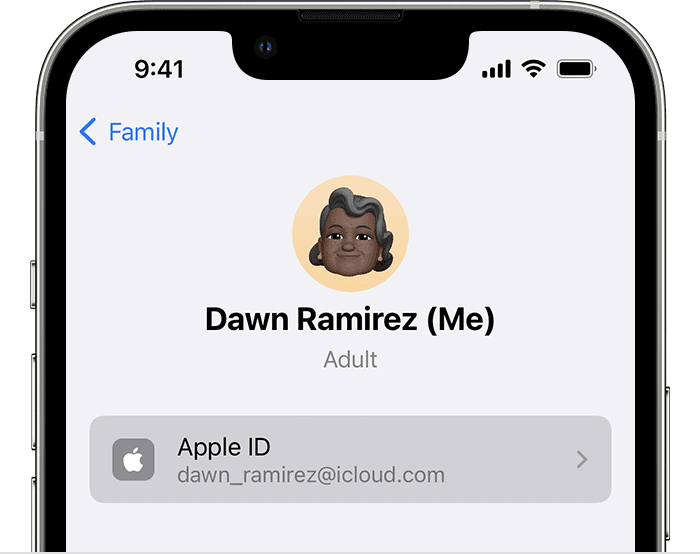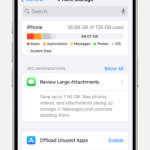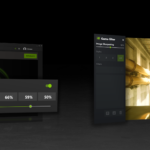Signing out of your Apple ID can have significant impacts on your device’s functionality. When you sign out, you lose access to various Apple services including iCloud, the App Store, iMessage, and FaceTime on that device. This action disconnects your iPhone, iPad, or Mac from your personal data stored in iCloud.
Your device will no longer sync with other Apple devices linked to your account. Any apps you’ve downloaded may still work, but you won’t be able to update them or download new ones without signing back in. Photos, contacts, and other data tied to your Apple ID won’t be accessible until you log in again.
It’s crucial to back up your data before signing out to avoid losing important information. If you’re selling your device or troubleshooting issues, signing out of your Apple ID is often a necessary step. Remember, you can always sign back in to regain access to your Apple services and data.
| Service | Available When Signed Out? |
|---|---|
| iCloud | No |
| App Store | No |
| iMessage | No |
| FaceTime | No |
| Device Sync | No |
Signing Out of Your Apple ID: What to Expect
Your Apple ID is your key to a world of Apple services, from iCloud and the App Store to Apple Music and FaceTime. But what happens when you sign out of your Apple ID on your iPhone, iPad, or Mac? Here’s a breakdown of what you can expect:
What Gets Removed
When you sign out of your Apple ID, certain data and services will be removed from your device. This includes:
- iCloud Data: You’ll lose access to iCloud Drive, iCloud Photos, iCloud Mail, and other iCloud services. This means your files, photos, and emails stored in iCloud will no longer be synced or accessible on that device.
- App Store Purchases: You won’t be able to access or redownload apps purchased with that Apple ID.
- Apple Music: You’ll lose access to your Apple Music library and any downloaded songs.
- FaceTime and iMessage: You won’t be able to make or receive FaceTime calls or send iMessages.
- Apple Pay: You’ll need to re-add any cards associated with Apple Pay.
What Stays on Your Device
- Personal Data: Your personal data, such as contacts, calendars, and reminders, will remain on your device if they are stored locally. However, any data synced with iCloud will be removed.
- Downloaded Content: Music, movies, and TV shows you’ve downloaded from iTunes or other sources will remain on your device.
- Apps: The apps themselves will remain on your device, but you may need to sign in again with your Apple ID to access certain features or make in-app purchases.
Important Considerations
- Find My: If you have Find My iPhone enabled, signing out of your Apple ID will require you to enter your Apple ID password to turn it off. This is a security measure to prevent theft.
- Activation Lock: If you sign out of your Apple ID without turning off Find My iPhone, your device will be activation locked. This means someone else won’t be able to use your device without your Apple ID and password.
- iCloud Backups: Your iCloud backups will no longer be accessible. If you sign back in with the same Apple ID, you can restore from your previous backup.
How to Sign Out of Your Apple ID
The process for signing out of your Apple ID varies slightly depending on your device:
- iPhone and iPad: Go to Settings > [Your Name] > Sign Out.
- Mac: Go to System Settings > Apple ID > Overview > Sign Out.
| Data/Service | Removed | Remains |
|---|---|---|
| iCloud Data | Yes | No |
| App Store Purchases | Yes | No |
| Apple Music | Yes | No |
| FaceTime and iMessage | Yes | No |
| Apple Pay | Yes | No |
| Personal Data (local) | No | Yes |
| Downloaded Content | No | Yes |
| Apps | No | Yes |
Before signing out of your Apple ID, make sure you understand the implications and have backed up any important data. If you have any concerns, it’s always a good idea to contact Apple Support for assistance.
Understanding Apple ID and iCloud
Apple ID and iCloud work together to create a seamless experience across your Apple devices. These services sync your data and provide access to various Apple features.
The Role of Apple ID and iCloud in Your Apple Ecosystem
Your Apple ID is the key to accessing Apple services. It allows you to make purchases, use iCloud, and set up your devices. When you sign in with your Apple ID, you can:
• Download apps from the App Store
• Make purchases on iTunes
• Use FaceTime and iMessage
• Access your iCloud data
iCloud complements your Apple ID by storing and syncing your data. It keeps your information up-to-date across all your devices. This includes:
• Photos and videos
• Documents and files
• App data
• Device backups
By using both services, you create a connected ecosystem for your Apple devices.
What iCloud Syncs across Your Devices
iCloud keeps your data in sync across your iPhone, iPad, and Mac. Here’s what gets synced:
| Data Type | Synced Items |
|---|---|
| Personal Info | Contacts, Calendars, Reminders |
| Media | Photos, Music, TV Shows |
| Documents | Pages, Numbers, Keynote files |
| Messages | iMessage, SMS (with Text Message Forwarding) |
| Passwords | Keychain, Safari saved passwords |
Your iCloud storage also backs up your device data. This makes setting up new devices or restoring lost ones easier.
How Sign Out of iCloud Affects Your Devices
When you sign out of iCloud, your device loses access to synced data. This impacts:
• Photos in iCloud: You can’t access your iCloud Photo Library.
• Documents: iCloud Drive files become unavailable.
• Messages: iMessage sync stops working.
• Find My: You can’t locate your device remotely.
Signing out of iCloud doesn’t delete your data from Apple’s servers. It remains there until you choose to delete your account.
Before signing out, back up important data to your device. This ensures you don’t lose access to critical information.
Consequences of Signing Out
Signing out of your Apple ID can have significant impacts on your device’s functionality and access to Apple services. This action affects data access, iCloud features, and app availability.
Impact on Access to Data and Services
Signing out of your Apple ID limits access to personal data and Apple services. You lose access to iCloud-synced information like contacts, calendars, and notes. Apple Pay becomes unavailable, and you can’t make new purchases from the App Store or iTunes.
iCloud Keychain stops syncing passwords across devices. Your iCloud email account becomes inaccessible on the device. Find My iPhone deactivates, reducing your ability to locate the device if lost.
Two-factor authentication for your Apple ID no longer works on the signed-out device. This change impacts your account security.
Changes to iCloud Features on Your Devices
iCloud features undergo significant changes when you sign out. iCloud Drive stops syncing files, potentially leaving you without access to important documents. iCloud Photos no longer updates, and new photos don’t upload to your cloud storage.
iCloud Backup halts, leaving your device data unprotected. Messages in iCloud stop syncing, potentially causing message inconsistencies across devices. Your iCloud storage becomes inaccessible from the signed-out device.
Here’s a quick overview of iCloud feature changes:
| Feature | Status After Sign Out |
|---|---|
| iCloud Drive | Stops syncing |
| iCloud Photos | No updates |
| iCloud Backup | Halted |
| Messages in iCloud | Stops syncing |
What Happens to Your Apps and Media
Signing out affects your apps and media differently depending on how you obtained them. Purchased apps remain on your device but may require repurchase to update. In-app purchases might become unavailable.
Apple Music library and playlists disappear from the device. Downloaded music stays, but you can’t access your full library or playlists.
Some app data may be lost if not backed up locally. Game progress and settings in apps that use iCloud for storage might vanish. Apps using iCloud for syncing lose this functionality.
You maintain access to free apps, but those requiring an Apple ID for functionality may stop working properly. Media content like movies or TV shows from iTunes becomes inaccessible.
Before You Sign Out
Signing out of your Apple ID requires careful preparation. It’s crucial to secure your data and plan for a smooth transition. Take these steps to protect your information and ensure you can access it later.
Steps to Secure Your Data
Back up your iPhone before signing out. Go to Settings > [your name] > iCloud > iCloud Backup. Tap “Back Up Now” to create a fresh backup.
Enable iCloud sync for important data:
- Contacts
- Photos
- Messages
- Notes
- Calendars
This ensures your information is stored in the cloud. You can access it later from any device.
Save your Apple ID password in a secure location. You’ll need it to sign back in.
Make note of any app-specific passwords you’ve created. These will be deleted when you sign out.
Best Practices for a Smooth Transition
Review your Apple subscriptions. Cancel or transfer any you don’t want to keep.
Sign out of iMessage and FaceTime separately. This prevents message delivery issues.
Remove your device from Find My iPhone. Go to Settings > [your name] > Find My > Find My iPhone. Toggle it off.
Download any purchased content you want to keep. This includes music, movies, and apps.
Consider creating an archive of your iCloud data. You can request this from Apple’s privacy portal.
Make a list of apps that use your Apple ID. You’ll need to sign in again after logging out.
| Data Type | Action Before Sign Out |
|---|---|
| Photos | Enable iCloud sync |
| Contacts | Backup to iCloud |
| Messages | Turn on Messages in iCloud |
| Notes | Sync with iCloud |
| Purchases | Download important content |
By following these steps, you’ll protect your data and make the sign-out process smoother.
Repercussions for Apple Services and Features
Signing out of your Apple ID affects access to various Apple services and features. Your iCloud data, communication tools, and device syncing may be impacted.
Effect on Communication Services
FaceTime and iMessage access will be disrupted when you sign out of your Apple ID. You won’t be able to send or receive messages using your Apple ID email or phone number. Group chats may also become unavailable.
Your iMessage history might not sync across devices. New messages won’t appear on other Apple devices linked to your account. FaceTime calls can’t be made or received until you sign back in.
For ongoing conversations, consider informing contacts about potential communication gaps. Alternative messaging apps may be needed temporarily.
Access to Apple Subscription Services
Apple subscription services like Apple TV+, Apple Music, and iCloud+ will become inaccessible. Your subscriptions remain active, but you can’t use them until signing back in.
Content downloads from Apple services may be unavailable. This includes:
- Apple Music playlists and downloads
- Apple TV+ shows and movies
- App Store purchases and updates
- iCloud+ storage and features
Game Center progress and achievements might not sync. In-app purchases could be affected for games tied to your Apple ID.
Changes in Home and Security Features
Home app and HomeKit devices may lose functionality. You might not be able to control smart home devices linked to your Apple ID.
Find My iPhone and other security features become inactive. This affects your ability to locate or remotely wipe your devices if lost or stolen.
Apple Cash and Apple Card services may be disrupted. Ensure you have alternative payment methods available.
Family Sharing features stop working. Shared purchases, subscriptions, and location sharing with family members will be unavailable.
Impact on Continuity Features Across Devices
Continuity features that allow seamless work across Apple devices will be affected. Universal Clipboard won’t function, preventing copy-paste between devices.
Handoff features stop working. You can’t start a task on one device and continue on another.
iCloud Keychain becomes unavailable. Saved passwords and payment information won’t sync across devices.
| Feature | Impact When Signed Out |
|---|---|
| iCloud Drive | Files not accessible |
| Photos Sync | New photos don’t upload |
| Contacts | Not synced across devices |
| Notes | Can’t access or edit |
| Reminders | Lists not updated |
Consider keeping local copies of important data before signing out. This ensures you have access to critical information while your Apple ID is inactive.
Frequently Asked Questions
Signing out of your Apple ID can affect your data and device access. Understanding the consequences and necessary steps is crucial for managing your Apple account effectively.
Will signing out of my Apple ID result in a loss of my personal data?
Signing out of your Apple ID doesn’t automatically delete your personal data. However, it may limit your access to certain information. iCloud data remains stored but becomes inaccessible until you sign in again.
You can choose to keep a local copy of your data before signing out. This ensures you retain important information on your device.
Are photos stored on my device affected by signing out of my Apple ID?
Photos stored locally on your device remain unaffected when you sign out of your Apple ID. However, access to photos in iCloud may be restricted.
If you use iCloud Photos, signing out might limit your ability to view and edit cloud-stored images. Ensure you have local copies of important photos before signing out.
What are the consequences of signing out of my Apple ID on my iPhone?
Signing out of your Apple ID on iPhone impacts various services and features. You lose access to iCloud, the App Store, and other Apple services.
Find My iPhone is disabled, potentially affecting device location and security features. Certain apps may stop functioning if they rely on your Apple ID for authentication.
Can I sign out of my Apple ID on all devices simultaneously?
You can’t sign out of your Apple ID on all devices with a single action. Each device requires individual sign-out.
For security, it’s advisable to sign out manually on each device you no longer use or own. This prevents unauthorized access to your Apple account and personal information.
How do I sign out of my Apple ID if I have forgotten my password?
If you’ve forgotten your password, you need to reset it before signing out. Visit Apple’s password reset page to begin the process.
After resetting your password, you can sign out of your Apple ID on your devices. Remember to update your password across all your Apple devices and services.
What steps should be taken if I wish to create a new Apple ID after signing out?
Before creating a new Apple ID, ensure you’ve signed out of your old account on all devices. This prevents conflicts between accounts.
Go to Settings and tap “Sign In” to start the process of creating a new Apple ID. You’ll need to provide a new email address and other required information.
| Action | Impact on Data | Device Access |
|---|---|---|
| Sign Out | Data remains in iCloud | Limited access to Apple services |
| Keep Local Copy | Preserves data on device | Maintains offline access |
| Create New ID | Starts fresh account | Requires new setup for all services |