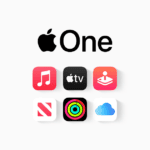AirTag’s Lost Mode is a powerful feature that helps you locate misplaced items. When enabled, Lost Mode sends you a notification if your AirTag is detected by another device in the Find My network. This increases your chances of recovering lost belongings.
Lost Mode works through Apple’s Find My app. You can set up contact info that appears when someone finds your AirTag. This allows them to reach you and return your item. The process is simple and user-friendly.
Privacy remains a top priority with Lost Mode. Only you can see your AirTag’s location. Apple doesn’t store this data. The system is designed to protect your information while still helping you find your things.
| Lost Mode Feature | Benefit |
|---|---|
| Notifications | Alerts you when AirTag is found |
| Contact Info | Helps others return your item |
| Privacy | Keeps your location data secure |
Lost Mode: How AirTags Help You Recover Lost Items
Losing your keys, wallet, or bag can be incredibly frustrating. But if you’ve attached an AirTag to those items, Apple’s Lost Mode can be a lifesaver. It’s a feature designed to help you recover your lost belongings by leveraging the power of the Find My network and providing helpful information to anyone who might find your item.
Activating Lost Mode
Here’s how to activate Lost Mode for an AirTag:
- Open the Find My App: On your iPhone, iPad, or Mac, open the Find My app.
- Select the Items Tab: Tap on the “Items” tab at the bottom of the screen.
- Choose Your AirTag: Select the AirTag attached to the item you’ve lost.
- Enable Lost Mode: Tap on “Enable Lost Mode” or “Mark As Lost.”
- Enter Your Contact Information: Provide a phone number or email address where you can be reached.
- Add a Message (Optional): You can include a custom message, such as “Please return to [Your Name]” or “Reward offered.”
How Lost Mode Works
Once Lost Mode is activated, several things happen:
- Notification if Found: If someone finds your lost item and they have an iPhone or NFC-capable Android device, they can tap the AirTag with their phone. This will open a webpage displaying your contact information, allowing them to get in touch with you.
- Location Updates: You’ll receive notifications in the Find My app with the latest known location of your AirTag, as long as it’s within range of a device in the Find My network.
- Sound Alerts: If the AirTag is nearby, you can use the Find My app to make it play a sound, helping you pinpoint its exact location.
Important Notes about Lost Mode
- Privacy: The person who finds your AirTag will only see your contact information if you choose to provide it. Your location is not shared with them.
- Activation Lock: When you put an AirTag in Lost Mode, it’s also activation locked. This means someone else can’t pair it with their own device, deterring theft.
- Continued Tracking: Even if the AirTag is out of Bluetooth range, you might still get location updates periodically as it comes within range of devices in the Find My network.
| Feature | Description |
|---|---|
| Contact Information | Allows you to provide a phone number or email address so the finder can contact you. |
| Custom Message | You can add a brief message to display to the finder. |
| Location Updates | Provides you with the latest known location of your AirTag when it’s detected by a device in the Find My network. |
| Sound Alerts | Helps you locate your AirTag by making it play a sound when it’s nearby. |
| Activation Lock | Prevents someone else from pairing the AirTag with their device. |
Lost Mode is a valuable feature that increases your chances of recovering lost items with AirTags. By combining the reach of the Find My network with helpful information for potential finders, AirTags provide a sense of security and make it easier to reunite with your belongings.
Understanding AirTag and Its Purpose
AirTags are small tracking devices designed by Apple to help users locate personal items. These compact accessories use Bluetooth technology and the Find My network to provide accurate location information for your belongings.
Design and Technology
AirTags are circular devices about the size of a coin. They feature a sleek white exterior with a stainless steel back. Inside, AirTags contain a U1 chip for Precision Finding. This chip uses ultra-wideband technology to provide accurate directional information when you’re close to the item.
AirTags also use Bluetooth for communication with nearby Apple devices. They have a built-in speaker to play sounds for easier location. The device is water-resistant and has a replaceable battery that lasts about a year.
Compatibility and Setup
AirTags work with Apple devices running iOS 14.5 or later. To set up an AirTag, you need an iPhone or iPad with the Find My app installed. The process is simple:
- Bring the AirTag close to your device
- Tap “Connect” when prompted
- Name your AirTag (e.g., “Keys” or “Backpack”)
- Register it to your Apple ID
Once set up, your AirTag will appear in the Items tab of the Find My app.
Usage and Tracking Capabilities
AirTags use the vast network of Apple devices to help you locate lost items. When an AirTag is out of your Bluetooth range, it can be detected by other Apple devices in the area. These devices then securely send the location to iCloud, allowing you to see your item’s location in the Find My app.
You can use the Find My app to play a sound on your AirTag, making it easier to find nearby items. For more precise tracking, compatible iPhones can use Precision Finding to guide you directly to your AirTag with on-screen directions.
If your item is truly lost, you can put your AirTag in Lost Mode. This allows you to set a custom message and contact information that will be displayed when someone finds your AirTag.
| Feature | Description |
|---|---|
| Precision Finding | Provides directional guidance to nearby AirTags |
| Lost Mode | Allows you to set a custom message for finders |
| Battery Life | Approximately one year |
| Water Resistance | IP67 rated |
Activating Lost Mode on AirTag
Lost Mode is a crucial feature for locating misplaced AirTags. It enables tracking and provides additional security measures to protect your privacy.
Step-by-Step Activation
To activate Lost Mode on your AirTag:
- Open the Find My app on your iPhone or iPad
- Tap “Items” at the bottom of the screen
- Select your lost AirTag from the list
- Swipe up to reveal more options
- Tap “Enable” under Lost Mode
- Follow the on-screen instructions
You’ll need to enter a phone number or email address for contact. This information will be visible to anyone who finds your AirTag.
Notifications and Alerts
Once Lost Mode is active, you’ll receive notifications when:
- Your AirTag is detected by the Find My network
- Someone tries to pair the AirTag with their device
Apple’s Find My network uses encrypted Bluetooth signals from millions of Apple devices to locate your AirTag. This improves the chances of finding your lost item.
Privacy Considerations
Lost Mode balances item recovery with privacy protection:
- Your contact information is only visible to those who find your AirTag
- The finder can’t see your location or personal details
- Anti-stalking features remain active, alerting nearby iPhone users of an unknown AirTag
To maintain privacy, avoid including sensitive information in your contact details. Use a work number or email if possible.
| Feature | Description |
|---|---|
| Contact Info | Phone or email visible to finder |
| Location Updates | Sent to your Apple ID when detected |
| Anti-Stalking | Alerts continue for unknown AirTags |
Remember to disable Lost Mode once you recover your item to stop sharing your contact information.
What to Do When Your AirTag is Lost
When your AirTag goes missing, you have several options to track it down. The Find My app provides tools to locate your item and enlist help from others.
Searching for Lost Items
Open the Find My app on your iPhone. Tap Items at the bottom of the screen. Select your lost AirTag from the list. The app will show its last known location on a map.
If the AirTag is nearby, tap “Play Sound” to make it emit a noise. This helps you find it if it’s hidden under something.
For AirTags farther away, check the map for its current or last known position. The app may provide directions to guide you there.
Enlisting Community Help
Enable Lost Mode for your AirTag. This allows other iPhone users to detect it and help return it to you. To activate:
- Open Find My app
- Select your lost AirTag
- Tap “Enable” under Lost Mode
- Enter your contact details
When someone with an iPhone comes near your lost AirTag, you’ll get an alert with its location.
| Lost Mode Features | Description |
|---|---|
| Contact Info | Add phone or email |
| Notifications | Get alerts when found |
| Privacy | Your info is protected |
Reporting a Lost Item
If your AirTag remains missing, you can mark it as lost in the Find My app. This step is crucial for items you can’t locate.
To report a lost AirTag:
- Open Find My app
- Select your AirTag
- Swipe up for more options
- Tap “Lost Mode”
- Follow on-screen steps
Enter a phone number or email where finders can reach you. You can also add a message that will display when someone finds your AirTag.
Keep checking the Find My app for updates. Your AirTag’s location may appear if it comes within range of the Find My network.
Additional Tips and Resources
AirTag users can benefit from various accessories and troubleshooting methods. Apple provides support options to help with any issues that may arise.
Protective Accessories
AirTag protective accessories enhance durability and attachment options. Key fobs and luggage tags offer secure ways to attach AirTags to items. Silicone cases provide extra protection against scratches and drops.
Some popular accessories include:
- Leather key rings
- Adhesive mounts for flat surfaces
- Waterproof cases for outdoor use
- Pet collar attachments
When choosing accessories, consider your specific needs. Opt for rugged cases if you’ll use AirTags in harsh environments. For everyday items, sleek holders blend in well.
Troubleshooting Common Issues
If your AirTag isn’t working properly, try these steps:
- Check the battery level in the Find My app
- Ensure Bluetooth is enabled on your iPhone
- Update your iPhone to the latest iOS version
- Reset the AirTag by removing and reinserting the battery
Connection problems often resolve by moving closer to the AirTag. If issues persist, try removing and re-adding the AirTag in the Find My app.
For privacy concerns, regularly check for unknown AirTags with the Find My app. This helps prevent unwanted tracking.
Contacting Support
Apple offers multiple support channels for AirTag users:
- Online support: Visit Apple’s support website for articles and guides
- Phone support: Call Apple Support for personalized help
- Apple Store: Book a Genius Bar appointment for in-person assistance
Before contacting support, note your AirTag’s serial number. You can find this in the Find My app or on the AirTag itself.
For issues related to Family Sharing, contact Apple Support directly. They can help with setup and permissions.
| Support Option | Best For |
|---|---|
| Online Support | Quick answers and self-help |
| Phone Support | Complex issues and guided troubleshooting |
| Apple Store | Hardware problems and hands-on assistance |
Remember, Apple Support can also help with Lost Mode setup and recovery options for missing items.
Frequently Asked Questions
Lost Mode on AirTags provides crucial features for finding misplaced items. Users can activate this mode through simple steps and gain access to additional tracking capabilities.
How do I enable Lost Mode on my AirTag?
To enable Lost Mode, open the Find My app on your iPhone. Select the Items tab and choose your AirTag. Scroll down and tap Enable under Lost Mode. Follow the prompts to set up a personalized message and contact information for anyone who finds your item.
What functions are activated when AirTag is put into Lost Mode?
Lost Mode activates several key functions. It triggers location updates more frequently when your AirTag is near other Apple devices. You’ll receive notifications about its location. The AirTag will also share your contact details with anyone who scans it using an NFC-capable device.
Is there a sound alert feature when AirTag is in Lost Mode?
Yes, AirTags in Lost Mode can play a sound. This feature helps you locate the item when you’re nearby. The sound plays automatically when you use the Find My app to search for the AirTag.
Why might an AirTag fail to update its location while in Lost Mode?
An AirTag may not update its location if it’s in a remote area with few Apple devices nearby. Crowded areas boost location updates, while isolated spots can make tracking difficult. Physical barriers or interference might also hinder signal transmission.
What are the differences between Lost Mode and normal operation for an AirTag?
In normal mode, AirTags update location periodically. Lost Mode increases update frequency and enables additional features. It allows you to add contact information and a custom message. Lost Mode also activates notifications when the AirTag is detected by the Find My network.
Can Lost Mode on AirTag help in recovering misplaced items?
Lost Mode significantly improves your chances of recovering misplaced items. It leverages the Find My network to provide more frequent location updates. The custom message and contact information help honest finders return your belongings. The sound alert feature aids in pinpointing the exact location when you’re close.
| Feature | Normal Mode | Lost Mode |
|---|---|---|
| Location Updates | Periodic | More Frequent |
| Custom Message | No | Yes |
| Contact Info | No | Yes |
| Sound Alert | Yes | Yes |
| Notifications | Limited | Enhanced |