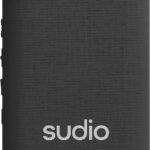The Roborock S7 brings smart cleaning to your home with its advanced mopping function. This robotic vacuum cleaner combines sweeping and mopping in one device, saving you time and effort. To use the S7’s mop feature, fill the water tank, attach the mop cloth, and select the mopping function in the Roborock app.
You can adjust the water flow rate to match your cleaning needs. The S7 avoids carpets when mopping, ensuring it only cleans hard floors. Its sonic vibration technology scrubs up to 3,000 times per minute, tackling stubborn stains with ease.
For best results, vacuum your floors before mopping. This removes loose debris and allows the mop to focus on deeper cleaning. The Roborock app lets you customize cleaning zones and schedules, putting you in control of your home’s cleanliness.
| Feature | Description |
|---|---|
| Water Tank | 300ml capacity |
| Mop Vibration | 3,000 times/minute |
| App Control | Yes, via Roborock app |
| Carpet Avoidance | Automatic |
Roborock S7 Mopping: A Step-by-Step Guide
1. Getting Started
- Water Tank: Fill the Roborock S7’s water tank with clean water. You can add Roborock’s cleaning solution for better results, but it’s not required.
- Mop Pad: Attach the mopping pad to the bottom of the robot. Make sure it’s securely fastened.
- Dock: Place the Roborock S7 on its docking station to ensure it’s charged and ready to go.
2. Setting Up the Mop
- Roborock App: Open the Roborock app on your smartphone.
- Select Mopping Mode: Choose between “Vacuum and Mop,” “Mop Only,” or “Vacuum Only.”
- Water Flow Level: Adjust the water flow level based on your floor type and cleaning needs. There are three levels: Low, Medium, and High.
- Scrubbing Intensity: The S7 offers Sonic Mopping technology with adjustable scrubbing intensity. Choose from Gentle, Moderate, or Intense.
3. Advanced Mopping Features
- No-Mop Zones: Set no-mop zones in the app to prevent the robot from mopping certain areas, like carpets or rugs.
- VibraRise: This feature automatically lifts the mop when the robot detects carpet, preventing it from getting wet.
- Deep Scrubbing: For stubborn stains, use the “Deep Scrubbing” mode, which increases the scrubbing intensity and water flow.
4. Maintenance
- Empty the Water Tank: After each mopping session, empty the water tank and let it air dry.
- Clean the Mop Pad: Wash the mop pad with soap and water after each use. You can also buy disposable mop pads.
- Clean the Robot: Wipe down the robot’s sensors and mopping module regularly to ensure optimal performance.
Roborock S7 Mopping Tips
- Sweep or Vacuum First: For best results, sweep or vacuum the floor before mopping to remove loose debris.
- Use the Right Water Flow: Start with a low water flow level and increase it if needed. Too much water can leave streaks on your floor.
- Check the Mop Pad: Make sure the mop pad is clean and properly attached before each use.
- Don’t Use on Carpets: Avoid mopping carpets or rugs, as this can damage them. Use the “No-Mop Zones” feature or “VibraRise” to protect these areas.
- Regular Maintenance: Regular maintenance will keep your Roborock S7 running smoothly and ensure effective mopping.
With its advanced features and easy-to-use app, the Roborock S7 makes mopping your floors a breeze. Follow these tips to get the most out of your robot mop and enjoy sparkling clean floors.
Getting Started with Your Roborock S7
The Roborock S7 offers powerful cleaning capabilities. To begin using your device, you’ll need to unbox it, set it up, and connect it to the app. These steps will ensure your robot vacuum is ready to clean effectively.
Unboxing and Product Overview
Your Roborock S7 package includes the robot vacuum, charging dock, power cord, and mop attachment. The vacuum features a sleek design with a top-mounted LiDAR sensor for navigation. On the underside, you’ll find the main brush, side brush, and wheels.
The control panel on top has three buttons: Power, Spot Clean, and Dock. The dustbin is easily accessible from the top cover. The water tank for mopping attaches to the bottom rear of the unit.
Key accessories include:
- VibraRise mop cloth
- Extra side brush
- HEPA filter
- User manual
Installation and Setup
Place the charging dock against a wall with 0.5m of clearance on each side and 1.5m in front. Plug in the power cord and tuck excess wire into the storage compartment.
Power on the Roborock S7 by pressing and holding the power button. Set it on the dock to charge fully before first use. This may take 3-4 hours.
While charging, install the side brush by pressing it onto the mounting point until it clicks. Attach the mop cloth if you plan to use the mopping function.
Connecting to the App
Download the Roborock app from your device’s app store. Create an account and follow the in-app instructions to add your S7.
To connect:
- Open the S7’s top cover to find the WiFi indicator light
- Press and hold the Spot Clean and Dock buttons until you hear “Resetting WiFi”
- In the app, tap “+” to add a device and select your S7 model
- Follow prompts to connect to your home WiFi network
Once connected, you can start, schedule, and customize cleaning sessions from your phone.
| Feature | Description |
|---|---|
| Mapping | Creates detailed home layout |
| Cleaning zones | Set specific areas to clean |
| No-go zones | Mark areas to avoid |
| Suction levels | Adjust based on floor type |
| Water flow | Control for mopping function |
Using the Mopping Function
The Roborock S7 mopping function offers effective floor cleaning with adjustable settings. Proper preparation and setup are key to achieving optimal results.
Preparing the Mop Cloth
Attach the VibraRise mop cloth to the robot’s water tank module. Dampen the cloth slightly before use. This helps distribute water evenly during cleaning.
Ensure the mop cloth is securely fastened to prevent it from coming loose. Replace the cloth when it becomes visibly dirty or worn.
The S7 uses a vibrating mop system that scrubs floors up to 3,000 times per minute. This agitates the mop pad to remove tough, dried-on messes more effectively.
Filling the Water Tank
Locate the water tank on your Roborock S7. It’s typically found at the rear of the robot.
Open the tank lid and fill it with clean, room temperature water. Avoid using hot water or cleaning solutions, as these may damage the unit.
| Water Type | Recommended |
|---|---|
| Tap Water | Yes |
| Distilled | Yes |
| Hot Water | No |
| Detergents | No |
Close the lid securely after filling. The S7’s smart water tank regulates water flow for consistent mopping.
Selecting Mopping Settings
Access mopping settings through the Roborock app on your smartphone. You can adjust water flow and suction power.
Choose from three water flow levels:
- Low – for light cleaning
- Medium – for regular maintenance
- High – for stubborn stains
Set suction power based on floor type. Higher suction works well for textured surfaces.
Use the app to create no-mop zones for carpeted areas. The S7’s VibraRise technology automatically lifts the mop when carpets are detected.
For targeted cleaning, use the spot clean function. This focuses on a specific area with increased intensity.
Maintenance and Troubleshooting
Regular upkeep and problem-solving are crucial for keeping your Roborock S7 mop function working smoothly. Proper care extends the lifespan of your device and ensures optimal cleaning performance.
Routine Maintenance
To keep your Roborock S7 in top shape, focus on key components. Empty the dustbin after each use to prevent clogs and maintain suction power. Clean the main brush weekly, removing tangled hair and debris.
Check the omni-directional wheel for obstructions. Wipe the sensors with a soft, dry cloth to ensure accurate navigation. Replace the washable filter every 3-6 months, depending on usage.
Clean the VibraRise mop cloth after each mopping session. Rinse it thoroughly and allow it to air dry completely before reattaching.
| Component | Cleaning Frequency |
|---|---|
| Dustbin | After each use |
| Main brush | Weekly |
| Mop cloth | After each use |
| Filter | Every 3-6 months |
Common Issues and Solutions
If your Roborock S7 isn’t mopping effectively, check the water tank. Ensure it’s filled and properly installed. Verify that the mop cloth is attached correctly and not overly worn.
For navigation errors, clean the sensors and ensure the robot’s path is clear of obstacles. If the device gets stuck frequently, adjust your home layout or set up no-go zones in the app.
Battery issues often resolve with a full charge cycle. For persistent problems, contact Roborock support for assistance.
Error codes provide specific troubleshooting guidance. Consult your user manual or the Roborock app for explanations and solutions to each code.
Firmware and Software Updates
Keep your Roborock S7 up-to-date with the latest firmware. These updates often include performance improvements and new features. Enable automatic updates in the app settings for hassle-free maintenance.
Check for app updates regularly in your device’s app store. New app versions may offer enhanced control options and bug fixes.
To update manually, open the Roborock app and navigate to the device settings. Look for the “Check for updates” option. Follow the on-screen instructions to complete the process.
Ensure your robot is connected to Wi-Fi and has sufficient battery charge before starting any updates. This prevents interruptions during the update process.
Advanced Features and Customization
The Roborock S7 offers powerful customization options through its app. You can set up zones, schedule cleanings, and adjust cleaning strength to tailor the mopping experience to your needs.
Setting Up No-Go and No-Mop Zones
The Roborock app allows you to create virtual boundaries for your S7. No-go zones prevent the robot from entering specific areas entirely. No-mop zones let the S7 vacuum but not mop certain spots.
To set these up:
- Open the Roborock app
- Select your S7 device
- Tap “Edit Map”
- Choose “No-go Zone” or “No-mop Zone”
- Draw the zones on your map
This feature is ideal for keeping the S7 away from delicate items or preventing wet mopping on carpets.
Scheduling Cleaning Cycles
You can program your S7 to clean at set times. This keeps your floors tidy without daily input.
To schedule a cleaning:
- Open the Roborock app
- Select your S7
- Tap “Schedule”
- Set your desired cleaning times
You can create different schedules for each day of the week. The S7 will return to its charging dock after finishing.
Adjusting Suction and Vibration Strength
The S7 lets you control both suction power for vacuuming and vibration intensity for mopping.
Suction levels:
- Quiet
- Balanced
- Turbo
- Max
Scrub intensity:
- Off
- Mild
- Moderate
- Intense
Adjust these settings in the Roborock app under “Cleaning Mode”. Higher settings offer deeper cleaning but use more battery. Lower settings are quieter and extend runtime.
| Cleaning Mode | Best For |
|---|---|
| Quiet + Mild | Light maintenance |
| Balanced + Moderate | Regular cleaning |
| Turbo + Intense | Deep cleaning |
Experiment to find the right balance for your floors and cleaning needs.
Frequently Asked Questions
The Roborock S7 mop function offers versatile cleaning options for various floor types. Users can adjust settings, activate Sonic Mopping, and maintain the device for optimal performance.
What are the steps to activate the mop function on the Roborock S7?
To activate the mop function on your Roborock S7, first fill the water tank with clean water. Attach the mop cloth to the bottom of the robot. Open the Roborock app and select the mopping function. Adjust the water flow rate as needed. Start the cleaning cycle and let the S7 mop your floors.
Can you adjust the mopping settings on the Roborock S7 for different floor types?
Yes, you can adjust mopping settings for various floor types. In the Roborock app, tap the icon in the lower right corner that says “Vacuum Only”. From there, you can modify both vacuum and water levels to suit different flooring materials.
What is Sonic Mopping, and how does it work on the Roborock S7?
Sonic Mopping is a feature unique to the Roborock S7. It uses high-frequency vibrations to scrub floors more effectively. The mop pad vibrates up to 3,000 times per minute, breaking up stubborn stains and dirt for a deeper clean.
How should the Roborock S7 mop pad be cleaned after use?
After use, remove the mop pad from the S7. Rinse it thoroughly under running water to remove dirt and debris. You can machine wash the pad if needed. Allow it to air dry completely before reattaching it to the robot.
Is it possible to mop multiple floor levels with the Roborock S7?
Yes, you can mop multiple floor levels with the S7. The robot creates separate maps for each level of your home. When moving to a different floor, let the S7 create a new map. Ensure the water tank is filled and the mop pad is attached before starting.
What tips can enhance the mopping efficiency of a Roborock robot vacuum?
To enhance mopping efficiency, use hot water in the tank for better cleaning results. Run the vacuum cycle before mopping to remove loose debris. Set no-mop zones for carpeted areas. Clean the mop pad regularly to prevent dirt buildup. Schedule regular mopping sessions to maintain clean floors.
| Mopping Feature | Description |
|---|---|
| Water Flow Control | Adjustable water output for different floor types |
| Sonic Mopping | High-frequency vibrations for deep cleaning |
| No-Mop Zones | Designate areas to avoid during mopping |
| Multi-Floor Mapping | Create separate maps for each level of your home |
| Scheduling | Set regular mopping sessions for consistent cleaning |