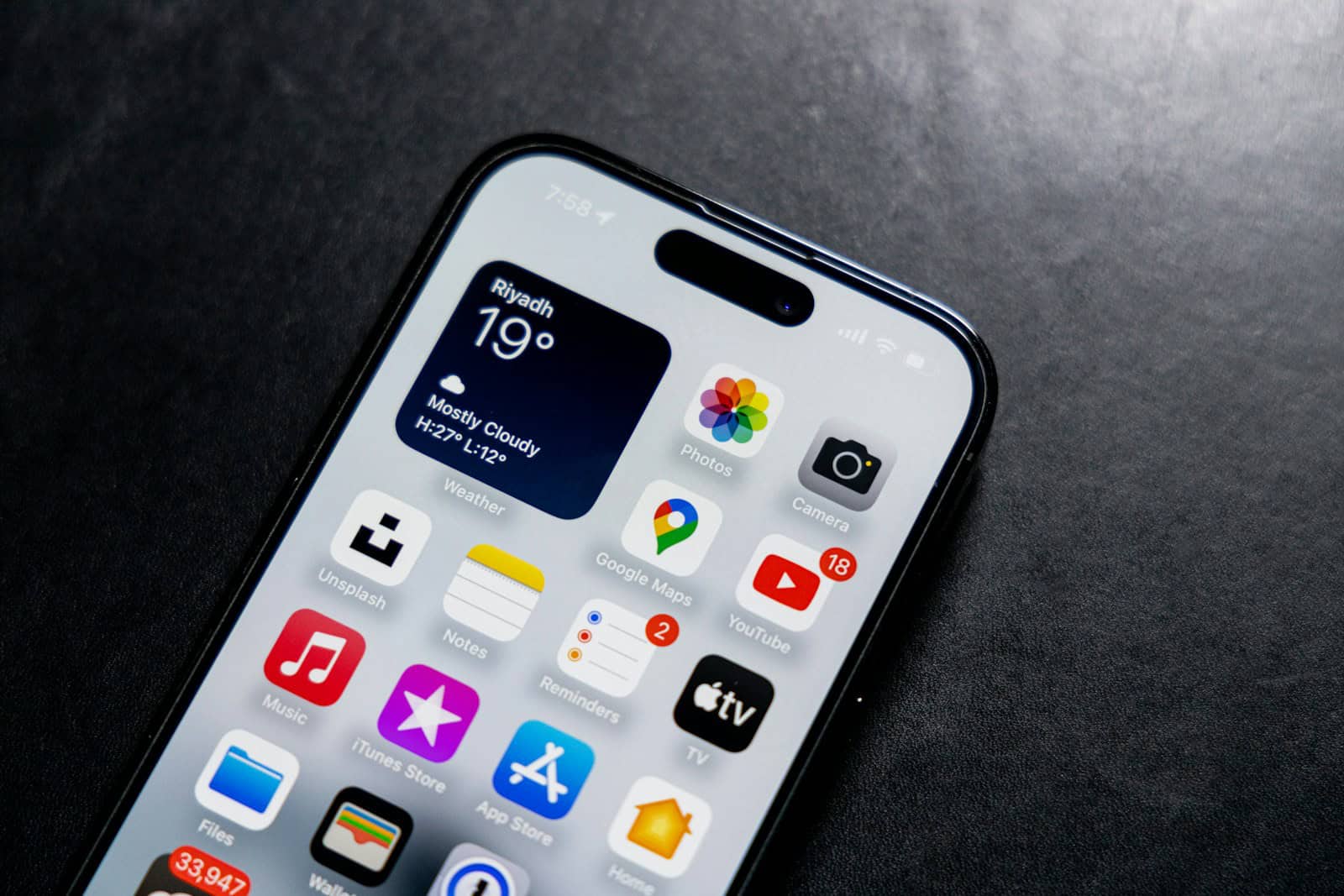Blurry corners on an iPhone screen can be frustrating and hinder daily usage. The most common cause of a blurry corner is physical damage or water exposure. Users often notice that certain parts of their screen appear fuzzy while the rest remains clear.
Several solutions can restore screen clarity and improve your experience. Simple steps like force restarting your iPhone or switching between dark and light mode may help. In some cases, disabling features like Night Shift can resolve the issue.
If these methods don’t work, more drastic measures like replacing the screen may be necessary. By understanding the potential causes and exploring these fixes, users can address these problems effectively.
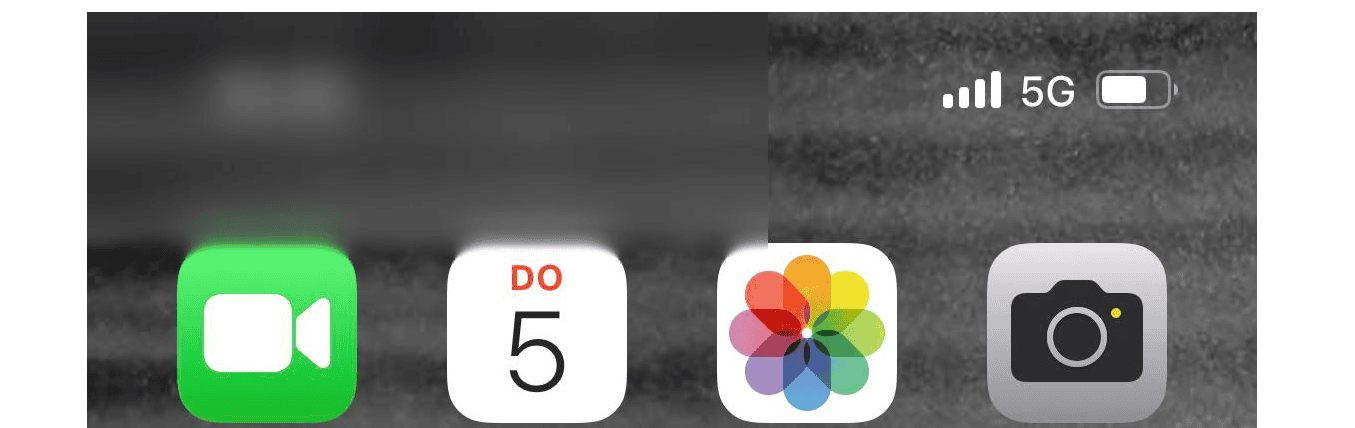
Troubleshooting a Blurry Corner on Your iPhone: Quick and Easy Fixes
Software-Related Fixes
- Toggle Appearance Mode: The quickest fix is often to switch between Light and Dark mode in your display settings. Go to Settings > Display & Brightness and toggle the Appearance option.
- Restart Your iPhone: A simple restart can sometimes clear up minor software glitches causing the blurriness.
- Update iOS: Ensure your iPhone is running the latest version of iOS. Updates often contain bug fixes that could resolve display issues.
- Check for App Updates: An outdated app might be causing the blurry corner. Check the App Store for any available updates.
- Uninstall Recently Installed Apps: If the issue started after installing a new app, try uninstalling it to see if that fixes the problem.
Hardware-Related Fixes
- Clean the Screen: Dirt, dust, or fingerprints on the screen can sometimes create a blurry effect. Carefully clean your screen with a microfiber cloth.
- Check for Screen Damage: Inspect your screen for any cracks, chips, or other physical damage that could be causing the blurriness. If you find any damage, you might need to have your screen repaired or replaced.
- Check for Water Damage: If your iPhone has been exposed to water, it’s possible that moisture has seeped into the display, causing blurriness. Contact Apple Support for assistance.
Table: Troubleshooting Blurry Corner on iPhone
| Issue | Possible Cause | Solution |
|---|---|---|
| Blurry corner, especially in the top left | Software glitch | Toggle between Light and Dark mode, restart iPhone, update iOS, check for app updates, uninstall recently installed apps |
| Blurry corner with visible damage | Screen damage | Contact Apple Support for repair or replacement |
| Blurry corner after water exposure | Water damage | Contact Apple Support for assistance |
Key Takeaways
- Blurry corners are often caused by damage or water.
- Restarting or adjusting settings can sometimes fix the problem.
- Screen replacement may be needed for severe cases.
Diagnosing and Addressing Screen Clarity Issues
Resolving a blurry corner on an iPhone screen involves examining both software and hardware factors. These include adjusting display settings, updating iOS, and checking for physical damage.
Software-Related Solutions
Begin by exploring software solutions. Update iOS to ensure you have the latest features and bug fixes. Go to Settings > General > Software Update and install any updates available.
Restart the iPhone to clear temporary glitches. Hold the power button until the slider appears, then slide to power off. Restart the device after a few seconds.
Use display settings to improve screen quality. Adjust brightness by navigating to Settings > Display & Brightness and slide to desired level. Set the screen resolution to its default in Settings > Display & Brightness > View > Standard.
Check specific apps to see if they cause the issue. Force close and reopen them. If problems persist, delete and reinstall them.
Enable ClearType text tuner within display settings for better text quality. Follow instructions to choose the best sample text.
Hardware-Related Solutions
If software fixes don’t work, consider hardware factors. Inspect the screen for physical damage like scratches or cracks. If found, this might need professional repair.
Check for water damage by examining the liquid contact indicators inside the SIM tray. If red, your iPhone has water damage, and immediate repair is necessary.
Ensure there is no dust or debris under the screen protector causing blurriness. Remove it and clean the screen with a microfiber cloth.
Check top left corner and other parts of the screen to see if any area is more affected. If the problem persists, contact Apple Support or visit an Apple Store for expert help.
Warranty may cover certain issues, so check your warranty status before proceeding with repairs.
Frequently Asked Questions
This section addresses common issues related to the blurry corners of your iPhone screen, with solutions and details to help troubleshoot these problems effectively.
Why is my iPhone lock screen blurry?
A blurry lock screen on an iPhone is often caused by a software glitch or a temporary display issue. This can usually be resolved with a quick restart or software update.
How can I fix a blurry screen on my iPhone?
Fixing a blurry screen can involve simple steps like restarting the phone, updating your iOS, or adjusting display settings. In some cases, a hard reset or a factory reset might be necessary, so ensure you back up your data first.
What causes fuzzy lines on the iPhone display?
Fuzzy lines can be caused by physical damage to the screen, water damage, or internal hardware issues. It may also happen due to software bugs or outdated software versions.
Is there a way to remove blur on my iPhone lock screen?
Yes. Restarting the phone often helps. If the blur persists, try updating your phone’s software or going into Settings to adjust display settings.
Why is my iPhone displaying a blurred square?
A blurred square on your iPhone’s screen can result from a bug or a temporary system issue. Restarting your device or performing a software update can help resolve it.
What should I do if my iPhone screen is blurry and unresponsive?
If your screen is both blurry and unresponsive, try a force restart. If this doesn’t work, you might need to perform a factory reset. If the issue persists, it could be a hardware problem, and it’s best to contact Apple Support.