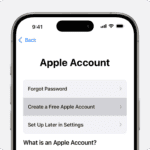Connecting Soundcore speakers together enhances your audio experience. To pair two Soundcore speakers, turn them both on, press the Bluetooth button on each for 5-8 seconds until the lights flash white, then release the buttons and wait for automatic pairing.
This process creates a wider soundstage and boosts volume. It’s great for outdoor parties or filling large rooms with music. Different Soundcore models may have slight variations in the pairing process.
The Soundcore 2 speakers pair easily. For other models like the Motion+ or Mini 3, check the specific instructions.
| Soundcore Model | Pairing Method | Sound Quality Improvement |
|---|---|---|
| Soundcore 2 | TWS | Stereo separation |
| Motion+ | PartyCast | Increased volume |
| Mini 3 | TWS | Wider soundstage |
Connecting Your Soundcore Speakers: A Quick Guide
Soundcore, Anker’s audio brand, offers a variety of speakers with a feature called PartyCast. This allows you to connect multiple Soundcore speakers together for a bigger, more immersive sound experience. Here’s how to do it:
What You Need
- Two or more PartyCast-compatible Soundcore speakers (check your speaker’s manual or the Soundcore website for compatibility)
- A Bluetooth-enabled device (smartphone, tablet, etc.)
Pairing Steps
- Download the Soundcore App: If you haven’t already, download and install the Soundcore app from your device’s app store (available for iOS and Android).
- Power On and Pair: Turn on all the speakers you want to connect. Pair one of the speakers to your device via Bluetooth through the Soundcore app. This will be your primary speaker.
- Enter PartyCast Mode: In the Soundcore app, tap the PartyCast button (it looks like a group of interconnected circles).
- Add Speakers: The app will search for nearby PartyCast-compatible speakers. Select the speakers you want to add to the group.
- Enjoy! Your Soundcore speakers are now connected. Audio played on your device will be synchronized across all the speakers.
Tips for the Best Experience
- Speaker Placement: For optimal sound, position your speakers strategically throughout the space.
- Volume Control: You can control the overall volume from your device or adjust individual speaker volume in the Soundcore app.
- Stereo Mode (select models): Some Soundcore speakers support stereo pairing within the PartyCast group. Check the app for this option.
- Firmware Updates: Ensure your speakers have the latest firmware for optimal PartyCast performance. The Soundcore app can notify you of updates.
Troubleshooting
- Speakers not connecting? Ensure all speakers are in PartyCast mode and within range of each other (around 30 feet).
- Audio cutting out? Try moving the speakers closer together or away from sources of interference (like Wi-Fi routers).
- Sound out of sync? Restart your speakers and your device.
With PartyCast, you can easily amplify your music for parties, gatherings, or simply enjoy a more immersive listening experience at home. Refer to your speaker’s user manual for specific instructions and features.
Soundcore App Features: Beyond PartyCast
The Soundcore app is a valuable tool for getting the most out of your Soundcore speakers. Here are some key features:
- Equalizer: Customize the sound profile to your preferences with various EQ presets or create your own custom EQ.
- Sound Modes: Select from different sound modes optimized for various types of audio (music, movies, podcasts).
- Firmware Updates: Keep your speaker’s firmware up to date for the latest features and bug fixes.
- Product Registration: Register your Soundcore products for warranty support and exclusive offers.
- Speaker Settings: Access and adjust speaker-specific settings, such as auto-off timers and LED lights.
The Soundcore app enhances your audio experience by providing control and customization options beyond basic playback. Explore the app to discover all its features and personalize your Soundcore speaker settings.
Essentials of Bluetooth Connectivity
Bluetooth technology enables wireless connections between devices. It’s crucial for pairing Soundcore speakers and understanding device compatibility.
Understanding Bluetooth Technology
Bluetooth is a short-range wireless communication standard. It allows devices to exchange data over short distances. Bluetooth 5.0 is the latest version with improved range and speed.
Key features of Bluetooth 5.0:
- Longer range (up to 800 feet)
- Faster data transfer (2 Mbps)
- Better coexistence with other wireless technologies
Bluetooth uses radio waves to connect devices. It operates in the 2.4 GHz frequency band. This technology is energy-efficient and ideal for portable devices.
To use Bluetooth:
- Turn on Bluetooth on your device
- Put your Soundcore speaker in pairing mode
- Select the speaker from your device’s Bluetooth list
Compatibility of Devices
Bluetooth is widely supported across devices. Most smartphones, tablets, and computers have built-in Bluetooth capabilities.
Android and iOS devices are compatible with Bluetooth speakers. To connect:
On Android:
- Go to Settings > Bluetooth
- Tap “Pair new device”
- Select your Soundcore speaker
On iOS:
- Open Settings > Bluetooth
- Tap your Soundcore speaker when it appears
| Device Type | Bluetooth Support |
|---|---|
| Android | Yes |
| iOS | Yes |
| Windows PC | Yes |
| Mac | Yes |
Check your device’s Bluetooth version for optimal performance. Newer versions offer better connectivity and features.
Connecting Soundcore Speakers in PartyCast Mode
PartyCast lets you link multiple Soundcore speakers for synchronized audio. This feature enhances your listening experience by creating a wider soundstage and increasing volume output.
Enabling Pairing Mode on Soundcore Speakers
To start pairing Soundcore speakers:
- Turn on all speakers you want to connect.
- Press the PartyCast button on each speaker for 3-5 seconds.
- Wait for the LED to flash blue, indicating pairing mode is active.
For some models like the Rave PartyCast, press the PartyCast button once more after the blue flash. The LED will then turn white as it seeks the primary speaker.
Different Soundcore speakers may have slight variations in this process. Always check your specific model’s manual for exact steps.
Linking Multiple Speakers for Synchronized Audio
Once in pairing mode, speakers will automatically connect. The primary speaker typically takes 2-5 seconds to establish connections with others. You’ll know pairing is complete when LEDs stop flashing and remain solid.
To manage your connected speakers:
| Action | Result |
|---|---|
| Short press PartyCast | Add/remove speakers |
| Long press PartyCast | Exit PartyCast mode |
Soundcore’s PartyCast function allows mixing of older and newer models. When using a Glow Mini as the host with older models, ensure it’s connected to your phone via Bluetooth. Then double-press its PartyCast button to switch to PartyCast 1.0 mode for compatibility.
You can connect up to 100 compatible speakers in PartyCast mode. This creates an impressive multi-speaker setup for parties or outdoor events.
Advanced Pairing Options
Soundcore speakers offer sophisticated connectivity features. These allow for enhanced audio experiences and larger speaker setups.
Utilizing True Wireless Stereo Mode for Enhanced Sound
True Wireless Stereo (TWS) mode enables you to pair two compatible Soundcore speakers for a wider soundstage. To activate TWS:
- Turn on both speakers
- Press the Bluetooth button on each for 5-8 seconds
- Wait for the LED to flash white
- Release the buttons
The speakers will connect automatically. One becomes the primary, with its Bluetooth light off. The secondary speaker’s light remains on.
TWS creates stereo sound with distinct left and right channels. This improves audio separation and immersion. It’s ideal for music playback or home theater setups.
Leveraging Apps Like AmpMe for Larger Setups
For multi-speaker systems beyond two units, third-party apps like AmpMe offer expanded options. AmpMe allows you to:
- Sync multiple Soundcore speakers
- Connect speakers from different brands
- Create a “host” device others can join
To use AmpMe:
- Download the app
- Create an account
- Start a “party”
- Invite others to join
This method works well for outdoor events or large indoor spaces. It overcomes Soundcore’s built-in pairing limits.
| Feature | TWS Mode | AmpMe |
|---|---|---|
| Max Speakers | 2 | Unlimited |
| Brand Compatibility | Soundcore only | Multiple |
| Setup Complexity | Low | Medium |
| Audio Sync | Excellent | Good |
Choose TWS for the best audio quality with two speakers. Pick AmpMe for larger, more flexible setups.
Frequently Asked Questions
Connecting Soundcore speakers together can enhance your audio experience. Let’s address some common queries about pairing different models and using key features.
How can I pair two Soundcore Flare 2 speakers together?
To pair Soundcore Flare 2 speakers, use the PartyCast feature. Turn on both speakers and connect one to your phone via Bluetooth. Press and hold the Bluetooth button on the connected speaker for 3-5 seconds. This becomes the primary speaker. On the second speaker, press the Bluetooth button once to enter pairing mode. The speakers will sync automatically.
What are the steps to pair Soundcore 2 speakers with each other?
To pair two Soundcore 2 speakers, turn both on. Press and hold the Bluetooth buttons on both devices simultaneously. Wait for the LED indicators to flash. The speakers will connect in stereo mode, with one as left channel and the other as right.
Can I connect my Soundcore speaker to an iPhone, and if so, how?
Yes, you can connect a Soundcore speaker to an iPhone. Turn on your speaker and enable Bluetooth on your iPhone. Open iPhone Settings, tap Bluetooth, and select your Soundcore speaker from the list of available devices. Tap to pair and connect.
Is it possible to link Soundcore speakers from different series?
Linking Soundcore speakers from different series isn’t always possible. Generally, you can only pair identical models or those within the same series. Check your speaker’s manual or Soundcore’s website for compatibility information.
What is the process for initiating PartyCast with Soundcore speakers?
To start PartyCast, connect one speaker to your device via Bluetooth. This becomes the primary speaker. Press and hold its Bluetooth button for 3 seconds. On other PartyCast-compatible speakers, press the Bluetooth button once. They will connect automatically.
How do I connect two Soundcore Motion+ speakers for stereo sound?
To connect two Soundcore Motion+ speakers for stereo:
- Turn on both speakers.
- Press and hold the Bluetooth buttons on both units.
- Wait for the LED indicators to flash.
- The speakers will pair automatically, creating a left and right stereo channel.
| Feature | Soundcore 2 | Flare 2 | Motion+ |
|---|---|---|---|
| Stereo Pairing | Yes | Yes | Yes |
| PartyCast | No | Yes | Yes |
| Max Paired Devices | 2 | Multiple | 2 |