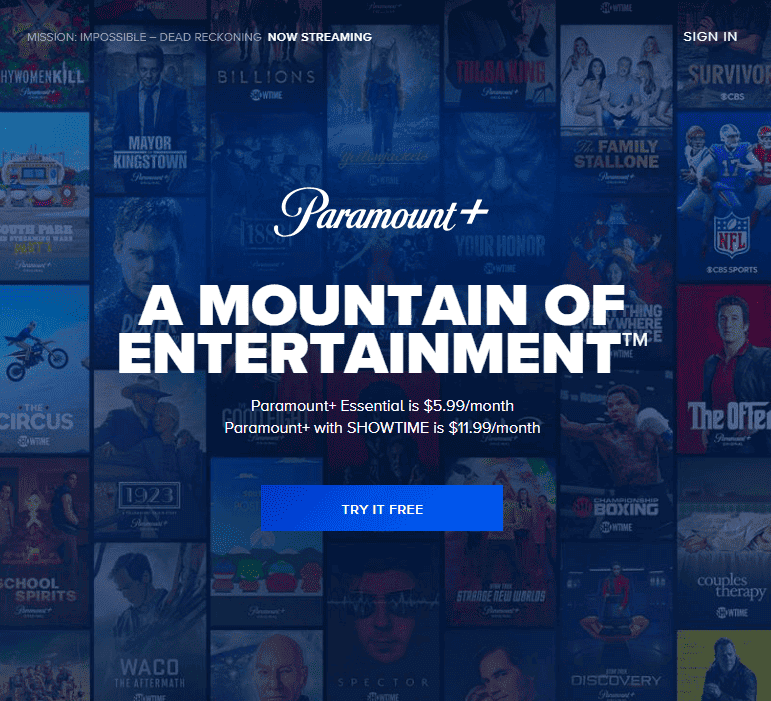Watching Paramount Plus on Vizio TVs can be fun, but sometimes problems pop up. These issues can make it hard to enjoy your favorite shows. The most common fixes for Paramount Plus on Vizio TVs include restarting the TV, checking internet speed, and updating the app.
If you’re having trouble, don’t worry. There are simple steps you can take to get back to streaming. We’ll look at easy ways to fix these problems. From basic checks to more detailed fixes, we’ve got you covered.
By the end of this guide, you’ll know how to handle most Paramount Plus issues on your Vizio TV. You’ll be able to fix streaming problems quickly. This means less time trying to fix things and more time watching your shows.
Troubleshooting Paramount Plus on Vizio TVs
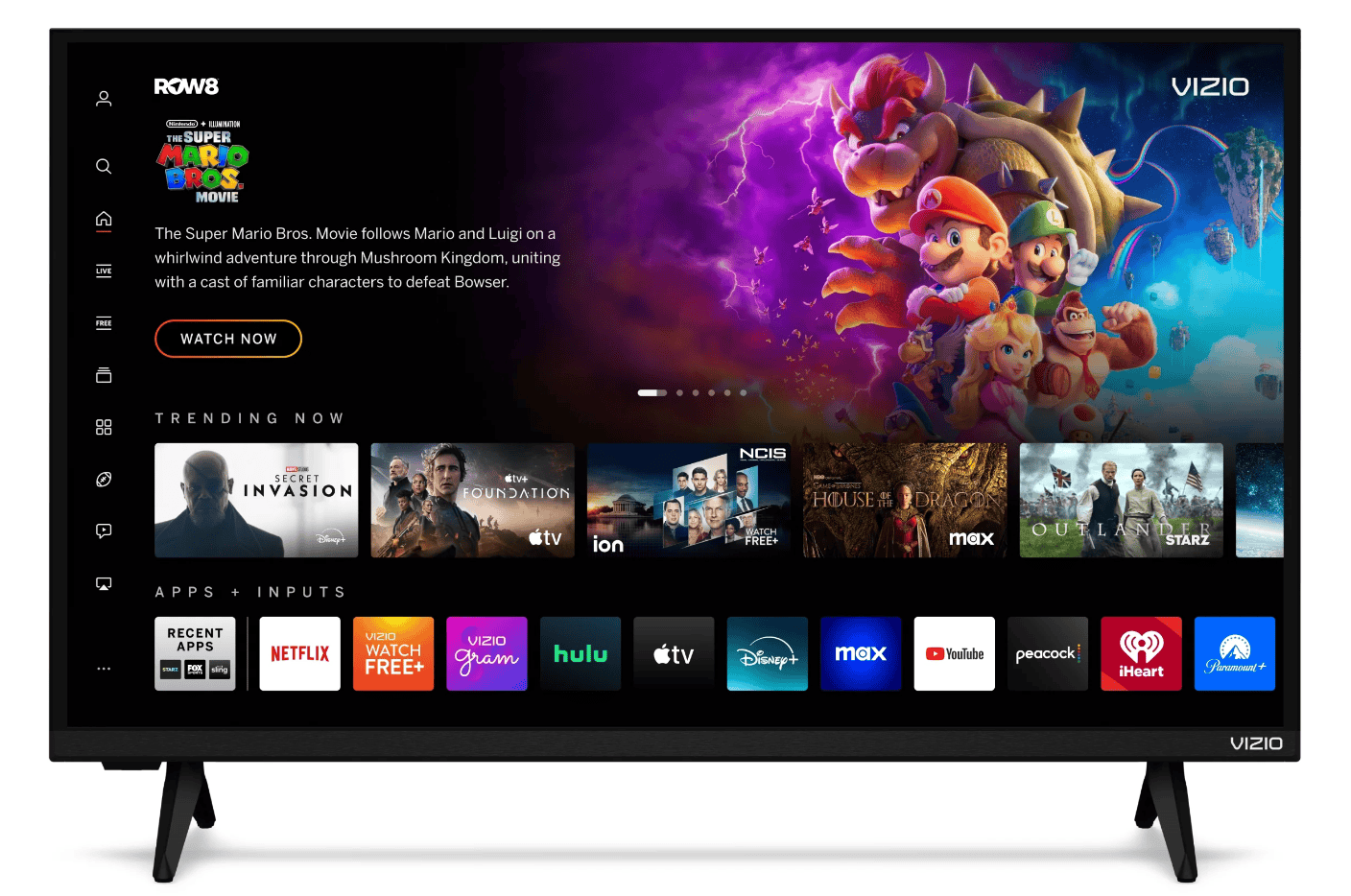
Common Paramount Plus Problems on Vizio TVs
Paramount Plus is a popular streaming service with a wide variety of movies and shows. However, sometimes you might encounter issues when trying to watch Paramount Plus on your Vizio TV. Some common problems include:
- App freezing or crashing
- Error messages
- Video buffering or playback problems
- Audio issues
- Problems with logging in
Troubleshooting Steps
If you’re experiencing problems with Paramount Plus on your Vizio TV, here are some troubleshooting steps you can try:
- Check your internet connection: Ensure your Vizio TV is connected to the internet and that your internet connection is stable. You can check your internet speed by running a speed test on your TV or another device connected to the same network.
- Restart your Vizio TV: Unplug your TV from the power outlet, wait a few minutes, and then plug it back in. This can often resolve temporary glitches.
- Update the Paramount Plus app: Make sure you have the latest version of the Paramount Plus app installed on your Vizio TV. Go to the app store on your TV and check for updates.
- Clear the app cache and data: Go to the settings menu on your Vizio TV and find the Paramount Plus app. Clear the app cache and data to remove any temporary files that might be causing problems.
- Uninstall and reinstall the Paramount Plus app: If clearing the cache and data doesn’t work, try uninstalling and reinstalling the Paramount Plus app. This can often resolve more persistent issues.
- Check for Vizio TV firmware updates: Make sure your Vizio TV’s firmware is up to date. Go to the settings menu on your TV and check for updates. Firmware updates often include bug fixes and performance improvements.
- Contact Paramount Plus support: If you’ve tried all the above steps and are still experiencing problems, you can contact Paramount Plus customer support for assistance.
Advanced Troubleshooting
If the basic troubleshooting steps don’t resolve the issue, you can try these more advanced steps:
- Factory reset your Vizio TV: This will erase all data and settings on your TV, so make sure to back up any important data before proceeding. You can usually find the factory reset option in the settings menu of your Vizio TV.
- Check your HDMI cables: If you’re using an external streaming device, such as a Roku or Amazon Fire TV Stick, make sure the HDMI cables are securely connected to both the streaming device and your Vizio TV.
- Try a different streaming device: If you have another streaming device, try using it to watch Paramount Plus. This can help you determine if the problem is with your Vizio TV or the streaming device itself.
Troubleshooting Table
Here’s a table summarizing common Paramount Plus issues and troubleshooting steps:
| Issue | Troubleshooting Steps |
|---|---|
| App freezing or crashing | Check internet connection, restart TV, update app, clear app cache, uninstall/reinstall app |
| Error messages | Check error message details, restart TV, update app, contact Paramount Plus support |
| Video buffering or playback problems | Check internet connection, restart TV, clear app cache |
| Audio issues | Check TV audio settings, restart TV, check HDMI cables |
| Problems with logging in | Check login credentials, reset password, contact Paramount Plus support |
Key Takeaways
- Restart your Vizio TV to fix many common Paramount Plus issues
- Check your internet speed to ensure smooth streaming
- Update the Paramount Plus app for the best performance
Understanding the Basics of Your Vizio TV
Vizio TVs are popular for their smart features and streaming capabilities. To use them well, you need to know about internet connections, updates, and apps.
Internet Connectivity Issues
Vizio Smart TVs need a good internet connection to work right. If your TV can’t connect, try these steps:
- Check your Wi-Fi password
- Restart your router
- Move your router closer to the TV
Slow internet can cause problems too. Paramount+ and other apps may buffer if your speed is low. To fix this:
- Test your internet speed
- Upgrade your plan if needed
- Use a wired connection instead of Wi-Fi
If these don’t work, call your internet provider for help.
Firmware and App Updates
Keeping your Vizio TV up to date is key. New updates can fix bugs and add features.
To update your TV:
- Press the Menu button on your remote
- Go to System > Check for Updates
- If an update is found, install it
Apps need updates too. Most update on their own, but you can check manually:
- Open the app store
- Find the app you want to update
- Select “Update” if it’s available
Regular updates help keep your TV running smoothly.
Navigating the Vizio Smartcast App Store
The Vizio Smartcast App Store is where you find new apps for your TV. It’s easy to use:
- Press the V button on your remote
- Select “Apps” from the menu
- Browse or search for apps you want
You can add new apps or remove ones you don’t use. Some popular apps are:
- Netflix
- Hulu
- Disney+
- Paramount+
If an app isn’t working, try deleting and reinstalling it. This can often fix small glitches.
Advanced Troubleshooting for Paramount Plus Issues
When simple fixes don’t work, you may need to try more advanced steps. These methods can help solve tricky Paramount Plus problems on your Vizio TV.
Resetting Your Vizio TV
A full reset can often fix stubborn issues. Start with a soft reset:
- Unplug your TV
- Wait 60 seconds
- Plug it back in
If that doesn’t work, try a power cycle:
- Turn off the TV
- Unplug it for 5 minutes
- Plug it back in and turn it on
For tough problems, you might need a factory reset. This erases all settings:
- Go to System > Reset & Admin
- Choose Reset TV to Factory Defaults
- Enter your PIN if asked
- Select Reset
After resetting, set up your TV and Paramount Plus app again.
Enhancing the Streaming Experience
Poor streaming can ruin your viewing. Try these tips to boost your experience:
- Check your internet speed. Paramount Plus needs at least 4 Mbps
- Use a wired connection if possible
- Close other apps and devices using your network
- Clear the app’s cache and data
- Update your Vizio TV’s firmware
If videos keep buffering:
- Lower the video quality in the app settings
- Restart your modem and router
- Move your router closer to your TV
Contacting Paramount Plus Support
When all else fails, reach out for help. Paramount Plus offers several ways to get support:
- Visit their help center for guides
- Use live chat on their website
- Call their phone support
- Tweet @askparamount for quick tips
Before contacting support:
- Note your Vizio TV model
- List steps you’ve already tried
- Be ready to share error messages
Support can help with account issues, playback problems, and app glitches. They may also know about any current known issues affecting the service.
Frequently Asked Questions
Many Vizio TV users face issues with Paramount Plus. Here are some common questions and fixes to help you get back to streaming.
How can I resolve the issue of Paramount Plus not working on my Vizio TV?
Try these steps:
- Restart your Vizio TV
- Check your internet connection
- Update the Paramount Plus app
- Clear the app cache
- Unplug your TV for two minutes
If these don’t work, contact Paramount Plus support.
What steps should I take if I experience a black screen on Paramount Plus with my Vizio TV?
If you see a black screen:
- Close and reopen the app
- Restart your TV
- Check your HDMI connections
- Make sure your TV firmware is up to date
- Reboot your router
How do I update the Paramount Plus app on my Vizio smart TV?
To update Paramount Plus:
- Press the V button on your remote
- Go to Connected TV Store
- Find Paramount Plus
- Select “Update” if available
If no update shows, delete and reinstall the app.
Why does Paramount Plus frequently freeze, and how can I prevent this on my smart TV?
Freezing can happen due to:
- Slow internet
- Outdated app
- Full device storage
To prevent freezing:
- Check your internet speed
- Keep the app updated
- Clear app cache regularly
- Close other apps running in the background
Is there a known issue causing Paramount Plus streaming problems today?
Paramount Plus may have known issues at times. Check their official help page for current problems. If no issues are listed, the problem may be on your end.
What is the process for entering a Vizio TV code on the Paramount Plus website?
To enter a Vizio TV code:
- Go to paramountplus.com/vizio on your computer or phone
- Sign in to your Paramount Plus account
- Enter the code shown on your Vizio TV screen
- Follow the prompts to link your account
This lets you watch Paramount Plus on your Vizio TV.