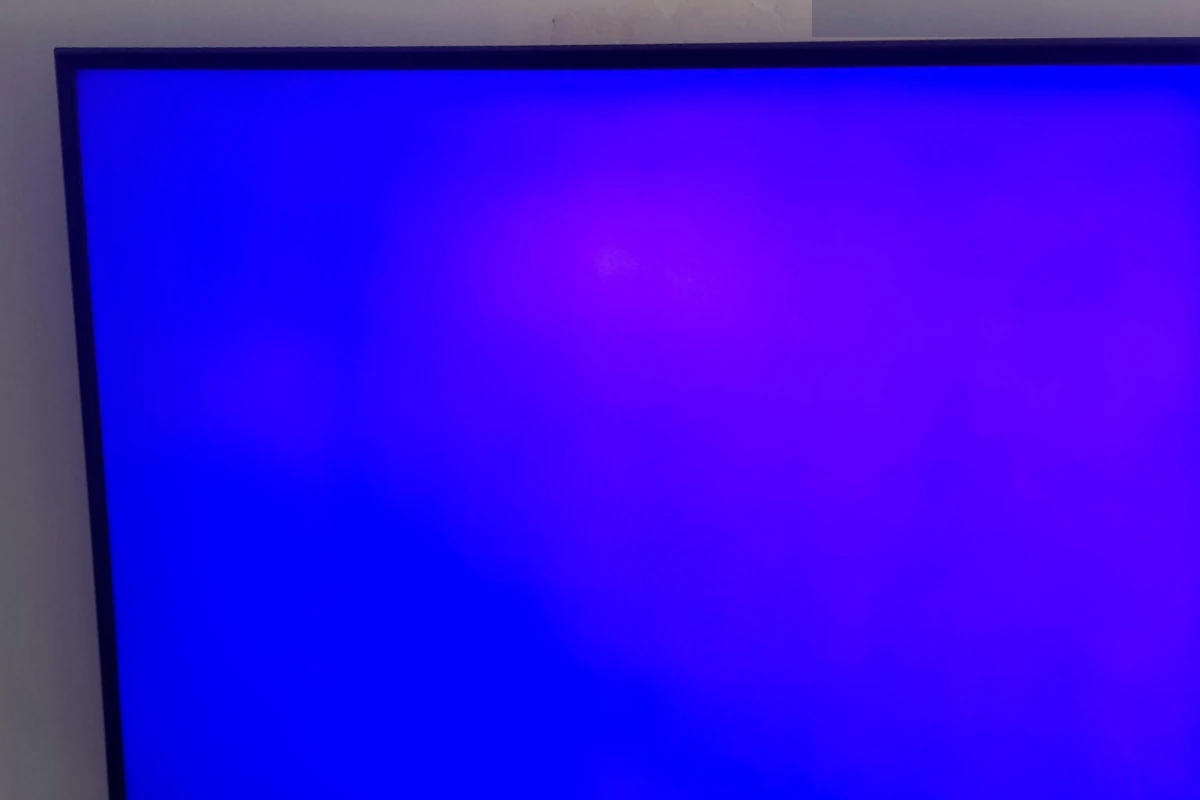A blue-tinted TV screen can be frustrating. It ruins the viewing experience and makes colors look unnatural. The most common causes of a blue tint on your TV are incorrect color settings, faulty cables, or hardware issues.
There are several ways to fix this problem. You can start by adjusting the display preset modes on your TV. Look for settings labeled “Picture Mode” or “Display Mode” in your TV’s menu. If that doesn’t work, check your HDMI or RCA cables. Make sure they’re firmly plugged in. Loose connections can cause color issues.
If simple fixes don’t work, you may need to try other repair methods. Try resetting your TV and any connected devices. Unplug everything for about 20 seconds, then plug it all back in. This can often resolve persistent color problems.
Troubleshooting a Blue TV Screen
A blue screen on your TV can be frustrating. But don’t worry! It’s often a simple issue to fix. Here’s a breakdown of common causes and how to troubleshoot them:
1. Source Input Issues
Sometimes, the problem isn’t with your TV, but with the device you’re trying to use. This is the easiest issue to fix. Try these steps:
- Check the Input: Make sure your TV is set to the correct input source (e.g., HDMI 1, HDMI 2, AV). It sounds simple, but it’s a common mistake!
- Test Different Devices: Try connecting a different device (like a game console or DVD player) to the same HDMI port. This helps you figure out if the problem is with your TV or the original device.
- Check Cables: Make sure all cables are securely connected to both your TV and the device. Try swapping out HDMI cables as they can sometimes fail.
2. Problems with the TV’s Settings
Your TV’s settings can sometimes cause a blue screen. Here’s what to check:
- Picture Settings: Try resetting your TV’s picture settings to the default values. Incorrect color or tint settings can sometimes lead to a blue tint.
- Overdrive Settings: Some TVs have an “overdrive” feature that can cause a blue screen. Try turning this setting off or down.
3. Signal Interference
Sometimes, interference from other electronic devices can cause a blue screen. Here’s how to minimize interference:
- Distance from Other Devices: Keep your TV away from other electronic devices that might cause interference, such as microwaves or cordless phones.
- Check Antenna Connections (if applicable): If you’re using an antenna, ensure it’s properly connected and that the cable is in good condition.
4. Internal TV Problems
If none of the above solutions work, there may be an internal problem with your TV. These issues are more complex and may require professional help:
- Loose Connections: There might be a loose connection inside the TV.
- Faulty Components: A component within your TV, such as the main board or the T-Con board, might be failing.
Troubleshooting Table
| Problem | Possible Cause | Solution |
|---|---|---|
| Blue screen with no picture | Incorrect input source | Check and change the input source on your TV |
| Blue screen with distorted picture | Faulty HDMI cable | Replace the HDMI cable |
| Blue tint to the picture | Incorrect picture settings | Reset picture settings to default |
| Intermittent blue screen | Signal interference | Move the TV away from other electronic devices |
| Persistent blue screen with no other solutions working | Internal TV problem | Contact a TV repair technician |
If you suspect an internal problem, it’s best to contact a qualified TV repair technician for assistance. They can diagnose the issue and recommend the best course of action.
Key Takeaways
- Blue tints are often caused by wrong settings or loose cables
- Adjusting picture modes or checking connections can fix many blue screen issues
- A full reset of your TV and devices may solve more stubborn problems
Diagnosing the Blue Tint Issue
A blue tint on your TV can be frustrating. There are several possible causes. Let’s explore the main reasons and how to identify them.
Understanding Color Distortions
Color settings are often the culprit for a blue tint. Check your TV’s color temperature. It might be set too “cool”. This makes the screen look bluer.
Look at the white balance settings. They control the mix of red, green, and blue. If blue is too high, it causes a blue tint.
Some TVs have a “blue light” mode. This can make everything look blue. Turn it off if it’s on.
Hardware Malfunctions
Sometimes hardware issues cause a blue tint. LCD screens use tiny shutters to control light. If these malfunction, colors can look off.
LED backlights can fail. This may cause uneven color across the screen. OLED TVs don’t have this problem. Each pixel makes its own light.
If the tint appeared suddenly, it might be a defective part. This often needs professional repair.
Input and Connection Problems
Faulty cables can cause color issues. Check your HDMI cables. Unplug and replug them. Try a different HDMI port.
Cable boxes can output the wrong color format. Check its video settings. Make sure it matches your TV’s capabilities.
Test different sources. If only one source is blue, the problem is likely with that device or its connection.
Loose connections can cause color problems. Ensure all cables are firmly plugged in.
Correcting the Blue Screen
A blue screen on your TV can be fixed by adjusting settings or troubleshooting hardware issues. These steps can help restore normal colors.
Adjusting TV Settings
Start by changing the display preset modes. Press Menu on your remote. Look for Picture Mode or Display Mode. Try different presets like Standard or Movie.
Next adjust the color settings. Go to Picture Settings in the menu. Set Color Temperature to “Warm”. Lower the blue level if possible. Tweak brightness and contrast too.
For some TVs you can calibrate colors. Use built-in tools to balance colors. This helps remove blue tints.
If these don’t work try a factory reset. It erases custom settings that may cause issues.
Advanced Troubleshooting Steps
Check your input devices. Switch to a different HDMI port. Try another device to see if the problem persists.
Power cycle your TV. Unplug it for 1 minute. Then plug it back in. This can fix minor glitches.
For OLED TVs check if pixel refresh is needed. Run it from the TV’s settings menu.
If nothing works it may be a hardware issue. Contact the maker about warranty repair. Or seek a pro TV repair service.
LED backlights can cause blue tints when failing. This needs expert repair.
HDR content can look odd if settings are wrong. Make sure HDR is on when watching HDR videos.
Frequently Asked Questions
Blue tint issues on TV screens can often be fixed at home. Simple adjustments to settings or connections may solve the problem.
What causes a blue tint on my television screen?
A blue tint can happen due to loose cables or wrong color settings. It may also be caused by a faulty TV component. Check your HDMI cables first. Then look at your TV’s color settings.
How can I correct a blue screen issue on my TV?
Start by turning your TV off and on again. If that doesn’t work, check your TV’s picture settings. Look for options to adjust color temperature or blue levels. Try setting the color temp to “Warm”.
What steps should I take if my TV screen is blue but audio is still working?
First, check all cable connections. Make sure they’re tight. If cables are fine, try changing the input source. If the issue persists, reset your TV’s picture settings to default.
How do I remove the blue tint from my LG television screen?
Access your LG TV’s menu. Go to Picture Settings. Adjust the Color Temperature to “Warm”. You can also try lowering the blue level in color settings. If this doesn’t work, do a picture reset.
Is there a way to fix a blue tint on a Vizio television?
Yes, you can fix a blue tint on a Vizio TV. Go to the Picture settings menu. Look for Color Temperature or Advanced Picture settings. Adjust these until the blue tint is gone. If needed, do a factory reset of picture settings.
What troubleshooting methods can resolve a blue screen on a Samsung TV?
For Samsung TVs, start by checking cable connections. Then go to Picture Settings in the menu. Try resetting picture settings to default. If the issue continues, try a different HDMI port. As a last resort, do a full factory reset of your TV.