SIM failure on iPhone 13 can be frustrating. This issue stops your device from connecting to cellular networks. You can fix SIM failure on iPhone 13 by restarting your device, checking SIM settings, or contacting your carrier.
The iPhone 13 is a powerful smartphone, but it’s not immune to problems. SIM failure is a common issue that affects many users. It can happen due to software glitches, hardware issues, or network problems. When you see a “SIM failure” message, don’t worry. There are several easy steps to troubleshoot this problem.
Apple has addressed this issue in recent iOS updates. Make sure your iPhone 13 is running the latest version of iOS. This can often resolve SIM-related problems. If the issue persists, you may need to check your SIM card status or contact your cellular provider for assistance.
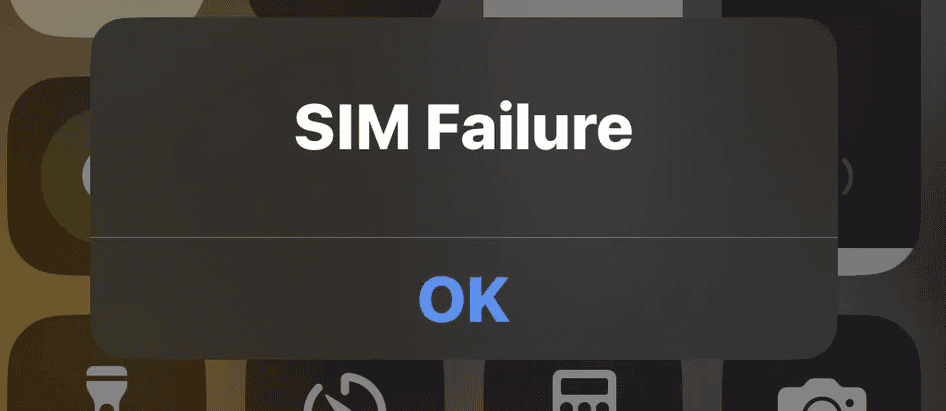
| Common Causes of SIM Failure | Quick Fixes |
|---|---|
| Software glitch | Restart iPhone |
| Loose SIM card | Reinsert SIM |
| Outdated iOS | Update iOS |
| Carrier issues | Contact provider |
A “SIM Failure” error on your iPhone 13 means your phone can’t connect to your cellular network. It’s frustrating, but often fixable! Here’s a breakdown of causes and solutions:
Possible Causes:
- SIM Card Problems:
- Loose SIM: The SIM card might be dislodged in the tray.
- Dirty SIM: Dust or grime can interfere with the connection.
- Damaged SIM: The SIM card itself could be damaged.
- Incorrect SIM: You might be using an incompatible SIM card (e.g., from a different carrier or an older SIM card type).
- iPhone Problems:
- Software Glitch: A bug in iOS can sometimes cause SIM errors.
- Carrier Settings: Outdated carrier settings can lead to connectivity issues.
- Hardware Fault: In rare cases, there might be a problem with the iPhone’s SIM card reader.
- Network Issues:
- No Service: You might be in an area with poor or no cellular coverage.
- Carrier Outage: Your carrier might be experiencing a service outage.
Troubleshooting Steps:
- Restart Your iPhone: A simple restart can often resolve temporary glitches.
- Check for Carrier Settings Update: Go to Settings > General > About. If an update is available, you’ll see a prompt.
- Reseat the SIM Card:
- Use the SIM ejector tool (or a paperclip) to open the SIM tray.
- Remove the SIM card and gently clean it with a soft, lint-free cloth.
- Reinsert the SIM card, ensuring it’s properly seated in the tray.
- Close the tray securely.
- Try Another SIM Card: If you have another SIM card, try it in your iPhone. This helps determine if the problem is with the SIM card or the phone.
- Reset Network Settings: Go to Settings > General > Transfer or Reset iPhone > Reset > Reset Network Settings. This will erase all your network settings, including Wi-Fi passwords, so make sure you have them handy.
- Update iOS: Ensure your iPhone is running the latest version of iOS. Go to Settings > General > Software Update.
- Contact Your Carrier: Check with your carrier to ensure your account is active and there are no network outages in your area. They can also help you rule out any SIM card issues.
- Contact Apple Support: If none of the above steps work, contact Apple Support or visit an Apple Store for further assistance. They can diagnose any potential hardware problems with your iPhone.
Important Note: If you recently switched carriers or purchased your iPhone from a third-party seller, double-check that it’s unlocked and compatible with your current carrier.
By following these troubleshooting steps, you can hopefully resolve the “SIM Failure” error on your iPhone 13 and get back to making calls, sending messages, and using cellular data.
Understanding SIM Failure in iPhone 13
SIM failure in iPhone 13 can disrupt your phone’s connectivity. This issue may stem from hardware problems or software glitches.
Common Symptoms and Error Messages
iPhone 13 users experiencing SIM failure often encounter specific indicators. You might see “No SIM” or “Invalid SIM” alerts on your screen. Your phone may fail to connect to cellular networks or show a “SIM failure” message.
Restarting your iPhone can sometimes resolve these issues. If problems persist, check your iPhone’s settings. Go to Settings > General and look for “Physical SIM” or “eSIM” information. Missing or incorrect details here point to SIM-related problems.
Error messages vary but typically relate to SIM card recognition. Your iPhone might not detect the SIM card at all. In other cases, it may identify the SIM but fail to activate it properly.
Potential Causes of SIM Failure
Several factors can lead to SIM failure on iPhone 13:
- Damaged SIM Card: Physical damage to your SIM can cause recognition issues.
- Dirty SIM Contacts: Dust or debris on SIM contacts may prevent proper connection.
- Software Glitches: iOS bugs can sometimes interfere with SIM functionality.
- SIM Card Incompatibility: Using an incompatible SIM card can result in failures.
- Faulty SIM Tray: A damaged tray may not secure the SIM card correctly.
- Network Issues: Your carrier’s network problems can mimic SIM failure symptoms.
Physical damage to your iPhone, especially around the SIM tray area, can also cause SIM failures. Always handle your device and SIM card with care to avoid these issues.
| Cause | Likelihood | User-Fixable |
|---|---|---|
| Damaged SIM | High | Yes |
| Software Glitch | Medium | Yes |
| Incompatibility | Low | Yes |
| Hardware Damage | Low | No |
Regular iOS updates and proper device care can help prevent many SIM-related issues on your iPhone 13.
Troubleshooting SIM Failure
SIM failure on iPhone 13 can disrupt your connectivity. Several methods can help resolve this issue quickly and efficiently.
Basic Checks and Initial Steps
Start with simple solutions. Restart your iPhone 13 by pressing and holding the side button and either volume button until the power off slider appears. Slide to turn off, wait 30 seconds, then turn it back on.
Check your SIM card. Remove it carefully using the SIM ejector tool. Inspect for damage or dirt. Clean gently with a soft, dry cloth if needed. Reinsert the SIM card properly.
Ensure your iPhone is not in Airplane Mode. Go to Settings and verify the toggle is off.
Check carrier settings. Go to Settings > General > About. If an update is available, you’ll see a prompt to update.
Network and Carrier-Related Solutions
Contact your carrier to verify your account status and SIM activation. They can check for network outages or account issues.
Try a different SIM card if available. This helps determine if the problem is with your SIM or phone.
Update iOS to the latest version. Go to Settings > General > Software Update. Install any available updates.
Check for carrier setting updates. Go to Settings > General > About. If available, you’ll be prompted to update.
| Carrier | Support Number |
|---|---|
| AT&T | 1-800-331-0500 |
| Verizon | 1-800-922-0204 |
| T-Mobile | 1-800-937-8997 |
| Sprint | 1-888-211-4727 |
Advanced Solutions and Resetting Network Settings
Reset network settings as a more drastic measure. Go to Settings > General > Transfer or Reset iPhone > Reset > Reset Network Settings. This erases saved Wi-Fi passwords and other network info.
Check for hardware issues. If problems persist, your iPhone might need repair. Contact Apple Support or visit an Apple Store.
Try removing and reinserting your SIM card again. Sometimes, this action can resolve persistent SIM failures.
Consider a factory reset as a last resort. Back up your data first, then go to Settings > General > Transfer or Reset iPhone > Erase All Content and Settings.
When to Seek Professional Support
Sometimes SIM failures on iPhone 13 require expert assistance. Professional help ensures proper diagnosis and resolution of complex issues.
Contacting Apple Support
Apple Support offers various ways to get help with SIM failures. You can:
• Call their phone support
• Use online chat
• Schedule a callback
• Email support team
Prepare your device info and problem details before contacting them. Have your iPhone’s serial number and iOS version ready. Describe any error messages you’ve seen.
Apple’s experts can guide you through advanced troubleshooting steps. They may suggest software updates or settings changes to fix the issue. If needed, they’ll arrange repair or replacement options.
Visiting an Apple Store or Authorized Service Provider
For hands-on help, visit an Apple Store or authorized provider. Book an appointment to avoid long waits. Bring your iPhone and any relevant accessories.
At the store, a technician will:
• Inspect your device
• Test the SIM card and tray
• Check for hardware damage
• Run diagnostic tests
They can replace faulty SIM cards or repair damaged components on the spot. If your iPhone needs more extensive repairs, they’ll explain your options.
| Service Option | Pros | Cons |
|---|---|---|
| Apple Support | Remote help, convenient | Limited hands-on diagnosis |
| Store Visit | In-person diagnosis, immediate fixes | May require travel, appointment |
Frequently Asked Questions
SIM failure issues on iPhone 13 devices can be frustrating but are often fixable. The following questions address common concerns and provide practical solutions for resolving SIM-related problems.
What steps should be taken to troubleshoot a SIM failure message on an iPhone 13?
To troubleshoot a SIM failure message, start by restarting your iPhone 13. This simple action can refresh network connections and clear minor glitches. If the issue persists, check if your SIM card is properly inserted. Remove and reinsert the SIM card carefully.
Update your iPhone’s software if an update is available. Outdated software can sometimes cause connectivity issues.
How can a SIM card issue be resolved if an iPhone 13 displays ‘No Service’?
If your iPhone 13 shows ‘No Service’, first ensure you’re in an area with cellular coverage. Then, toggle Airplane Mode on and off. This can reset your phone’s connection to the network.
Check your carrier settings. Go to Settings > General > About. If an update is available, you’ll be prompted to install it.
Is it possible for a SIM card to malfunction in an iPhone, and how can this be rectified?
Yes, SIM cards can malfunction. To fix this, try cleaning the SIM card gently with a soft, dry cloth. Check for any visible damage. If the SIM appears damaged, contact your carrier for a replacement.
Test your SIM in another compatible device. If it works there, your iPhone might be the issue. If it doesn’t, you likely need a new SIM card.
What are the potential causes for a SIM failure notification on an iPhone 13 with Verizon service?
Verizon-specific SIM failures can occur due to network outages, account issues, or damaged SIM cards. Check Verizon’s network status for your area. Ensure your account is active and in good standing.
Contact Verizon support if the issue persists. They can check for account-specific problems or arrange for a SIM replacement if needed.
How should an iPhone 13 Pro Max be handled if it shows a SIM failure alert?
For an iPhone 13 Pro Max with a SIM failure alert, follow the same initial steps as other models. Restart the device and check the SIM card. Ensure the SIM tray is properly closed.
If basic troubleshooting fails, reset network settings. Go to Settings > General > Transfer or Reset iPhone > Reset > Reset Network Settings. Note that this will erase saved Wi-Fi passwords.
Are there known SIM card-related defects specific to the iPhone 13 series?
There are no widespread SIM card defects specific to the iPhone 13 series. However, some users have reported intermittent connectivity issues. These are often resolved through software updates or carrier settings updates.
If you experience persistent SIM issues, contact Apple Support. They can check for any known hardware problems and provide further assistance.
| Troubleshooting Step | Description | Difficulty |
|---|---|---|
| Restart iPhone | Power off and on | Easy |
| Check SIM card | Remove and reinsert | Easy |
| Update software | Install latest iOS | Medium |
| Reset network settings | Erase network data | Medium |
| Contact carrier | Get support or new SIM | Medium |
| Contact Apple | Check for hardware issues | Hard |







