If your iPhone 15 won’t turn on, try the following steps: press and release the volume up button, then press and release the volume down button, and finally, hold the side button until the Apple logo appears. If that doesn’t work, connect your iPhone 15 to a computer and use software like Tenorshare ReiBoot. Make sure to use a reliable USB cable. If it still doesn’t work, visit an Apple Store or contact Apple Support. Also, check if the battery is drained or if the cable is damaged. Sometimes, leaving the phone to charge for a longer time might solve the problem. If your iPhone 15 is still under warranty, you can get professional help without any added cost.
Troubleshooting Your iPhone 15
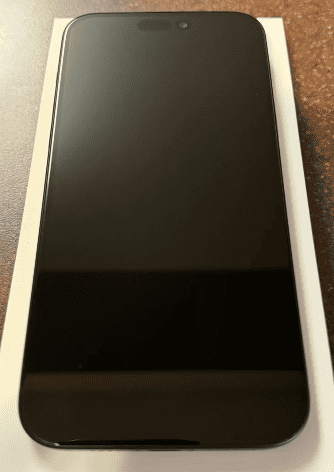
Force Restart Your iPhone
If your iPhone 15 screen is black or frozen, a force restart might do the trick. Here’s how:
- Quickly press and release the Volume Up button.
- Quickly press and release the Volume Down button.
- Press and hold the Side button until the Apple logo appears.
Charge Your iPhone
A drained battery could be the culprit. Connect your iPhone to a charger and let it charge for at least an hour. If the battery is extremely low, it might take a few minutes for the charging screen to appear.
Check Your Hardware
Inspect your iPhone for any signs of damage. If you see any cracks or liquid damage, take it to an Apple Store or authorized repair center.
Restore Your iPhone Using a Computer
If all else fails, try restoring your iPhone using a computer and the latest version of iTunes or Finder. This will erase all data on your iPhone, so make sure you have a backup.
Table: Troubleshooting Tips
| Issue | Solution |
|---|---|
| Black or frozen screen | Force restart your iPhone. |
| iPhone won’t turn on | Charge your iPhone for at least one hour, then try turning it on again. |
| Hardware damage | Take your iPhone to an Apple Store or authorized repair center. |
| iPhone is still not working | Restore your iPhone using a computer. (This will erase all data, so make sure you have a backup.) |
Still Having Issues?
If you’ve tried all these steps and your iPhone 15 still won’t turn on, it’s time to contact Apple Support for further assistance. They can help diagnose the problem and provide additional troubleshooting tips.
Key Takeaways
- Force restart the iPhone 15 to fix power issues.
- Use software tools like Tenorshare ReiBoot for advanced fixes.
- Seek professional help if simple fixes fail.
Troubleshooting iPhone 15 Power Issues
Addressing power issues with the iPhone 15 can involve checking the battery, trying a forced restart, updating software, using recovery modes, or even contacting support for repairs.
Verifying the Battery and Charging
First, ensure the iPhone 15 is charged. Check the charging cable and port for any debris. Use a reliable Lightning cable or a MagSafe charger. If the device shows a low-charge screen, charge it for an hour. Make sure the wall adapter works properly. If the iPhone stays unresponsive, this might indicate a battery or charging hardware problem.
Forced Restart Procedure
A forced restart can fix many power-related issues. Follow these steps:
- Quickly press and release the Volume Up button.
- Quickly press and release the Volume Down button.
- Press and hold the Side Button until the Apple logo appears.
This simple procedure can reboot the system and often resolves an unresponsive screen.
Software and Update Check
Sometimes, software glitches or bugs cause power problems. Ensure iOS is up-to-date. Go to Settings > General > Software Update to check for updates. If unable to do so due to a black screen or unresponsive state, it might be necessary to connect the device to a computer and use iTunes to check for and install updates.
Utilizing Recovery Mode and Restore Options
If a forced restart and software update do not work, recovery mode might help. Connect the iPhone to a computer and open iTunes or Finder:
- Press and release the Volume Up button.
- Press and release the Volume Down button.
- Hold the Side button until recovery mode screen appears.
Restore or update the iPhone from this mode to fix any deeper software issues, but be cautious of potential data loss.
Contacting Apple Support and Repair Services
If none of the previous steps work, contact Apple Support. Visit apple.com for repair options or schedule an appointment at an Apple Store. This is especially important if there might be hardware issues. Apple’s support can diagnose problems, whether it’s a battery replacement, a more serious hardware issue, or something else.
This structured approach ensures addressing both simple and complex issues efficiently.
Frequently Asked Questions
This section addresses common issues related to an iPhone 15 not turning on. We’ll cover reasons why your device may be unresponsive, how to address a black screen, and tips for troubleshooting power problems.
What are possible reasons for an iPhone 15 to not turn on or charge?
An iPhone 15 may fail to power up due to a drained battery, hardware issues, or software glitches. Sometimes, a faulty charging cable or charger is the culprit. Ensuring the charger and cable are working is a good first step.
How can I fix an iPhone 15 Pro Max that has a black screen and will not power up?
To fix a black screen, press and quickly release the volume up button, then the volume down button. Hold the side button until the Apple logo appears. This forces a restart and often resolves the issue.
What troubleshooting steps should be taken if an iPhone 15 won’t turn on after charging?
If your iPhone 15 won’t turn on after charging, try a different charger and cable. Charge the phone for at least an hour. If the phone still doesn’t turn on, force a restart by pressing and holding specific buttons.
What should be done when an iPhone 15 does not turn on post an iOS update?
If an iPhone 15 doesn’t turn on after an iOS update, try a force restart. If this doesn’t work, connect the iPhone to a computer and use iTunes to restore it. Ensure the latest version of iTunes is installed.
Are there any recommended solutions for an iPhone 15 that remains unresponsive with a black screen?
For an unresponsive iPhone 15 with a black screen, check the battery level and charge if necessary. Force restart the device. If these steps don’t help, consult Apple’s support for possible hardware repairs or replacements.
Which steps are advised to resolve power issues on an iPhone 15?
To resolve power issues, start with checking the charger and cable. Make sure the power source is reliable. Perform a force restart. If problems persist, contact Apple support or visit an authorized service provider.







