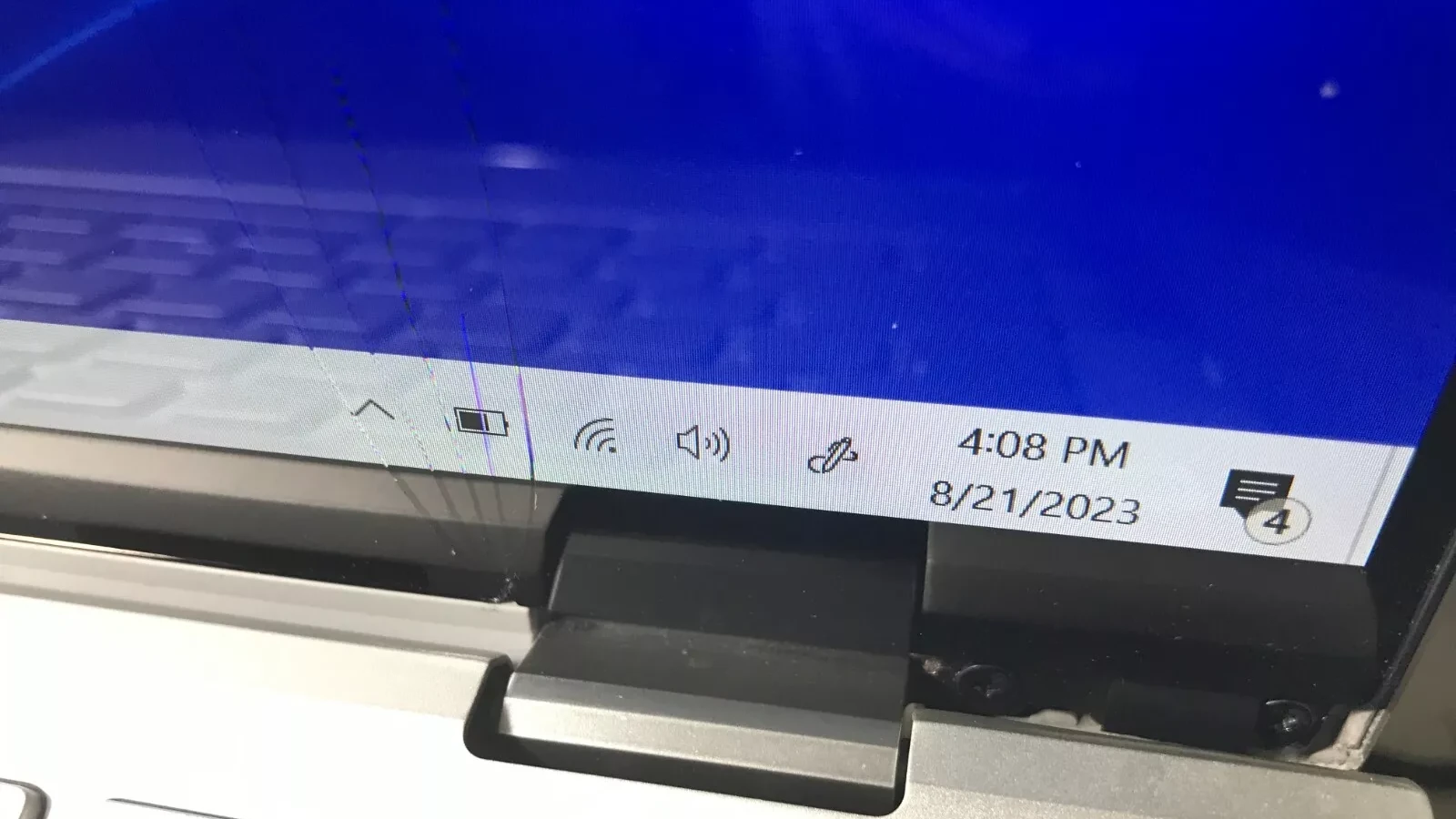Dealing with cracks on the inside of your laptop screen can be really frustrating, and the bad news is that they aren’t really fixable. For any types of cracks or screen damage the screen has to be replaced in its entirety (which can be a complicated process depending on your laptop model). These cracks are sometimes caused by a simple drop or impact while othertimes they might be an internal defect that gets worse over time.
If the crack is on the inside, you may see lines, black spots, or a completely black screen. If the crack is small or the screen still displays some information, you might be able to get by without taking any action; just be aware that there is a chance it could get worse over time. However, if the screen is completely non-functional or severely damaged, it’s best to seek professional help.
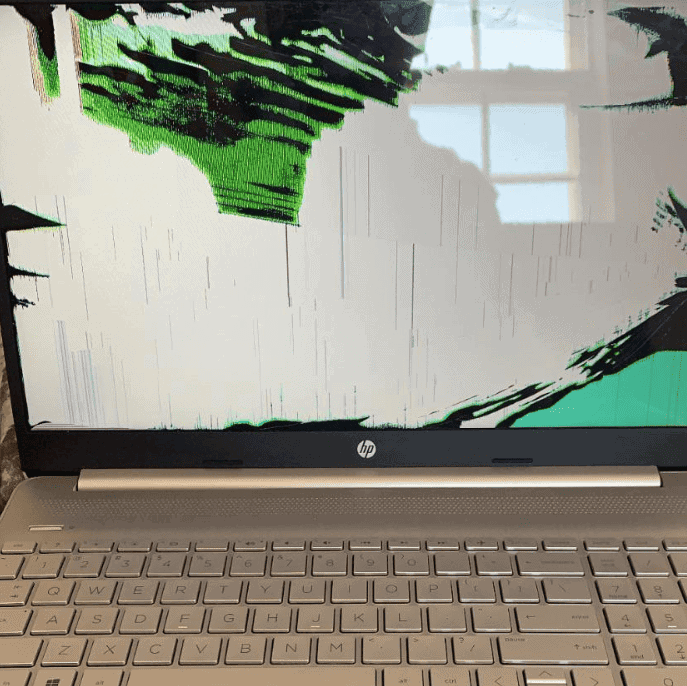
Guide to Dealing with Internal Screen Damage
If you notice an internal crack on your screen, it means there is physical damage to the LCD panel. The cracks can occur if your laptop is dropped or experiences a sharp impact, and they can get worse over time. Any attempts to fix your laptop by taking it apart could void your warranty on other components, so keep that in mind (the cracked screen itself is almost never covered). Repairing a cracked screen usually involves buying a new screen and carefully installing it.
Unfortunately, there’s no easy way to do this without a complete teardown and disassembly of the laptop, so before deciding if you want to try to do it yourself, make sure you have all the right tools and technical know-how. While repairing the screen yourself can be a cost-effective solution, if you cause any damage to the other components on your laptop when doing it, you could completely destroy the computer.
Your Options
Professional Repair:
- Find a reputable computer repair shop. Screen replacement is the only solution and cost varies depending on your laptop model.
Use an External Monitor:
- If a repair is too expensive, connect an external monitor as a temporary fix. This allows you to continue using your laptop’s other functions.
New Laptop:
- If the damage is extensive or the laptop is older, it may be time for a replacement.
DIY Repair
- Not recommended for most people, but if you can do a laptop screen replacement you can purchase a new or used LCD off a site like eBay and swap the part out yourself. This is considered a very difficult repair because the laptop usually has to be taken completely apart.
Tips for Preventing Future Cracks
- Handle with Care: Be gentle when opening and closing your laptop.
- Protective Case: Invest in a padded case to safeguard your laptop during transport.
- Screen Protector: While not effective for internal cracks, a screen protector can prevent scratches and superficial damage.
| Consideration | For Professional Repair | For DIY Enthusiasts |
|---|---|---|
| Cost | Can be expensive | Not suitable |
| Complexity | Requires specialized skills | Not possible |
| Warranty | May preserve remaining warranty | Will likely void warranty |
Addressing the Problem: DIY or Professional Help?
Internal cracks are different from those on the outside of your screen. You can’t fix them yourself, and trying might even cancel your warranty. So, what can you do?

Your Options
- Professional Repair: The best way to fix an internal crack is to get a new screen. Take your laptop to a good repair shop. The cost depends on what kind of laptop you have and where you live. It’s worth getting a few quotes before you decide.
- External Monitor: If a new screen is too expensive, you can plug in an external monitor. This lets you keep using your laptop, even with a cracked screen. It’s a good temporary fix.
- New Laptop: If the crack is really bad or your laptop is old, it might be time for a new one. Think about how much a repair would cost and if it’s worth it.
Diagnosing the Damage
Before you do anything, figure out how bad the crack is. This helps you decide if you need a pro or if you can try fixing it yourself.
- Look Closely: Is the crack a thin line or does it look like a spiderweb? Thin cracks might just be on the surface, but spiderweb cracks usually mean the LCD is broken.
- Check for Other Problems: Are there any weird colors or lines on the screen? Do you see any black or white dots that don’t move (dead pixels)?
- Test with an External Monitor: If you can, plug your laptop into another monitor. If the picture looks good on the other monitor, the problem is probably just your laptop’s screen.
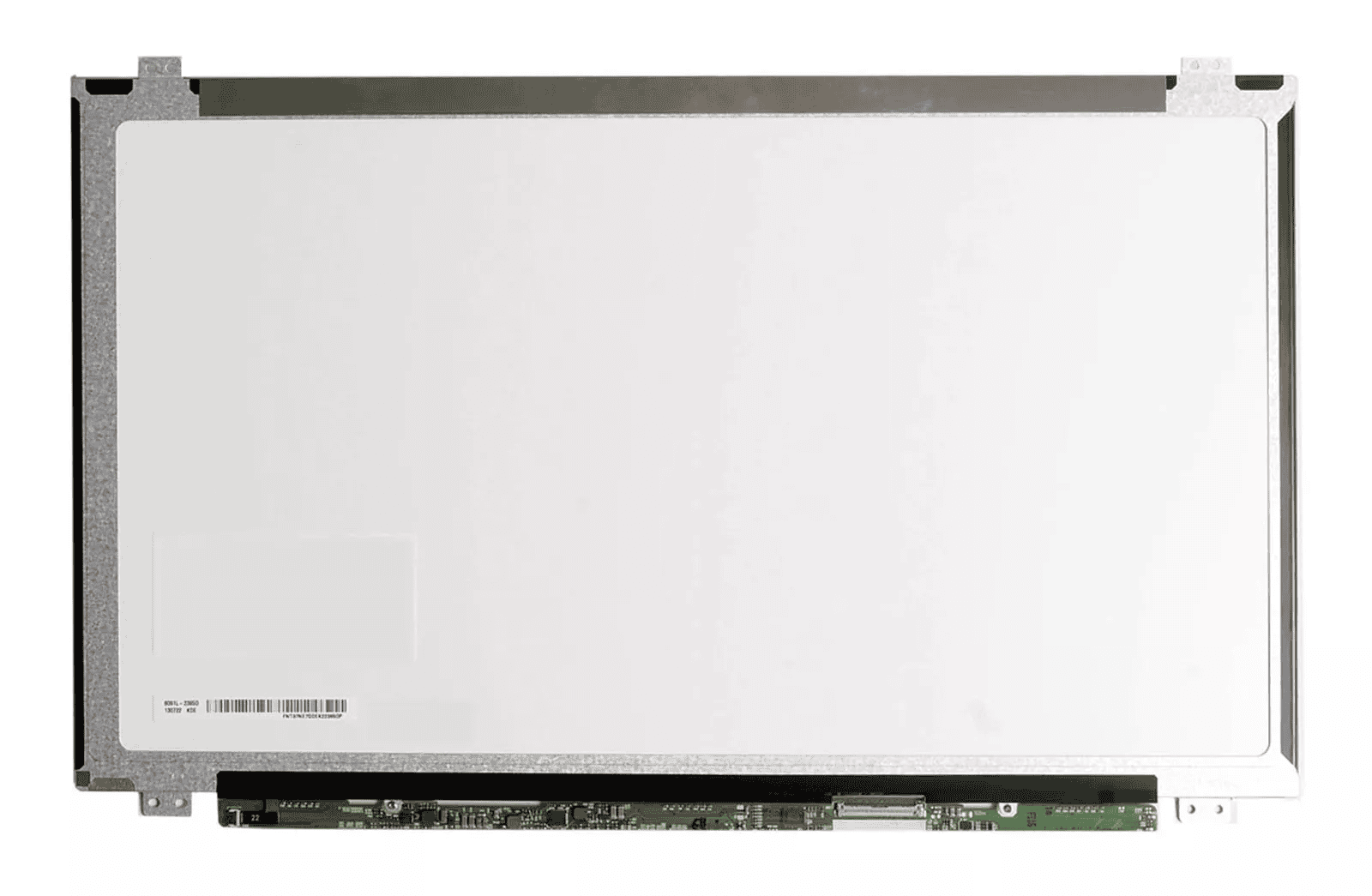
Preventing Future Cracks
Nobody wants a cracked screen. Here are some ways to keep your laptop safe:
- Be Gentle: Open and close your laptop carefully. Don’t slam it shut.
- Get a Case: A padded case protects your laptop when you’re carrying it around.
- Use a Screen Protector: A screen protector won’t help with internal cracks, but it can stop scratches.
- Avoid Extreme Temperatures: Don’t leave your laptop in a hot car or out in the cold.
- Don’t Put Heavy Things on It: Putting books or other heavy things on your laptop can damage the screen.
- Consider Laptop Insurance: If you’re worried about accidents, laptop insurance can help cover repair costs.
Remember, internal cracks in laptop screens need professional attention. Weigh your options, protect your laptop, and enjoy a clear view again soon.

Key Takeaways
- Laptop screens with internal cracks can sometimes be repaired at home.
- Diagnosing the extent of the damage is a critical first step.
- Precision and the right tools are required to successfully replace a screen.
Diagnosing the Damage
Before attempting to fix a laptop screen that’s cracked on the inside, diagnosing the extent of the damage accurately is crucial. This will help determine whether the screen can be fixed or if a professional repair is needed.
Assessing the Crack
Inspect the screen closely to understand the pattern and impact of the crack. Light, thin cracks might only affect the outer layer, while deep, spiderweb-like patterns often mean the LCD is damaged. Check for any discoloration or lines on the screen, as these can indicate further LCD problems. Applying gentle pressure near the crack (but not directly on it) may help determine if the LCD layer is affected by observing any changes in the display or distortion in color.
Determining Repair Feasibility
Turn off the laptop and unplug it before you start assessing its condition. Connect the laptop to an external monitor to check if the issue is with the screen alone or other components. If the external monitor works fine, the trouble is likely with the screen itself. Look for signs of stuck or dead pixels, which show as static black or white dots.
Consider repair costs, which can sometimes be high, urging you to weigh the option of buying a new laptop instead. If the damage is minimal and appears to be only glass deep, a DIY repair might be an option. More serious damage, particularly to the LCD, often requires a new screen or the help of a professional.
Repairing the Cracked Screen
When repairing a laptop screen that’s cracked on the inside, accuracy and the right tools are crucial. Follow these steps to ensure a safe and effective repair.
Gathering Necessary Tools
Before starting, make sure you have:
- A replacement LCD screen compatible with your laptop model
- A set of screwdrivers, typically a Phillips and a Torx T5
- A putty knife or a plastic spudger
- A soft cloth or towel to place the laptop on
Check your laptop’s warranty before proceeding. DIY fix may void the warranty.
Removing the Broken Screen
First, power off the laptop and remove the battery. Open the laptop frame gently and locate the bezel screws hidden under any stickers or rubber feet. Carefully remove these screws with the appropriate screwdriver.
With the screws removed, use the spudger to gently pry off the bezel from the screen. Work around the edges slowly to avoid snapping the plastic. Once the bezel is removed, lay the screen flat on the keyboard and disconnect the video cable. Firmly hold the cable by its connector to detach it from the screen.
Installing the Replacement Screen
First, connect the video cable to the new LCD screen. Make sure the connection is secure, as a loose cable can result in a non-functional screen. Once the cable is attached, position the screen in the frame.
Hold the screen in place and carefully screw back the bezel screws. Finally, reattach the bezel by snapping it back onto the frame.
Before turning on the laptop, ensure all tools are clear from the work area. Boot up the laptop to test the new screen. If the display works, the repair is complete. If the display doesn’t work, double-check the video cable and connections.
Frequently Asked Questions
This section covers common questions about repairing a laptop screen that is cracked on the inside. Read on to understand methods, costs, and DIY tips for screen repairs.
What are the common methods to repair a laptop with an internal screen crack?
Repairing a cracked screen typically includes evaluating the damage, carefully removing the broken screen, and installing a new one. It is essential to first turn off the laptop and disconnect it from power. Protective gloves should be worn to prevent injury.
Is it possible to fix a laptop screen that has cracked on its own?
A screen that cracks on its own suggests a failure in the screen material or manufacturing. Such cases often require screen replacement. Users cannot repair the actual crack in the glass without replacing the damaged part.
What are the typical costs associated with repairing a laptop’s internally cracked screen?
The cost can vary widely based on the laptop model and the screen type. Prices for replacement screens can range between $50 to $300, and labor charges can add to the total expense. It’s best to ask for a repair estimate before proceeding.
How do damage types impact the repair process for laptop screens?
Different damage types, such as cracks, dead pixels, or discoloration, impact repair options. Cracks might need a complete screen replacement, while other issues might have simpler fixes.
Are there any DIY fixes for minor internal cracks on laptop screens?
Minor internal cracks cannot be repaired to regain original strength and visibility. While some may look for temporary fixes, it is generally recommended to replace the screen for lasting results.
What is the difference in repair processes between HP laptops and other brands with internal screen cracks?
Repair procedures for HP laptops follow the same fundamentals as other brands: assessing the damage, removing the faulty screen, and installing a replacement. However, the specifics can differ with each manufacturer, such as the method of disconnecting cables and the type of screws used. Always refer to the service manual for your specific model.
How long does a professional screen repair usually take?
It depends on the repair shop and how busy they are. It could take a few hours or a few days.
Can I replace the screen with a different type (e.g., touchscreen)?
In most cases you cannot (the exact screen must be replaced with the exact model) but sometimes it’s possible to swap in a different type of screen; although any enhanced features or functionality might not work. Ask a repair shop if it’s possible.
Can you fix a laptop screen that is broken in the inside?
Unfortunately, no. Internal cracks in a laptop screen indicate damage to the LCD panel itself. These cracks can’t be repaired at home and usually require professional replacement of the entire screen.
How much does it cost to fix an internally cracked laptop screen?
The cost varies depending on your laptop model and the screen size. Generally, you can expect to pay anywhere from $50 to $300 for the replacement screen itself, plus labor costs if you’re not doing it yourself. It’s always wise to get a few quotes from reputable repair shops before making a decision.
Can you fix an internally cracked screen? Why is my laptop screen cracked internally?
Internal cracks are not fixable with DIY methods. They often result from manufacturing defects, stress on the screen, or impact damage that affects the LCD panel within the screen layers. The only solution is to replace the entire screen.
Is it worth fixing a cracked laptop screen?
It depends. If the crack is small and doesn’t affect the display significantly, you might be able to live with it. However, if the crack is large, obstructs your view, or is causing other display issues, it’s worth considering a repair. Weigh the cost of repair against the cost of a new laptop, especially if your current one is old or has other problems.
How do I fix the lining on my laptop screen?
Lines on your laptop screen could indicate several issues, including a damaged LCD panel, loose connection, or graphics card problem. If the lines are due to an internal crack, the screen will need to be replaced. For other causes, troubleshooting steps like reseating the cable or updating graphics drivers might help. If the problem persists, consult a professional repair service.