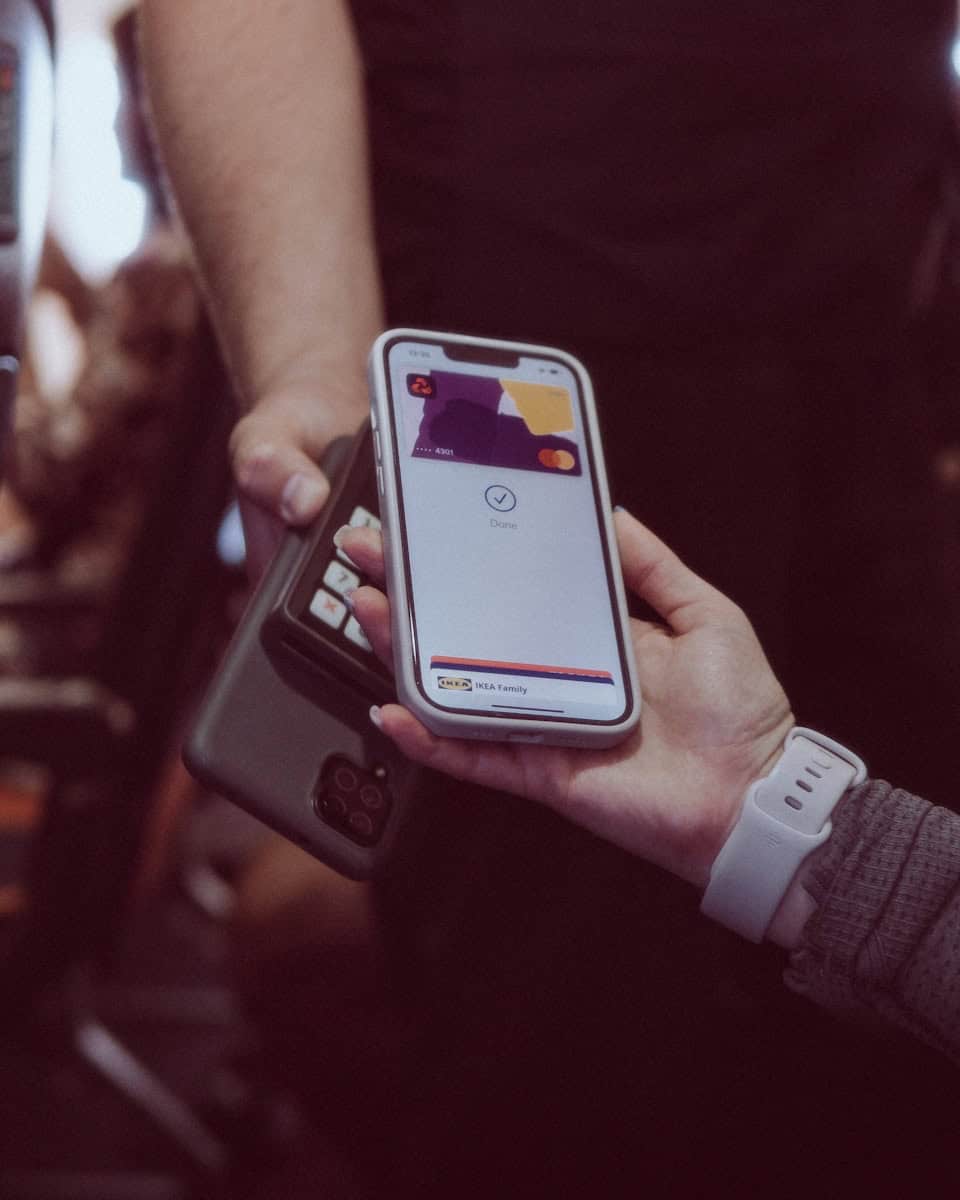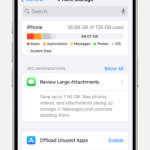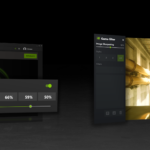Is your phone not making any sound? Don’t worry. Many people face audio issues with their phones. This can be frustrating but there are easy fixes you can try at home.
Most phone audio problems can be solved by checking settings, cleaning speakers, or restarting the device. These simple steps often fix the issue without needing to visit a repair shop. By following some basic troubleshooting steps, you can often get your phone’s sound working again in no time.
Audio problems can stem from software glitches or hardware issues. It’s important to figure out which one you’re dealing with. This helps you choose the right fix. We’ll walk you through some common solutions that work for both iPhones and Android phones.
Troubleshooting Cellphone Audio Problems: A DIY Guide
Is your cellphone’s audio giving you trouble? Before rushing to a repair shop, try these troubleshooting steps to pinpoint and potentially fix the issue yourself.
1. Basic Checks
- Volume Level: Ensure the volume is turned up and not muted. Check both the in-call volume and media volume.
- Headphones/Bluetooth: If using headphones or Bluetooth, ensure they’re properly connected and the volume is adjusted on the device and the accessory.
- Restart Your Phone: A simple restart can often resolve temporary software glitches affecting audio.
2. Check for Obstructions
- Clean the Speaker and Microphone: Dust, debris, or even a protective case can obstruct the speaker or microphone openings. Use a soft brush or compressed air to gently clean them.
- Headphone Jack: If using wired headphones, ensure the jack is clean and free of debris.
3. Software Troubleshooting
- Check Audio Settings: Navigate to your phone’s sound settings and ensure the audio output is set correctly (speaker, headphones, Bluetooth).
- Test in Safe Mode (Android): Restart your phone in Safe Mode to disable third-party apps that might be interfering with audio. If the issue resolves in Safe Mode, a recently installed app could be the culprit.
- Update Software: Ensure your phone’s operating system and apps are up to date. Software updates often include bug fixes that can address audio problems.
4. Hardware Considerations
- Water Damage: If your phone has been exposed to water, it could have damaged the speaker or microphone. Seek professional repair in this case.
- Physical Damage: Inspect your phone for any signs of physical damage that might be affecting the audio components.
- Aging Hardware: Over time, the speaker or microphone can wear out or malfunction. If you suspect a hardware issue, consider contacting the manufacturer or a repair shop.
5. Advanced Troubleshooting (Android)
- Clear Cache Partition: Clearing the cache partition can resolve software-related audio glitches. The process varies depending on your phone model, so search online for specific instructions.
- Factory Reset: As a last resort, you can try a factory reset. Remember to back up your data first, as this will erase all content on your phone.
If the problem persists…
If these troubleshooting steps don’t resolve the audio issues, it’s advisable to contact your phone manufacturer’s support or visit an authorized repair center for further assistance. They can diagnose the problem and provide professional repair or replacement options.
Key Takeaways
- Check phone settings and clean speakers first
- Restart your phone to fix many audio glitches
- Try testing sound with headphones to pinpoint the problem
Diagnosing Audio Problems
Audio issues can be tricky to figure out. We’ll look at software and hardware problems that might be causing your phone’s sound to act up.
Software Troubleshooting
Start by checking your phone’s settings. Make sure the volume is turned up. Check if Do Not Disturb mode is on. This can mute sounds. Try turning it off.
Next, restart your phone. This can fix many glitches. If that doesn’t work, try Safe Mode. This turns off all apps you’ve added. If the sound works in Safe Mode, an app might be the problem.
Turn off Bluetooth. Sometimes phones stay connected to a far-away device. This can cause sound issues.
If these steps don’t help, try a factory reset. This erases everything, so back up your data first.
Hardware Assessment
If software fixes don’t work, you might have a hardware problem. Check the speaker grill for dirt or damage. Use compressed air to clean it gently.
Listen for buzzing or crackling. This could mean the speaker is broken. No sound at all might mean a loose connection inside.
Water damage can cause audio problems too. If your phone got wet recently, that could be the cause.
For hardware issues, it’s best to see a pro. Phone repair shops can fix internal speakers and other parts. They have the right tools and know-how to solve tricky problems.
Common Solutions and Fixes
Phone sound problems can often be fixed easily. Here are some ways to get your audio working again.
Optimizing Audio Settings
Check your phone’s volume settings first. Make sure the media volume is turned up. Tap the volume buttons on the side of your phone to adjust it.
Look for a silent mode or Do Not Disturb setting. These can mute your phone. Turn them off if they’re on.
On Android phones go to Settings > Sound. On iPhones go to Settings > Sounds & Haptics. Check that all volumes are up and ringtones are set.
Restart your phone. This can fix many sound issues. Hold the power button and tap “Restart”.
External Factors and Accessories
Dirt in the speaker or headphone jack can block sound. Clean them gently with a soft brush.
Take off your phone case. Some cases can cover the speakers.
Test your phone with headphones. If they work the problem may be the speaker.
Try connecting to a Bluetooth speaker. If that works your phone speaker may be broken.
Check for water damage. Even a little water can hurt speakers.
Professional Repairs
If simple fixes don’t work you may need expert help.
Look for phone repair shops in your area. They can often fix speaker issues quickly.
Check if your phone is still under warranty. The maker might fix it for free.
Some problems need new parts. A pro can replace a broken speaker or headphone jack.
Backup your data before any repairs. This keeps your info safe if something goes wrong.
Frequently Asked Questions
Phone sound issues can be frustrating. Here are some common questions and fixes for audio problems on different devices.
How can I troubleshoot audio problems on my Android device?
Check your volume settings first. Make sure the ringer and media volumes are turned up. Next, restart your phone. This can often fix minor glitches.
Try cleaning the speaker grilles. Dust and dirt can block sound. Use a soft brush to gently remove debris.
What should I do when the speaker isn’t functioning during calls?
First, check if the issue happens in all calls. If it’s only one call, the problem may be on the other end. Try making a test call to another number.
If all calls have no sound, check your phone’s audio settings. Make sure the speaker option is selected during calls.
What steps can I take to restore sound functionality on my Samsung phone?
Start by restarting your Samsung phone. This can fix many minor sound issues. Next, check for any pending software updates. Installing the latest version can often solve audio problems.
If these don’t work, try booting your phone in safe mode. This will help you determine if an app is causing the issue.
How do I address an audio glitch on my cellular phone?
First, check if the problem happens with all apps or just one. If it’s a single app, try clearing its cache or reinstalling it.
For system-wide issues, test your phone’s audio output. Use headphones to see if the problem is with the internal speaker or the entire audio system.
What causes a phone to only produce sound through headphones and not its speaker?
This often happens when the phone thinks headphones are still plugged in. Check the headphone jack for debris. Use a soft brush to clean it out gently.
If cleaning doesn’t help, try plugging and unplugging headphones a few times. This can reset the audio output settings.
What could be the reason for the inability to hear callers on my phone, and how can I fix it?
Check your call volume settings first. Make sure they’re not set too low. Next, test your microphone and earpiece. Record a voice memo to see if your mic works.
If you can’t hear through the earpiece, try using speakerphone. This can help pinpoint if the issue is with the earpiece or the entire audio system.