Dealing with a frozen Nintendo Switch during your gaming sessions can be frustrating, but you can often fix this common issue by following a few simple steps. Before seeking professional help, try troubleshooting the problem as it can save you both time and money. If your Nintendo Switch becomes unresponsive, the first thing to do is perform a forced shutdown by holding down the power button for twelve seconds.
This can reset the system without affecting your saved data. After doing this, wait for a few seconds before restarting the device. If your console is low on battery, make sure to charge it before trying to power it on again. For persistent problems, try removing any connected game cards or microSD cards as this may resolve the issue. If simpler fixes do not work, starting the console in maintenance mode is another advanced troubleshooting method you can try. Remember to be patient, and if you’re still having problems, don’t hesitate to contact Nintendo Support for expert assistance.
How to Troubleshoot a Frozen Nintendo Switch
Force Restart
Press and hold the power button on the top of your Switch for 12 seconds. This will force the console to shut down. Then, press the power button again to turn it back on. This should clear any temporary glitches.

Update System Software
If the console powers back on, check for system updates:
- Go to “System Settings”
- Select “System”
- Choose “System Update”
An outdated system can sometimes cause freezes.
Check Game Card or microSD Card
If you were playing a game or using a microSD card when the freeze occurred:
- Turn off the Switch.
- Remove the game card and/or microSD card.
- Turn the Switch back on and try playing without the removed item.
Corrupted data on these can trigger freezes.
Hard Reset (Without Deleting Save Data)
If the problem continues:
- Go to “System Settings”
- Select “System”
- Scroll down and choose “Formatting Options”
- Select “Reset Cache” followed by “Reset Console Without Deleting Save Data”
This will reset the system without losing your saved games.
Check for Overheating
Ensure the console is in a well-ventilated area and the vents are not blocked. Overheating can lead to performance issues and freezes.
Check Joy-Con Controllers
Sometimes, faulty Joy-Con controllers can cause the Switch to freeze. Try detaching them and using the console in handheld mode. If the problem stops, you may need to replace the Joy-Con controllers.
Beyond the Basics: Advanced Troubleshooting for a Frozen Switch
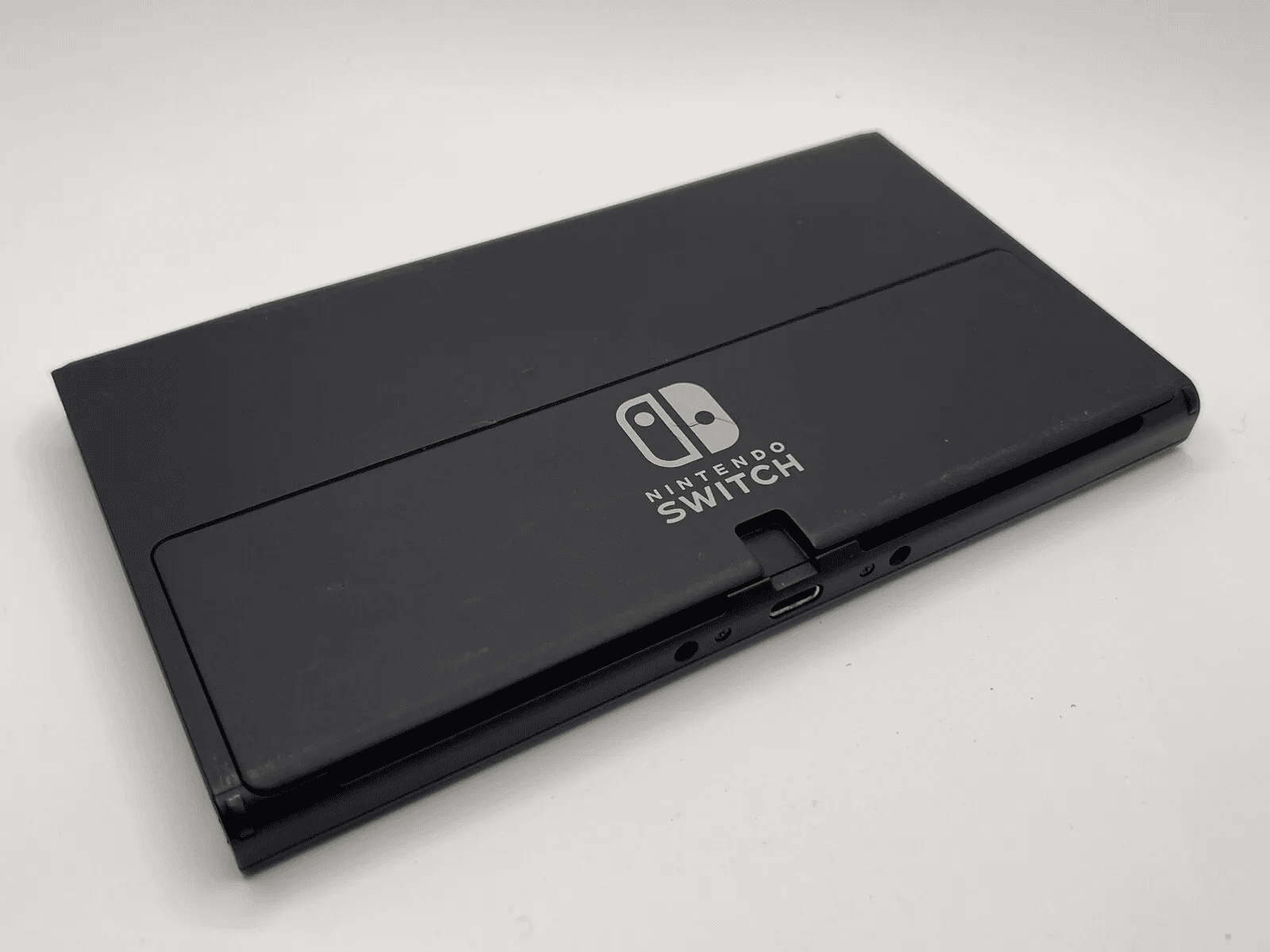
Safe Mode: The Diagnostic Tool
If your Switch is freezing frequently, booting it into Safe Mode might help pinpoint the culprit. In Safe Mode, the console loads only essential system software, bypassing any potential conflicts with third-party applications or customizations.
To enter Safe Mode:
- Ensure your Switch is completely powered off.
- Hold down both the volume up and volume down buttons.
- While holding these buttons, press and hold the power button until the Switch turns on.
- Once the console boots up, you should see “Safe Mode” displayed in the bottom left corner of the screen.
If the freezing stops in Safe Mode, it suggests that a downloaded software or game might be causing the issue. You can try updating or removing problematic software to see if that resolves the issue.
Joy-Con Controller Check
Faulty or disconnected Joy-Con controllers can occasionally cause the Switch to freeze. If you experience a freeze, try detaching the Joy-Cons and using the console in handheld mode. If the problem disappears, it could indicate a problem with one or both of your controllers. You may need to recalibrate them or consider replacing them if necessary.
Cleaning the Game Card and microSD Card Slots
Dust, dirt, and debris can accumulate in the game card slot and microSD card slot, leading to connectivity issues and potential freezes. Gently clean these slots with compressed air or a soft brush to ensure a clean connection.
Testing with Another Game or microSD Card
If the freezing only occurs with a specific game or microSD card, there could be a problem with that particular software or storage device. Try using a different game or card to see if the issue persists. If the freezing stops, you might need to reinstall the game or consider replacing the microSD card.
Considering Hardware Issues
If none of the above solutions work, it’s possible that there’s a hardware problem with your Switch. This could include issues with the internal components, battery, or even the screen. In such cases, contacting Nintendo Support for repair or replacement is the recommended course of action.
Troubleshooting Table
| Potential Issue | Troubleshooting Steps |
|---|---|
| Software conflict | Boot into Safe Mode and identify the problematic software. |
| Faulty Joy-Con controllers | Detach Joy-Cons and try using the console in handheld mode. |
| Dirty game card/microSD card slot | Gently clean the slots with compressed air or a soft brush. |
| Corrupted game data or microSD card | Test with a different game or card. Reinstall the game or replace the microSD card if necessary. |
| Hardware problem | Contact Nintendo Support for repair or replacement options. |
Remember, always back up your important game data before attempting any advanced troubleshooting steps.
When All Else Fails: Contact Nintendo Support
If you’ve tried all these steps and the Switch is still freezing, it’s time to contact Nintendo Support for further assistance. They may be able to diagnose a hardware issue and provide a solution.
| Problem | Solution |
|---|---|
| Temporary glitch | Force restart |
| Outdated system software | Update system software |
| Corrupted data on game card or microSD card | Remove card and try playing without it |
| System-level issue | Hard reset (without deleting save data) |
| Overheating | Check for proper ventilation |
| Faulty Joy-Con controllers | Detach Joy-Cons and try handheld mode |
| Unresolved issue | Contact Nintendo Support |
Key Takeaways
- A Nintendo Switch can typically be fixed by force shutting down and restarting.
- Charging the device or removing external cards can help resolve the freeze.
- Advanced troubleshooting may be necessary for persistent freezing issues.
Initial Troubleshooting
When your Nintendo Switch freezes, quick action can resolve the issue. Start with simple steps that address common causes for the console’s unresponsiveness.
Power Cycling the Device
To reboot a frozen console, hold the power button for 12 seconds to turn off the system. Then press the power button once more to restart. This process, known as power cycling, can often clear up temporary glitches.
Checking Game Card and MicroSD Cards
Ensure the console is off. Then check if the game card and MicroSD card are inserted properly into their slots. Remove them carefully and reinsert them to ensure a secure and clean connection avoiding any disruptions while the system operates.
Inspecting Dock and Connections
For those who play in TV mode, inspect the Nintendo Switch dock and the USB-C cable. Ensure all connections are snug. Also, disconnect and reconnect the console from the dock. Sometimes re-establishing these connections can fix the issue. If you typically play in handheld mode, periodically check these connections in case you need to switch to playing on TV.
Advanced Solutions
When a Nintendo Switch freezes or crashes, basic fixes might not work. This section covers advanced solutions to help get your system running smoothly again.
Software and System Updates
Updating the System: Keeping your Switch updated is key. If your console connects to the internet, ensure it downloads the latest system updates. These often include fixes for known glitches that could cause freezes.
- Go to ‘System Settings’ from the home screen.
- Scroll down and select ‘System.’
- Choose ‘System Update’ to see if any updates are available.
If your console won’t start or connect to the internet, you may need to start it in Recovery Mode.
Factory Reset and Data Management
Performing a Factory Reset: A factory reset can be a final step in troubleshooting. This will erase all data and restore the device to its original settings. Before doing this, back up any important game data to the cloud or a USB drive.
- Turn off the Switch.
- Hold the volume up and down buttons, then press the power button.
- From the menu, choose ‘Initialize Console’ to perform the factory reset.
Managing Data: Sometimes, game data can become corrupted and cause freezes. You can try deleting the problematic data.
- Go to ‘System Settings.’
- Scroll down to ‘Data Management.’
- Select ‘Manage Software’ and then the game with issues.
- Choose ‘Check for Corrupted Data’ or ‘Delete Software’ to remove the game data.
Contacting Nintendo Support
If you’ve tried these steps without success, it’s time to call in the professionals. Nintendo Customer Support can guide you further and, if necessary, set up a repair or replacement under warranty.
- Visit the Nintendo website and find the ‘Support’ section.
- Choose ‘Contact Us’ to find phone numbers or chat options.
- Have your console’s serial number ready—it’s required for support.
Sharing the error details and the steps you’ve tried helps them provide specific advice. If the console needs service, they’ll walk you through the repair process.
Frequently Asked Questions
The topics below cover common issues and solutions for a Nintendo Switch that’s not working as it should.
What should be done if the Nintendo Switch freezes and won’t respond to any input?
If your Nintendo Switch is frozen, hold the power button for 12 seconds. This action forces the device to turn off. Then press the power button again to restart it.
What steps can be taken to recover from a game freezing on the Nintendo Switch?
When a game freezes, you should press and hold the power button for a few seconds. After turning off the console, restart it and reload the game.
How can you perform a force shutdown on a Nintendo Switch when it becomes unresponsive?
To force a shutdown, hold down the power button on the console for 12 seconds. Then, release it and press it once more to turn on the Switch.
What are the troubleshooting methods for a Nintendo Switch stuck on the logo screen?
If your Switch is stuck on the logo screen, perform a force restart. Hold the power button for 12 seconds, and press it again to reboot. If this doesn’t work, charge the console and try again.
How can one resolve issues when a Nintendo Switch Lite is frozen and won’t turn off?
For a frozen Nintendo Switch Lite, the procedure is the same. Hold the power button for 12 seconds to force it off, then turn it on again.
Why might a Nintendo Switch game freeze, and how can the issue be diagnosed?
A game might freeze due to software glitches or issues with the game’s data. Restart the Switch to see if the problem persists. If it does, check for software updates or reinstall the game.







