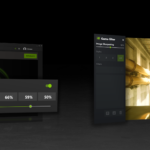Pairing Tribit earbuds is a breeze. These wireless audio devices offer great sound and comfort. To pair Tribit earbuds, take them out of the charging case, then look for them in your phone’s Bluetooth settings.
Once paired, you’ll enjoy high-quality audio on the go. Tribit earbuds come with features like noise cancellation and long battery life. They’re designed to fit snugly in your ears for extended wear.
Let’s look at the basic steps to pair different Tribit earbud models:
| Model | Pairing Steps |
|---|---|
| FlyBuds 3 | Remove from case, double-tap touch button, find in Bluetooth settings |
| FlyBuds 3S | Take out of case, enter pairing mode automatically, select in phone |
| Other Models | Check manual for specific instructions, usually similar process |
Pairing Your Tribit Earbuds: A Quick and Easy Guide
Tribit earbuds offer great sound and a comfortable fit at an affordable price. But before you can start enjoying your music, you need to pair them with your device. Here’s a simple guide to get you connected quickly.
Pairing Tribit Earbuds for the First Time
Most Tribit earbuds follow a similar pairing process:
- Charge the earbuds: Make sure your earbuds are charged. Place them in the charging case for at least 20 minutes.
- Turn on Bluetooth: On your device (phone, tablet, computer), turn on Bluetooth.
- Enter pairing mode: Take the earbuds out of the charging case. They should automatically enter pairing mode. You’ll usually see the LED indicators on the earbuds flashing.
- Connect to your device: On your device, look for the Tribit earbuds in the list of available Bluetooth devices. The name will usually be something like “Tribit FlyBuds 3” or “Tribit C2.” Select the earbuds to connect.
- Confirmation: You should hear a confirmation sound in the earbuds when they are successfully connected.
Troubleshooting Pairing Issues
If you’re having trouble pairing your Tribit earbuds, here are a few things to try:
- Move closer to your device: Make sure your earbuds are within range of your device (usually around 30 feet).
- Restart your device: A simple restart can often resolve Bluetooth connection problems.
- Reset the earbuds: Some Tribit earbuds have a reset button or a specific reset procedure. Consult your user manual for instructions.
- Forget the earbuds on your device: If you’ve previously paired the earbuds, try “forgetting” them in your device’s Bluetooth settings and then pairing them again.
- Update your device’s software: Make sure your device’s operating system and Bluetooth drivers are up to date.
Specific Pairing Instructions for Different Tribit Models
While the general pairing process is similar across most Tribit models, there might be slight variations. Here’s a table with specific instructions for some popular Tribit earbuds:
| Model | Pairing Instructions |
|---|---|
| FlyBuds 3 | 1. Take both earbuds out of the case. 2. The right earbud will automatically enter pairing mode. 3. On your device, select “Tribit FlyBuds 3.” |
| FlyBuds C2 | 1. Open the charging case. 2. Press and hold the button on the case for 3 seconds. 3. The earbuds will enter pairing mode. 4. On your device, select “Tribit C2.” |
| MoveBuds H1 | 1. Take both earbuds out of the case. 2. They will automatically enter pairing mode. 3. On your device, select “Tribit MoveBuds H1.” |
If you’re unsure about the specific pairing instructions for your Tribit earbuds, consult the user manual that came with them.
Maximizing Your Tribit Earbuds Experience
Once you’ve paired your Tribit earbuds, here are some tips to get the most out of them:
- Find the right fit: Experiment with the different ear tip sizes to find a secure and comfortable fit.
- Adjust the EQ: Some Tribit earbuds have an equalizer feature that allows you to customize the sound.
- Use the controls: Learn the touch controls for playing/pausing music, adjusting volume, and answering calls.
- Clean your earbuds: Regularly clean the earbuds and charging case to ensure optimal performance and hygiene.
Getting Started with Tribit Earbuds
Pairing your Tribit earbuds is a quick and easy process. By following the simple steps outlined in this guide, you can connect your earbuds to your device and start enjoying your music in no time. If you encounter any issues, try the troubleshooting tips or consult your user manual for specific instructions. Remember to also explore the features and controls of your Tribit earbuds to maximize your listening experience.
Tribit earbuds offer a straightforward setup process. You’ll need to unpack your new device and charge it fully before first use.
Unpacking and Understanding Your Tribit Flybuds 3
Open the Tribit Flybuds 3 package carefully. Inside, you’ll find:
- Tribit Flybuds 3 earbuds
- Charging case
- USB-C charging cable
- User manual
- Extra ear tips (various sizes)
Examine each component. The earbuds fit snugly in the charging case. Locate the USB-C port on the case for charging.
Check the user manual for specific button locations and functions. Familiarize yourself with the LED indicators on both earbuds and case.
Charging Your Flybuds 3 for the First Time
Before using your Tribit Flybuds 3, charge them fully:
- Connect the USB-C cable to the charging case.
- Plug the other end into a power source.
- Place earbuds in the case.
| Charging Status | Case LED Indicator |
|---|---|
| 0-25% | 1 light flashing |
| 26-50% | 2 lights solid |
| 51-75% | 3 lights solid |
| 76-100% | 4 lights solid |
A full charge takes about 2 hours. The case LED will show all 4 lights solid when complete.
Keep the earbuds in the case while charging. This ensures both the case and earbuds are ready for use.
Pairing Your Flybuds 3 with a Bluetooth Device
Connecting your Tribit Flybuds 3 to a Bluetooth device is a quick process. You’ll need to put the earbuds in pairing mode and then connect them to your smartphone or other device.
Entering Pairing Mode
To start pairing your Flybuds 3, place both earbuds in the charging case and open the lid. Press and hold the button on the case for about 3 seconds. The LED lights will flash to indicate pairing mode is active.
If you’re pairing for the first time, the earbuds should enter pairing mode automatically when you remove them from the case. For subsequent pairings, you’ll need to use the button method described above.
Connecting to Smartphones and Other Devices
Once in pairing mode, open your device’s Bluetooth settings. Look for “Flybuds 3” in the list of available devices. Tap to connect.
On most smartphones:
- Go to Settings
- Select Bluetooth
- Ensure Bluetooth is turned on
- Choose “Flybuds 3” from the list
Your device should now connect to the earbuds. You’ll hear a voice prompt confirming the connection.
| Device Type | Steps to Access Bluetooth Settings |
|---|---|
| iPhone | Settings > Bluetooth |
| Android | Settings > Connections > Bluetooth |
| Windows PC | Settings > Devices > Bluetooth |
| Mac | Apple menu > System Preferences > Bluetooth |
Troubleshooting Common Pairing Issues
If you have trouble pairing, try these steps:
- Ensure the earbuds are charged
- Reset the earbuds by placing them in the case and holding the button for 10 seconds
- Clear previous pairing records from your device
- Restart your Bluetooth device
If issues persist, check for debris in the charging contacts. Clean gently with a dry cloth.
For connection problems after pairing, try turning Bluetooth off and on again on your device. If that doesn’t work, forget the device in your Bluetooth settings and pair again from scratch.
Maximizing Your Listening Experience
Tribit earbuds offer features to enhance your audio enjoyment. Proper fit, touch controls, and advanced settings can elevate your listening sessions.
Finding the Perfect Fit with Ear Tips and Ear Hooks
Selecting the right ear tips is crucial for comfort and sound quality. Tribit provides multiple sizes of silicone tips. Try each to find your best fit. A proper seal improves bass response and blocks external noise.
Ear hooks offer extra stability for active users. They prevent the earbuds from falling out during workouts. Some Tribit models come with detachable hooks.
To test the fit:
- Insert the earbud
- Gently tug on your ear
- Shake your head
If the earbud stays put, you’ve found a good match. A secure fit also enhances touch control accuracy.
Using Touch Controls and Voice Assistant
Tribit earbuds feature touch-sensitive areas for easy control. Common functions include:
| Action | Function |
|---|---|
| Single tap | Play/pause |
| Double tap | Next track |
| Triple tap | Previous track |
| Long press | Activate voice assistant |
Practice these gestures to master control without reaching for your phone. Voice assistant integration lets you make calls, set reminders, or check the weather hands-free.
Pairing your Tribit earbuds with your device enables full touch functionality. Consult your model’s manual for specific gestures.
Understanding Advanced Features: Noise-Cancellation and EQ Settings
Many Tribit models offer active noise-cancellation (ANC). This technology reduces ambient sounds, letting you focus on your audio. Toggle ANC on for noisy environments or off to stay aware of your surroundings.
EQ settings allow you to adjust audio output. Some Tribit apps offer preset EQ modes like:
- Bass Boost
- Vocal Enhance
- Balanced
Custom EQ options let you fine-tune frequencies to your preference. Experiment with these settings to find your ideal sound profile.
Bluetooth 5.0 or 5.2 in newer Tribit models ensures stable connectivity and lower latency. This improves audio sync for videos and gaming.
Maintaining and Troubleshooting Your Tribit Earbuds
Proper care and quick fixes can extend the life of your Tribit earbuds. Regular maintenance and knowing how to address common issues will keep your earbuds in top shape.
Daily Maintenance Tips and Earbud Cleaning
Clean your Tribit earbuds regularly to maintain sound quality and hygiene. Use a soft, dry cloth to wipe the exterior after each use. For stubborn dirt, dampen the cloth slightly with water.
Clean the ear tips carefully. Remove them from the earbuds and wash with mild soap and water. Dry thoroughly before reattaching.
Keep the charging case clean too. Use a dry cloth to remove dust from the case interior and charging ports.
Store your earbuds in the case when not in use. This protects them from damage and keeps them charged.
Check the ear tips for wear and replace them if needed. Worn tips can affect sound quality and comfort.
| Maintenance Task | Frequency |
|---|---|
| Wipe earbuds | Daily |
| Clean ear tips | Weekly |
| Clean case | Weekly |
| Check for wear | Monthly |
Common Issues and Quick Fixes
Low battery is a frequent problem. Ensure your earbuds and case are fully charged. If one earbud dies faster, try resetting them.
Connection issues? Turn Bluetooth off and on again on your device. If that doesn’t work, forget the earbuds in your Bluetooth settings and reconnect.
Poor sound quality might be due to dirty ear tips. Clean them as described earlier. If the issue persists, check for firmware updates.
One earbud not working? Place both back in the case for 10 seconds, then try again. If the problem continues, reset your earbuds.
Make sure you’re wearing the earbuds correctly. They should fit snugly in your ear canal. Try different sized tips if needed.
Resetting and Updating Your Tribit Flybuds 3
To reset your Tribit Flybuds 3:
- Remove pairing information from your device
- Put both earbuds in the charging case
- Keep the lid open
- Press and hold the case button for a few seconds
- Wait for the lights to flash 4 times
This process clears all previous connections and resolves many issues.
Check for firmware updates regularly. These can improve performance and add new features. Use the Tribit app or check their website for update instructions.
If problems persist after trying these steps, contact Tribit customer support. They can provide further assistance or arrange for repairs if needed.
Frequently Asked Questions
Pairing Tribit earbuds with different devices involves specific steps. The process may vary slightly depending on the device and earbud model.
How can Tribit earbuds be connected to an iPhone?
To pair Tribit earbuds with an iPhone:
- Put the earbuds in pairing mode
- Open your iPhone’s Bluetooth settings
- Select the Tribit earbuds from the list of available devices
- Follow any on-screen prompts to complete the connection
What are the steps to pair Tribit earbuds with an Android device?
Pairing Tribit earbuds with Android devices is straightforward:
- Enable Bluetooth on your Android phone or tablet
- Put the earbuds in pairing mode
- Go to Bluetooth settings and select “Scan for devices”
- Choose the Tribit earbuds from the list
- Confirm the pairing if prompted
Tribit FlyBuds C2 can be paired by following these steps. If asked for a password, try “0000” or “1234”.
What is the procedure to initiate pairing mode on Tribit wireless earbuds?
To start pairing mode on Tribit earbuds:
- Remove both earbuds from the charging case
- Press and hold the touch sensors on both earbuds for about 3-5 seconds
- Wait for the LED lights to flash red and white alternately
This indicates the earbuds are ready to pair with a device.
How is the pairing of Tribit FlyBuds 3 conducted?
To pair Tribit FlyBuds 3:
- Take both earbuds out of the charging case
- They will automatically enter pairing mode
- Open your device’s Bluetooth settings
- Select “Tribit FlyBuds 3” from the list of available devices
Pairing FlyBuds 3 with Android is a simple process that can be completed in just a few steps.
Can Tribit earbuds be paired with multiple devices, and if so, how?
Tribit earbuds can be paired with multiple devices:
- Disconnect the earbuds from the current device
- Put the earbuds in pairing mode
- Connect to the new device using its Bluetooth settings
- Repeat this process for each additional device
Note that you’ll need to manually switch between paired devices.
What should be done if Tribit earbuds fail to enter pairing mode?
If your Tribit earbuds won’t enter pairing mode:
- Reset the earbuds by placing them in the charging case
- Close the lid and wait for 10 seconds
- Remove the earbuds and try entering pairing mode again
- If issues persist, consult the Tribit user manual for model-specific troubleshooting steps
| Issue | Solution |
|---|---|
| Won’t enter pairing mode | Reset earbuds |
| Not connecting to device | Check device Bluetooth settings |
| One earbud not working | Re-pair both earbuds |
| Sound quality issues | Ensure proper fit in ears |