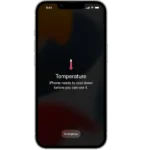Experiencing lag, stuttering, or choppy gameplay in EA Sports FC? There are several ways to get your game running smoothly again. Here are some tips, ranging from system adjustments to in-game strategies.
Boosting Your EA Sports FC 25 Experience
EA Sports FC 25 is here, but sometimes performance issues can get in the way of an otherwise great game. Don’t worry, though! There are some things you can do to improve your gameplay experience. Whether you’re on PC or console, these tips can help you troubleshoot errors, optimize your settings, and boost your performance.
General Troubleshooting Tips
These tips apply whether you’re playing on PC or console:
- Check for Updates: Make sure your game is updated to the latest version. Updates often include performance improvements and bug fixes.
- Restart the Game/Console/PC: A simple restart can sometimes resolve temporary glitches and improve performance.
- Clear Cache (Console): Clearing the cache on your console can help with performance issues. The process varies depending on your console, so check your console’s documentation for instructions.
- Reinstall the Game: If other solutions fail, reinstalling the game can sometimes resolve persistent issues.
- Check EA Servers: Sometimes the problem isn’t on your end! Check the EA server status to see if there are any outages or maintenance affecting online play.
PC Optimization Tips
For PC gamers, optimizing your settings can make a big difference:
- Update Graphics Drivers: Ensure your graphics drivers are up to date for the best performance and compatibility.
- Adjust In-Game Settings: Lowering settings like resolution, texture quality, and shadows can significantly improve frame rates.
- Close Background Applications: Close unnecessary applications to free up system resources for the game.
- Monitor System Temperatures: Keep an eye on your CPU and GPU temperatures. Overheating can cause performance issues.
Console Optimization Tips
While consoles are generally more optimized, these tips can still help:
- Free Up Storage Space: Make sure you have enough free space on your console’s hard drive. A full hard drive can sometimes impact performance.
- Use a Wired Connection: A wired internet connection is generally more stable than Wi-Fi, which can improve online play.
- Rebuild Database (PlayStation): Rebuilding the database on your PlayStation console can sometimes resolve performance issues. Consult your console’s documentation for instructions.

Common Issues and Solutions
| Issue | Possible Solution |
|---|---|
| Game crashes or freezes | Update graphics drivers (PC), reinstall the game, check for game updates |
| Lag or stuttering | Lower graphics settings (PC), use a wired internet connection, close background applications |
| Online connection problems | Check EA server status, restart your router/modem |
| Menu lag | Restart the game, clear cache (console) |
| Visual glitches | Update graphics drivers (PC), lower graphics settings |
Optimizing Your FC 25 Experience
Tweak Your System Settings
Sometimes, the issue lies with your general computer or console setup.
- Check your internet connection. A wired connection is always better than Wi-Fi for online gaming. If you must use Wi-Fi, make sure your signal is strong.
- Close unnecessary applications. Anything running in the background can steal precious resources. Shut down browsers, streaming apps, etc.
- Lower your graphics settings. This is a classic fix. Start with effects like anti-aliasing or shadows, as those have a big impact.
In-Game Adjustments
Changing how you play the game itself can sometimes lead to a smoother experience.
- Manage your team: Swapping out players for those with different attributes can sometimes impact performance. Experiment to find a team build that works best on your system.
- Change up your tactics: Sometimes aggressive tactics that demand a lot of player movement can tax your system more. Try out a more defensive or slower-paced approach and see if it helps.
Hardware Considerations
| Feature | Impact on Performance | Recommendations |
|---|---|---|
| Graphics card | Major impact on visual quality and frame rate | Ensure you meet the recommended specifications |
| Processor (CPU) | Influences game logic and AI | Upgrade for better AI and game physics |
| RAM | Holds game data in memory | More RAM can help with smoother loading |
If you’ve tried everything and are still lagging, it may be time for a hardware upgrade.
Optimizing System Performance for EA Sports FC
Getting EA Sports FC to run smoothly hinges on the right PC build and proper configuration of in-game settings. The aim is to achieve a balance between stunning graphics and seamless gameplay.
Essential PC Specifications
To kick things off, it’s imperative to align your PC’s hardware with the game’s system requirements. Here’s a brief rundown:
- GPU: A solid graphics card is crucial. EA Sports FC demands at least an NVIDIA GTX 1050 or equivalent for basic play, but for higher settings, consider a GTX 1660 or better.
- CPU: The game will run on an Intel Core i3-6100, yet a Core i5 or better is recommended for optimal performance.
- RAM: 8GB is the minimum, but 16GB allows for much smoother gameplay.
- Storage: Fast loading times come with SSD installation, although a regular HDD will suffice.
Advanced Graphics Settings
Fine-tuning your graphics settings can elevate both visuals and frames per second (FPS). Keep these advanced options in mind:
- Display Mode: Fullscreen ensures all system resources focus on the game.
- Dynamic Resolution Scale: Turning this on can help maintain stable FPS by adjusting resolution on the fly.
- Rendering Quality: High quality looks great but can be taxing. For steadier FPS, medium settings often strike the best balance.
- Grass Quality: Set this to medium, since high settings can drain GPUs while offering little visual improvement.
- Crowd Quality: Diminish this setting to medium. Just like grass quality, it has a smaller visual impact and can free up resources for other game aspects.
Tailoring these settings ensures that EA Sports FC 25 runs efficiently without sacrificing the joy of the game’s rich visual experience.
Gameplay Enhancements and Configurations
To score the winning goal in EA Sports FC 25, every player’s performance counts. This section provides crucial strategies to refine team dynamics and sharpen player skills for a seamless gaming experience.
Customizing Team Tactics
EA Sports FC 25 lets you strategize like a pro with custom tactics tailored for your Ultimate Team. It’s all about matching the right formations with your midfielders’ strengths and strikers’ speed. Set your team’s formation to support both defense and offense. For instance, a 4-3-3 might benefit attacking players, while a 4-2-3-1 can bolster the midfield presence. Adjust the slider settings for defensive style, offensive style, and player positions to fit your gameplay. Use custom tactics to assign roles and behaviors that exploit your opponents’ weaknesses.
Defensive Styles:
- Pressure After Possession Loss: Players regroup to reclaim the ball quickly.
- Drop Back: Creates a tight, difficult-to-break defensive line.
Offensive Styles:
- Fast Build Up: Launch rapid attacks by moving the ball quickly.
- Possession: Keep the ball with shorter passes and more support.
Improving Player Mechanics
Tweaking EA Sports FC 25 player mechanics helps eliminate performance issues like stuttering and ensures a smooth frame rate, vital for fine-grained control at crucial moments. Adjust the refresh rate to match your monitor’s specs to avoid on-screen tearing. Keep an eye on the resolution—while a high setting looks great, it can tax your system, so drop it down if you face slowdowns.
Optimize player behavior on the pitch. Refine passing, shooting, and dribbling for each of your midfielders and strikers to play at their peak. This not only improves the fluidity of the game but directly impacts your success in Ultimate Team matches. Always remember, ensuring optimal player refresh rate and frame rate aligns with achieving the best gameplay optimization.
Maintaining and Updating Game Integrity
Keeping EA Sports FC 25 running smoothly hinges on ensuring the game’s integrity and staying on top of updates. These not only improve security but can also boost performance by optimizing rendering and fixing known bugs.
Regular Game Updates
Developers often release updates to enhance gameplay and add features like new cutscene quality and improvements to career mode. Players should consistently check for updates on platforms such as the EA app or Steam, which can include optimizations for the Frostbite engine or new Hypermotion V technology implementations.
- Ensure automatic updates are enabled on your platform.
- Manually check for game updates periodically, especially after major announcements.
Systematic Performance Monitoring
Performance monitoring is key to diagnosing problems with game integrity. Lag or stuttering could signal issues that need fixing.
- Use in-game tools or external software to monitor game performance.
- Look out for anomalies in CPU and GPU usage, especially if your system is overclocked.
While you can adjust grass and crowd rendering to gain performance, ensuring the game files are intact is vital. Use the ‘verify integrity of game files’ feature on platforms like Steam to check and repair any corrupted or missing files. This proactive approach can prevent crashes and improve loading times, making sure every match and menu operate as intended.
Frequently Asked Questions
These questions tackle common issues players face when trying to optimize their gaming experience on various platforms.
What are the best settings for optimal FPS on EA Sports FC 25 on consoles?
To achieve the best FPS on consoles, players should enable ‘Game Mode’ on their TV settings and choose ‘Performance Mode’ in the game’s video options. These settings prioritize frame rate over resolution.
How can I reduce lag and improve smooth gameplay in EA Sports FC 25?
Reducing lag involves a stable internet connection, using wired Ethernet over WiFi, and closing background applications. For smoother gameplay, also consider lowering graphic settings that tax the system excessively.
What tips can enhance my EA Sports FC gaming experience on Xbox One?
On Xbox One, players can enhance their gaming experience by clearing the cache periodically and ensuring the game is installed on the internal hard drive rather than an external one, which often provides faster loading times.
What steps can I take to get better performance from EA Sports FC on PS5?
To get better performance on PS5, use the console’s ‘Performance Mode’ to prioritize frame rates and ensure the latest system software and game patches are installed to benefit from optimizations.
Are there any recommended performance tweaks for EA Sports FC 25?
For the PS4, players should keep their system updated and can adjust their video output settings to match their TV’s native resolution, potentially improving the game’s frame rate and responsiveness.
Where can I find community-driven performance enhancements for EA Sports FC?
Players can find community-driven enhancements on gaming forums, Reddit, and the EA Answers HQ, where fellow gamers share personalized settings and tweaks that may not be widely known.