Buffering issues on Paramount Plus can turn a relaxing movie night into a frustrating experience. Luckily, there are several simple troubleshooting steps you can take to get your stream back on track. Whether the problem stems from your internet connection, your device, or the Paramount Plus servers themselves, we’ve got you covered.
Paramount Plus Buffering Issues: Troubleshooting Tips
Paramount Plus buffering issues can be frustrating, interrupting your viewing experience. This means the video keeps pausing to load. It can be very frustrating! Here are some common reasons for buffering issues and how to fix them. However, there are several common causes and solutions you can try:
1. Internet Speed and Connectivity
- Check your internet speed: Ensure your internet connection meets the minimum requirements for streaming Paramount Plus (at least 5 Mbps for HD content).
- Reduce network congestion: If other devices are using your network heavily, try disconnecting them temporarily or prioritizing your streaming device.
- Restart your router: A simple router reboot can often resolve connectivity issues.
- Consider a wired connection: If possible, connect your streaming device directly to your router with an Ethernet cable for a more stable connection.
2. App and Device Issues
- Update the Paramount Plus app: Ensure you have the latest version of the app installed on your device.
- Clear app cache and data: Clearing the app’s cache and data can help resolve performance issues.
- Restart your device: Rebooting your streaming device can refresh its memory and potentially fix buffering problems.
- Try a different device: If possible, try streaming Paramount Plus on another device to see if the issue is specific to your current device.
3. Account and Server Issues
- Log out and back in: Sometimes, logging out of your Paramount Plus account and then logging back in can resolve issues.
- Check for server outages: In rare cases, Paramount Plus servers may experience outages that affect streaming performance. Check online or on social media for any reported issues.
Additional Tips
- Reduce video quality: If your internet speed is limited, try lowering the video quality in the Paramount Plus app settings.
- Disable VPN or proxy: If you’re using a VPN or proxy, try disabling it temporarily to see if it improves streaming performance.
- Contact Paramount Plus support: If you’ve tried all the above steps and are still experiencing buffering issues, reach out to Paramount Plus customer support for further assistance.
By following these tips, you should be able to resolve most Paramount Plus buffering issues and enjoy uninterrupted streaming.
Troubleshooting Paramount Plus Issues
Why Paramount Plus is buffering
- Internet speed. You need a fast enough internet connection to stream smoothly. Paramount Plus recommends at least 4 Mbps for standard definition and 15 Mbps for high definition.
- Server issues. Sometimes the problem is on Paramount Plus’s side. Their servers might be overloaded or down.
- Device issues. Your device might be low on memory or have outdated software.
- Ad blockers and VPNs. These can sometimes interfere with streaming.
How to fix buffering issues
Here’s a table outlining some of the top solutions and how they tackle potential causes:
| Solution | Issue Addressed |
|---|---|
| Check your internet speed | Slow internet connection |
| Restart your modem and router | Internet connectivity problems |
| Close other apps running in the background | Limited device resources |
| Try a different device | Device-specific issues |
| Update the Paramount Plus app | Outdated app version |
| Clear your browser cache and cookies | Browser-related problems |
| Check Paramount Plus server status | Server outages or maintenance |
Still Having Problems?
If none of the fixes above work, try contacting Paramount Plus support. They’ll be able to help you troubleshoot further. Or continue on for additional tips:
Paramount+ Plus: Troubleshooting Guide
| Problem | Possible Cause | Solution |
|---|---|---|
| Frequent buffering or pauses | – Weak internet connection | – Check your internet speed and ensure it meets Paramount Plus’ recommended minimum of 4 Mbps. – Restart your modem and router. – Connect via Ethernet cable if possible. |
| Video quality drops | – High network traffic | – Try streaming during off-peak hours. – Close other bandwidth-intensive applications. – Consider upgrading your internet plan. |
| Error messages related to internet connection | – Temporary server issues | – Try restarting the Paramount Plus app or website. – Wait a few minutes and try again. – Contact Paramount Plus support if the issue persists. |
| Specific device issues | – Outdated app or browser | – Update the Paramount Plus app to the latest version. – Clear your browser cache and cookies. – Try streaming on a different device. |
| Account-related issues | – Multiple concurrent streams | – Check if you’re exceeding your simultaneous stream limit based on your subscription plan. – Log out of other devices to free up slots. |
| Other factors | – VPN or proxy interference | – Disable your VPN or proxy if you’re using one. – Check if your ISP is throttling streaming services. |
Additional Tips:
- Check if Paramount Plus is experiencing service outages on their website or social media channels.
- Report the issue to Paramount Plus support, providing details about the problem and your device and network information.
- Consider alternative streaming services if the buffering issues persist and significantly impact your viewing experience.
Understanding Paramount Plus Buffering Issues
When you sit down to enjoy your favorite show on Paramount Plus, buffering is the last thing you want to deal with. But what causes it, and how can you tackle it? Buffering can happen due to several factors that disrupt the smooth streaming of content.
Firstly, internet speed is a major player; Paramount Plus requires at least 4.0 Mbps to stream effectively. If your internet connection is slower than this, it may lead to frequent loading and freezing of your video.
Here’s a quick checklist to help identify and fix buffering issues:
- Check Internet Bandwidth: Use online speed tests to measure your current internet speed.
- Router Reset: Sometimes, simply resetting your router can improve your connection.
- Account Issues: Try logging out and then re-signing into your Paramount account.
- Disable Ad Blockers: Ad blockers might interfere with streaming, so consider disabling them temporarily.
Buffering can also stem from unoptimized internet bandwidth. If your home network is shared or devices are running data-intensive tasks, you might experience delays in your stream. To ensure a smooth viewing experience, minimize the number of devices using the network.
In summary, to reduce buffering on Paramount Plus, ensure your internet speed is adequate, consider restarting your router and check for any account-related issues. Also, turning off any ad-blocking software on your browser may alleviate the problem. By following these steps, you can enhance your streaming experience and enjoy uninterrupted content.
Optimizing Internet Connection
A smooth streaming experience on Paramount Plus hinges on a reliable internet connection. Here’s how one can ensure their online highway is free of traffic jams and potholes.
Assessing Internet Speed and ISP
Checking internet speed is a fundamental first step. Usage of services like Speedtest can provide a quick gauge of one’s current internet speeds. It’s important that these speeds align with the minimum requirements set by Paramount Plus. Additionally, discussing options with an Internet Service Provider (ISP) can unearth potential upgrades to bandwidth plans if necessary.
Enhancing Wi-Fi and Router Performance
Router position plays a pivotal role in Wi-Fi performance. Ensuring the router is centrally located can help distribute the signal evenly. Moreover, devices using Wi-Fi should be within good range of the router to avoid signal drops. Tweaking the router’s settings to select a less crowded channel can also amplify internet bandwidth optimization.
Using Ethernet for Stable Connectivity
An Ethernet cable provides a direct and stable connection to the internet, bypassing many of the issues inherent in Wi-Fi networks. Connecting devices directly to the router with an Ethernet cable can lead to faster, more consistent connectivity, which is often instrumental for uninterrupted streaming on platforms like Paramount Plus.
Troubleshooting Streaming Devices and Smart TVs
Experiencing buffering on your Smart TV or streaming device can be a nuisance, but often, a few troubleshooting steps can get your streaming experience back on track.
Power Cycling Your Device
To address buffering, a straightforward first step is to power cycle the device. For most devices, including Roku, Firestick, Apple TV, Android TV, and smart TVs like those from Samsung and LG, this means:
- Turning the device off: You can usually do this with the remote or through the device’s main menu.
- Unplugging from the power source: After turning off the device, unplug it from the wall outlet or power strip.
- Waiting a minute: Leave the device unplugged for at least one minute to clear its memory.
- Plugging back in and turning on: Reconnect the device, turn it back on, and launch Paramount+ to check if the issue persists.
Tip: For devices that have a built-in battery or don’t have an obvious way to unplug, check the manufacturer’s instructions for the equivalent of a power cycle.
Checking for Smart TV and App Updates
Buffering can also stem from outdated software, so it’s essential to keep both your smart TV and streaming apps up-to-date:
Updating Smart TV firmware:
- Navigate to your TV’s settings menu.
- Select ‘Support’ or ‘About’ (this may differ per model).
- Look for ‘Software Update’ and select it to install any available updates.
Updating Streaming Apps:
- Open the app store on your device.
- Go to ‘My Apps’ or ‘Manage Apps’.
- If there’s an update for Paramount+, it will typically show an ‘Update’ button beside it.
Note: Sometimes, an app update may not resolve the issue right away. In such cases, uninstall and reinstall the Paramount+ app to ensure you have a fresh installation.
Switching Streaming Devices
If buffering continues, consider switching to a different streaming device. Each device, be it a Fire TV, Roku, Apple TV, or even a different smart TV, operates differently and may handle streaming with varied effectiveness.
- Evaluating Network Connection: Ensure the device is connected to a strong Wi-Fi signal or, if possible, a wired Ethernet connection.
- Comparing Performance: Some devices may have more processing power and better handle high-quality streams with less buffering.
- Checking Compatibility: Make sure the device supports the latest version of the Paramount+ app.
Using different devices may offer a smoother streaming experience; if one device struggles with buffering, another might perform flawlessly.
Enhancing Browser and App Performance

For smooth streaming on Paramount Plus, ensuring browsers and apps are running efficiently is key. Tiny tweaks can significantly enhance your viewing experience.
Clearing Browser Cache and Cookies
Browsers like Chrome, Firefox, Edge, and Safari, store temporary files in a cache, which can slow performance over time. To clear the cache:
- On Chrome or Firefox: Go to Settings > Privacy & Security > Clear Browsing Data.
- On Safari: Open Preferences > Privacy > Manage Website Data > Remove All.
- On Edge: Click on Settings > Privacy & Services > Clear Browsing Data.
Cookies, small files saved by websites, can also interfere with streaming. Remove them through the same steps as clearing the cache to keep your web browser swift and optimized.
Reinstalling Apps on Devices
Sometimes, apps on devices like iPhones, Android phones, or Windows computers need a fresh start. Uninstall and reinstall Paramount Plus by following these steps:
- For mobile devices: Hold down the app icon and tap ‘Uninstall’ or ‘Delete.’ Head to your device’s App Store or Google Play to download it again.
- For computers: Go to your application settings, uninstall Paramount Plus, and reinstall it from the official website.
Reinstalling helps rectify hidden issues and improves overall app performance.
Adjusting Streaming Quality
High-quality video can lead to buffering if your internet connection isn’t up to par. Adjusting the streaming quality can reduce buffering:
- Lower the video quality settings within the Paramount Plus app or browser stream.
- On a mobile device, go to App Settings and look for a video quality or data usage option.
- On a computer, this might be available in the video player settings on your browser.
By adjusting to a lower quality, you can enjoy smoother streams even with slower internet speeds.
Addressing VPNs and Ad Blockers
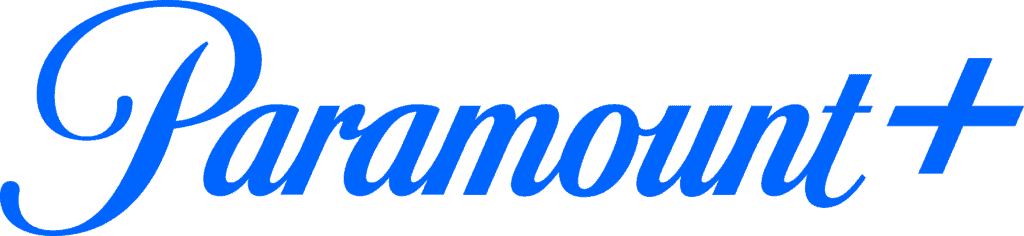
When streaming content on Paramount Plus, VPNs and ad blockers might come into play, impacting the viewer’s experience.
Understanding Impacts of VPN Usage
Using a VPN (Virtual Private Network) can affect how Paramount Plus streams videos. VPNs change your IP address to make it appear as if you are accessing the internet from a different location. This helps with privacy and accessing content from regions outside your own. However, Paramount Plus may block content if it detects a VPN to uphold geographical licensing agreements. If you find that your stream is buffering, try disconnecting your VPN to see if the situation improves.
Disabling Ad Blockers and Extensions
Ad blockers and browser extensions could interfere with playback on streaming services, including Paramount Plus. An ad blocker’s main job is to stop ads from showing up, but sometimes it can mistakenly prevent video content from loading properly. To fix buffering:
- Disable ad-blocking extensions: Temporarily turn off any ad blocker to check if it resolves the issue.
- Use a different browser: Some browsers handle extensions differently. If disabling ad blockers doesn’t work in the current browser, try accessing Paramount Plus in an alternative one without these add-ons.
By addressing VPN and ad blocker settings, viewers can often alleviate buffering issues and enjoy a better streaming experience on Paramount Plus.
Seeking Help and Additional Resources
When faced with buffering issues on Paramount Plus, reaching out for support can often provide a solution. Paramount Plus has a dedicated support section on their website that addresses common streaming service problems, including live TV frustrations and app glitches.
- Update the App: Sometimes, a simple update is all it takes. Make sure the Paramount Plus app is running on the latest version by checking the app store of your device.
- Check Subscription Plan: Verify that your subscription plan is active and in good standing to rule out service interruptions due to payment issues.
If troubles persist, try the following:
- Restart Devices: Power cycling devices can resolve unseen hiccups in connectivity.
- Check Paramount Servers: It’s worthwhile to verify if the issue isn’t on your end by checking the status of Paramount Plus servers.
For personalized assistance, users can follow these steps:
- Log out of Paramount Plus.
- Sign back in to refresh the connection.
Feedback is valuable, and Paramount Plus is receptive to user experiences. Should the problem continue, reach out through:
- Feedback Form: Submit detailed feedback directly on the streaming service’s website.
- Social Media: Get in touch via Paramount Plus’s social media channels for additional help and insights.
Remember, resourcefulness is key. Accumulating knowledge from various resources, such as user forums or the FAQ sections on the Paramount Plus website, can also shed light on the issue or offer new solutions to try.
Frequently Asked Questions
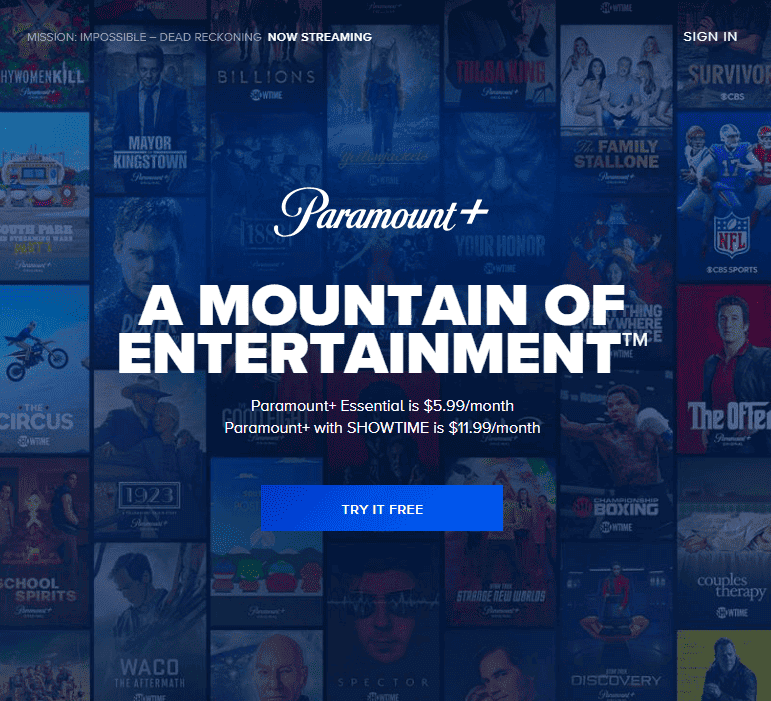
When watching your favorite shows on Paramount Plus, buffering can be a real annoyance. Here are specific steps to troubleshoot these issues on various devices.
How can I resolve buffering problems on my smart TV when streaming Paramount Plus content?
To tackle buffering on a smart TV, start by ensuring the app is up to date. If that doesn’t help, try restarting your internet router by unplugging it for 30 seconds before reconnecting.
What steps should I take to fix Paramount Plus streaming issues on my Samsung TV?
First, check if there’s an update available for your Samsung TV’s operating system. If everything is updated, reset the Paramount Plus app or reinstall it to see if that resolves the issue.
Are there any known fixes for recurrent buffering when using Paramount Plus on a Firestick device?
If Paramount Plus buffers on a Firestick, clear the cache of the app through the settings menu. Additionally, check your internet speed to ensure it meets the requirements for streaming.
What can I do to improve streaming performance of Paramount Plus on my Roku?
On a Roku, improving streaming performance can often be done by removing the Paramount Plus channel and adding it back after restarting your Roku device. Ensure your Roku’s firmware is current as well.
Why does the stream on Paramount Plus continue to freeze and how can I rectify it?
A freezing stream might relate to insufficient bandwidth. Disconnect other devices from your network to free up bandwidth. Also, if you’re using Wi-Fi, try a wired Ethernet connection for more stability.
Are there any widespread streaming issues with Paramount Plus today that I should be aware of?
For widespread issues, check the official social media accounts of Paramount Plus or their service status page. They typically post updates about ongoing problems and estimated resolution times.







