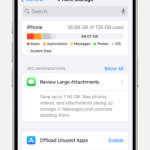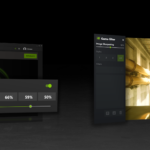The Samsung UN65CU7000FXZA is a 65-inch Crystal UHD 4K Smart TV with stunning visuals and smart features. When facing issues with this model, you might need some troubleshooting tips to get it back to peak performance. Common problems with the UN65CU7000FXZA include app malfunctions, HDMI connection issues, and audio-visual glitches.
Fixing these issues often involves simple steps you can do at home. For app troubles, try updating the TV’s software or reinstalling the problematic app. HDMI problems may be solved by checking cable connections or using the built-in HDMI Troubleshooting feature. For audio-visual glitches, adjusting picture settings or performing a sound test can help.
Remember, your UN65CU7000FXZA comes with a comprehensive user manual that guides you through many common issues. If problems persist, Samsung’s customer support is always ready to help.
| Feature | Description |
|---|---|
| Display | 65″ Crystal UHD 4K |
| Smart Features | Built-in apps, voice control |
| Connectivity | Multiple HDMI ports, Wi-Fi |
| Resolution | 3840 x 2160 pixels |
| Audio | Dolby Digital Plus |
Troubleshooting Your Samsung UN65CU7000FXZA TV
Experiencing issues with your Samsung UN65CU7000FXZA TV? Don’t worry, many common problems can be resolved with some basic troubleshooting steps. Here’s a guide to help you get your TV back up and running.
Common Issues and Solutions
1. No Picture or Sound
- Check the power: Ensure the TV is plugged in and turned on. Try a different power outlet to rule out any electrical issues.
- Inspect the cables: Make sure all cables (HDMI, power, etc.) are securely connected to both the TV and your devices.
- Test the source: Try a different HDMI port or input source (e.g., Blu-ray player, game console) to see if the issue is with a specific device.
- Check for signal: If using an external device, ensure it’s powered on and sending a signal to the TV.
2. Poor Picture Quality
- Adjust picture settings: Explore the TV’s picture settings (brightness, contrast, sharpness, etc.) to optimize the image.
- Check the source resolution: Ensure the connected device is outputting a resolution supported by the TV (up to 4K).
- Inspect the HDMI cable: A faulty or low-quality HDMI cable can affect picture quality. Try a different cable.
3. Sound Problems
- Adjust volume: Ensure the TV volume is not muted or set too low.
- Check sound settings: Explore the TV’s sound settings (sound mode, equalizer, etc.) to optimize audio output.
- Inspect audio cables: If using external speakers, ensure the audio cables are properly connected.
- Test internal speakers: Disconnect external speakers to see if the TV’s internal speakers are working.
4. Wi-Fi Connectivity Issues
- Check network connection: Ensure your Wi-Fi network is active and your TV is connected to it.
- Restart router and TV: Power cycle both your router and TV to refresh the network connection.
- Check for interference: Other devices or physical obstructions can interfere with Wi-Fi signals.
- Update TV’s firmware: Outdated firmware can sometimes cause connectivity issues. Check for updates in the TV’s settings menu.
5. App Problems
- Check internet connection: Ensure your TV has a stable internet connection.
- Restart the app: Close and reopen the app.
- Clear app cache: Clear the app’s cache or data in the TV’s settings menu.
- Uninstall and reinstall the app: If the issue persists, try uninstalling and reinstalling the app.
Advanced Troubleshooting
- Factory Reset: If other troubleshooting steps fail, you can perform a factory reset to restore the TV to its default settings. Note that this will erase all your personalized settings and preferences.
- Contact Samsung Support: If you’re unable to resolve the issue, contact Samsung customer support for further assistance.
Setting Up Your Samsung UN65CU7000F
Installing your new Samsung UN65CU7000F TV and connecting it to your home network will ensure you get the most out of its features. This guide will walk you through the essential steps to get your television up and running.
Installing the Television
Start by choosing the right location for your 65-inch Samsung UN65CU7000F. Ensure the spot has adequate ventilation and is away from direct sunlight. Unbox the TV carefully and locate the Quick Setup Guide.
Attach the stand if you’re not wall-mounting. For wall mounting, use a VESA-compatible bracket. Connect the power cable to the TV and plug it into a surge protector.
Next, connect your devices:
- Cable/satellite box: Use HDMI 1
- Gaming console: Use HDMI 2 (Game Mode)
- Soundbar: Use HDMI 3 (ARC)
Turn on the TV and follow the on-screen setup wizard. It will guide you through initial settings like language, time zone, and network connection.
Establishing Wired and Bluetooth Connections
For the best streaming experience, connect your UN65CU7000F to the internet. A wired connection offers the most stable performance. Locate the LAN port on the back of the TV and connect an Ethernet cable from your router.
To set up Wi-Fi:
- Go to Settings > General > Network
- Select ‘Open Network Settings’
- Choose your Wi-Fi network and enter the password
For Bluetooth devices like headphones or game controllers:
- Put your device in pairing mode
- On the TV, go to Settings > Sound > Sound Output
- Select ‘Bluetooth Speaker List’
- Choose your device to pair
Remember to check the e-manual for detailed instructions on advanced features and troubleshooting.
| Connection Type | Best For | Setup Difficulty |
|---|---|---|
| Wired (Ethernet) | Streaming, Gaming | Easy |
| Wi-Fi | General Use | Moderate |
| Bluetooth | Audio, Controllers | Easy |
Common Issues and Troubleshooting
The Samsung UN65CU7000FXZA TV may experience various issues. These problems often involve video and audio output, connectivity, and software-related concerns. Quick fixes and step-by-step solutions can resolve many common problems.
Video and Audio Problems
Picture quality issues on the UN65CU7000FXZA can include a black screen, dim display, or distorted images. To troubleshoot:
- Check all cable connections
- Power cycle the TV
- Adjust picture settings
- Perform a picture test
For audio problems like no sound or distorted audio:
• Check volume settings
• Verify external device connections
• Test internal TV speakers
• Update TV firmware
If using external speakers, ensure proper HDMI-ARC setup or optical cable connection. For Dolby Digital issues, confirm your audio source supports the format and adjust TV audio settings accordingly.
Connectivity and Network Issues
Network problems can affect smart features and streaming. To resolve:
- Restart your router
- Check network settings on the TV
- Try both WiFi and wired connections
- Update TV firmware
For HDMI connectivity issues:
• Use high-quality HDMI cables
• Enable HDMI-CEC on TV and devices
• Try different HDMI ports
• Update connected devices’ firmware
If the wired network connection fails, check Ethernet cable integrity and router settings. For weak WiFi signals, move the router closer or use a WiFi extender.
Smart Hub and Software Updates
Smart Hub problems often stem from outdated software or corrupted data. To fix:
- Clear Smart Hub cache
- Sign out and back into your Samsung account
- Reset Smart Hub
- Update TV firmware
To update your UN65CU7000FXZA:
• Use automatic updates in Settings
• Download updates via USB
• Check for updates manually in Settings menu
If Game Mode isn’t working properly, ensure it’s enabled in Settings and your gaming console is connected to a compatible HDMI port. For issues with recording programs, verify storage device compatibility and available space.
Remote and Accessibility Features
The Samsung UN65CU7000FXZA TV offers user-friendly remote control options and accessibility features. These tools enhance the viewing experience for all users including those with visual impairments.
Using and Troubleshooting the Samsung Smart Remote
The Samsung Smart Remote is the primary control device for your UN65CU7000FXZA TV. To pair it with your TV:
- Point the remote at the TV’s IR sensor
- Press and hold the ‘Return’ and ‘Play/Pause’ buttons for 3 seconds
- Wait for the TV to recognize the remote
If pairing fails try replacing the batteries. Ensure no objects block the IR sensor.
The remote features voice recognition for easy navigation. To use this:
- Press and hold the microphone button
- Speak your command clearly
- Release the button
For general troubleshooting:
- Check battery orientation
- Remove obstacles between remote and TV
- Reset the remote by removing batteries for 30 seconds
Accessibility Guidance for Visually Impaired Users
The UN65CU7000FXZA includes several features to assist visually impaired viewers:
- Voice Guide: Narrates on-screen text and menu options
- High Contrast mode: Improves text visibility
- Enlarge: Increases the size of specific screen elements
To access these features:
- Press the Menu button on your remote
- Navigate to Settings > General > Accessibility
- Select and customize desired options
The TV’s e-manual provides detailed instructions for each accessibility feature. You can access this guide through the TV’s menu system for step-by-step setup assistance.
| Accessibility Feature | Function |
|---|---|
| Voice Guide | Narrates text and options |
| High Contrast | Improves text visibility |
| Enlarge | Increases element size |
| Color Inversion | Reverses screen colors |
These tools aim to make your viewing experience more inclusive and enjoyable.
Warranty and Support Information
The Samsung UN65CU7000FXZA TV comes with a standard warranty that covers manufacturing defects. This warranty typically lasts for one year from the date of purchase.
To maintain your warranty, avoid using surge protectors with your TV. They can wear out over time and may not provide the necessary voltage. Instead, plug your TV directly into a wall outlet.
If you experience issues with your TV, try these basic troubleshooting steps:
- Unplug the TV for 30 seconds
- Plug it back in to a known working outlet
- Check if the problem persists
For more complex problems, Samsung offers several support options:
• Online support: Visit the Samsung support website for manuals and troubleshooting guides
• Phone support: Call Samsung’s customer service line for direct assistance
• In-person service: Schedule a repair with an authorized Samsung technician
| Support Type | Availability | Cost |
|---|---|---|
| Online | 24/7 | Free |
| Phone | Business hours | Free |
| In-person | By appointment | Varies |
Remember to check your circuit breaker if the TV won’t power on. A tripped breaker can sometimes be mistaken for a TV malfunction.
Keep your receipt and warranty information in a safe place. You may need these documents if you require warranty service in the future.
Frequently Asked Questions
Samsung UN65CU7000FXZA TV owners often face common issues. These questions cover key troubleshooting steps for picture, sound, and power problems. You’ll also find guidance on using the user manual for more in-depth assistance.
How do I perform a picture test on my Samsung UN65CU7000FXZA TV for troubleshooting?
To run a picture test:
- Press the Home button on your remote
- Go to Settings > Support > Device Care
- Select Self Diagnosis > Picture Test
The TV will display various test patterns. Note any issues you see during the test.
What steps can I take if my Samsung UN65CU7000FXZA TV has no picture or sound?
Try these quick fixes:
- Check all cable connections
- Ensure the TV and connected devices are powered on
- Press Source on the remote to verify the correct input
If problems persist, try a soft reset by unplugging the TV for 30 seconds.
How can I reset my Samsung TV if it is not responding or won’t turn on?
To perform a hard reset:
- Unplug the TV
- Wait 60 seconds
- Press and hold the power button for 30 seconds
- Plug the TV back in and turn it on
This process drains residual power and can resolve many issues.
What should I do if my Samsung TV’s screen turned black but the sound is still working?
Follow these steps:
- Turn off the TV and unplug it for 60 seconds
- Check HDMI connections
- Try a different input source
- Perform a picture test in the self-diagnosis menu
If the issue persists, the backlight may need repair.
How can I obtain and use the Samsung 65 CU7000 user manual for troubleshooting?
You can download the user manual from Samsung’s website. To use it:
- Locate the Table of Contents
- Find the Troubleshooting section
- Follow step-by-step instructions for your specific issue
The manual provides detailed solutions for common problems.
What are the troubleshooting steps for a Samsung TV that suddenly stopped working?
Try these steps:
- Check the power outlet and cord
- Look for red standby light on the TV
- Try a different remote or the TV’s power button
- Perform a soft reset by unplugging for 60 seconds
- Check for firmware updates in the TV settings
If these don’t work, contact Samsung support for further assistance.