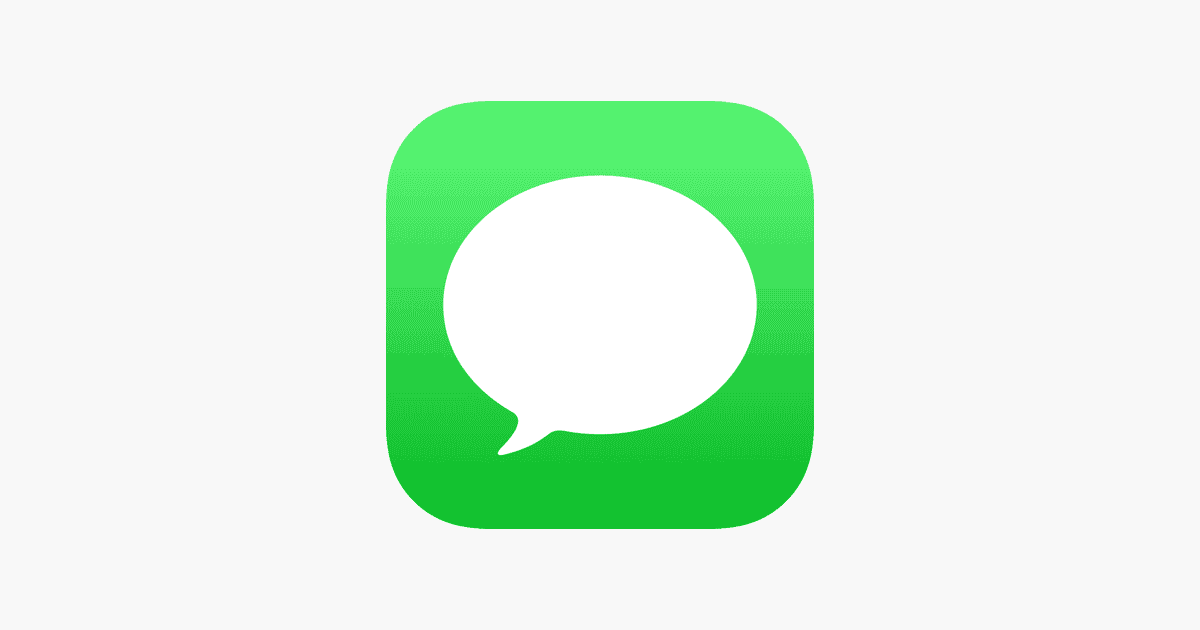iPhone users sometimes see a notification for a new message, but no actual message is there. This is called a ghost message, which can be confusing and frustrating. Users may worry they missed something important or that their phone is broken. Ghost notifications show unread badges on the Messages app even when there are no new messages. To clear these alerts and keep your iPhone’s notification center organized, follow a few simple steps, like checking message filters or resetting notification settings.
Ghost messages can happen for different reasons, such as software glitches, outdated iOS versions, or problems with the Messages app. Luckily, users have several ways to fix this issue. They can try simple solutions like asking Siri to read unread messages or use more advanced methods with specialized recovery tools. These options help ensure users don’t miss important communications.
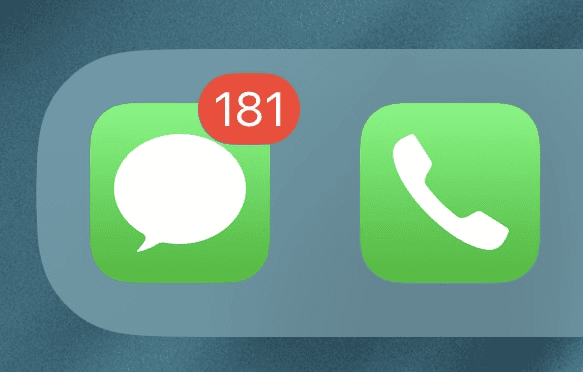
How to Fix Ghost Notifications for Unread Text Messages on iPhone
Understanding Ghost Notifications
Ghost notifications for unread text messages occur when your iPhone shows an unread message badge or notification, but there’s no actual message to be found. This can be frustrating, as it clutters your notifications and makes it harder to spot real messages. Ghost notifications often happen due to software glitches, syncing issues, or settings errors. Fortunately, there are straightforward steps you can take to clear these false notifications.
Basic Steps to Clear Ghost Notifications
Before diving into deeper troubleshooting, try these simple fixes, as they often resolve the issue:
- Open and Close Messages: Open the **Messages** app and scroll through your conversations. Sometimes, simply opening and closing the app clears any ghost notifications.
- Restart Your iPhone: A quick restart can resolve minor glitches. Press and hold the power button, then swipe to turn off your iPhone. Wait a few seconds and turn it back on.
- Force Close Messages: On iPhones with Face ID, swipe up from the bottom and hold to open the app switcher. Swipe up on **Messages** to close it completely, then reopen the app.
Checking for Unread Messages in Other Message Threads
Sometimes, unread messages might be hiding in other message threads, such as group chats or spam folders:
- Open the **Messages** app and go to the **Filters** option in the upper-left corner.
- Select **Known Senders** and **Unknown Senders** filters to see if there are unread messages in either list.
- If you use **Focus** or **Do Not Disturb**, check your filtered messages in the **All Messages** tab, as notifications may have been silenced but are still marked unread.
Turning Off and On Message Notifications
Disabling and re-enabling notifications can sometimes reset any lingering ghost notifications:
- Go to **Settings > Notifications > Messages**.
- Toggle **Allow Notifications** off and wait a few seconds.
- Toggle **Allow Notifications** back on and check if the ghost notification has cleared.
Resetting the Badge App Icon for Messages
The Badge App Icon setting can sometimes cause issues with ghost notifications. Resetting it may help:
- Go to **Settings > Notifications > Messages**.
- Toggle **Badge App Icon** off, wait a few seconds, then toggle it back on.
- This can refresh the badge and clear any false unread indicators on the Messages app icon.
Updating Your iOS Version
Ghost notifications can sometimes be caused by software bugs that Apple fixes in iOS updates. Ensuring your iPhone is running the latest version of iOS can help resolve the issue:
- Go to **Settings > General > Software Update**.
- If an update is available, tap **Download and Install** to apply it to your device.
After updating, check the Messages app to see if the ghost notification has disappeared.
Table: Troubleshooting Steps for Ghost Notifications
| Method | Steps |
|---|---|
| Open and Close Messages | Open Messages app, scroll through conversations, and close |
| Restart iPhone | Power off iPhone, wait a few seconds, and turn it back on |
| Force Close Messages | Open app switcher, swipe up on Messages to close, reopen |
| Check Filters in Messages | Open Messages > Filters > Known Senders and Unknown Senders |
| Toggle Notifications Off and On | Go to Settings > Notifications > Messages, turn off/on notifications |
| Reset Badge App Icon | Go to Settings > Notifications > Messages, toggle Badge App Icon |
| Update iOS | Go to Settings > General > Software Update, download/install update |
Resetting All Settings to Clear Persistent Notifications
If ghost notifications still persist, you can reset all settings as a last resort. This will not erase your data but will reset settings like Wi-Fi passwords, wallpapers, and notification preferences:
- Go to **Settings > General > Transfer or Reset iPhone > Reset**.
- Tap **Reset All Settings** and confirm when prompted.
Once the reset is complete, reconfigure any personal settings and check if the ghost notification has cleared.
Disabling iCloud Messages and Re-Enabling It
Sometimes syncing issues with iCloud Messages can cause ghost notifications. Temporarily disabling iCloud Messages can help:
- Go to **Settings > [Your Name] > iCloud > Show All > Messages**.
- Toggle off **Sync this iPhone**, wait a few seconds, then toggle it back on.
This action forces a resync of your messages and can clear any false unread badges.
Key Takeaways
- Ghost messages appear as notifications but don’t show up in the Message app
- Several methods exist to fix ghost message issues on iPhones
- Users can try simple solutions or more advanced techniques to resolve the problem
Why Ghost Messages Appear on iPhones
Ghost messages on iPhones can be puzzling. They make it seem like you have unread texts when there are none. This odd issue has several causes.
Software glitches often play a role. The Messages app can get confused. It might show unread messages that don’t exist. This happens on many iPhone models from iPhone 6 to iPhone 14.
Poor network connections can trick iMessage. It may show fake notifications. Your phone settings could hide some messages too. Check the “unknown senders” folder. Look for separate message threads you missed.
Sometimes group texts or picture messages don’t load right. This keeps the unread count high. Other apps can fool you too. WhatsApp or Facebook alerts might look like text messages.
To fix this, try these steps:
• Restart your iPhone
• Check all message folders
• Update your iOS
• Reset network settings
Ghost messages are annoying. But they’re often easy to fix with a few simple tricks.
How to Fix Phantom Email Messages on Your iPhone
Method 1. Use TunesKit iOS System Recovery to Solve Ghost Emails
TunesKit iOS System Recovery is a tool that can fix many iPhone issues. It’s easy to use and won’t delete your data.
Key Features of TunesKit iOS System Recovery:
- Fixes ghost emails without data loss
- Works on Mac and Windows
- Supports latest iOS versions
- Has two repair modes
- User-friendly interface
Step 1: Link Your iPhone to a Computer
Connect your iPhone to a computer with a cable. Install TunesKit iOS System Recovery. Open the app and click “iOS System Repair”.
Step 2: Pick a Repair Mode
Choose “Standard Repair Mode”. It can fix most issues without erasing data. “Deep Repair Mode” is for tougher problems but erases data.
Step 3: Get the Firmware
The app will download the right firmware for your iPhone. Make sure the iPhone details are correct.
Step 4: Fix the Ghost Email Problem
Click “Repair” when the download is done. The app will fix your iPhone soon.
Method 2. Ask Siri to Read Unread Messages
Tell Siri to read your unread messages. This can help find hidden emails. To use Siri:
- On older iPhones: Hold the Home button
- On newer iPhones: Press the Side button
- Or say “Hey Siri”
Method 3. Restart Your iPhone
A restart can clear up small issues:
- For iPhone 6s or older: Hold Power and Home buttons
- For iPhone 7: Hold Power and Volume Down buttons
- For iPhone 8 or newer: Press Volume Up then Volume Down then hold Power
Method 4. Reset iPhone Settings
Wrong settings can cause ghost emails. To reset:
- Go to Settings
- Tap General
- Tap Reset
- Choose “Reset All Settings”
Method 5. Close and Reopen the Mail App
Force close the Mail app:
- Swipe up from the bottom of the screen
- Find the Mail app
- Swipe it up to close
- Wait a few seconds
- Open Mail again
Method 6. Toggle Notifications
Turn notifications off and on:
- Open Settings
- Tap Notifications
- Tap Mail
- Switch off “Allow Notifications”
- Wait a few seconds
- Switch it back on
Method 7. Turn iMessage Off and On
For iMessage issues:
- Go to Settings
- Tap Messages
- Turn off iMessage
- Wait a bit
- Turn it back on
Method 8. Update iOS
New iOS versions can fix bugs:
- Go to Settings
- Tap General
- Tap Software Update
- If an update is there tap “Download and Install”
Make sure your iPhone has enough battery and good internet.
Method 9. Delete All Messages from a Contact
This can help but you might lose info:
- Open the Messages app
- Tap Edit
- Select messages to delete
- Tap Delete
Back up important messages first if you need to.
Locating Unseen Messages on Your iPhone
Finding unread texts on your iPhone is simple. First, check if “Filter Unknown Senders” is on. Then follow these steps:
- Open the Messages app
- Tap “Filter” in the top left corner
- Select “Unread Messages”
You’ll now see a list of all your unread texts. This helps you spot important messages you missed. It’s a great way to catch up on texts you didn’t notice before.
The unread messages feature works for both known and unknown senders. It helps you stay on top of your chats. You won’t miss key info from friends or new contacts.
Quick Fixes for iPhone Issues
TunesKit iOS System Recovery offers a simple way to solve iPhone problems. It can fix many software issues without losing your data. This tool is easy to use and works well for most people.
Apple Support can also help with iPhone troubles. They have guides and tips for common problems. You can find answers on their website or talk to a support agent.
Some iPhone fixes to try:
• Restart your phone
• Update iOS
• Reset settings
• Check for app updates
These basic steps often solve minor glitches. If they don’t work, you may need more advanced help.
Common Questions About iPhone Message Notifications
Why does my iPhone show unread texts when there aren’t any?
This odd issue can pop up on iPhones from time to time. The phone might think you have new texts even when you don’t. It’s usually due to a small glitch in the messaging app. Don’t worry – it’s not a big problem.
How can I get rid of fake message alerts on my iPhone?
Try these quick fixes:
• Close the Messages app fully
• Restart your iPhone
• Check for iOS updates
• Turn off Message notifications and turn them back on
These steps often solve the issue. If not, you may need to try more advanced fixes.
Can I find hidden unread texts on my iPhone?
Yes! Ask Siri to “Read my messages.” Siri can often find texts your app missed. This trick works well to uncover hidden messages that cause fake alerts.
What makes my iPhone show wrong text alerts?
A few things can cause this:
• Bugs in the Messages app
• Outdated iOS software
• Syncing issues with iCloud
• Glitches from force-closing the app
Keeping your iPhone updated often prevents these problems.
How do I fix the unread message count on my iPhone?
To reset the message counter:
- Go to Settings
- Tap Notifications
- Select Messages
- Toggle off “Allow Notifications”
- Wait 30 seconds
- Turn “Allow Notifications” back on
This refreshes the notification system and often fixes the count.
Why does the message icon stay red after I read all texts?
The red badge might stick around due to:
• Glitches in the Messages app
• Syncing problems with other devices
• Hidden message threads
Try turning iMessage off and on in Settings to clear this issue. If that doesn’t work, you may need to check for hidden threads.