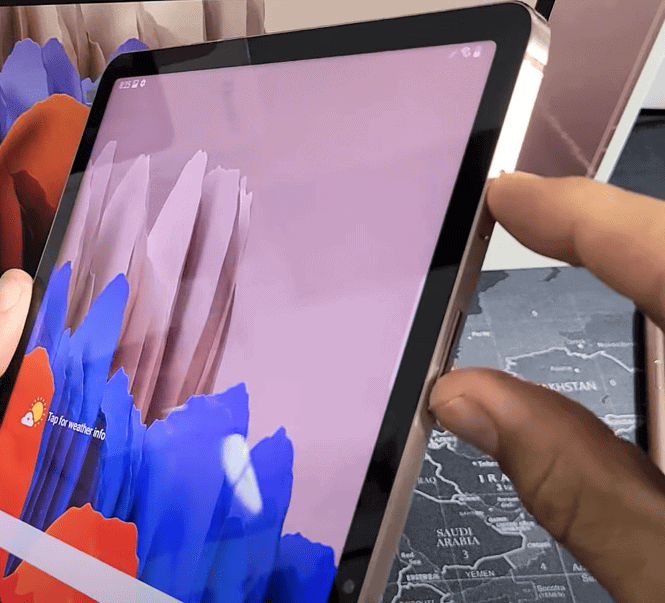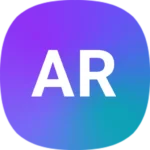Turning off a Samsung Galaxy Tab tablet might seem like a simple task, yet it can be tricky if you’re not familiar with the device. Whether you own a Galaxy Tab S7, S8, or any other model, knowing how to power it down properly is essential.
To turn off your Samsung Galaxy Tab, press and hold the power button until you see the options on the screen, then tap “Power off”. This method is usually straightforward and works for most models. Some models might require you to go into settings and select the power off option from there.
It’s always important to turn off your device to save battery life and keep your tablet running smoothly.
Powering Down Your Samsung Galaxy Tablet
Easy Methods
You have a few choices to shut down your Samsung Galaxy Tab. Each one is simple!
- Button Combo: This is the quickest way. Hold down the Power button and the Volume Down button at the same time. A menu will pop up; tap “Power off.”
- Quick Panel: Swipe down from the top of your screen with two fingers. You’ll see a bunch of icons. Look for the Power icon, tap it, then tap “Power off” again.
- Ask Bixby: If you’ve set up Bixby, your virtual assistant, just say, “Hey Bixby, turn off the tablet.”
What If My Tablet Is Frozen?
Sometimes, your tablet might not respond. Don’t worry, this happens!
- Force Restart: Just hold down the Power button and the Volume Down button together for about 10 seconds. Your tablet will restart on its own.
- Let the Battery Drain: If the force restart didn’t work, let the battery die completely. Then, charge it up and turn it on normally.
Troubleshooting Tips
Still having trouble? Try these:
- Check for Updates: Make sure your tablet’s software is up-to-date. Go to Settings > Software Update > Download and Install.
- Remove the Case: Sometimes, a case can interfere with the buttons. Take it off and try again.
- Contact Samsung Support: If nothing else works, they can help you out!
Table of Power Options
| Method | Instructions | Notes |
|---|---|---|
| Button Combo | Hold Power + Volume Down > Tap “Power off” | Fastest way |
| Quick Panel | Swipe down with two fingers > Tap Power icon > Tap “Power off” | Convenient if buttons are hard to press |
| Bixby | Say “Hey Bixby, turn off the tablet” | Requires Bixby setup |
| Force Restart | Hold Power + Volume Down for 10 seconds | If tablet is frozen |
| Battery Drain | Let the battery run out completely > Charge and turn on normally | Last resort if other methods fail |
Remember, turning off your tablet regularly can help it run smoothly and save battery life. Happy tablet-ing!
Key Takeaways
- Press and hold the power button to turn off your Galaxy Tab
- Some models may need you to access the settings
- Turning off saves battery and improves performance
Turning Off Your Samsung Galaxy Tab Tablet
This section outlines various methods to turn off your Samsung Galaxy Tab. You will find simple steps for using the power button, navigating through the settings menu, using button combinations, utilizing Bixby voice commands, and exploring advanced reboot options.
Utilizing the Power Button
Locate the power button on your Samsung Galaxy Tab, which is typically on the side or top of the tablet. Press and hold the power button until the power menu shows on the screen. From the power menu, select Power Off. Confirm your choice if prompted. This method is direct and easy, making it a popular way to shut down the tablet.
Through the Settings Menu
Open the Settings app on your tablet. Scroll down and tap on the Advanced Features tab. Look for the section labeled Power Off Menu. Tap it, and a pop-up menu will appear. Select Power Off to turn off the device. This method can be useful if the power button isn’t working properly.
Using Physical Button Combinations
Press and hold the Power Button and Volume Down Button at the same time. Hold both buttons until you see the power menu. From there, choose Power Off. This method is helpful if your screen is frozen or the power button alone doesn’t work. It can also be used for a force restart if needed.
Bixby Voice-Assisted Power Off
Activate Bixby Voice by pressing and holding the Bixby Button or side key. Say, “Turn off my tablet.” Bixby will bring up the power menu for you. Confirm the action to power off the device. This voice-activated feature is useful for hands-free operation, adding convenience and accessibility.
Advanced Reboot Options
Open the Quick Settings Panel by swiping down from the top of your screen. Find and press the Power Icon. This will show the power menu. Choose Restart for a reboot or Power Off to turn off the device. This method involves fewer steps and offers a quick way to shut down or restart your tablet.
By following these steps, you can easily power off your Samsung Galaxy Tab Tablet in different ways, depending on your needs and preferences.
Frequently Asked Questions
This section provides specific instructions on how to power down different models of the Samsung Galaxy Tab tablet as well as solutions for common issues when attempting to turn off your device.
What steps are involved in powering down a Samsung Galaxy Tab S7?
To turn off a Samsung Galaxy Tab S7, press and hold the power button. On the screen, tap “Power off.” Another method is to go to Settings > Advanced features > Side key. Under “Press and hold,” select “Power off menu,” then press and hold the power button.
How can I shut down my Samsung Galaxy Tab S6 Lite?
Press and hold the power button until you see the power options on the screen. Tap on “Power off.” Confirm your choice, and the tablet will shut down.
What methods exist for switching off a Samsung tablet if the touch screen is unresponsive?
If the touch screen is unresponsive, press and hold the power button for at least 8 seconds. This will force the tablet to shut down. Release the button once the Samsung or Android logo appears.
How can I turn off a Samsung Galaxy Tab without the use of the power button?
You can turn off the tablet by going to Settings > Advanced features > Side key. Adjust the settings to show the “Power off menu” under “Press and hold.” Then use the side key to access the power options and select “Power off.”
What are the instructions for disabling a Samsung tablet without engaging Bixby?
To disable the tablet without using Bixby, go to Settings > Advanced features > Side key. Under “Press and hold,” choose “Power off menu.” Press and hold the power button to see the power options, and select “Power off.”
Why might a Samsung Galaxy Tab fail to power down, and what should be done?
A Samsung Galaxy Tab might not power down due to software glitches or unresponsive touch screens. Try holding the power button for 8 seconds to force a shutdown. If that doesn’t work, let the battery drain completely, then recharge it to restart the tablet. If issues persist, contact Samsung support.