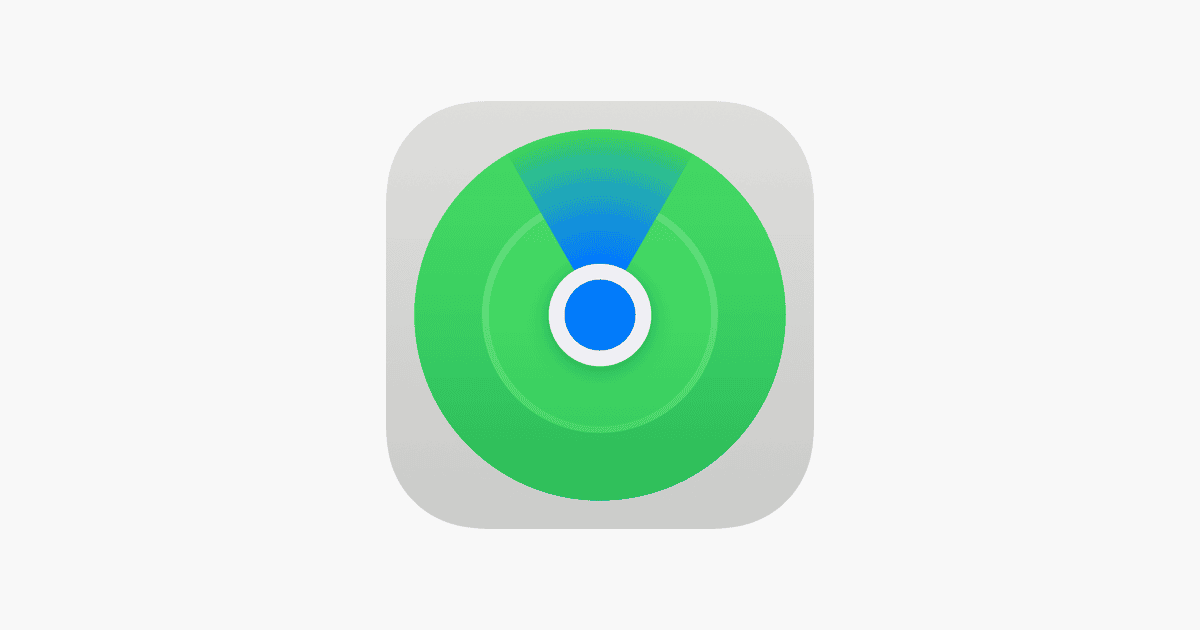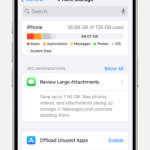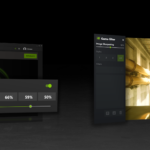Losing your iPhone can be stressful, but with the right tools, you can easily track its location. Apple’s Find My app is a powerful feature that allows you to locate your lost device quickly and easily. The Find My app can pinpoint your iPhone’s location on a map, even if it’s turned off or the battery is dead.
This app not only helps you find your phone but also offers several other useful features. You can play a sound on your device to help locate it nearby. It also lets you mark your iPhone as lost. This locks the device and displays a custom message with your contact information.
For those worried about privacy, rest assured that Apple takes security seriously. The Find My feature uses end-to-end encryption. This means only you can see your device’s location. It’s a safe and effective way to keep track of your valuable iPhone.
Locating a Lost or Stolen iPhone
Apple offers built-in tools and features that can help you track and locate your device. Here’s a guide to help you find your iPhone:
1. Using the Find My App
The Find My app is the most reliable way to track your iPhone. It’s pre-installed on all Apple devices and can be accessed from any other Apple device or through iCloud.com.
- Open Find My: On another Apple device, open the Find My app. You can also go to iCloud.com and log in with your Apple ID.
- Select Devices: Tap on the “Devices” tab at the bottom of the screen.
- Choose Your iPhone: Select your lost iPhone from the list of devices.
- View Location: If your iPhone is online, its location will be displayed on a map. You can zoom in and out to pinpoint its exact location.
2. Find My Features
The Find My app offers several helpful features to assist in locating your iPhone:
- Play Sound: If you believe your iPhone is nearby but can’t see it, you can use the “Play Sound” feature to make it emit a loud sound, even if it’s on silent mode.
- Directions: Tap “Directions” to get turn-by-turn directions to your iPhone’s location using Apple Maps.
- Mark As Lost: If you’re concerned your iPhone has been stolen, you can mark it as lost. This will remotely lock your device with a passcode and display a custom message with your contact information on the lock screen.
- Erase iPhone: As a last resort, you can remotely erase your iPhone to protect your personal data. This will delete all content and settings from your device.
3. Important Notes
- Find My must be enabled: For these tracking features to work, Find My must be enabled in your iPhone’s settings before it’s lost.
- Online connection required: Your iPhone needs to be connected to a network (Wi-Fi or cellular data) for its location to be updated in Find My.
- Location accuracy: The accuracy of the location displayed in Find My can vary depending on factors such as GPS signal strength and availability.
Find My iPhone Features
| Feature | Description |
|---|---|
| Play Sound | Makes your iPhone emit a sound to help you locate it nearby. |
| Directions | Provides turn-by-turn directions to your iPhone’s location. |
| Mark As Lost | Remotely locks your iPhone and displays a custom message with your contact information. |
| Erase iPhone | Remotely erases all content and settings from your iPhone. |
By utilizing the Find My app and its features, you can significantly increase your chances of recovering a lost or stolen iPhone. Remember to act quickly and report the loss to the authorities if necessary.
Key Takeaways
- Find My app can locate iPhones even when they’re off or out of battery
- Users can play sounds or mark devices as lost for added security
- Apple ensures privacy with end-to-end encryption for device tracking
Setting Up Find My iPhone
Find My iPhone is a crucial tool for locating lost or stolen devices. It’s easy to set up and use on your iPhone or through iCloud.com.
Enabling Find My on Your iPhone
To turn on Find My iPhone:
- Open Settings on your iPhone
- Tap your name at the top
- Select “Find My”
- Toggle on “Find My iPhone”
Adding your iPhone to Find My also activates Activation Lock. This feature helps protect your device if it’s lost or stolen. It’s on by default in iOS 15 and later.
Make sure to enable “Find My network” too. This lets you find your iPhone even when it’s offline. It uses other Apple devices nearby to relay its location.
Using iCloud.com for Device Tracking
iCloud.com offers another way to track your iPhone. Here’s how to use it:
- Go to iCloud.com in a web browser
- Sign in with your Apple ID
- Click “Find iPhone”
- Select your device from the list
On the map you’ll see your iPhone’s last known location. You can play a sound make it easier to find. Or you can turn on Lost Mode to lock and track your device.
The Find My app on other Apple devices can also help you locate your iPhone. It combines Find My iPhone and Find My Friends into one app.
Locating Your iPhone
The Find My app is a powerful tool for tracking your iPhone. It allows you to see your device’s location on a map and use advanced features to pinpoint it precisely. You can also use other Apple devices or a web browser to find your iPhone.
Using the Find My App on Apple Devices
The Find My app comes pre-installed on iPhones, iPads, and Macs. To use it:
- Open the Find My app
- Tap “Devices” at the bottom
- Select your iPhone from the list
The app will show your iPhone’s location on a map. If the device is offline, you’ll see its last known location. You can play a sound on your iPhone to help find it nearby. The app also lets you mark your iPhone as lost or erase its data remotely.
You can use Find My on another person’s Apple device by signing in with your Apple ID. This is helpful if you don’t have access to your own devices.
Precision Finding with Apple’s U1 Chip
Newer iPhones have a U1 chip that enables Precision Finding. This feature gives you step-by-step directions to your iPhone’s exact location. To use Precision Finding:
- Open the Find My app on another U1-equipped device
- Select your iPhone
- Tap “Find” when in range
The app will show an arrow pointing to your iPhone. It also displays the distance and direction to your device. This works best when you’re within Bluetooth range of your iPhone.
Accessing Location Services on a Mac
You can find your iPhone using a Mac too. Here’s how:
- Open a web browser
- Go to iCloud.com
- Sign in with your Apple ID
- Click on “Find iPhone”
This method works like the Find My app. You’ll see your iPhone’s location on a map. You can also play a sound, enable Lost Mode, or erase the device from here.
If you have a Mac with macOS Catalina or later, you can use the built-in Find My app instead of the website. It offers the same features as the iOS version.
Frequently Asked Questions
Tracking an iPhone involves using various features and methods. These can help locate a lost device or monitor its whereabouts. Let’s explore some common questions about iPhone tracking.
How can you track an iPhone location using iCloud’s Find My iPhone feature?
To use Find My iPhone go to iCloud.com on a computer. Sign in with your Apple ID. Click “Find iPhone” and select your device. A map will show the iPhone’s location. You can also play a sound or put it in Lost Mode.
What methods are available to find a lost iPhone that is turned off?
Finding a powered-off iPhone is tricky. The last known location may show in Find My. You can mark it as lost to lock the device. This sends a message if it’s turned on. Check with people who might have seen it. Report it to the police if needed.
Can you track the location of an iPhone without having access to Find My iPhone?
Tracking without Find My is hard. Some third-party apps claim to do this but may not work well. It’s best to use Apple’s official tools. If you can’t access Find My ask a family member with access to help.
Is it possible for someone to be aware when their location is checked on an iPhone?
iPhones can alert users about location tracking. They may get notifications if someone checks their location often. Apps that use location in the background also show up in Settings.
How can I use my iPhone to locate a different iPhone?
Use the Find My app on your iPhone. Tap “Devices” and choose the iPhone you want to find. It will show on a map if it’s online. You can play a sound or get directions to its location.
What are the options for tracking an iPhone if it is not connected to the internet?
Offline iPhones are harder to track. Find My can show the last known location. It can also use other Apple devices nearby to find its location. This works even if the iPhone is offline.