CS2 Error 126 can occur when launching Counter-Strike 2 and it can be frustrating and prevent you from getting into the game. This error indicates a problem loading a required Dynamic Link Library (.DLL) file, essential for running the game. Here’s a breakdown of the causes and how to troubleshoot this issue:
Understanding and Fixing Counter-Strike 2 Error 126
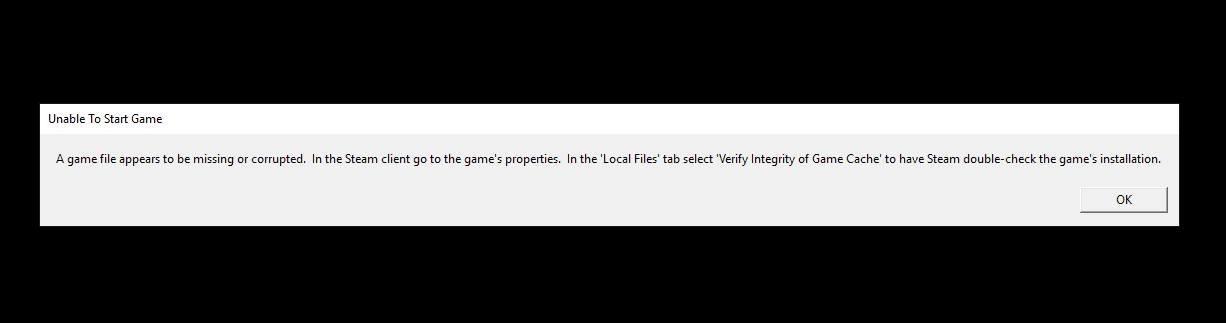
What Causes Error 126 in Counter-Strike 2?
- Corrupted or Missing Game Files: Damaged or incomplete game files are the primary cause of this error.
- Outdated or Conflicting Software: Issues with essential programs like DirectX, Microsoft Visual C++, or your graphics drivers can interfere with CS 2’s launch.
- Security Software Interference: Occasionally, overzealous antivirus or firewall software might mistakenly block Counter-Strike 2 from accessing necessary files.
Troubleshooting Counter-Strike 2 Error 126
Here are the steps to resolve Error 126:
1. Verify Game File Integrity
- Launch Steam
- Go to your ‘Library’
- Right-click on Counter-Strike 2 and choose ‘Properties’
- Navigate to the ‘Local Files’ tab
- Click on ‘Verify Integrity of Game Files…’
2. Update Essential Software
- Update DirectX: Download and install the latest DirectX version from the Microsoft website.
- Update Microsoft Visual C++: Download and install the latest versions of Microsoft Visual C++ Redistributables (both x86 and x64) from the Microsoft website.
- Update Graphics Drivers: Visit your GPU manufacturer’s website (NVIDIA or AMD) to find and install the latest drivers.
3. Temporarily Disable Security Software
- Turn off your antivirus/firewall: Exercise caution with this step, and remember to re-enable your security software afterward. Test if Counter-Strike 2 launches successfully.
4. Reinstall Counter-Strike 2
- Uninstall via Steam: Go to your Steam ‘Library’, right-click Counter-Strike 2, and choose ‘Uninstall’.
- Reinstall: Re-download and install the game through Steam.
Additional Tips
| Tip | Description |
|---|---|
| Run Steam and Counter-Strike 2 as Administrator | Right-click the Steam and CS 2 icons, and choose ‘Run as administrator’ to elevate permissions and potentially bypass file access issues. |
| Check for Windows Updates | Ensure your operating system is up-to-date. Go to ‘Start’ -> ‘Settings’ -> ‘Windows Update’, and click ‘Check for Updates’. |
If the Problem Persists
If you’ve tried all of the above and still encounter Error 126, consider seeking help from the Counter-Strike 2 community forums or contacting Steam support for further assistance.
Understanding Error Code 126 in Counter Strike 2
Error Code 126 pops up when Counter-Strike 2 can’t find a necessary module to launch. Let’s identify what causes this issue and how it impacts your game.
Technical Overview of Error 126
Error Code 126 in Counter-Strike 2 signifies that the game cannot start because it’s unable to load a specific ‘dynamic link library’ (DLL). DLL files are crucial for running complex software like CS2, as they contain instructions that other programs can call upon to do certain things. When CS2 can’t load the DLL, it means the game cannot execute functions that are necessary for starting up.
Common Triggers for Error 126
Several situations can trigger this error:
- Missing Files: An update may not have installed correctly, leading to missing DLL files.
- Corrupted Data: Files can become corrupted due to disk errors or other system problems.
- Outdated Modules: If you haven’t kept Windows or CS2 updated, they might not function together smoothly.
Impact on Gameplay and Performance
When Error 126 occurs, players are stopped in their tracks—literally. They can’t launch Counter-Strike 2, which means no gameplay at all until the issue is resolved. A missing or corrupted DLL file doesn’t just prevent the game from starting; it disrupts the entire gaming experience. Fixing this error is essential to get back into the action.
Proven Solutions to Fix Error 126
When Counter Strike 2 throws the dreaded Error 126, don’t worry—there are specific, effective steps you can take to get back in the game.
Verifying Game Files Integrity
First and foremost, checking the integrity of your game files through Steam can solve numerous issues. Here’s how:
- Open the Steam client and go to the Library tab.
- Right-click on Counter Strike 2 and select Properties.
- In the Local Files tab, click on “Verify integrity of game files.”
Steam will then check your game’s files and replace any missing or corrupt files.
Admin Rights and Compatibility
Giving the game proper permissions often does the trick. Ensure Counter Strike 2 runs with admin rights by following these steps:
- Navigate to the game’s installation folder.
- Right-click on the game’s executable file, select Properties, then the Compatibility tab.
- Check “Run this program as an administrator” and apply the changes.
Updating Essential Components
Keep your system’s components up to date. This means:
- Updating Windows: Regularly check for and install updates from the Settings menu.
- Updating DirectX: Visit the official Microsoft website to download the latest DirectX version.
- Microsoft Visual C++ Redistributable: Install both x86 and x64 versions from Microsoft’s site. It’s crucial for running games like Counter Strike 2.
Resolving Driver Conflicts
Outdated or conflicting drivers spell trouble. Here’s a quick fix:
- GPU Driver: Go to your graphic card manufacturer’s website and download the latest driver.
- After the update, restart your PC to give the new drivers a fresh start.
By methodically working through these steps, players can quickly address Error 126 and enjoy uninterrupted gameplay.
Advanced Troubleshooting Techniques
When Counter-Strike 2 (CS2) throws the infamous “Error 126”, the right troubleshooting technique can often turn the tide. It’s not just about giving your game a quick restart; sometimes, diving deeper is necessary to get back to action.
Ensuring System Requirements are Met
To prevent errors like the “Error 126” from popping up, it’s crucial to confirm your computer meets the system requirements for CS2. Start with these steps:
- Operating System: Ensure you have Windows 11 2022H2 or newer.
- DirectX: Verify that DirectX is updated to the latest version.
- GPU Drivers: Check and update your GPU drivers to the latest version.
Following these checks can prevent compatibility issues that might cause the game to malfunction.
Reinstalling Counter Strike 2 and Related Software
Sometimes, the best solution is a fresh start. Here’s a brief walkthrough:
- Uninstall CS2 via Steam.
- Remove all Microsoft Visual C++ Redistributable programs.
- Reinstall the x86 and x64 versions of the Microsoft Visual C++ Redistributable packages for Visual Studio 2015, 2017, 2019, and 2022.
After these steps, reinstall CS2 and verify the integrity of the game files through the Steam client.
Interacting with the Counter Strike Community
The CS2 community is an excellent resource for troubleshooting complex issues.
- Forums: Visit community forums like GlobalOffensive to seek guidance.
- DLC and Mods: Check recent discussions for any problematic DLC or mods which may lead to errors.
When you engage with seasoned players, you increase your chances of getting fast and effective solutions.
Frequently Asked Questions
This section addresses some of the most common inquiries about error 126 encountered in games, providing insights and solutions.
What steps can I take to resolve error 126 when it occurs in a game?
If you face error 126 during gameplay, start by updating your Windows to the latest version, as this error often relates to software incompatibilities. Check for the most current updates in your system settings. Additionally, reinstalling Microsoft Visual C++ Redistributables can sometimes clear this error.
Can you explain what error code 126 signifies in the context of video games?
Error code 126 usually indicates that a game cannot find a necessary system file or that the file has become corrupt. It’s a signal that the game needs certain files or drivers to run properly but can’t access or use them.
What are the common causes of system error 126?
Commonly, system error 126 arises due to missing system files, outdated or corrupt drivers, or conflicts with the Microsoft Visual C++ Redistributable. Malfunctioning hardware could also be a culprit, though it’s less common.
Is there a way to prevent error 126 from happening during gameplay?
To minimize the chances of encountering error 126, keep your system up to date, ensure that drivers are current and in good working order, and regularly check that games and their related files are intact and not corrupted.
What should I check for when troubleshooting a game that displays error 126?
When tackling the troubleshooting process, verify the integrity of game files, often through the game’s platform, like Steam. Make sure your game is compatible with your version of Windows, and check if all necessary Visual C++ Redistributables are installed.
Who should I contact if I cannot resolve error 126 on my own?
If personal troubleshooting doesn’t fix the error, consider reaching out to the game’s support team. They can offer detailed help tailored to their game. If the issue persists, a professional tech support service may be necessary.







